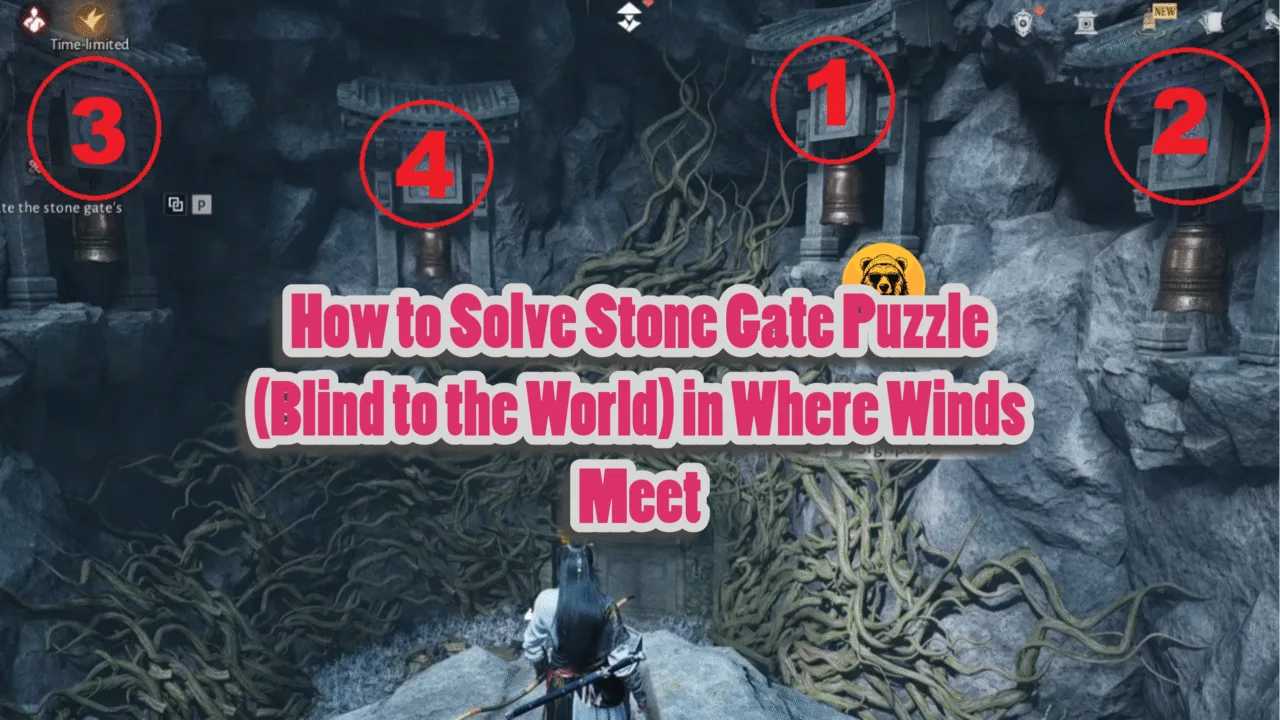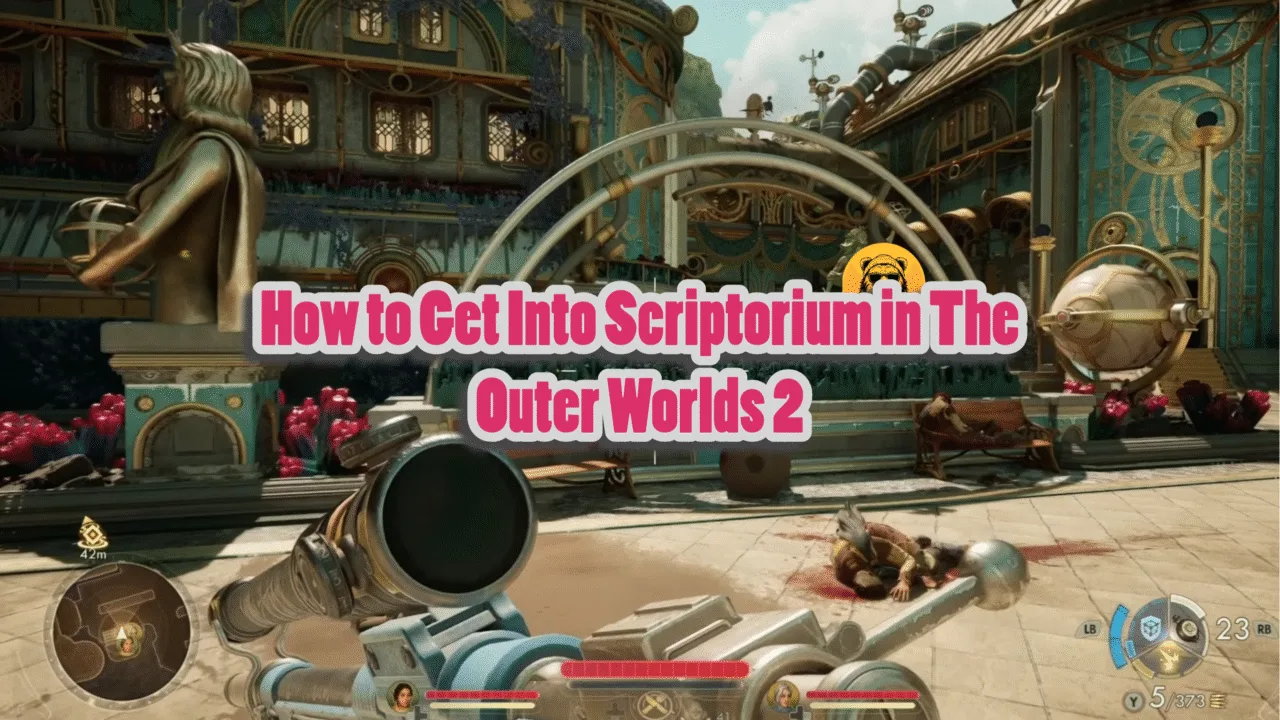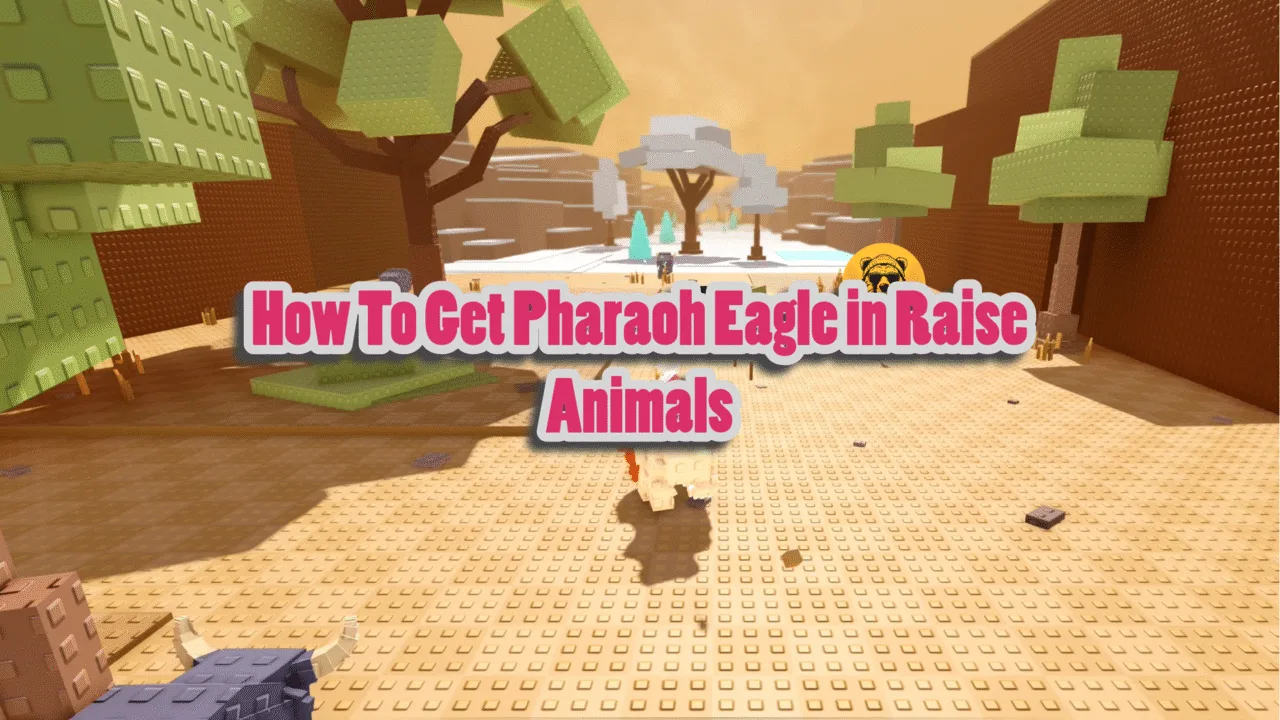RuneScape: Dragonwilds, published by Jagex, has garnered a lot of praise and consistent players since its early access launch on Steam. The players have reported a smooth gaming experience but with a few technical glitches.
The most common problem reported while playing RuneScape: Dragonwilds is game crashing due to various reasons. Most of the developers at Jagex have recommended using DirectX 11 to launch the game. PC users using an Intel CPU have reported crash problems more frequently than other platforms.
In this guide, we will explain how you can switch to DirectX 11 mode for RuneScape: Dragonwilds through Steam.
RuneScape: Dragonwilds: How to Switch to DirectX 11?
RuneScape: Dragonwilds doesn’t let players switch to DirectX 11 through graphic settings. However, you can convert to DirectX 11 by using a launch command. Here is how you can do this.
- Launch Steam and go to Library.
- Right-click RuneScape: Dragonwilds and select properties.
- Click the General tab and enter -dx11 under Launch options.
- Run RuneScape: Dragonwilds now. It will launch using DirectX 11 instead of DirectX 12.
- If you want to revert back to DirectX 12, repeat the process explained above but enter -dx12 this time.
Please note that this is just a temporary fix for RuneScape: Dragonwilds crashing on PC, and switching to DirectX 11 can lead to other issues, but it does what it is required to do: fix crash and let you play the game.
How to Fix Crash on PC Errors in RuneScape: Dragonwilds?
Some PC players have reported that their game is still crashing despite switching to DirectX 11. It can happen due to various issues such as missing redistributables, outdated GPU drivers, or missing game files. These issues can be very frustrating, but most of them can be fixed easily. Here are some fixes to help you avoid RuneScape: Dragonwilds crashing on PC.
- Open Steam and navigate to Library. Look for RuneScape: Dragonwilds and right-click it. Select Properties and select the Installed Files tab. Click Verify integrity of game files. Steam will automatically look for missing files and download them.
- Update your system’s GPU drivers.
- Update DirectX and ensure that Visual C++ Redistributables are not missing or corrupt.
- Add an exception for the game’s folder in your antivirus software. Don’t turn off real-time protection, as it exposes your PC to threats.
- For Intel 13th and 14th generation users, updating BIOS often fixes the crash problem.
- Switch to dedicated GPU if playing on a laptop.
- Update Windows to the latest available version.
The crash issue in RuneScape: Dragonwilds is ongoing, and developers are working to fix it for good. We hope that all the technical issues will be resolved before RuneScape: Dragonwilds is released fully. Meanwhile, enjoy playing and look for the patches that may be released to address specific issues.