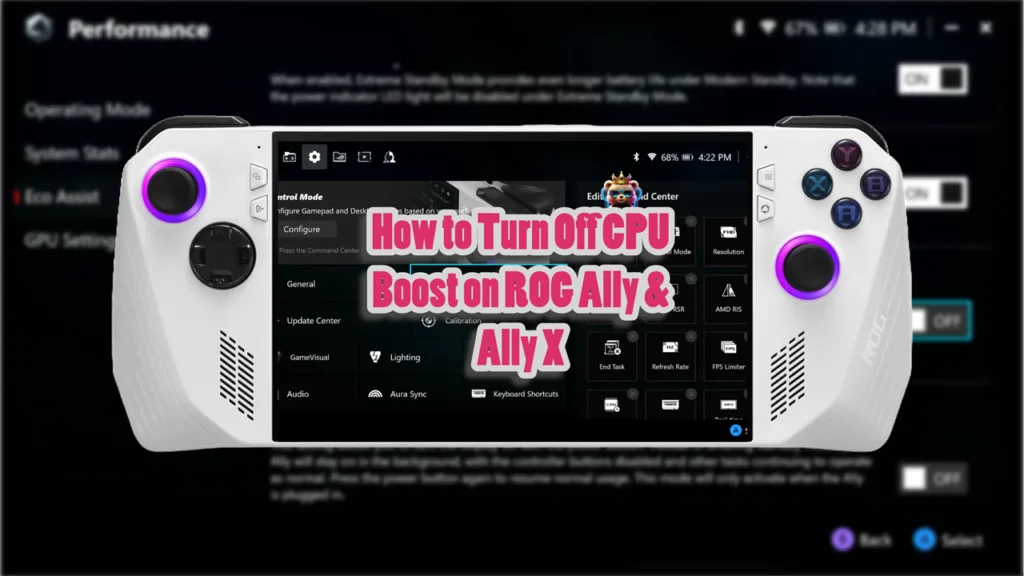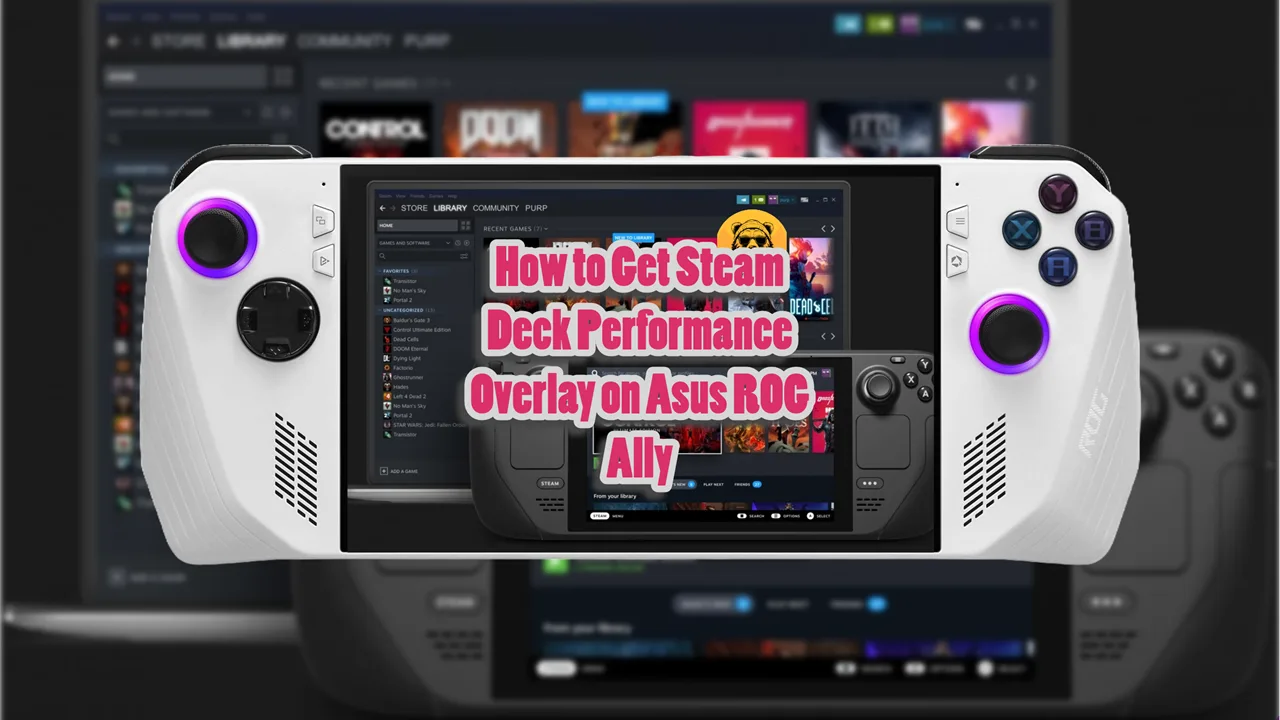Some of the games on Asus ROG Ally and Ally X don’t agree with the handheld’s CPU boost feature. It is known to cause some issues but even if there are no issues in video games, CPU boost can drain battery faster and causes overheating on occasion.
Turning off CPU Boost can lower overall temperatures, which may prevent overheating and reduce fan noise during gameplay.
Disabling this feature can lead to improved battery performance, allowing for longer gaming sessions without needing a recharge.
But whatever your reason for turning off CPU boost, the process is thankfully very simple.
Turning Off CPU Boost on ROG Ally and Ally X
- Open Armoury Crate: Launch the Armoury Crate application on your device.
- Access Settings: Click on the settings icon located in the top left corner.
- Navigate to Performance: In the middle of the screen, select the “Performance” tab.
- Go to Eco Assist: On the left column, find and click on “Eco Assist.”
- Disable CPU Boost: You will see an option for CPU Boost; toggle it to turn it off.
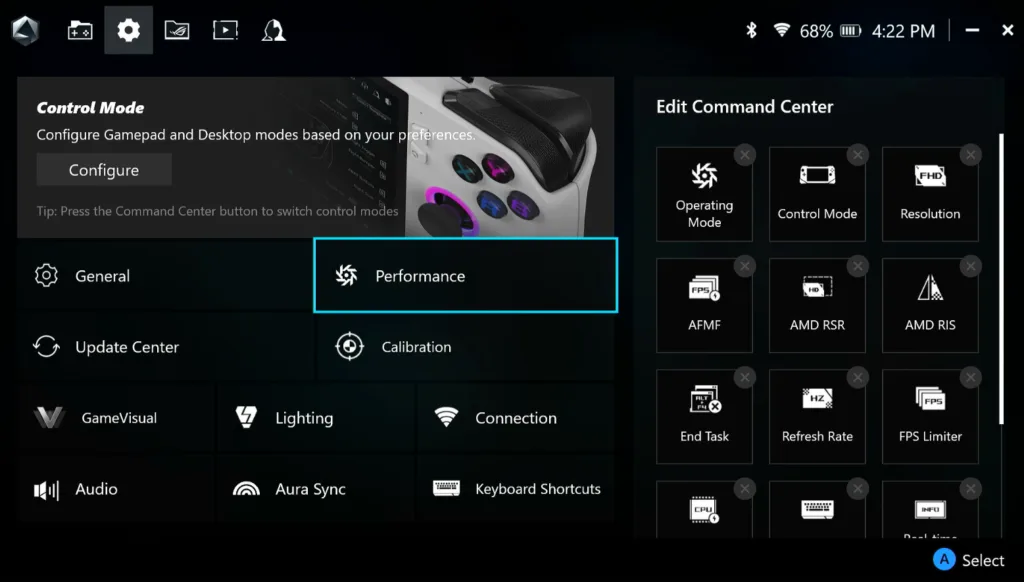
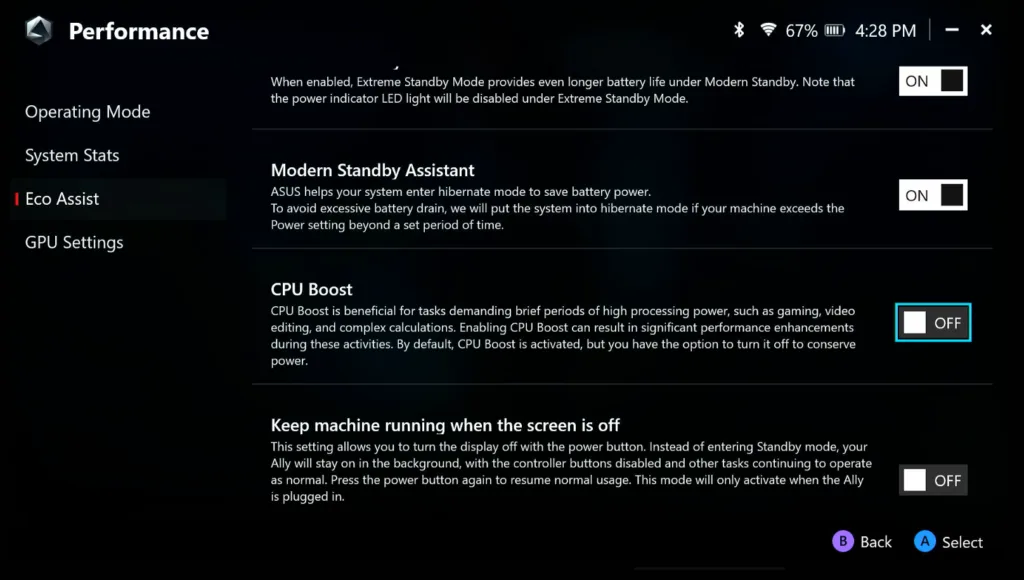

Some games or applications that require higher CPU clock speeds may run less efficiently or experience lag when CPU Boost is disabled. This is particularly relevant for CPU-intensive tasks like emulation on Asus ROG Ally and ROG Ally X.