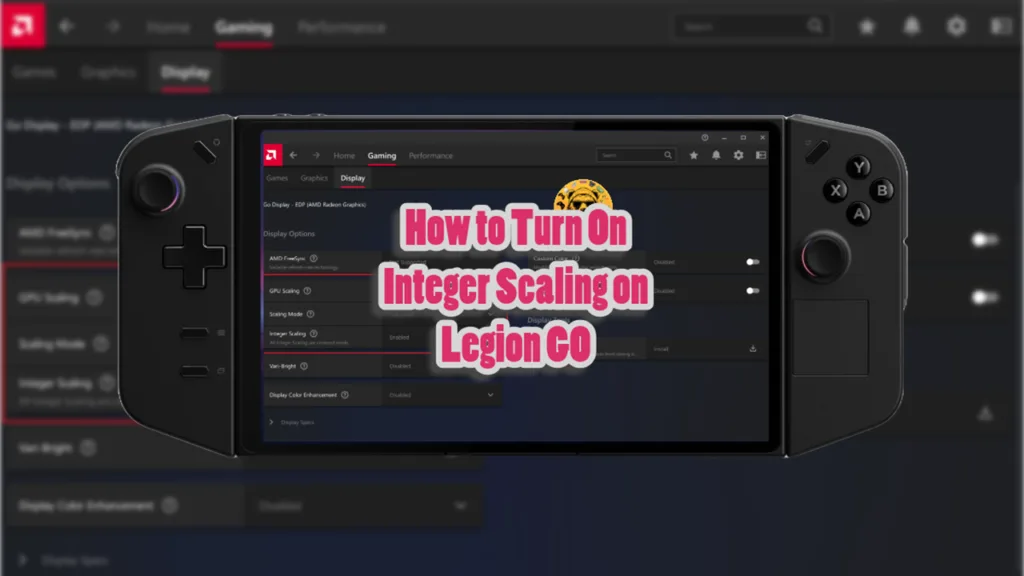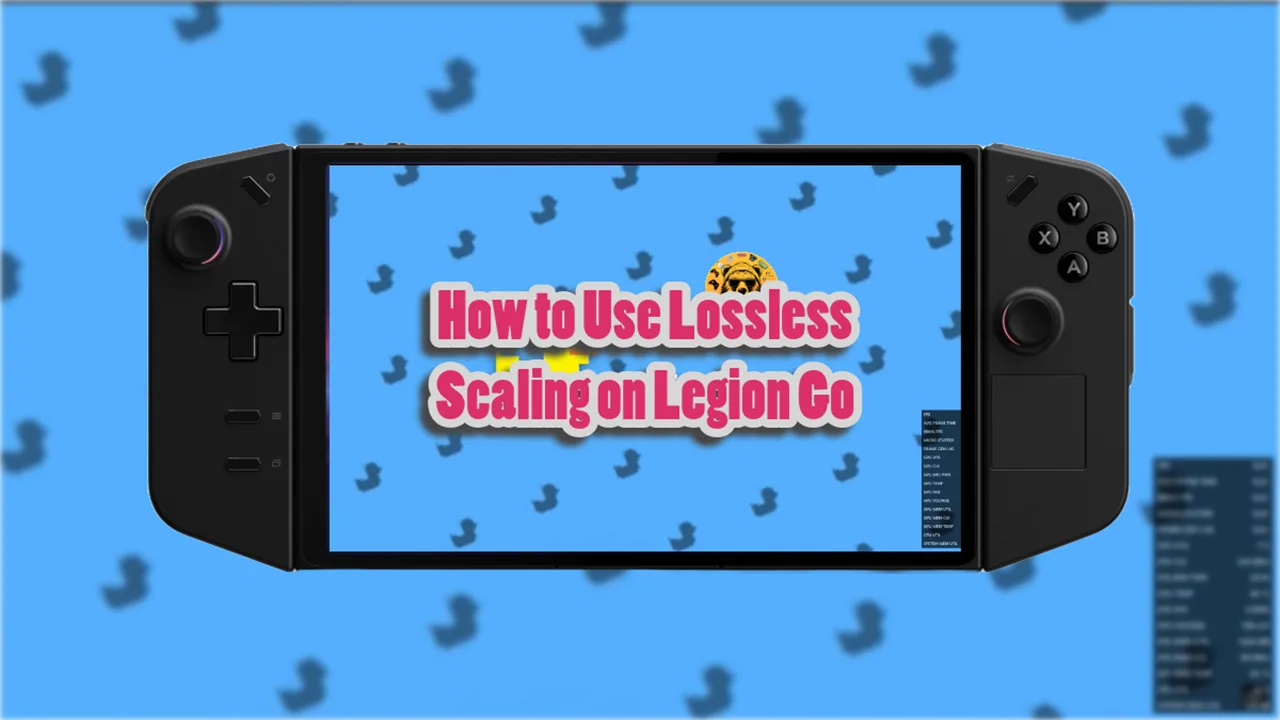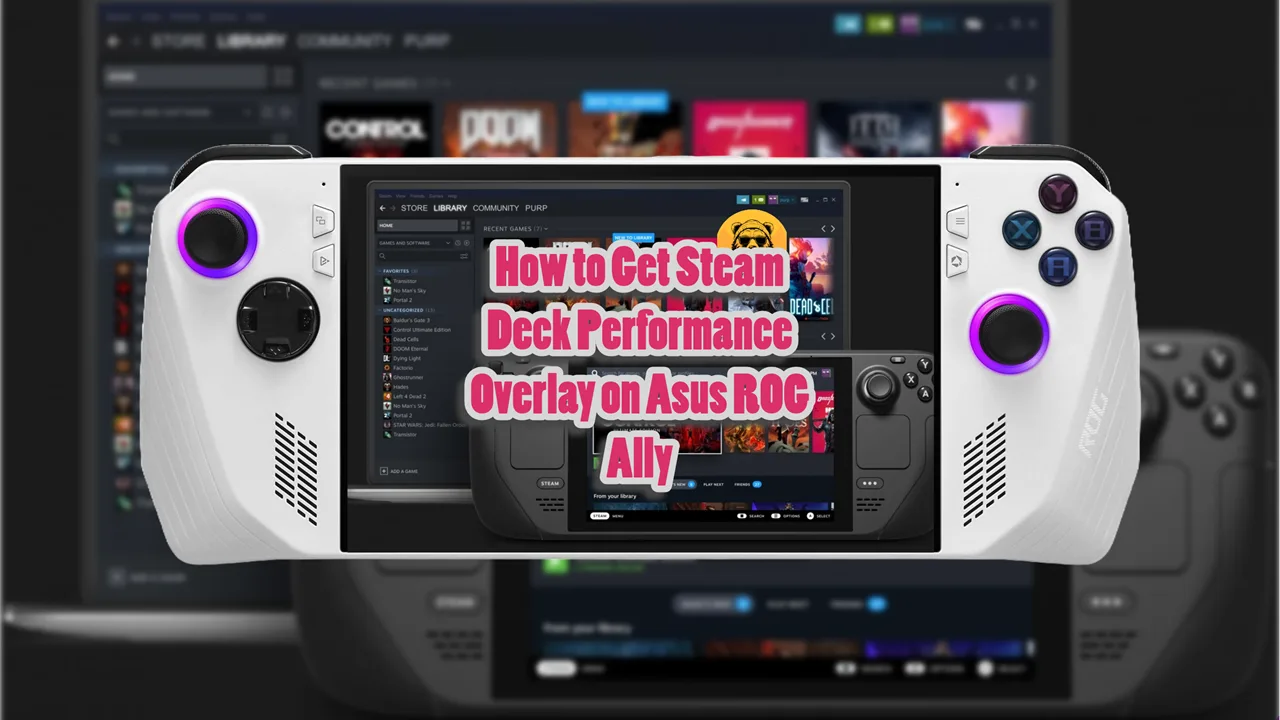Legion GO has something called Integer Scaling which allows you to use this feature without ever needing to edit registry.
It is one of the ways you can improve image quality on the Legion GO. What it does is it scales lower resolution images in a way that boost their pixels. Which of course, creates a better image quality on-screen.
How to Enable Integer Scaling on Legion GO
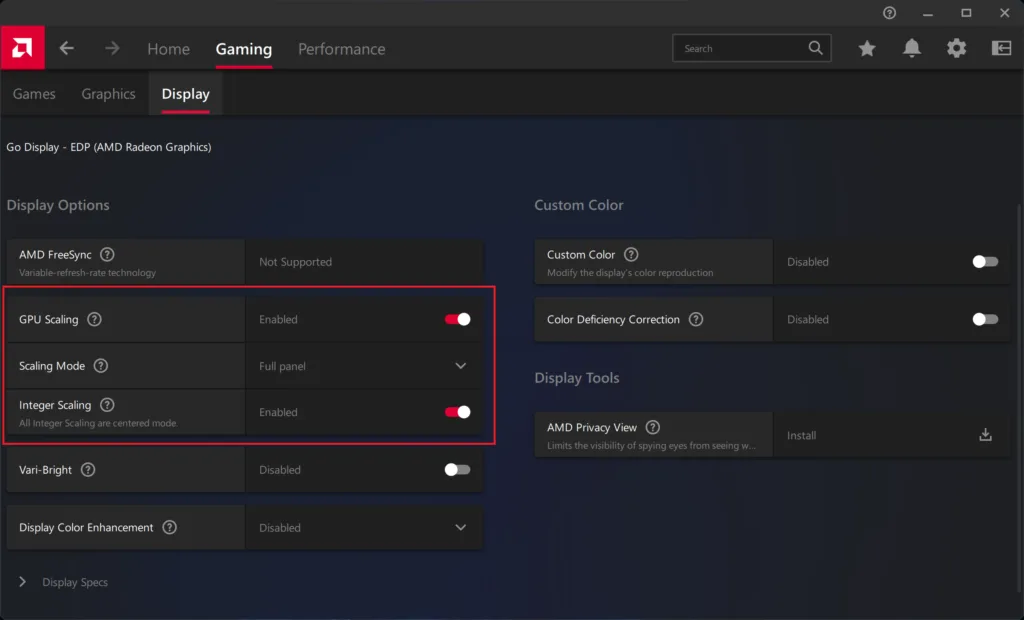
If you have the Legion GO driver version V23.20.24.03 or above then you already have Integer Scaling built-it already. All you need to do is enable it from the settings.
Go to the AMD Radeon Software and click on the Gaming tab between Home and Performance.
Under the Gaming tab select the Display tab which has the Integer Scaling option under “Scaling Mode.”
First, turn on GPU Scaling and then select Full panel in the Scaling Mode option. Now you enable the Integer Scaling feature on your Legion GO.
Refer to image above for the correct settings if there is any confusion.