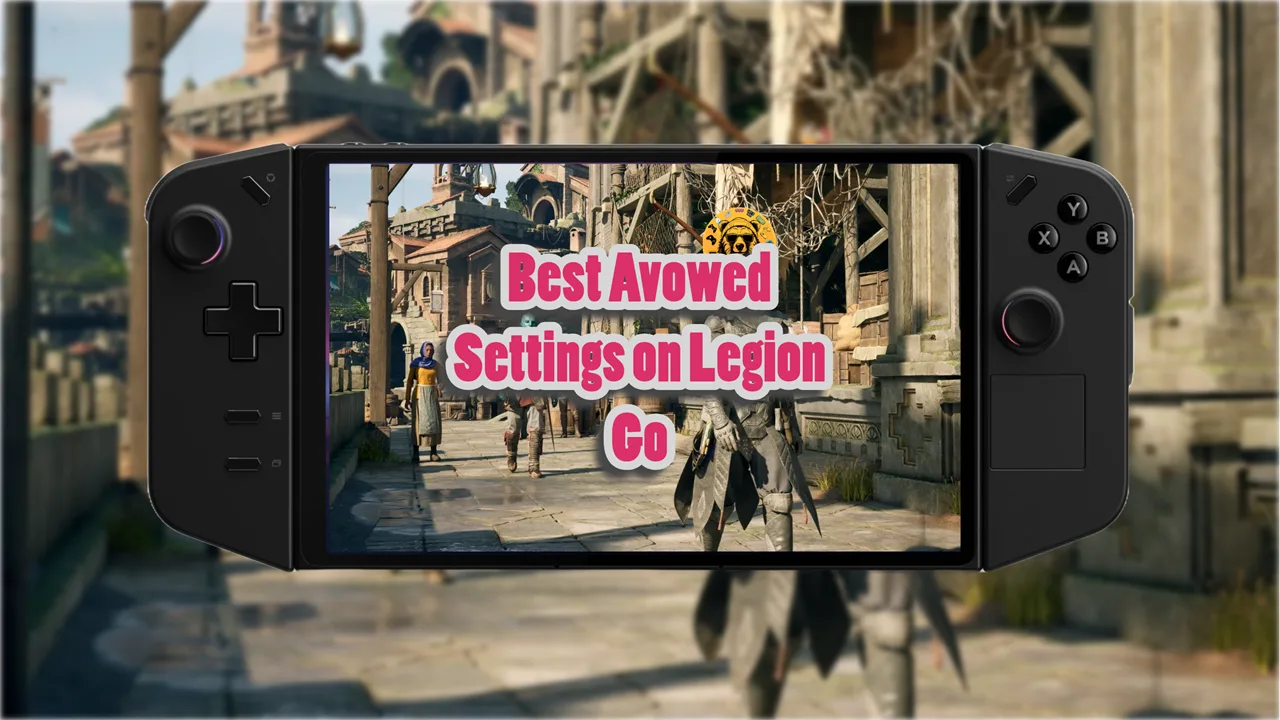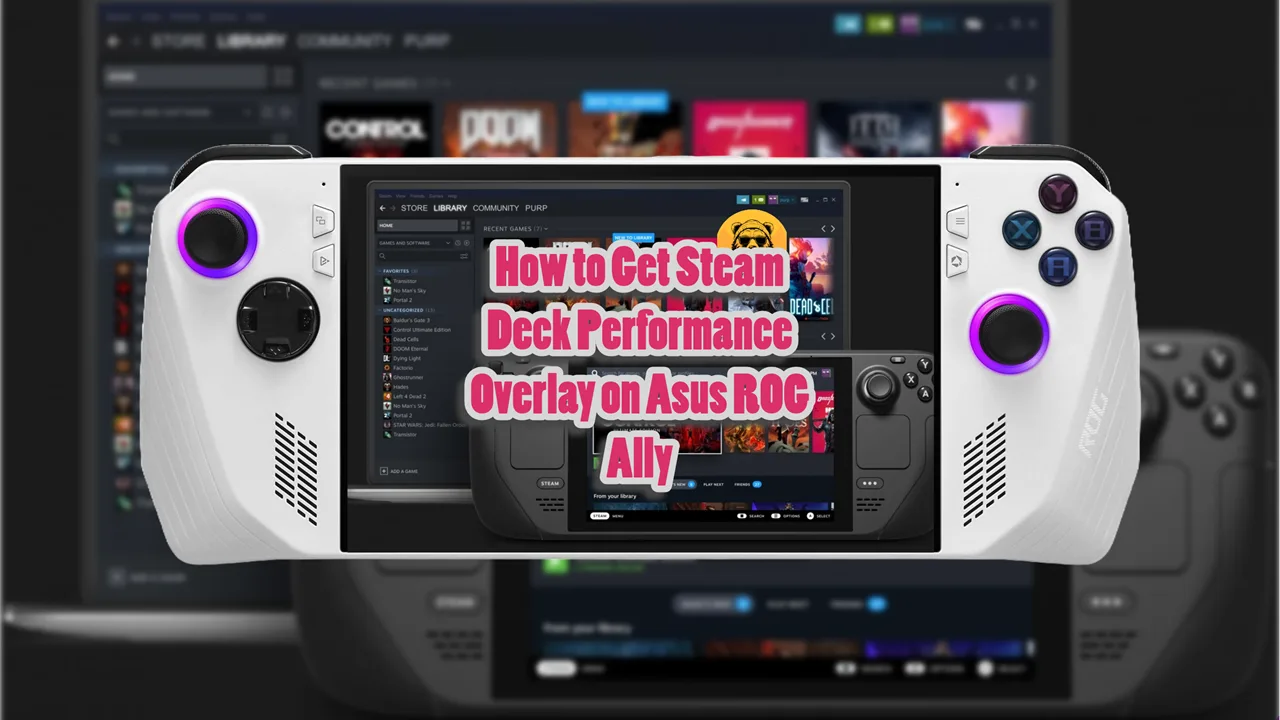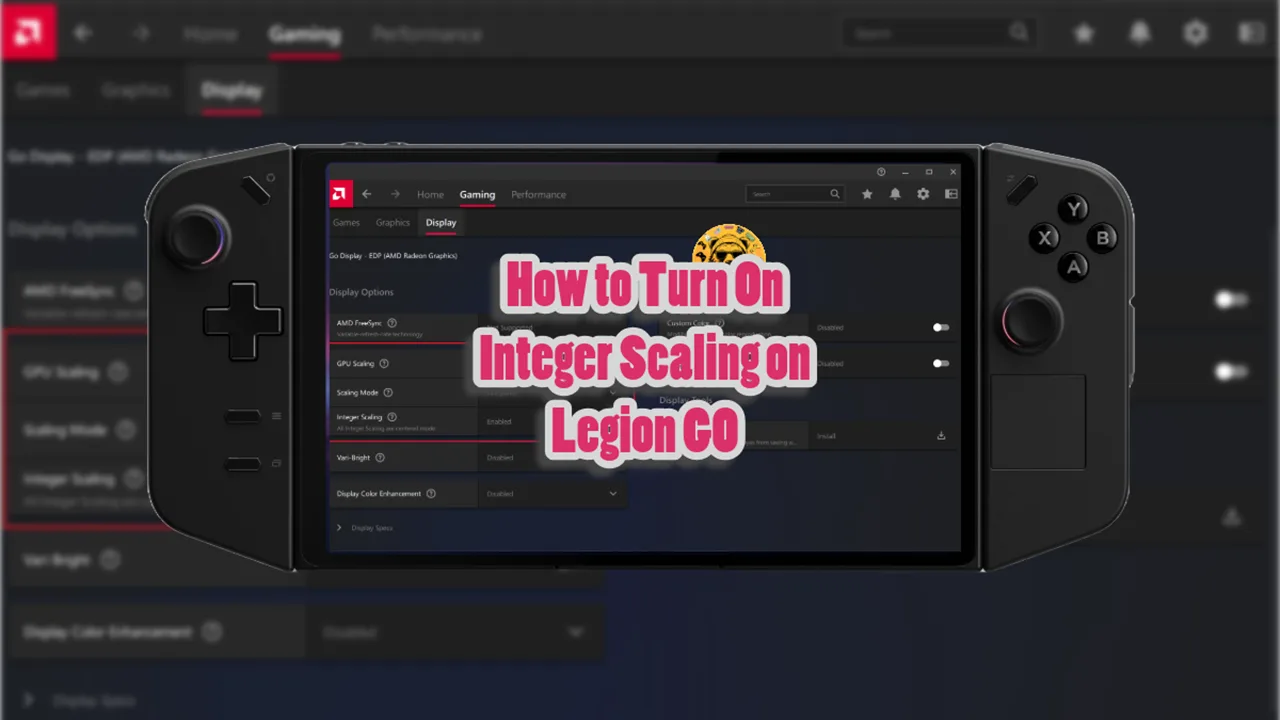AMD Fluid Motion Frames is an amazing tech and it works well on Legion GO. Now known as AFMF 2, it allows you to improve smoothness and responsiveness when playing on DX11 and DX12.
It most cases you can see a significant boost in your frame rates across all devices. I’ve tested on ROG Ally previously and it helps push frame rates.
After months of waiting, AFMF 2 support is now official on Legion GO handheld devices. If you haven’t updated your drivers in some time, follow this link to update the drivers and add this functionality.
Once you update your drivers, you will get AMD Fluid Motion Frames aka AFMF 2 on your Legion Go.
Now for the recommended settings.
How to Enable AMD Fluid Motion Frames AFMF 2
Open AMD Adrenalin Software > Gaming tab > Select a game > Toggle Fluid Motion Frames to Enabled.
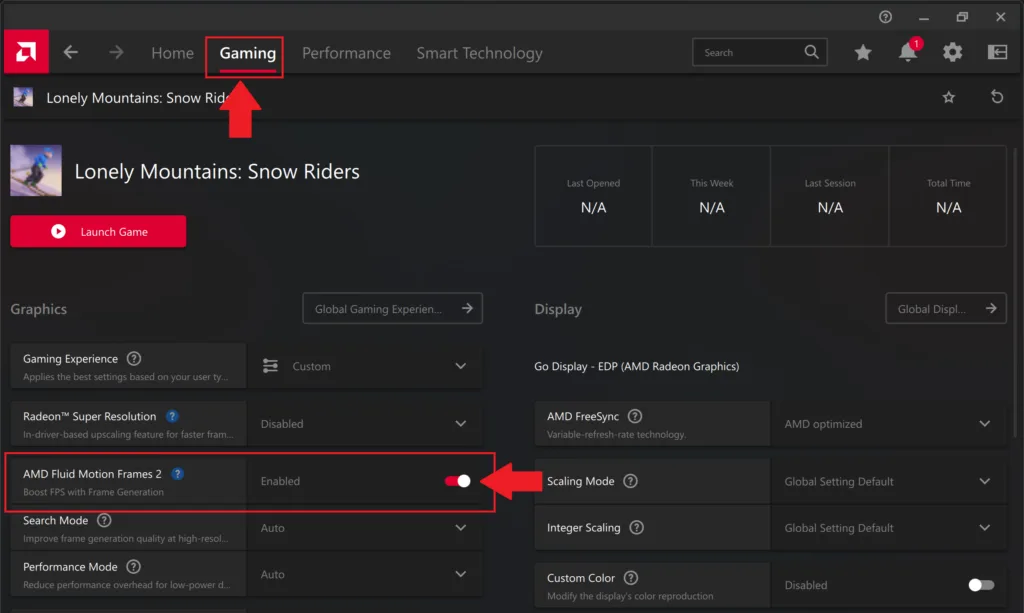
Before you start using AFMF 2 in-game, make sure V-sync is off in every game you plan to use this feature in. Also make sure the game is always set to fullscreen or exclusive fullscreen mode.
Furthermore, turn off the Real-time Monitor in Legion Space and any on-screen FPS counters, like RTSS, that could conflict.
To record FPS accurately with AMD Software, you should just open the AMD Software app and go to the Performance tab.
Inside the Metrics, select the Tracking tab on the right and activate FPS tracking.
Then go to the Overlay tab next to Tracking and enable the Metrics Overlay.
Once you have both of these settings in place you can enable AFMF and receive accurate performance data.
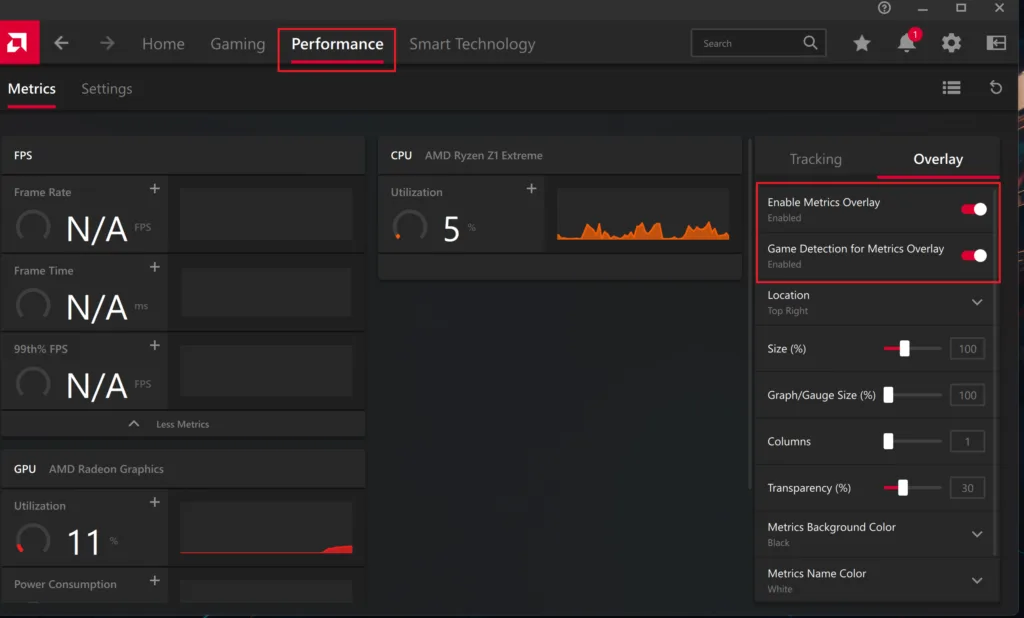
Is AMD AFMF 2 Enabled?
You can confirm whether AFMF is enabled on your graphics card when you start a game by enabling AMD’s In-Game Overlay. This overlay briefly appears in the top-right corner of the screen but may not show up in all games.
To enable it, open the AMD Software App and click the Settings icon in the top-right corner. Then, go to Preferences and turn on the In-Game Overlay.
Once enabled, a small pop-up will appear in the top-right corner whenever you launch a game, letting you know if AFMF is active.
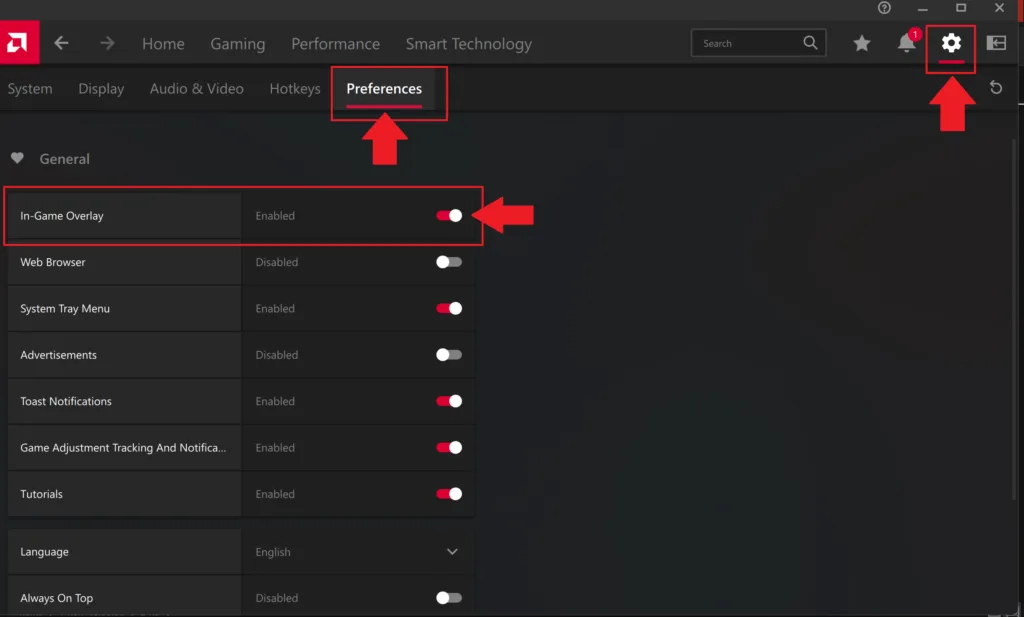
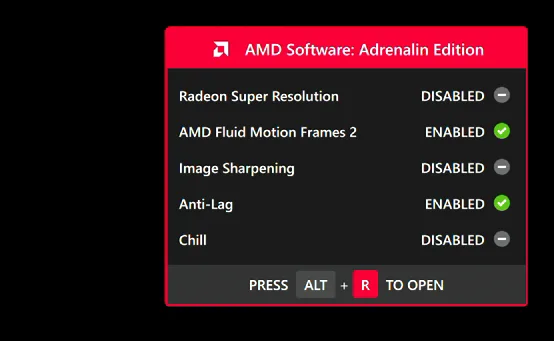
AFMF 2 Setting for Legion GO
AFMF 2 has a Search Mode setting that determines how aggressively the temporal technology creates new frames. It strikes a balance between image quality and smoothness.
Standard: This mode is designed for 1080p and emphasizes quality over frame generation. To reduce potential artifacts, it is less aggressive when generating new frames in high-motion scenes.
High: for 1440p and higher resolutions. It puts smoothness of frame generation first, and is more aggressive about inserting new frames even in lightning speedy scenes. But that can sometimes lead to marginal reductions in image quality.
Quality Mode
- Focuses on image quality and smooth playback, even as fast-paced movement occurs.
- Best graphic experience but can be harder on the gpu.
- Best for powerful GPUs and high-resolution screens
Performance Mode
Lowers computational cost of AFMF 2 at the cost of frame rate. Best suited for lower-tier GPUs or when smoother FPS is what you need. However, there is a catch; it may compromise some image quality, particularly in fast motion.
AFMF can certainly make games feel snappier, but it can also add to the input lag.