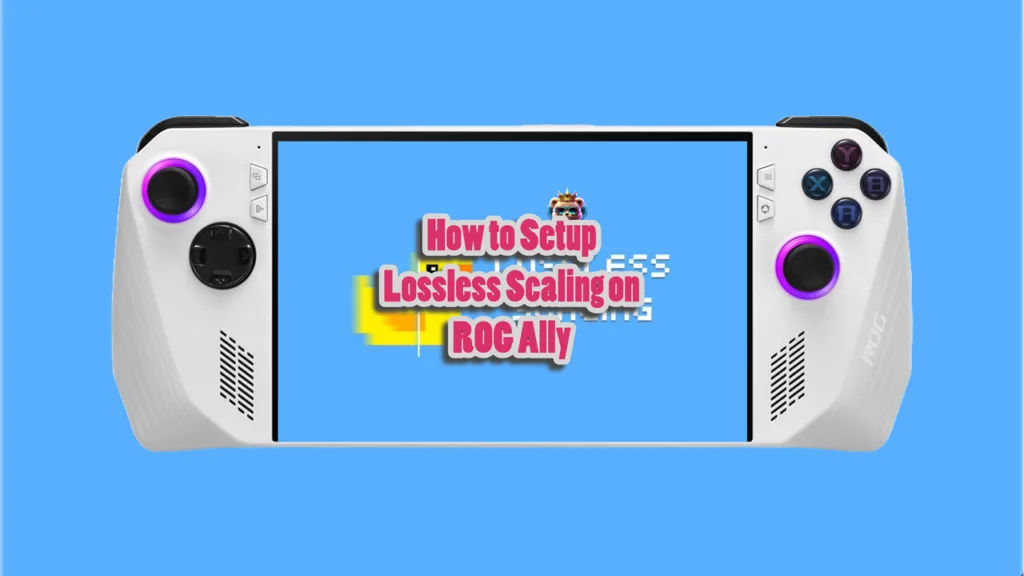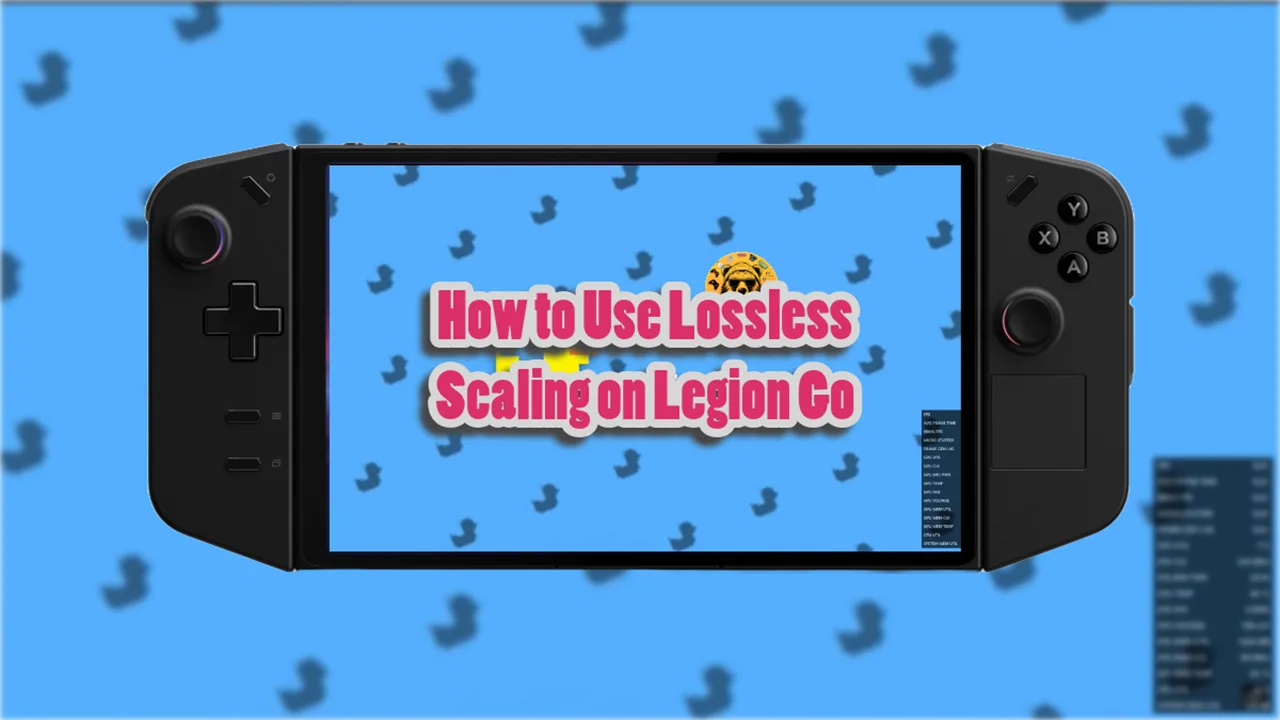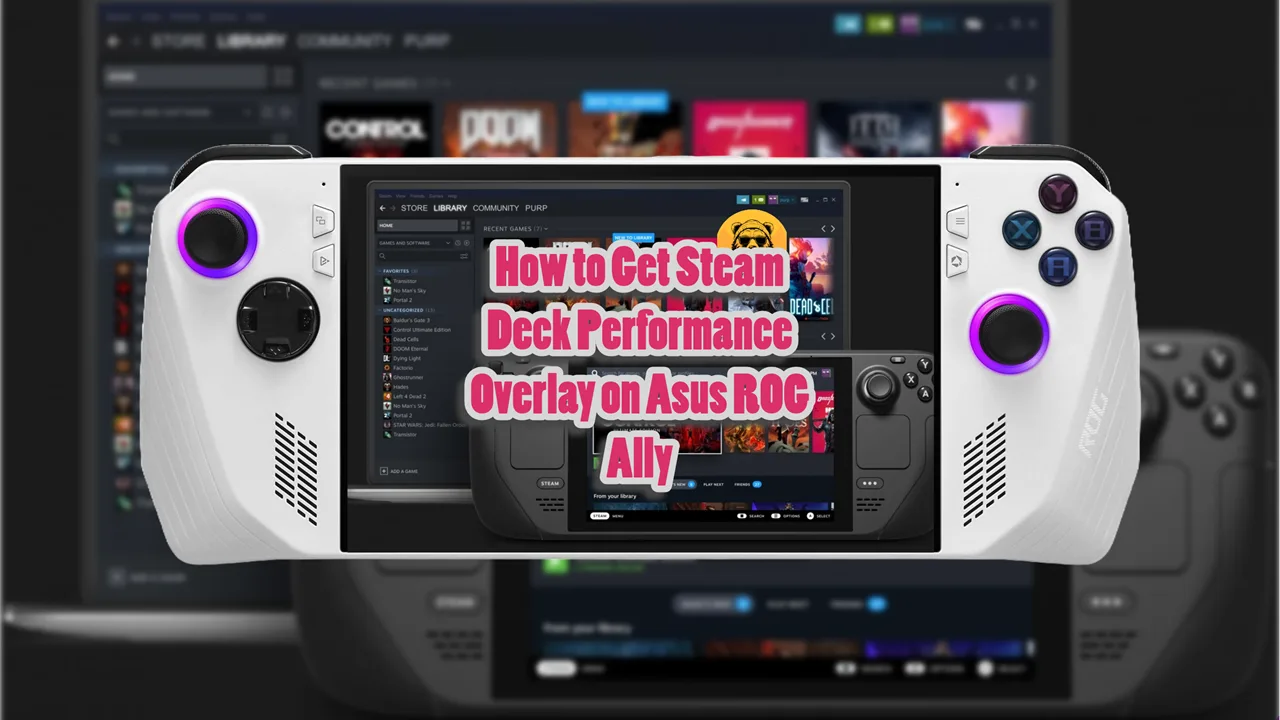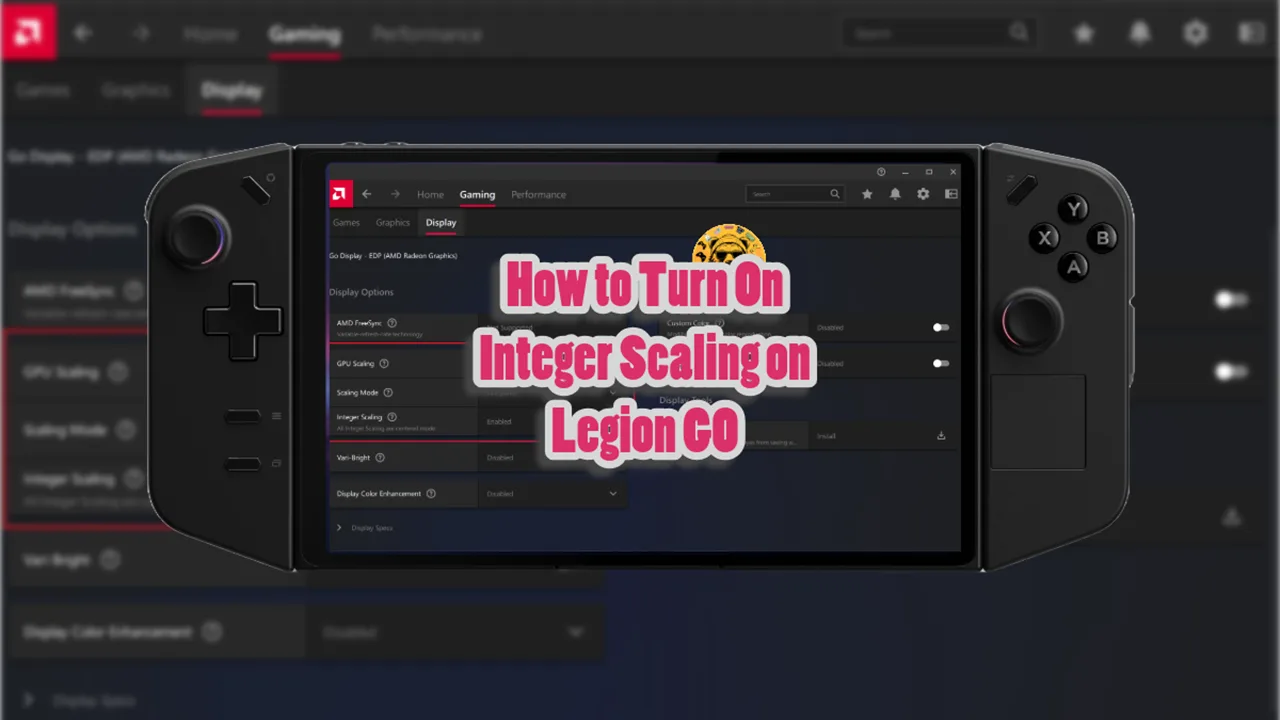Lossless Scaling is not a free application, nor is it a built-in feature on Asus ROG Ally and Ally X. You can download this game from Steam and then use it on your Windows based handhelds like ROG Ally, Legion Go, and MSI Claw.
The process of installing and setting up Lossless Scaling is the same for both ROG Ally and Ally X so whatever we discuss in this guide applies to both handhelds.
First, you need to purchase and install Lossless Scaling app from Steam, available for $6.99. After that, use the following method.
Note: You need to turn off AMD frame generation (AFMF2) to avoid any conflicts.
How to Setup Lossless Scaling on ROG Ally
Disable AMD Fluid Motion Frames and Radeon Super Resolution in the AMD Adrenalin app to prevent conflicts.
To have this working you need to run the game in Windowed or Borderless mode so you can minimize it and because Native Fulls screen doesn’t work with Lossless Scaling.
Before launching the game have the Lossless Scaling app running in the back and then use the following settings.
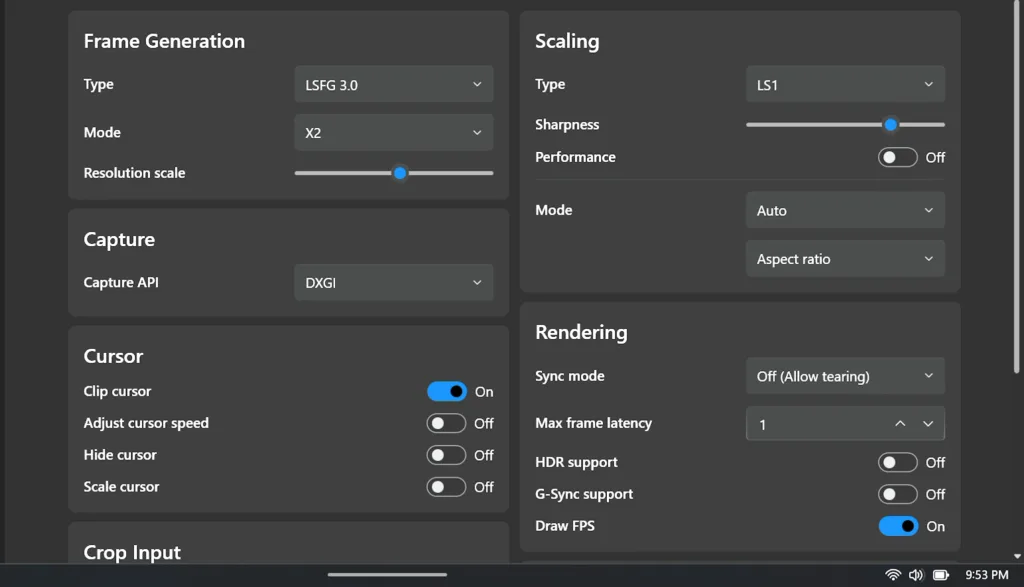
I suggest you cap frame rates to 36, 48, or 72 FPS using tools like RivaTuner Statistics Server (RTSS) to align with the Ally’s 144Hz display.
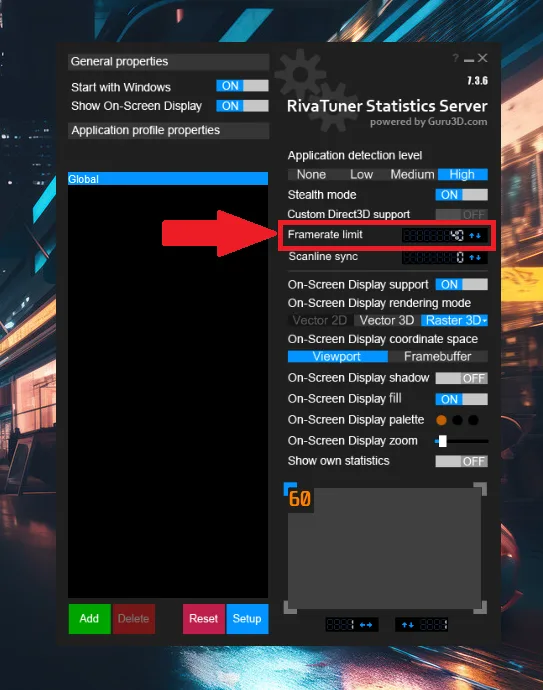
How to Create Lossless Scaling Hotkey
The default shortcut for activating Lossless Scaling is Ctrl + Alt + S.
If you prefer a different button for easier access, follow these steps:
- Open Armoury Crate: Launch the Armoury Crate application on your ROG Ally.
- Navigate to Key Mapping: Go to the Key Mapping tab.
- Select Your Button: Choose the button you want to assign for activating Lossless Scaling (e.g., M1 or M2 buttons).
- Create a New Combination Key: Scroll to Combine Keys and press the desired button on your ROG Ally to set it as your new shortcut.
When you’re in-game, simply press the designated button to enable / disable Lossless Scaling.