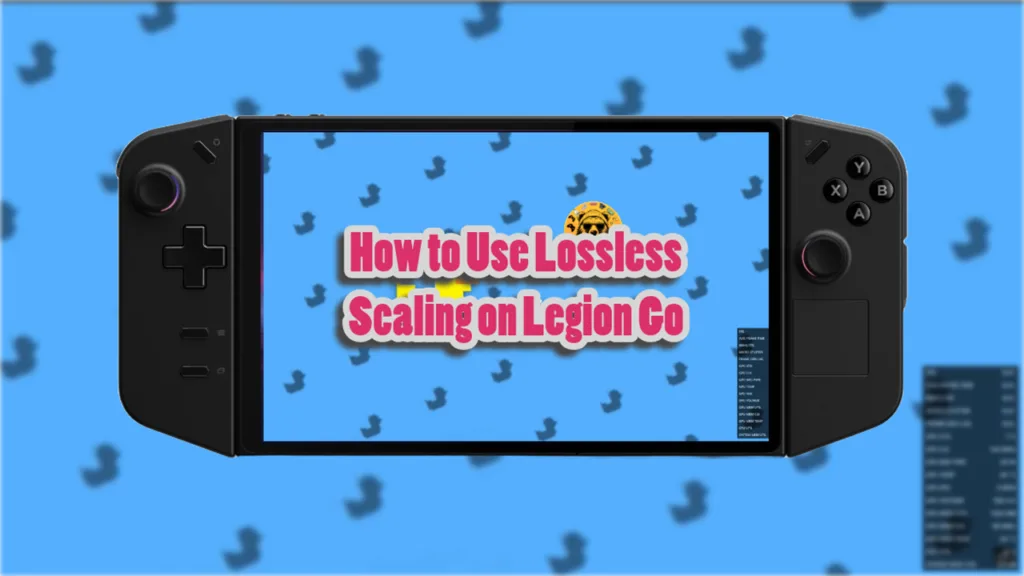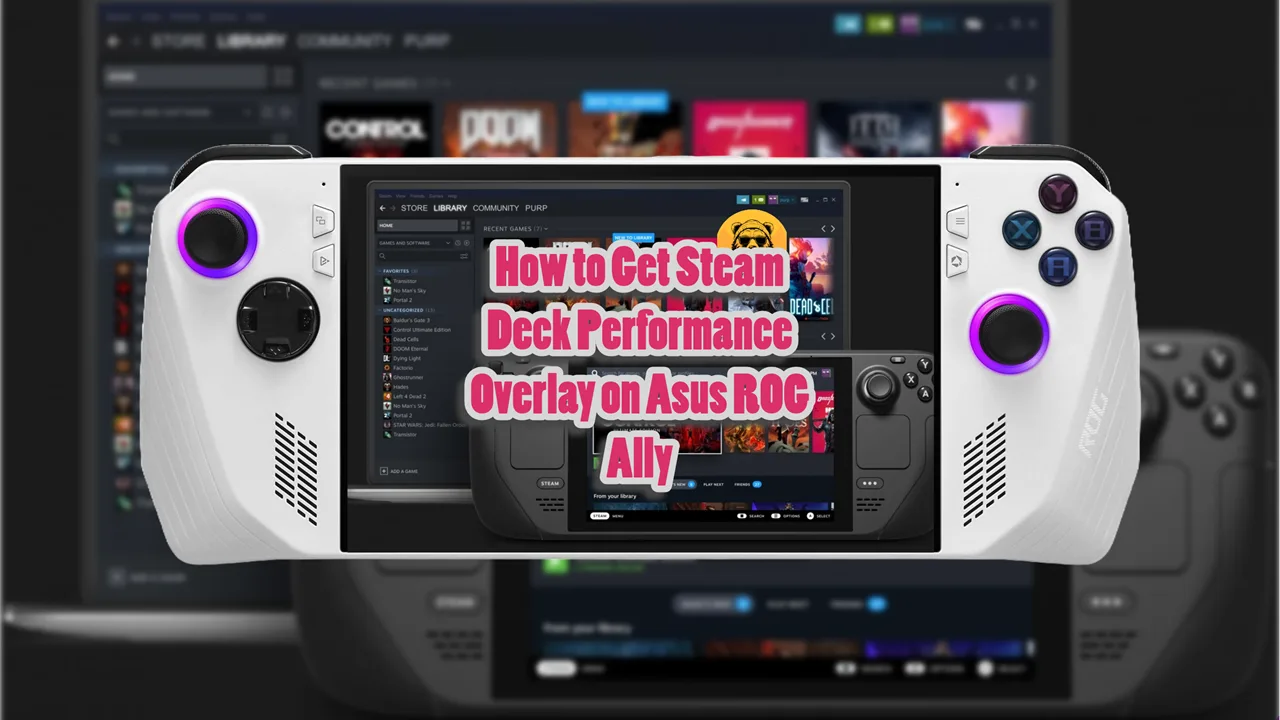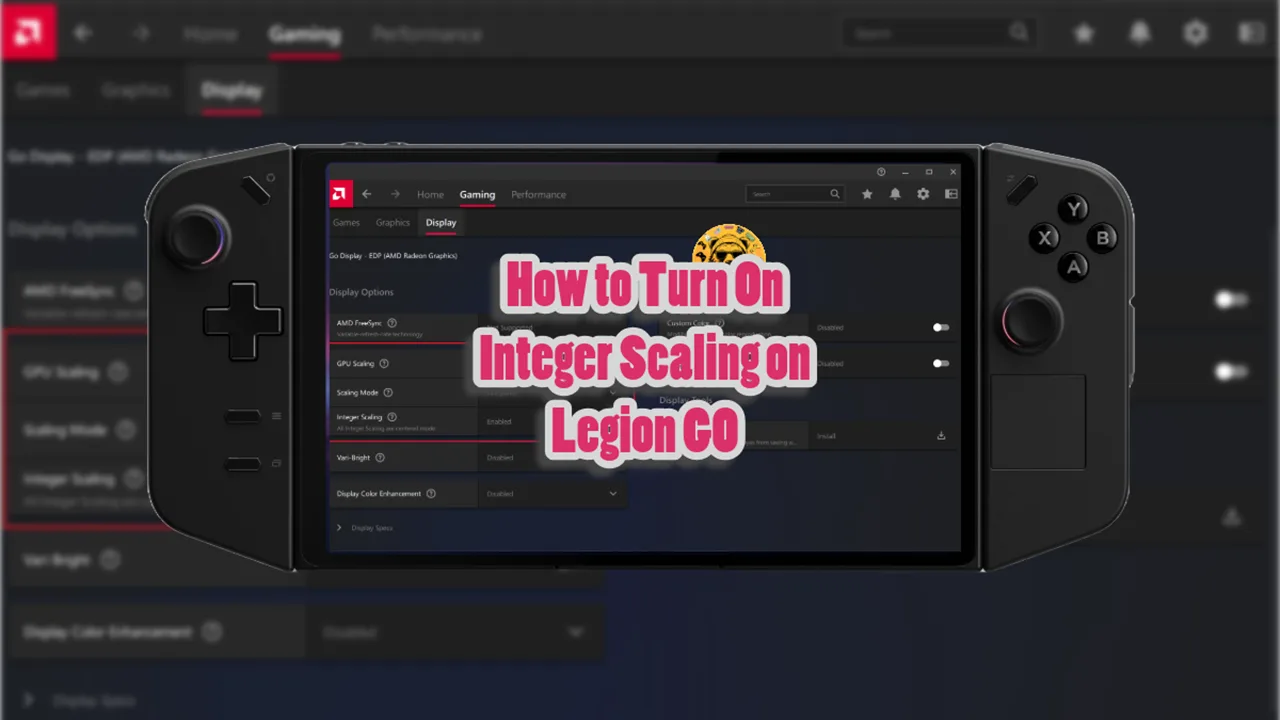AMD AFMF 2 isn’t the only thing that boosts video game performance on Legion GO. You can also something called Lossless Scaling and get amazing results.
The tech allows you to get additional frames and upscaling. Although performance depends on what game you are playing but the results are usually pretty good. However, this isn’t a free option like AMD Fluid Frames.
You need to pay $6.99 to get it from Steam. But unlike AMD AFMF 2, it works is all games not just those with built it support.
How to Use Lossless Scaling on Legion Go
First you need to purchase and install the Lossless Scaling app on your Legion GO.
Open Lossless Scaling, leave it running in the background and then open up a game to play. Lossless Scaling does not support native fullscreen, so the game should be in Windowed or Borderless mode.

Recommended Settings for 1200p
The settings depend on what resolution you want to use and since I use prefer at least 1200p, here are lossless scaling settings I use.
- Display resolution: 1200p
- Resolution scale: 66% (or 65% if 66% isn’t available)
- Renders at 800p and upscales to 1200p with minimal quality loss.
- Frame Generation: LSFG 3.0 (X2 mode)
- Scaling Type: AMD FSR (FidelityFX Super Resolution)
- Sharpness: 8 (Enhances image quality, making it appear better than native 1200p).
- Sync Mode: Off (allows tearing for better latency).
- Max Frame Latency: 3 (recommended for AMD hardware).
- Performance Mode with 30W TDP.
- OS Power Mode: Efficiency.
- Display Resolution: 1920×1200 @ 44Hz. VRAM: Auto.
Lossless Scaling Shortcut Button Mapping
By default the hotkey to use Lossless Scaling app is F7 and since there is no F7 on Legion Go, we need to rebind it somewhere else.
Go to the Legion Space app and navigate to the Controller tab. Select Button Mapping at the bottom left of the screen.
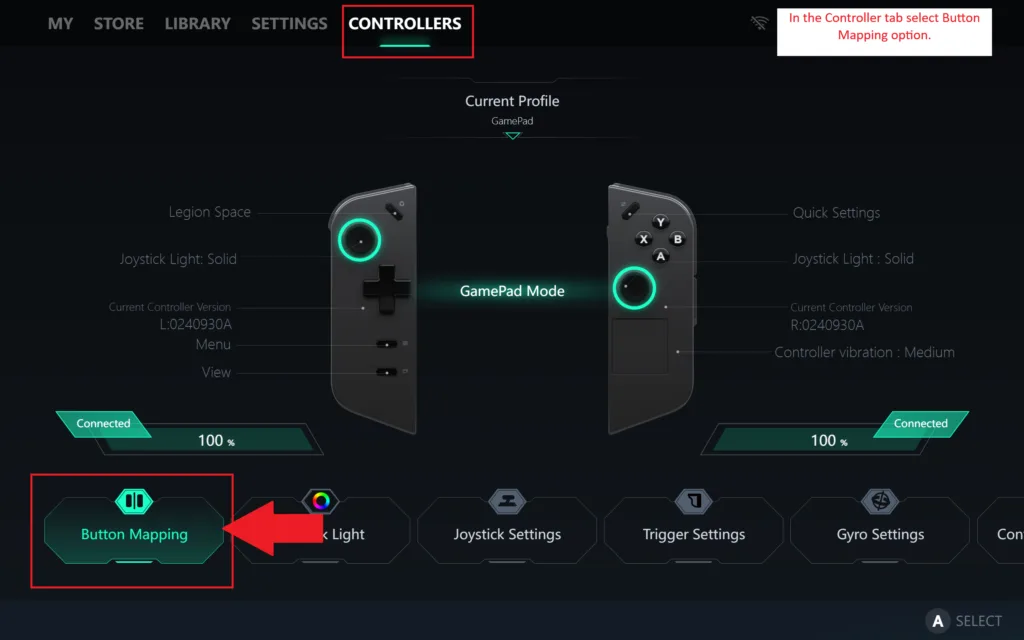
Select View/Edit Layout under GamePad Mode and choose whatever button you want to bind to lossless scaling.