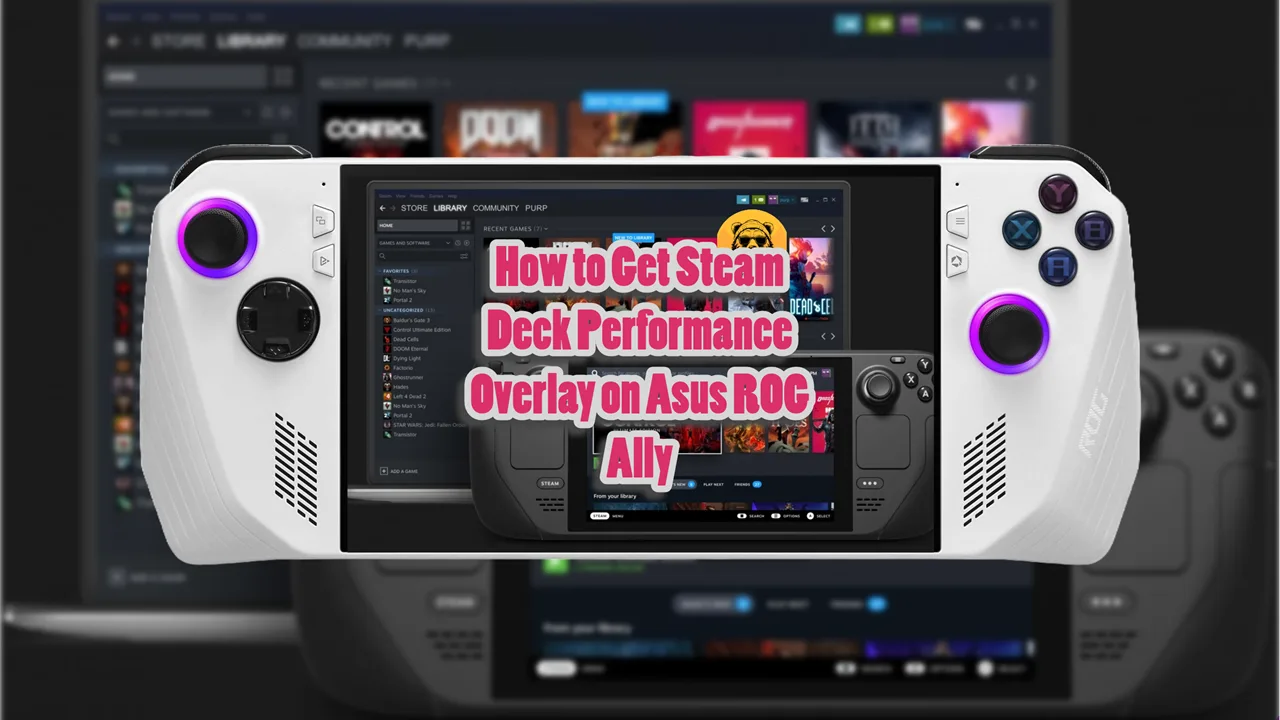Since Steam Deck runs on Linux so things are never as simple as they are on Windows. Especially when it came to using Remote Play to control Steam Deck from a PC, you had to install different third-party apps that often proved to be a headache for the novice among us.
Thankfully, there is a simple solution to Steam Deck Remote Play from PC. An app called Steam Link makes the entire process really simple.
How simple? Just download, install, and add a code to start remote play. Here how to do it.
How to Use Steam Deck from PC
On your PC (or laptop), go to the Steam website and download the Steam Link Remote Play software.
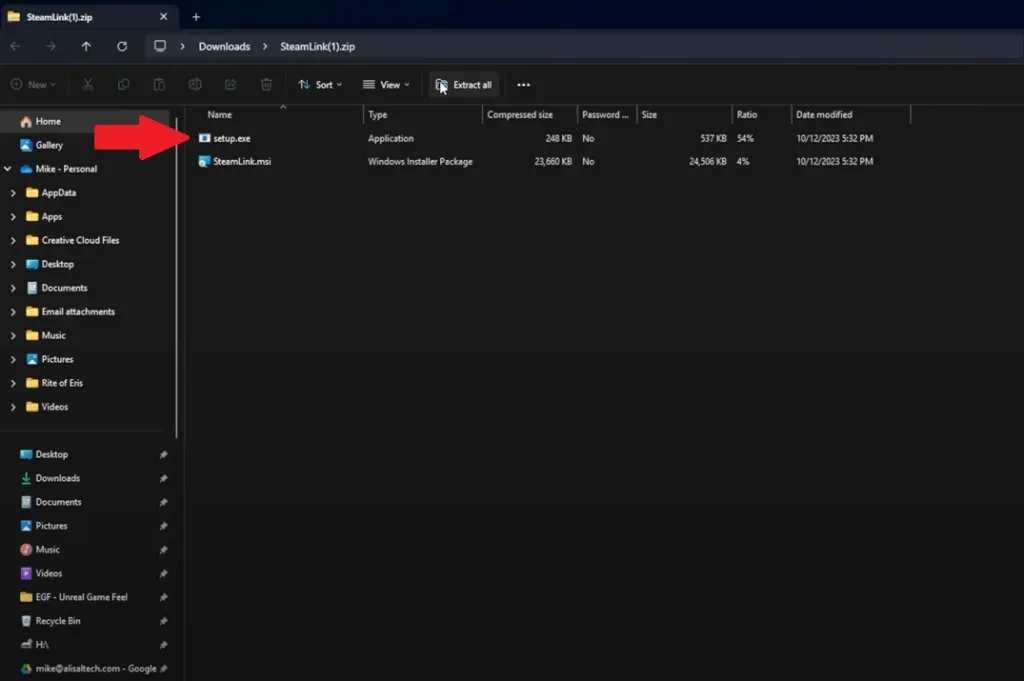
Once you install Steam Link on your PC, go to your Steam Deck’s Steam app settings and tap on the Remote Play option.
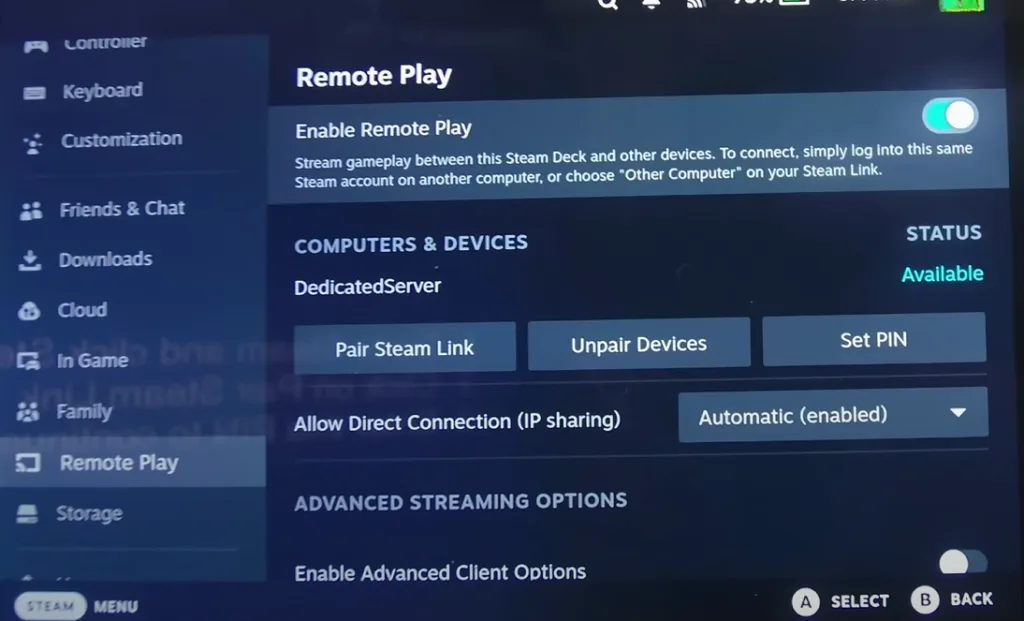
The handheld will ask you to enter a code. Where is the code? Well, the code should appear on the Steam Link you downloaded earlier.
To get this code you need to click on “Other Computer” when you boot into Steam Link.
Add the code from Steam Link into Steam Deck and you’re good to go.
Common Errors
There are always new versions of the Steam Link app coming out but there is a known problem that you need to deal with. Well, the updater doesn’t work so what happens is that you will have to do a clean install of Steam Link every time you want to update it.
If you install an old version, it will ask you to update and when an update comes out, you will be forced into the update. If it crashes or the update doesn’t work, you’ll have to manually uninstall the current version of Steam Link on your PC and do a clean installation of the latest version.