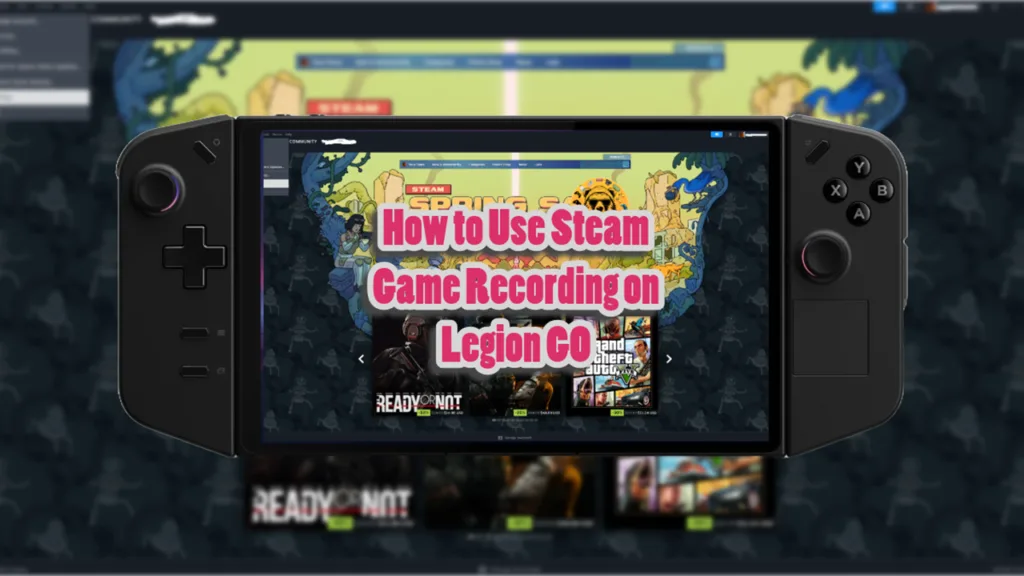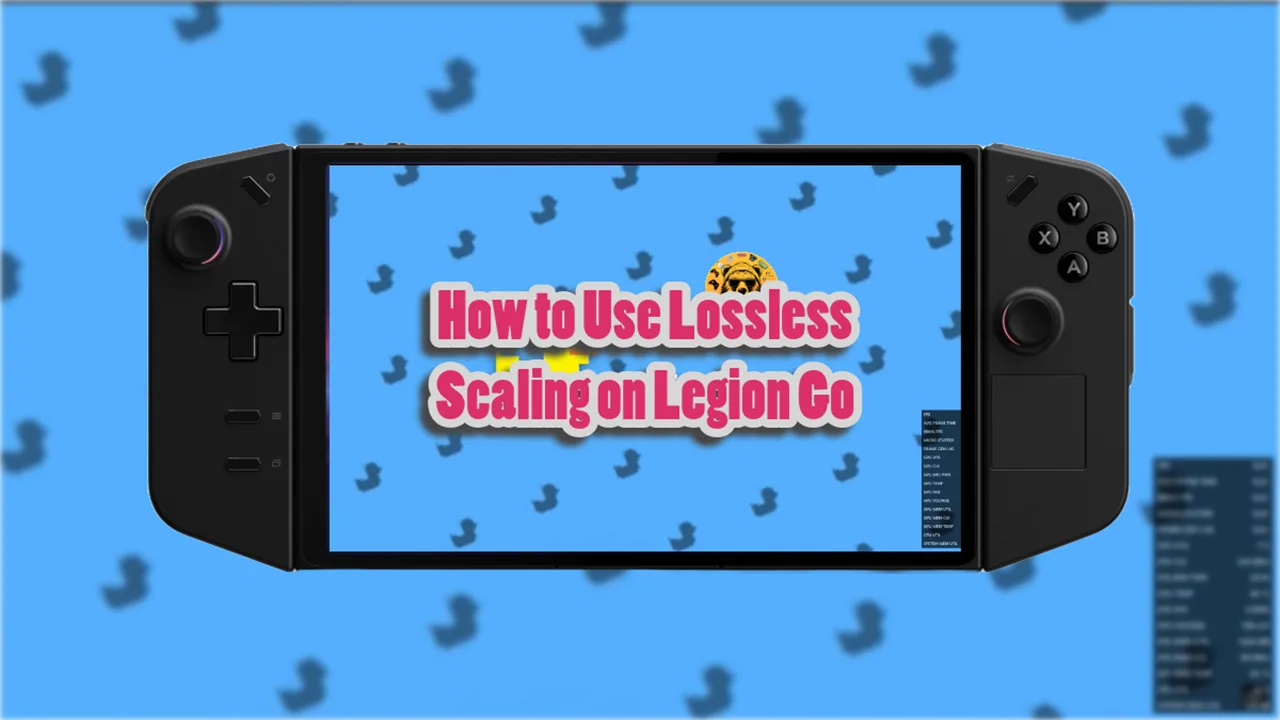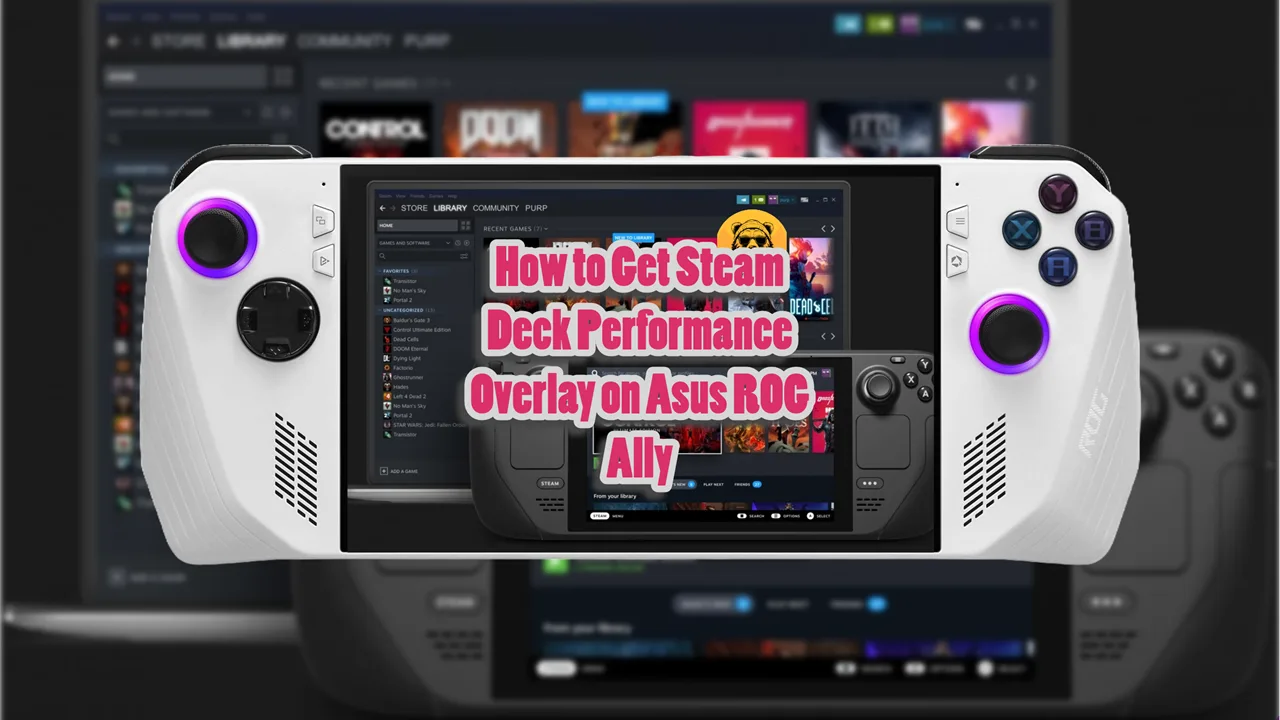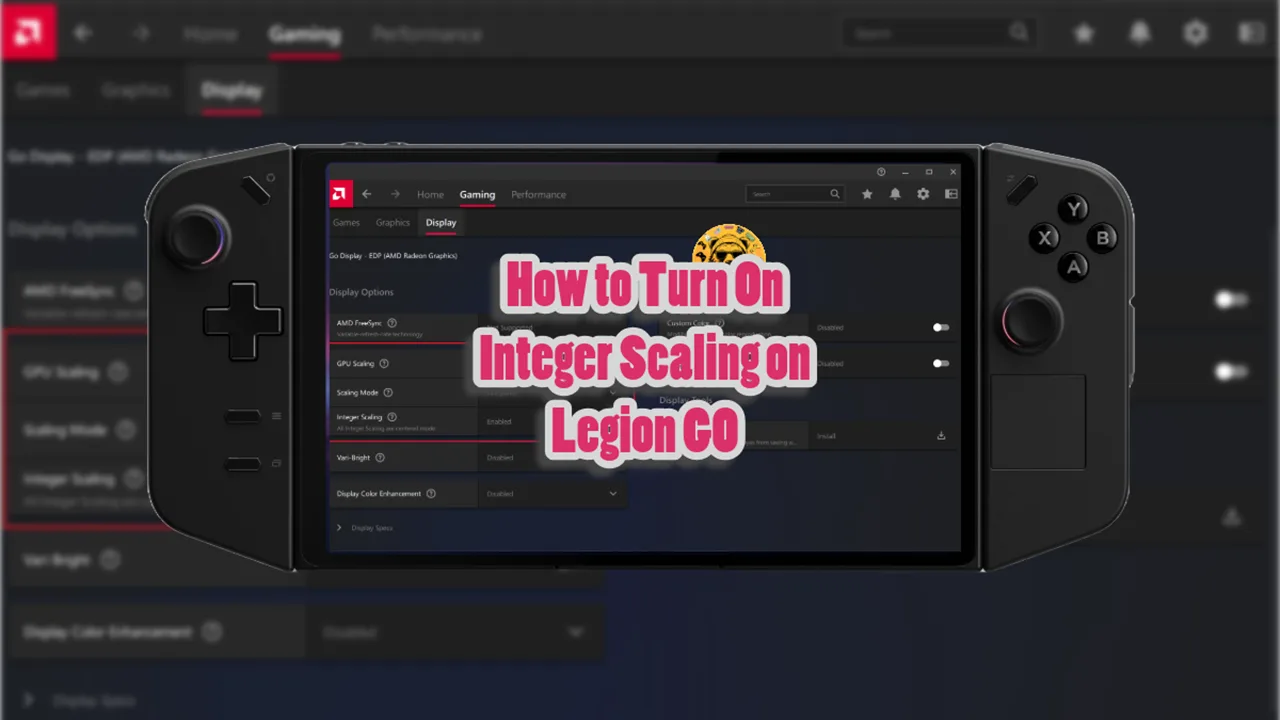On PC you can use Nvidia’s GeForce overlay to record your games but on handhelds, that is usually not the case. You need a solution for this? Steam Game Recording is the answer.
Steam Game Recording is the built-in video game recording feature that lets you record gameplay for yourself or sharing online.
You can not only record your gameplay but edit it as well. So the Steam Game Recording some it handy on a handheld like the Legion GO but you can also use it on Steam Deck and Asus ROG Ally / X.
How to Record Games With Steam Game Recording on Legion Go
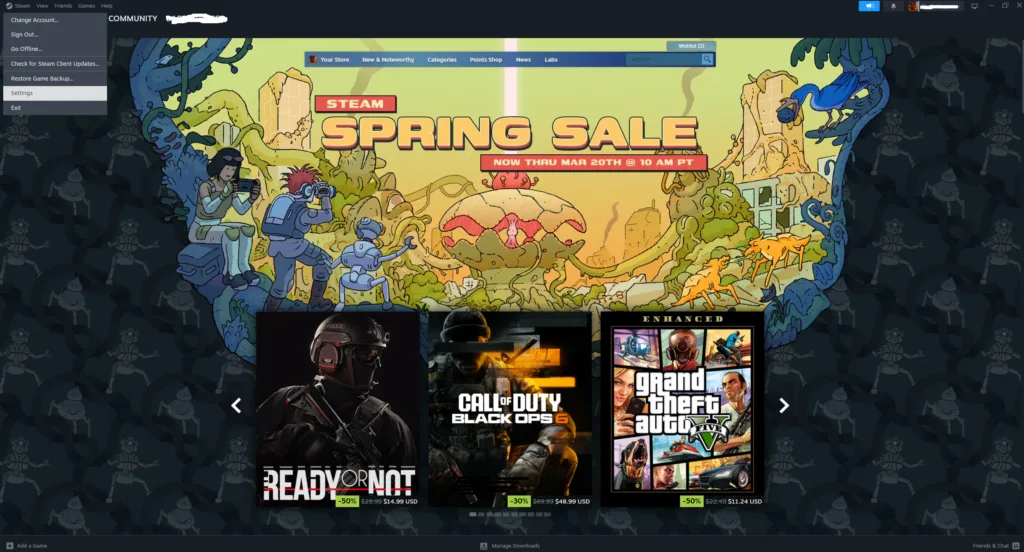
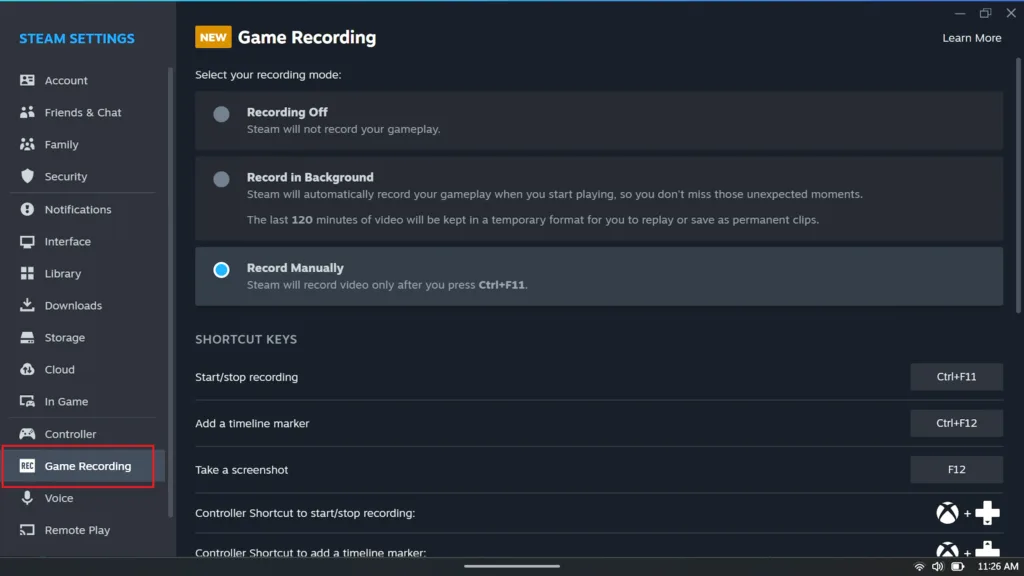
To configure game recording on Steam, open Steam and click on the Steam button located at the top-left. From there, select Settings. Head into the settings menu and locate Game Recording on the tab in the bottom-left.
There are two recording options provided by Valve. The first, Record in the Background, will automatically save recent gameplay moments as though it were an instant replay.
You can set how many seconds to “rewind” for each clip. The second option is Record Manually, which allows you to press a button to start and stop recording.
You can set it to record manually or automatically, your choice.
You can also set a hotkey to Steam Game Recording. But I recommend doing it through the Legion Space.
How to View and Edit Clips on Legion GO
To see and edit your recorded clips you need to open Steam and Click on the View button next to the Steam button we clicked earlier to access Settings. At the bottom of the drop down menu you will see “Recordings & Screenshots.”
Here you can see all your recorded clips and even edit them.