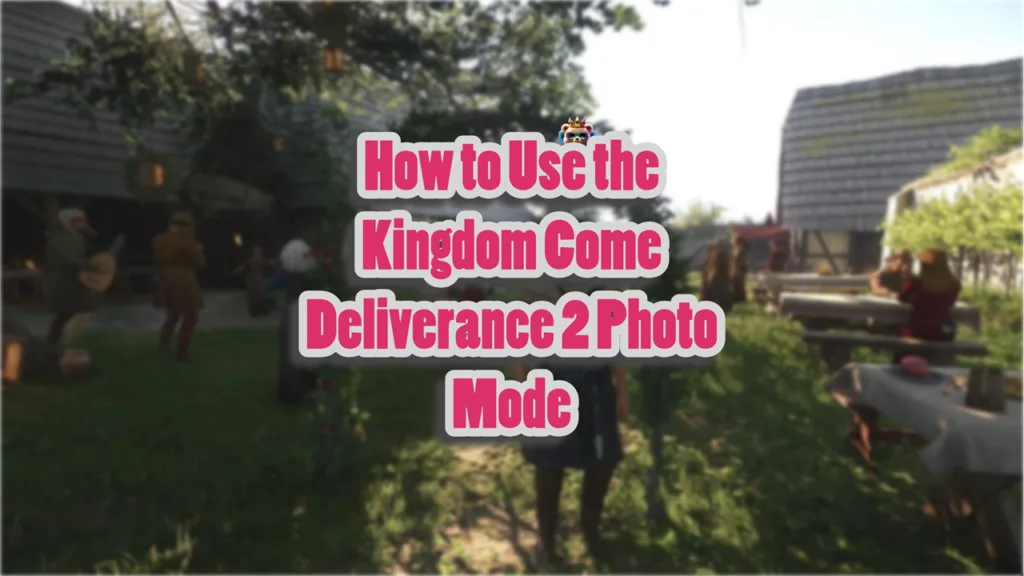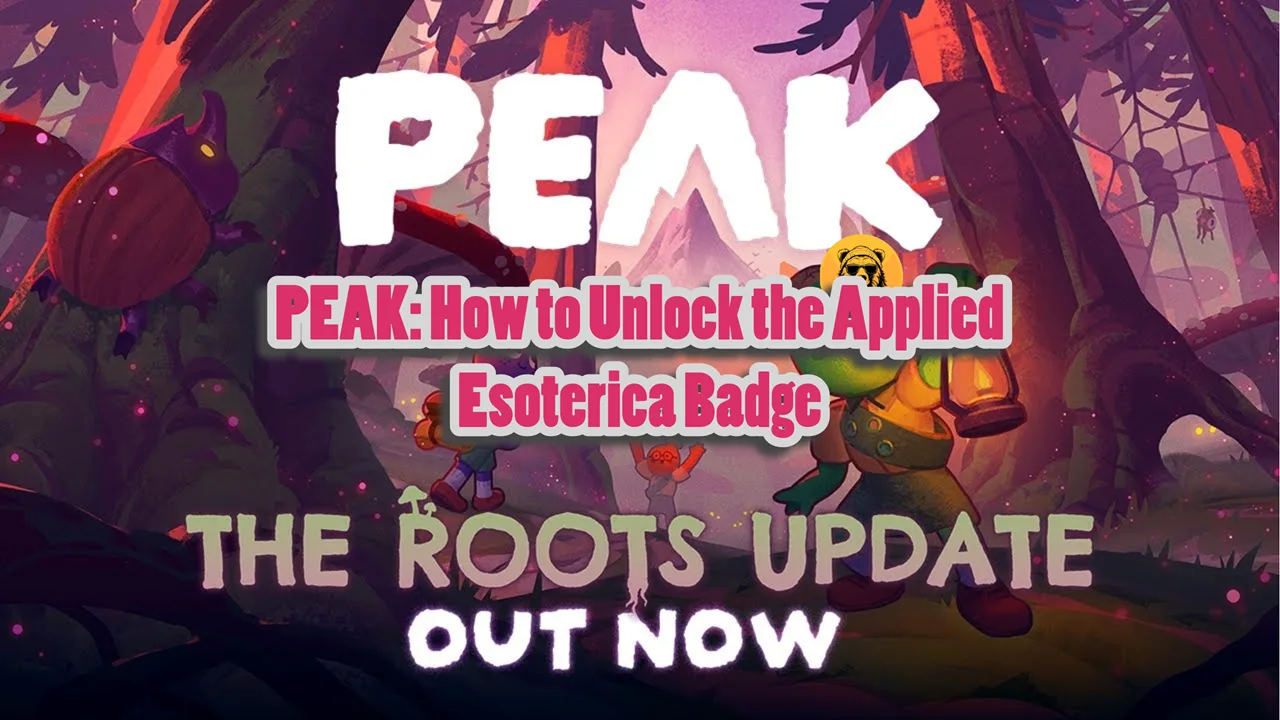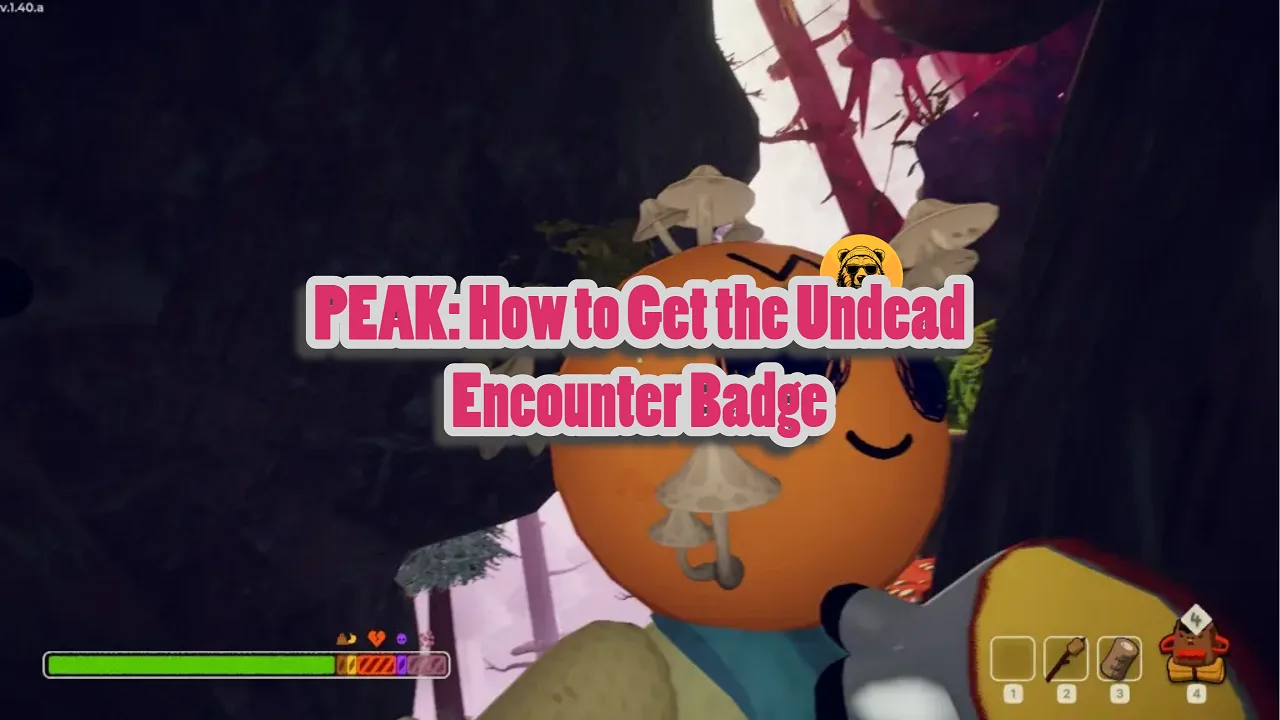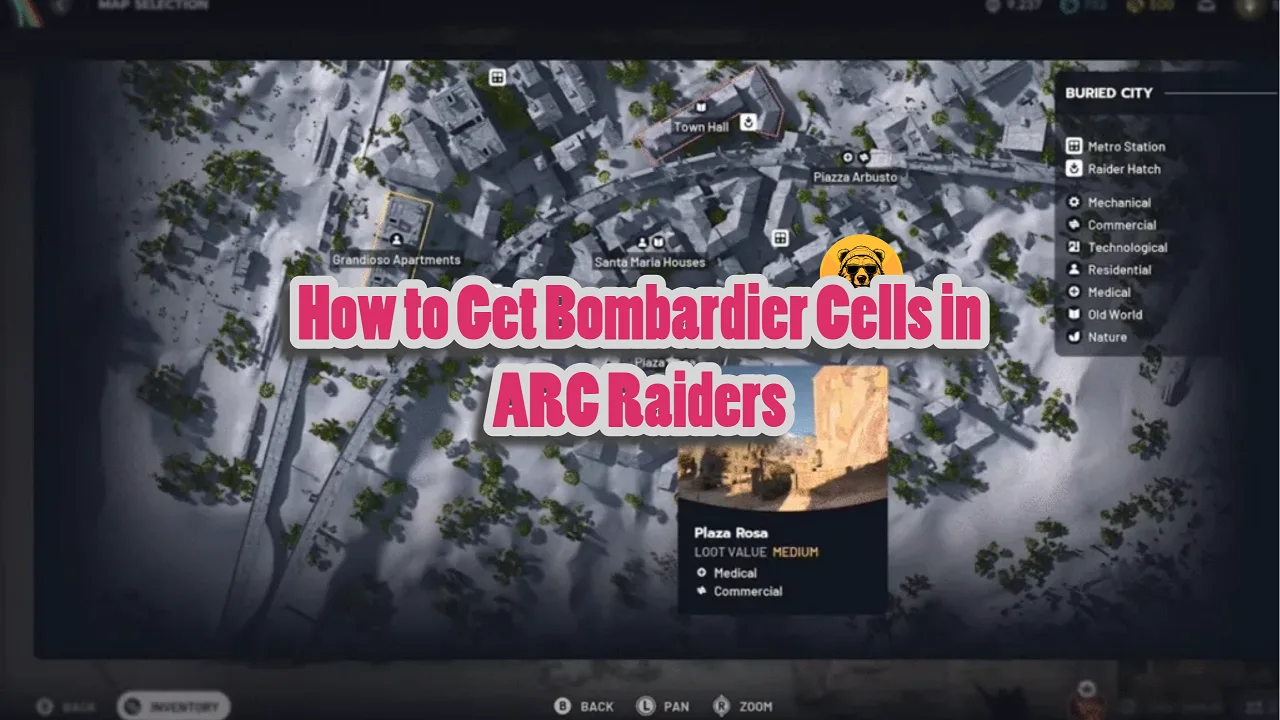The scenery in Kingdom Come Deliverance 2 is pretty so why not take some photos? There is indeed a photo mode in Kingdom Come Deliverance 2 that you can use to admire the lush green pixels on screen.
The mode is easy to use but if you don’t understand how to access and use it, here is full rundown on how to do that.
Kingdom Come Deliverance 2 Photo Mode Walkthrough
Press F1 on your keyboard to toggle photo mode instantly. This key can be remapped via the settings menu. However, if you are on console simultaneously click both thumbsticks (L3 + R3).
Alternately, pause the game, navigate to Settings > Photo Mode to access the photo mode.
| Feature | Keyboard Input | Controller Input |
|---|---|---|
| Take Screenshot | E | A |
| Hide UI | X | X |
| Adjust Camera Speed | Caps Lock/Shift | LT/RT |
Use WASD or controller thumbsticks to position the camera. Slow Movement is set to Caps Lock (keyboard) or LT (controller). Fast Movement on the other hand is tied to Left Shift (keyboard) or RT (controller).
The photo mode in Kingdom Come Deliverance 2 has its limitations through. There are no filters, frames, depth of field controls, or character posing options, so you need to figure out your poses yourself.
Moreover, you can’t access the photo mode while in dialogue sequences.
Once you take a photo it will save at the following location:
C:\Users$$Username]\Pictures\kingdomcome2\ as high-quality JPGs