Out of Video Memory error and Unreal Engine 5 have become synonymous at this point. Almost every UE5 game released in the last few months on PC has experienced this error. InZoi is another game in the long line of UE5 video games to experience the Out of Video Memory crashes on PC, and here are some fixes that will resolve this issue.
Working Fixes for inZOI Out of Video Memory Crash on PC
PC users report that inZoi crashes at startup or during shader compilation, and an Out of Video Memory error message pops up. This error occurs due to multiple reasons, including mods overflowing the VRAM, inZOI not utilizing the dedicated graphics hardware, compatibility issues with the current Windows 11 version, and others. The following fixes will resolve the inZOI Out of Video Memory crash on your PC.
Fix #1 – Delete ~mods Folder
Mods allow us PC gamers to modify games however we want. While they can enhance the gameplay experience, they can also prevent the game from launching. If you have installed mods for inZOI, they are the reason for the Out of Video Memory crash at startup. To fix the crash, delete all the installed mods for the game. As per community feedback, deleting the mods fixes the Out of Video Memory error. Here is how you can delete mods:
- Right-click inZOI in your Steam library > Manage > Browse local files.
- A new Explorer window will open containing inZOI game files.
- Navigate to BlueClient\Content\Paks\ and delete the ~mods folder, and all the mods will be deleted.
- Launch the game, and the Out of Video Memory startup crash is now fixed.
Fix #2 – Update BIOS (For Intel Raptor Lake CPU)
If you are using an Intel Raptor Lake CPU (13th and 14th Generation), then your CPU is the reason inZOI is crashing during shader compilation with the Out of Video Memory error. Being an Unreal Engine 5 game, inZOI performs a shader compilation step when you first launch the game, update it, or update the GPU driver.
Intel Raptor Lake CPUs are well-known for their technical issues, and are the cause of the Out Of Video Memory crashes and other errors in Unreal Engine games. You can fix the Out of Video Memory crash in inZOI by updating the BIOS to the latest version, as it contains microcode that resolves the technical issues with your Raptor Lake CPU. Update the BIOS, and the InZOI shader compilation crash will be fixed.
Fix #3- Underclock Performance Core Ratio or Play inZOI in Power Efficiency mode (For Intel Raptor Lake CPU)
If updating the BIOS for your Intel Raptor Lake CPU, then it’s likely that the damage to your processor is permanent. In that case, you can fix the Out if Video Memory crashes during shader compilation in InZOI by either reducing the Performance Core Ratio of your CPU or running the game in Power Efficiency mode. The latter works based on community feedback.
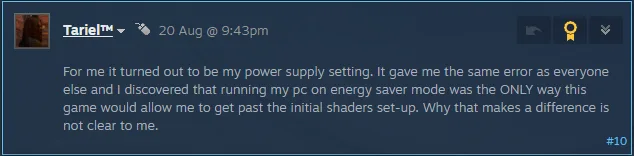
Reduce Performance Core Ratio
- Download and install Intel Extreme Tuning Utility.
- Open the application and set the Performance Core ratio to 50x.
- Launch InZOI, and the shaders will compile without crashing the game.
- After the shaders are compiled, close the game, and revert the Performance Core Ratio its its default value.
After the shaders are compiled and you have revert the Performance Core Ratio to its default value, play inZOI. If the game is still crashing with the Out of Video Memory error, then keep the Performance Core Ratio underclocked to fix the error.
Play InZOI in Power Efficiency Mode (Verified Fix)
If you don’t want to mess with Performance Core Ratio, then you can compile shaders without the Out of Video Memory error by inZOI in Best Power Efficiency mode in Windows.
- Open Windows settings, select System, and go to Power.
- Select “Best Power Efficiency” for Power Mode.
- Launch inZOI, shaders will compile without crashing the game.
- Close the game, use the Balanced power mode.
- Play the game, and the Out of Video Memory crashes are now fixed.
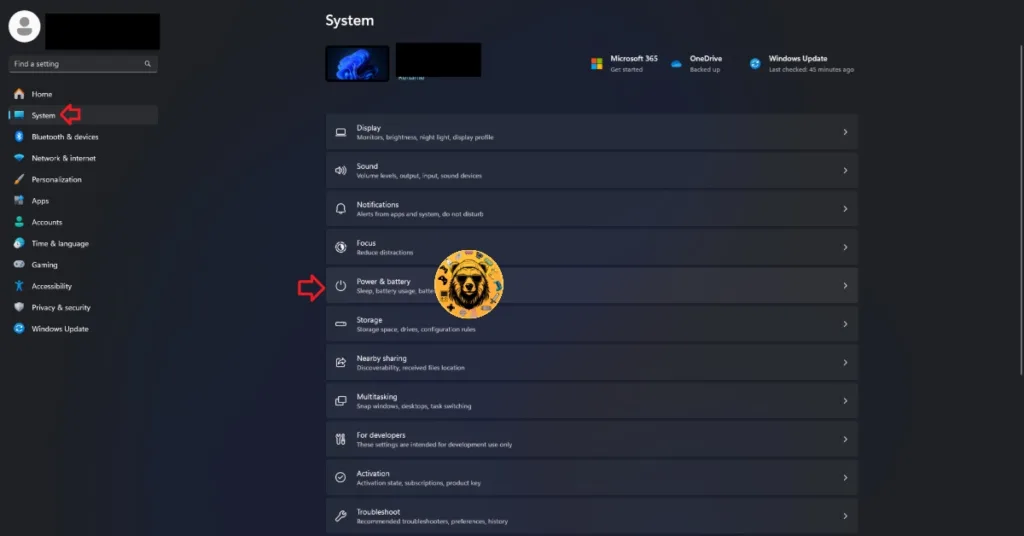
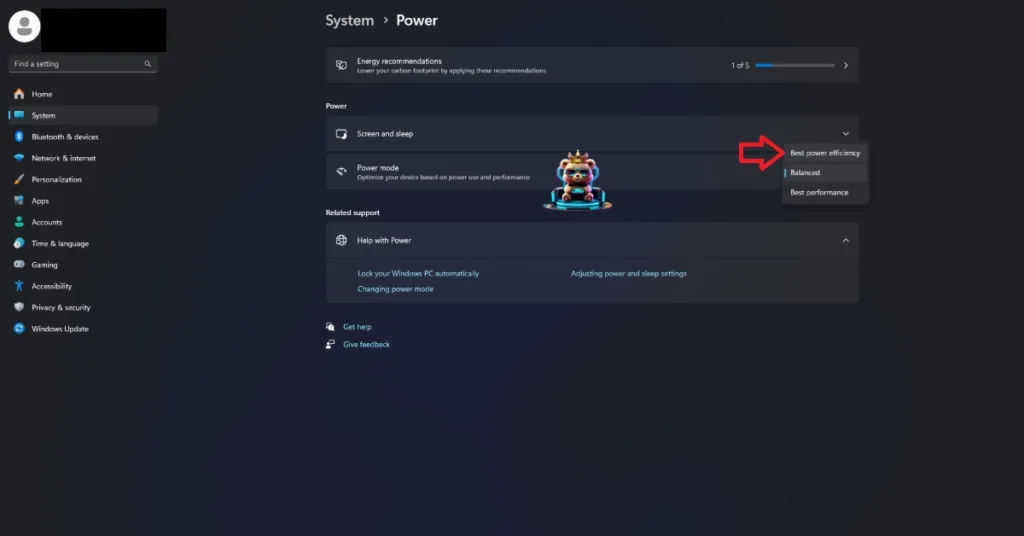
Fix #4 – Ensure inZOI is Using the Dedicated Graphics Card
If you are playing inZOI on a gaming laptop, the iGPU is the reason it is crashing with the Out of Video Memory error. Gaming laptops utilize both the integrated GPU (iGPU) and a discrete graphics card to save power.
Windows switches between the two depending on load. However, the OS isn’t switching to the discrete graphics hardware when you launch inZOI, and it crashes at startup with the Out of Video Memory error. You can fix the error by forcing Windows to use the discrete NVIDIA or AMD graphics card when you play inZOI. Here is how you can apply this fix:
- Go to Windows 10/11 settings, go to System, click Display, and go to Graphics.
- Select “inZOI” from the apps and programs list. Click on Options.
- Select the “High Performance” option and save the changes.
- Play InZOI, and it will not crash with the “out of video memory” error.


Fix #5 – Increase NVIDIA Shader Cache Size
If InZOI keeps crashing on your PC while compiling shaders, followed by the Out of Video Memory error, then the reason for these crashes is the shader cache. InZOI runs on Unreal Engine 5, which relies on shaders for its performance and visuals. The shaders are compiled in a cache, so the game can access them quickly during gameplay to avoid stutters.
The Out of Video Memory error is occurring because the shader cache size is too small, which is why InZOI crashed during shader compilation. You can fix the error by clearing the cache and increasing its size. Here is how you can clear the NVIDIA shader cache and increase its size to fix the inZOI Out of Video Memory crash on PC:
- Open the NVIDIA Control Panel.
- Click the “Manage 3D settings” option from the left menu.
- Go to the “Global settings” tab.
- Scroll down and find the “Shader Cache size” setting.
- Select “Disabled”, apply the changes, and restart your PC.
- Open the NVIDIA Control Panel again, and go to the “Shader cache size” setting.
- Select 10GB or higher value for the setting, and apply the change.
- Play inZOI, and the shader compilation crash is now fixed.

Fix #6 – Use Sysmem Fallback Policy (NVIDIA)
Sysmem Fallback Policy is a NVIDIA GPU-specific setting that allows the game to utilize RAM when VRAM is filled up. This setting was introduced by NVIDIA to fix the Out of Video Memory errors. To fix the Out of Video Memory error in inZOI, enable Sysmem Falback Policy in the NVIDIA Control Panel. Here is how you can enable it:
- Open the NVIDIA Control Panel.
- Click the “Manage 3D Settings” option from the left menu.
- Go to the “Program settings” tab.
- Select InZOI from the drop-down list. (Add the game if it isn’t in the list.)
- Scroll through the settings and find the CUDA – Sysmem Fallback Policy setting.
- Select the “Prefer Sysmem Fallback” option for the setting and apply the change.
- Play inZOI, and Video Memory crashes are now fixed.
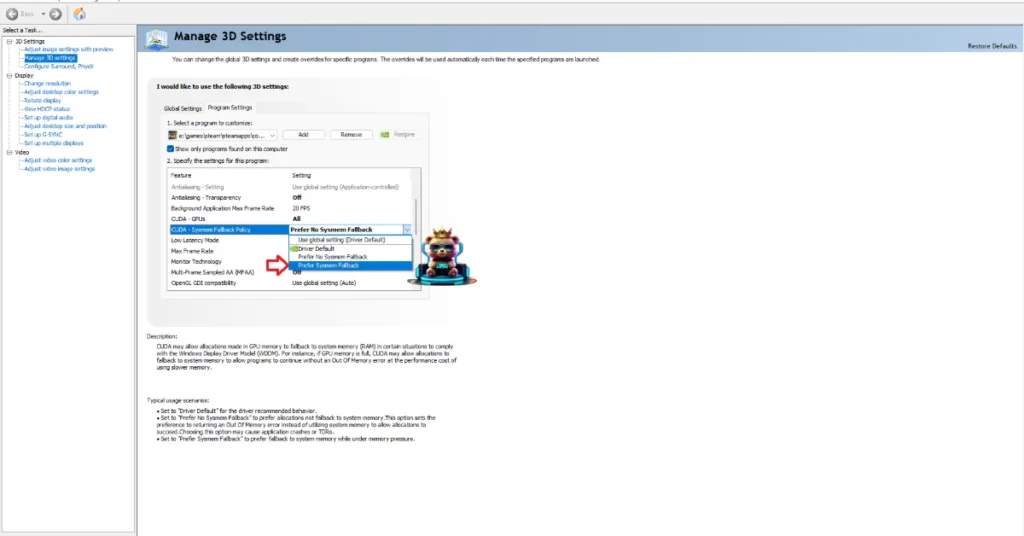
Fix #7 – Run inZOI in Compatibility Mode for Windows 8
Compatibility issues with the current Windows 11 or 10 versions are the reason InZOI is crashing at startup or during shader compilation on your PC, with the Out of Video Memory error. This is a common issue with PC games running on Unreal Engine 5.
You can fix the Out of Video Memory crash by running inZOI in compatibility mode for Windows 8. This is a common and proven fix that resolves shader compilation crashes followed by the Out of Video Memory error. Here is how you can run inZOI in Windows 8 compatibility mode:
- Right-click inZOI in your Steam library > Manage > click the “Browse local files” option.
- A new Explorer Window will open containing the game’s files.
- Right-click the executable and select the “properties” option.
- Click the “Compatibility” tab and check the option “Run this program in compatibility mode for”. Click the dropdown button below this option and select Windows 8.
- Launch inZOI, the shader will compile without crashing, and the Out of Video Memory error is now fixed.


Fix #8 – Ensure Your Graphics Card is Using Stock GPU and Memory Clocks
If you have overclocked your graphics card, it is crashing inZOI at startup and displays the Out of Video Memory error message. This is because Unreal Engine 5 is sensitive to clock speeds, and gaming using this engine crashes when you overclock your graphics card. To fix the Out of Video Memory error in the game, revert the graphics card to its stock GPU and Memory clocks.
If you haven’t overclocked your graphics card, it is still using higher GPU and Memory clocks. Most graphics cards from NVIDIA and AMD AIB partners use higher GPU and Memory clocks than their respective reference models. These higher clocks are the reason inZOI keeps crashing on your PC and displays the Out of Video Memory error.
You can fix the error by forcing your graphics card to use its reference clocks. For NVIDIA graphics cards, you can do it by enabling the Debug Mode through the NVIDIA Control Panel. As for AMD graphics cards, you’ll have to manually underclock them using Adrenalin Software.
To enable the Debug Mode, open the NVIDIA Control Panel, click the “Help” button from the top menu, and click the “Debug Mode” option. By enabling the Debug Mode, the graphics card will be forced to use its reference GPU and Memory clocks, which will reduce the GPU load during gameplay, and the Out of Video Memory error will be fixed.

That is all for our inZOI fixes for the Out of Video Memory crashes on your Windows PC. If you are experiencing errors and crashes in games, also see our fixes hub for commonly occurring errors for PC.









