Kingdom Come Deliverance 2 (KCD2) on PC is a well-optimized game. Running on CryEngine, the game scales and runs well on a variety of PC configurations. Even a GTX 1060 can play the game. Despite the optimizations, PC users report various issues with the game like crashes at launch. Here I have compiled a list of fixes that will fix the Kingdom Come Deliverance 2 crash at startup issue on your PC.
Kingdom Come Deliverance 2 Keeps Crashing Fixes That You Can Try
According to PC users, the game keeps crashing as soon as it launches or does not launch at all. Also, some even report errors like the “failed to load the game DLL WHGame.dll” error or BinkW64.dll error. On top of that, for some players, the game would crash randomly while playing and display the Out of System Memory error. There are multiple reasons why KCD2 is crashing at startup, like corrupt shaders, background processes or applications interfering with the game, running the game on HDD, and more. The following fixes will resolve the game’s crashing at startup issue on your Windows PC.
Fix #1 – Delete Shaders
The shaders for the Kingdom Come Deliverance are causing it to crash. Deleting the “shaders” folders will fix this issue. Navigate to “C:\Users\’your username’\Saved Games\kingdomcome2\” and delete the “shaders” folder. Launch KCD2, and it will play without crashing.
Fix #2- Close All Background Processes and Applications
As a general rule of thumb, closing any background process or applications, like a browser, before launching a game is a good practice. The reason Kingdom Come Deliverance II keeps crashing at startup on your PC is that an application is interfering with it. Close any applications, like Discord, and browsers to fix the issue. PC users report running the game without any background processes and apps fixed the game’s not launch issue.
Fix #3 – Move the Kingdom Come Deliverance 2 from HDD to SSD
If you install Kingdom Come Deliverance 2 on a HDD, you’ll get the following error at startup:
Detected running on HDD. The game may perform poorly. Use SSD for better experience.
To suppress this warning disable CVar: “sys_ssd _warning”
Chances are the game crashes even if you ignore the error. You can easily fix the issue by moving or reinstalling the game to the SSD, and Kingdom Come Deliverance 2 will stop crashing.
Fix # 4- Clean Install or Roll Back GPU Drivers
Kingdom Come Deliverance 2 isn’t the only game that is experiencing issues with Nvidia driver 572.16, and this driver version is crashing the game at startup. PC users report that rolling back to Nvidia driver version 566.36 fixes the issue, and the game runs without crashes. Also, ensure that you do a clean installation, so that settings from the previous install won’t interfere with the new one.
Fix #5 – Install or Repair Visual C++ Components
Installing Visual C++ components is necessary to run games on Windows. This is why Steam downloads “Steamworks Common Redistributables” which contains installers for DirectX and Visual C++. Kingdom Come Deliverance 2 is crashing at launch due to missing or corrupt Visual C++ components. You can fix the crashes by installing or repairing Visual C++ Redistributables, and here is how you can do it:
- Go to the Steam Library and type “Steamworks” in the search bar.
- Look for “Steamworks Common Redistributables” and right-click it > Manage > click Browse local files.
- It will open a new window. Go to _CommonRedist\vcredist in this window, and you will find folders with names having years starting from 2010.
- Open each folder one by one and run the VC_redis for both x86 and x64 versions.
- Install or repair Visual C++ Redistributables and restart your PC.
- Launch KCD2, and it will launch without crashing.


Fix #6 – Run Kingdom Come Deliverance 2 as an Administrator
The lack of administrative rights is crashing the game at launch. You can fix it by running Kingdom Come Deliverance 2 as an administrator.
- Open Steam Library and right-click KCD2. Go to Manage and click “Browse local files”.
- Right-click the game’s executable file in the new window and click Properties.
- In the Compatibility tab, check “Run this program as an administrator” and click “Apply”.
- This will fix the Kingdom Come Deliverance 2 crash at startup issue on the Windows PC.



Fix #7 – Run KCD2 In Compatibility Mode
Compatibility issues with Windows 10 and 11 is crashing KCD2 at startup. Run the game in Windows 7 compatibility mode to fix the crashes. Here is how to run Kingdom Come Deliverance 2 in Win7 compatibility mode:
- Open Steam Library and right-click Kingdom Come Deliverance 2 > Manage > click “Browse local files”.
- This will open a new Explorer window containing the game files.
- Right-click the game’s executable and click properties.
- Click the “Compatibility” tab and check the option “Run this program in compatibility mode for”. Click the dropdown button below this option and select Windows 7.
- Launch KCD2 and it will launch without crashing.


Fix # 8 – Delete DirectX Shader Cache
The DirectX shader cache on your PC is either corrupt or is having compatibility issues with Kingdom Come Deliverance 2. This is why the game is crashing at startup, and you can fix it by deleting the cache. Windows will create a new cache, the next time you launch the game. Here is how to select the DirectX shader cache:
- Open Windows Settings and go to System > Storage > Temporary Files.
- Click “DirectX Shader Cache” and click “Remove Files”.
- Launch the game and it will not crash.


Fix #9 – Update Windows
PC users often pause Windows updates, as they often cause issues with games. Windows 11 24H2 is a recent example of this. Star Wars Outlaws crashes to the desktop due to the 24H2 update. However, not updating your OS is the reason for KCD2’s crashes at launch. Update your OS and the issue will be fixed.
- Open Windows Settings.
- Go to the “Windows Update” tab.
- Click the “Check for updates” button, and install all available updates.
- Play Kingdom Come Deliverance 2 and it won’t crash at launch.
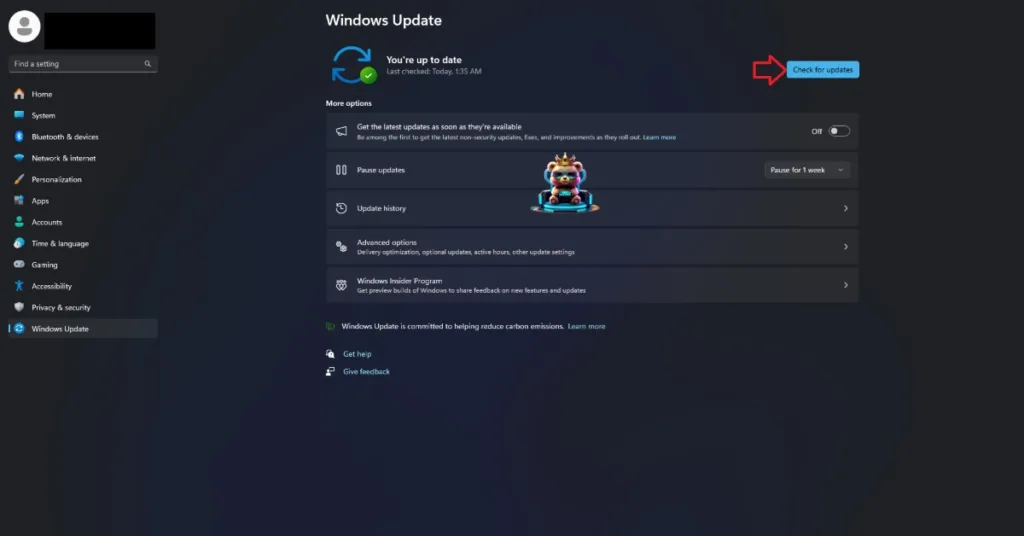
There you have it, our fixes for the crash at startup issue with Kingdom Come Deliverance 2 on your PC. If you are experiencing errors and crashes in games, also see our fixes hub for commonly occurring errors for PC and handhelds.









