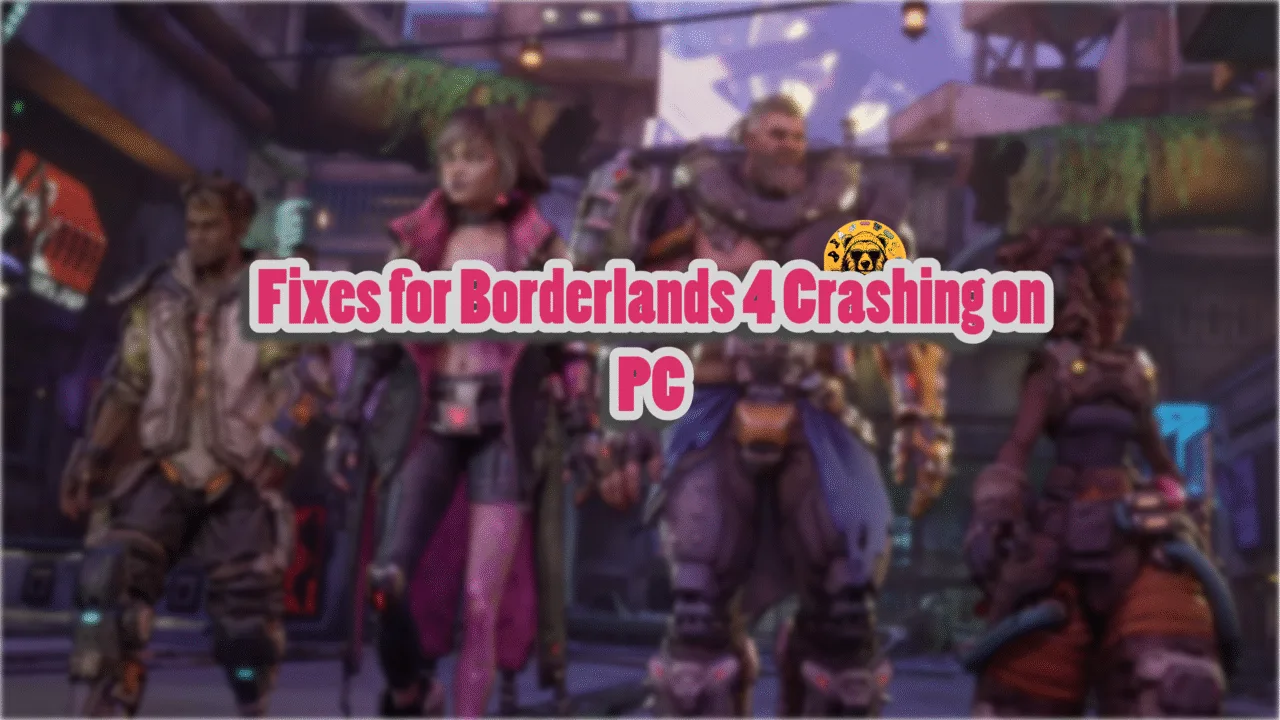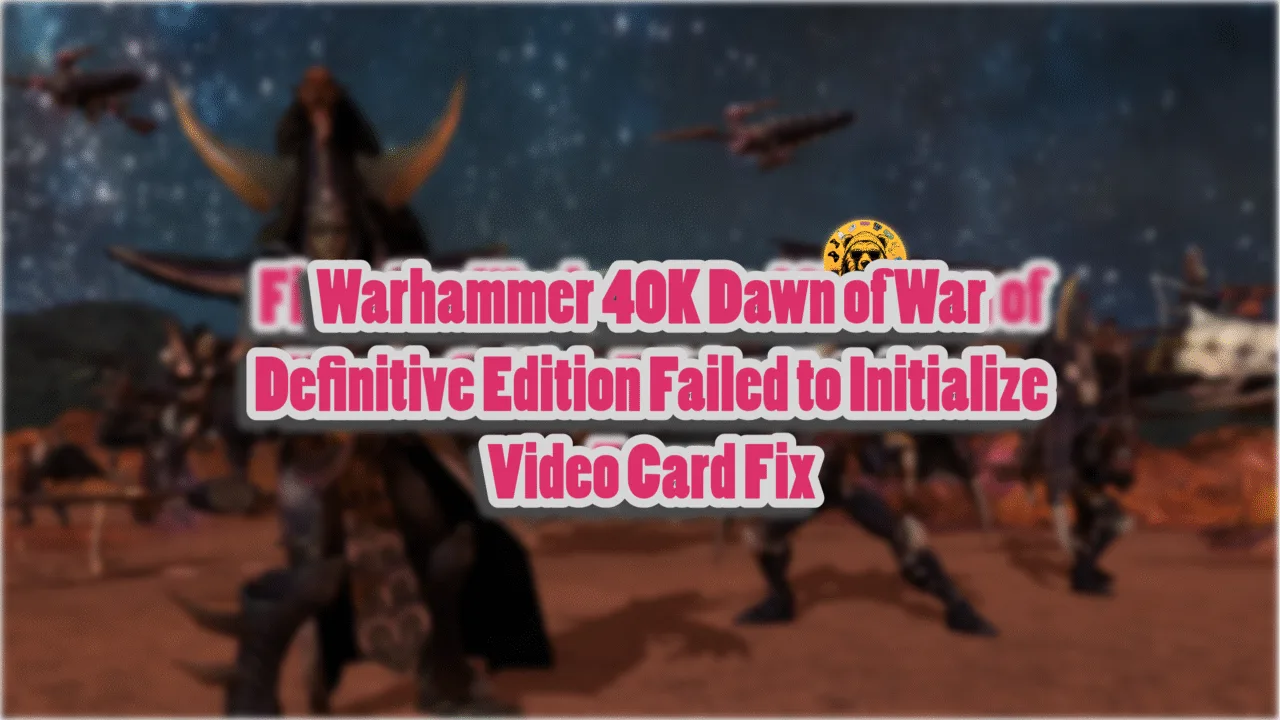Kingdom Come: Deliverance 2 is a really stable launch on PC, but it is always a great idea to back up your save files manually to make sure nothing gets corrupted.
The save file for the Steam client is located inside your C drive folder. The following is the path you need to follow:
| Client | Save File Location |
|---|---|
| Steam | C:\Users\[Windows Username]\Saved Games\kingdomcome2\saves |
Another way to reach the save folder is by typing the following command in Windows Run or File Explorer:
%USERPROFILE%\Saved Games\kingdomcome2\
- Open File Explorer.
- Go to
C:\Users\[Your Username]\Saved Games\. - Open the
kingdomcome2folder, and the save files are in the “saves” folder.
Inside the folder, you will find manual and autosave files. Copy the entire folder wherever you like.
Don’t forget to copy the entire kingdomcome2 folder (containing saves and settings) for future use.
If your goal is to switch between PC and Steam Deck versions, know that you can enable Steam Cloud from the game’s settings to easily pick up where you left off on either platform.
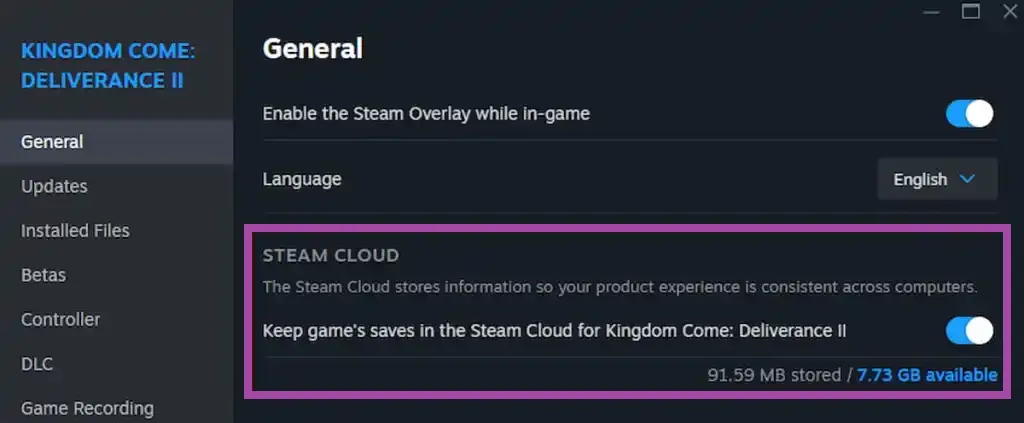
Now for the last part, how exactly do you save your game in Kingdom Come Deliverance 2?
4 Ways to Save Your Game
Saving your game in Kingdom Come: Deliverance 2 is very different from other RPGs because the goal here is to make things more realistic and less easy. There are 4 ways you can save your game:
Saviour Schnapps: This consumable potion enables manual saving at any time. Saviour Schnapps can be bought from merchants, found on your travels, or created with alchemy.
Sleeping in Owned Beds: Resting in a bed you own or rented will automatically save your game once you wake up. You can find beds in your quarters, rented out at taverns, or in specific spots.
Quest Checkpoints: From the beginning, the game has an autosaving system that will activate whenever you are starting or finishing a quest or if there is an important moment or fight about to happen. These checks do not save constantly, so if you are playing without any other backup, a part can go up in smoke.
Save and Quit: Choosing “Save and Quit” in the pause menu will create a save and exit the game. This save is deleted when you resume so is best used when you intend to take a break.