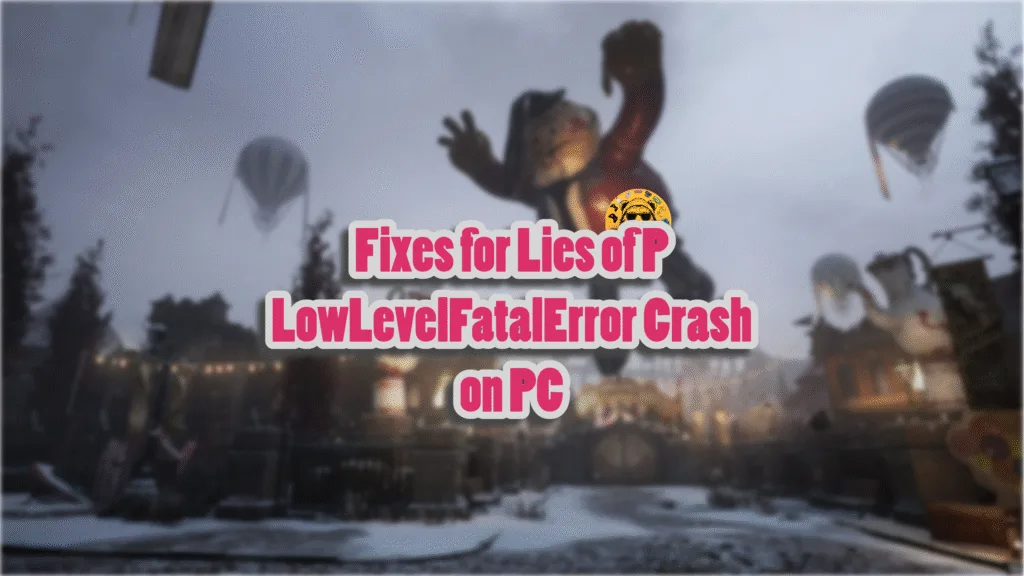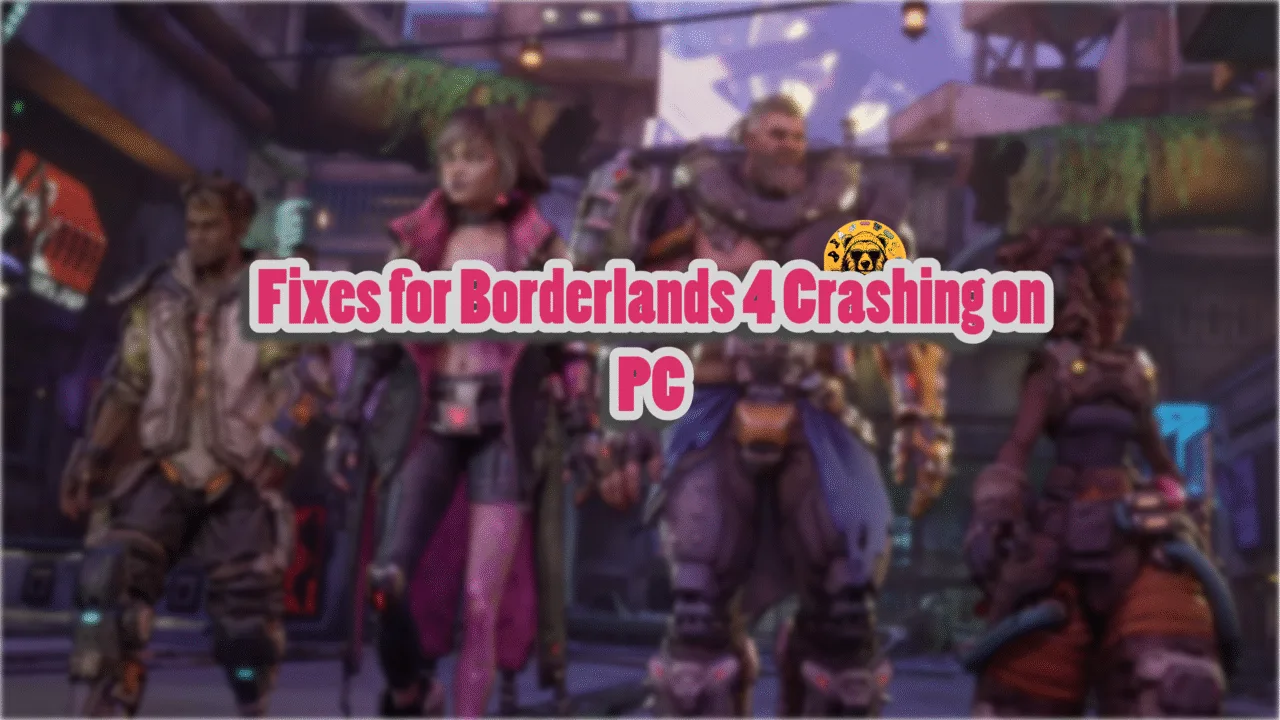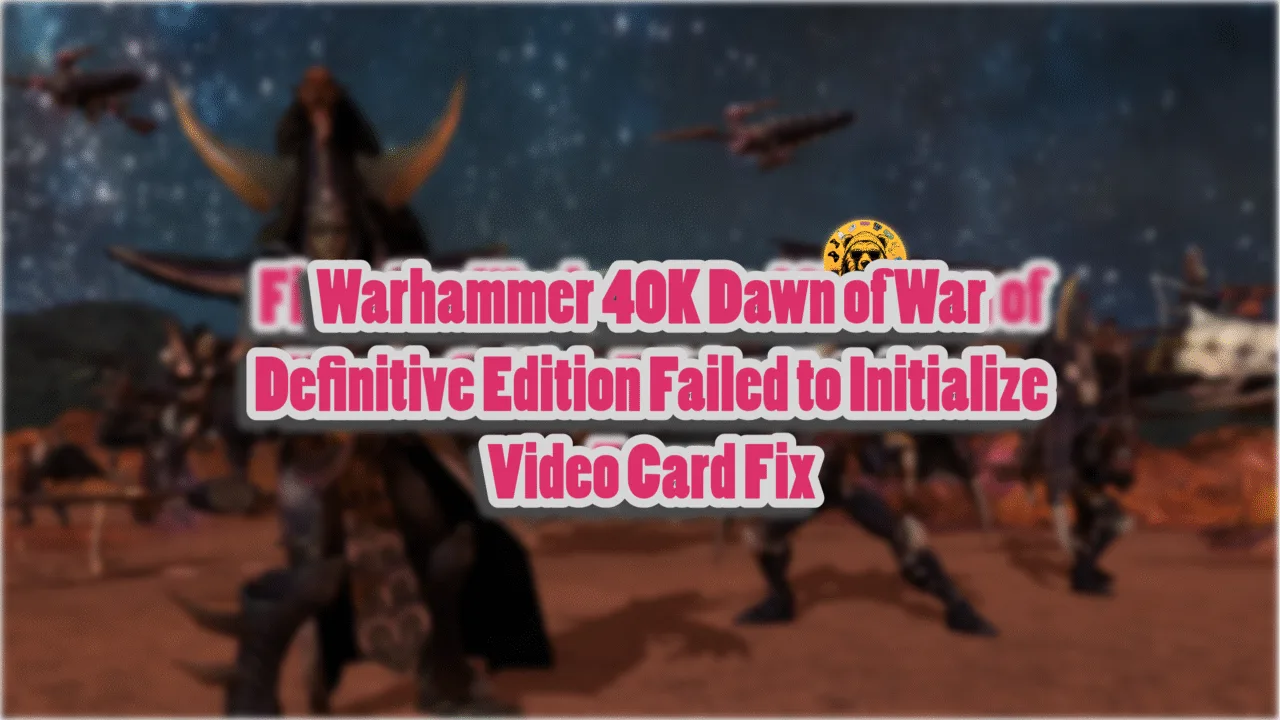With the launch of Overture DLC, there has been a renewed interest in Lies of P. Running on Unreal Engine 4, the game doesn’t exhibit any traversal or shader compilation stutters. While the game is optimized for all platforms, PC users continue to experience errors and crashes, such as the LowLevelFatalError crash that occurs during gameplay or at startup. I have compiled a list of fixes that will resolve the Lies of P LowLevelFatalError crash on your Windows PC.
Confirmed Fixes for Lies of P Overture Low Level Fatal Error on PC
For PC players, Lies of P keeps crashing randomly during gameplay, while for others, it crashes at startup. In both cases, they experience the following error message:
The UE4-Liesof Game has cashed and will close
LowLevelFatalError [File:Unknown] [Line: 3227]
ActionSystemDataBP_C
/Game/Blueprints/SystemBP/ActionSystemDataBP.Default__ActionSystemDataPC_C: Serial size mismatch: Got 538, Expected 537
Or
TheUE4-Liesof Game hascashed and will close
LowLevelFatalError [File:Unknown] [Line: 693) pResource-> Map(Subresource, pReadRange, reinterpret_cast<void**> (&pData)) failed at E:\LOP\PRE\Engine\Source\Runtime\D3D12RHIPrivate\D3D12RHIPrivate.
h:1181
with error DXGI_ERROR_DEVICE_REMOVED with Reason:
DXGI ERROR_DEVICE_HUNG
According to PC users, they are experiencing the “LowLevelFatalError” error after installing the Overture DLC. There are multiple reasons why you are experiencing the error in Lies of P, like compatibility issues with your current Windows build, Timeout Detection and Recovery shutting down the GPU driver, and more. The following fixes will resolve the Lies of P LowLevelFatalError crash on your Windows 11 PC.
Also, try the fixes in this link if you are experiencing the LowLevelFatalError DXGI Device Hung Error.
Fix #1 – Run Lies of P In Windows 7 Compatibility Mode
Based on community feedback, playing Lies of P in compatibility mode for Windows 7 fixes the LowLevelFatalError crashes. This fix also works if you are experiencing Fatal Error crashes. Here is how you can run the game in compatibility mode:
- Open Steam Library and right-click Lies of P > Manage > click “Browse local files”.
- This will open a new Windows Explorer window containing the game files.
- Right-click the game’s executable and click properties.
- Click the “Compatibility” tab and check the option “Run this program in compatibility mode for”. Click the dropdown button below this option and select Windows 7.
- Launch the game, and the “LowLevelFatalError” is fixed.


Fix #2 – Clean Install a Compatible GPU Driver and Clear Nvidia Shader Cache
Lies of P is having compatibility issues with your current GPU driver, which is crashing it with the “LowLevelFatalError” error. PC users report that the NVIDIA driver version 561.09 is compatible with the game and fixes the error. Ensure that you do a clean installation, so that settings from the previous version won’t cause issues with the new driver.
Clearing the Shader Cache for your NVIDIA driver is also a must to fix the LowLevelFatalError crash. Usually, installing a new driver automatically clears the cache, but it is best that you clear it manually once. Here is how you can clear the NVIDIA Shader cache:
- Open the Nvidia Control Panel.
- Go to the “Manage 3D Settings” tab.
- Click on the “Global settings” tab.
- Select the “Shader cache size” option and select the “Disabled” option.
- Apply the changes and restart your PC.
- Open the NVIDIA Control Panel, go to the “Shader cache size” option, and select “10 GB” or a higher value.
- Play Lies of P, and the LowLevelFatalError crashes are now fixed.

Fix #3 – Force DirectX 11 in Lies of P
Lies of P’s official requirements state that it requires DirectX 12 to run. While it is not officially supported, you can run the game with DirectX 11, which will fix the LowLevelFatalError crash on your PC. Here is how you can use DX11 in Lies of P:
- Right-click Lies of P in your Steam library and select the “properties” option.
- In the “General” tab, type -dx11 under “LAUNCH OPTIONS”.
- Close the window, play Lies of P, and the random Fatal Error crashes are now fixed.

Since DLSS and other upscalers require DirectX 12, you won’t be able to use them after forcing DirectX 11 in Lies of P.
Fix #4 – Increase Virtual Memory
Lies of P keeps crashing on your Windows 11 PC because the virtual memory automatically managed by the OS isn’t enough for it. To fix the LowLevelFatalError crash, increase the virtual memory on your PC, and here is how you can increase it:
- Open Windows Settings > System > About > Advanced System Settings.
- Click “Settings” under Performance, and go to the Advanced tab in Performance Options.
- Click on “Change” under Virtual memory.
- Uncheck “Automatically manage paging file size for all drives.”
- Select the drive with at least 32 GB of available space.
- Check the Custom size option.
- Input ‘16,384’ for the Initial size and ‘32,768’ for the Maximum size and press OK.
- Restart your PC, play Lies of P, and the Low Level Fatal Error is now fixed.


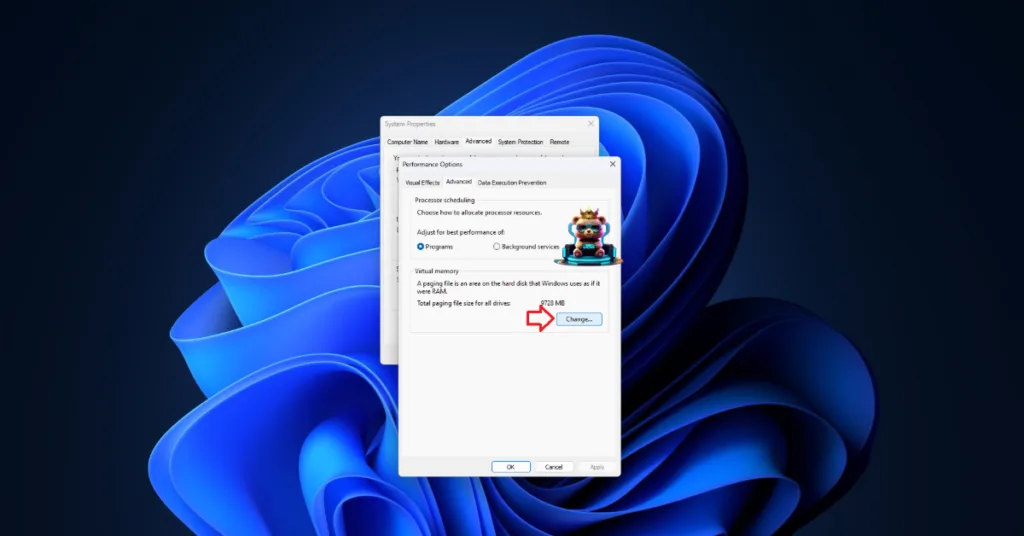

Fix #5 – Reset GPU Driver
If you are experiencing the LowLevelFatalError DXGI ERROR_DEVICE_HUNG error, then the issue is the Timeout Detection and Recovery (TDR) feature of Windows. TDR is shutting down the driver as it detects it stalling, which crashes Lies of P with the DXGI Device Hung error.
You can fix the error by adjusting Windows TDR, so it resets the driver instead of shutting it down. Here is how you can adjust it:
- Open “regedit” and run it as an administrator.
- Go to “HKEY_LOCAL_MACHINE -> SYSTEM -> CurrentControlSet -> Control -> GraphicsDrivers”.
- Right-click in the right panel in the blank space, hover the mouse cursor over “New”, select the “DWORD (32-bit) Value” option, and name the file TdrLevel.
- Right-click the “TdrLevel” file and select Modify.
- Confirm that the value is 0 under “Value data”.
- Restart your PC.
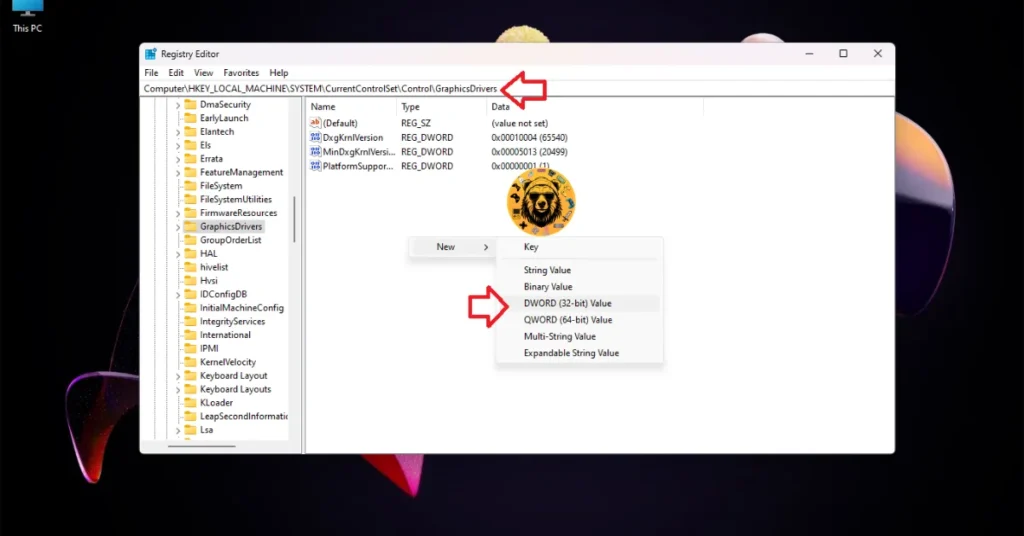



These fixes will resolve the LowLevelFatalError crashes in Lies of P on your PC. If you are experiencing errors and crashes in other games, also see our fixes hub for commonly occurring errors for PC and handhelds.