Little Nightmares 1 and 2 were built using Unreal Engine, and Little Nightmares III is no exception, as the game is running on Unreal Engine 4. At this point, we all know that games using UE4 experience shader compilation crashes and other errors on PC, and it’s no different for Little Nightmares 3. PC users report that the game is crashing to the desktop with the LowLevelFatalError DXGI Device Removed error. Here, I have compiled a list of fixes that will resolve the Little Nightmares 3 LowLevelFatalError DXGI Device Removed crashes on your Windows PC.
7 Ways to Fix Little Nightmares III UE4-SMG031MP Has Crashed on PC
PC users report that Little Nightmares 3 keeps crashing on their PC after shader compilation, and one of the following LowLevelFatalError DXGI errors pops up:
The UE4-SMG031MP Game has crashed and will close
LowLevelFatalError [File:Unknown] [Line: 684]
RetCode = Adapter->CreateCommittedResource(Desc, GetGPUMask(), HeapProps, InitialState, ClearValue, &NewResource, Name, false) failed
at
D:/Dev/Tech/master/UE4/Engine/Source/Runtime/D3D12RHI/Private/D3D12Allocation.cpp:1381
with error DXGI_ERROR_DEVICE_REMOVED
OR
The UE4-SMG031MP Game has crashed and will close
Lowlevelfatalerror [file:unknown] [Line:684]
RayTracingDevice-> CreatestateObject(&Desc.IID_PPV_ARGS(Result.FetInitReference())) faild
at
D:/Dev/TechK/master/UE4/Engine/Source/Runtime/D3D12RHI/private/D3D12RayTracing.cpp:339
with error DXGI_Error_DEVICE_REMOVED
DXGI_Error_DEVICE_REMOVED is a GPU-related error. There are multiple reasons why you are experiencing the DXGI Error Device Removed crashes in Little Nightmares 3, including an outdated GPU driver, compatibility issues with Windows, Timeout Detection and Recovery crashing the GPU driver, and more. The following fixes will resolve the Little Nightmares 3 LowLevelFatalError DXGI crashes on your PC.
Fix #1 – Clean Install a Compatible GPU Driver
Your current GPU driver is the reason Little Nightmares 3 keeps crashing after shader compilation with the LowLevelFatalError UE4-SMG031MP Game has Crashed error. The driver is either outdated or has compatibility issues with the game. You can fix the error by updating the driver or installing a compatible driver version.
For NVIDIA GPU users, you can try installing driver versions 581.15, 572.83, or 576.28 to fix the DXGI crash in Little Nightmares 3. Ensure that you do a clean installation, so that settings from he previous driver install won’t interfere with the new one.
Fix #2 – Play Little Nightmares 3 in Windowed Mode (Verified Fix)
PC users report that playing Little Nightmares 3 in Windowed mode fixes the LowLevelFatalError DXGI crash after shaders are compiled.
Since the game crashes before you can get to the main menu, you can’t force Windowed mode through the in-game menu. You’ll have to use the Steam launch option to force Little Nightmares 3 to run in Windowed mode on your PC to fix the LowLevelFatalError. Here is how you can apply this fix:

- Right-click Little Nightmares III in your Steam library and select the “properties” option.
- Go to the “General” tab.
- Paste -windowed under Launch Options and close the window
- Play Little Nightmares 3 and the DXGI Error Device Removed error is now fixed.
Fix # 3 – Disable Ray Tracing in Little Nightmares 3 (Verified Fix)
Being an Unreal Engine 4 game, Little Nightmares III comes with Ray Tracing support in the form of its Lumen tech. However, Ray Tracing is the reason Little Nightmares 3 is crashing on your PC with the LowLevelFatalError DXGI Device Removed error.
Based on community feedback, disabling Ray Tracing fixes the LowLevelFatalError in the game. However, for most players, Little Nightmares 3 is crashing after shader compilation and they can’t disable Ray tracing through the graphics menu. So, to disable Ray Tracing and fix the LowLevelFatalError DXGI error in Little Nightmares III, you’ll have to use Steam Launch Options.
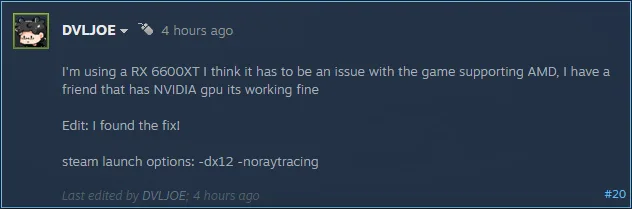
Here is how you can disable Ray tracing and fix the DXGI Device Removed error:
- Right-click Little Nightmares III in your Steam library and select the “properties” option.
- Go to the “General” tab.
- Paste -noraytracing under Launch Options and close the window.
- Play Little Nightmares III and the LowLevelFatalError crash is now fixed.
Fix #4 – Run Little Nightmares 3 in Windows 8 Compatibility Mode
Compatibility issues with your Current Windows 11 or 10 version are the reason Little Nightmares 3 is crashing on your PC with the LowLevelFatalError DXGI Device Removed error. This is a common issue with PC games using Unreal Engine, such as RoboCop Rogue City and WUCHANG Fallen Feathers.
You can fix the DXGI Error Device Removed crash in Little Nightmares 3 by forcing the game to run in Windows 8 compatibility mode. This fix has worked for other UE5 games experiencing the same issue. Here is how you can run Little Nightmares III in Windows 8 compatibility mode to fix the LowLevelFatalError DXGI Error Device Removed error on your PC:
- Right-click Little Nightmares 3 in your Steam library > Manage > click the “Browse local files” option.
- A new Explorer Window will open containing the game’s files.
- Right-click the executable and select the “properties” option.
- Click the “Compatibility” tab and check the option “Run this program in compatibility mode for”. Click the dropdown button below this option and select Windows 8.
- Play Little Nightmares 3 and the LowLevelFatalError DXGI crash is now fixed.


Fix #5 – Disable Hardware-accelerated GPU Scheduling
Hardware-accelerated GPU Scheduling is a Windows 11 and Windows 10 exclusive feature. It allows the GPU to schedule its own tasks instead of waiting for the CPU, which reduces the CPU load. However, this feature is the reason Little Nightmares 3 keeps crashing on your PC and displays the LowLevelFatalError DXGI Device Removed error. You can fix this error by disabling Hardware-accelerated GPU Scheduling, and here is how you can disable it:
- Open Windows Settings, click System, go to Display, and select Graphics.
- Under Default Settings, you will find the option “Change default graphics settings”; click it.
- Turn on the “Hardware-Accelerated GPU Scheduling” option.
- Restart your PC, launch Little Nightmares 3, and the UE4-SMG031MP Game has Crashed error is now fixed.
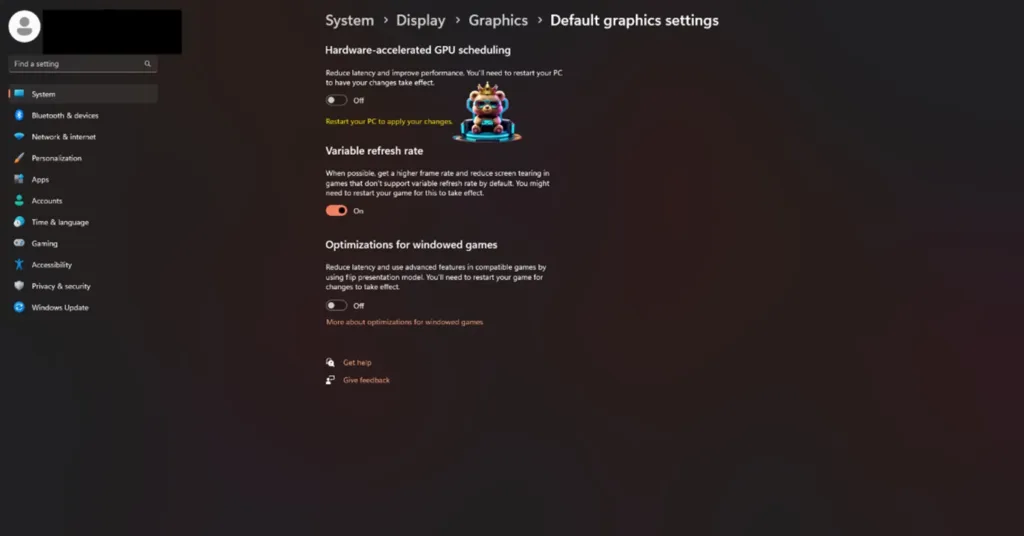
Fix #6 – Recompile Little Nightmares 3’s Shaders and Increase Shader Cache Size
Unreal Engine games rely heavily on shaders for their visuals and performance, and Little Nightmares 3 is no exception since it is using Unreal Engine 4. This is why the game performs a shader compilation step when you first launch the game, and the shaders are stored in a cache.
The shader cache on your PC is the reason Little Nightmares 3 is crashing on your PC and displays the LowLevelFatalError UE4-SMG031MP Game has Crashed error. You can fix the error by clearing Little Nightmares 3’s cache, increasing the cache size, and recompiling the shaders. Here is how you can clear the shader cache and increase its size to fix the LowLevelFatalError DXGI Device Removed error on your PC:
- Open the NVIDIA Control Panel.
- Click the “Manage 3D Settings” option from the left menu.
- Go to the “Global settings” tab.
- Scroll through the settings and find the “Shader cache size” setting.
- Select the “Disable” option for the setting, apply the change, and restart your PC.
- Go back to the “Shader cache size” setting and select a 10 GB or higher value and save the changes.
- Launch Little Nightmares III, shaders will compile again, after that, the LowLevelFatalError DXGI Device Removed error will be fixed.

Fix #7 – Change Timeout Detection and Recovery Settings
Timeout Detection and Recovery (TDR) is a Windows feature that detects issues with the GPU driver and recovers it. However, it sometimes shuts down the GPU driver instead of resetting it when it detects it stalling. This is the reason Little Nightmares 3 is crashing on your PC with the DXGI Error Device Removed error, which you can fix by changing Windows TDR settings so it resets the GPU driver instead of shutting it down.
Here is how you can change Windows TDR settings and fix the DXGI Error Device Removed error in Little Nightmares III:
- Open “regedit” and run it as an administrator.
- Go to “HKEY_LOCAL_MACHINE -> SYSTEM -> CurrentControlSet -> Control -> GraphicsDrivers”.
- Right-click in the right panel in the blank space, hover the mouse cursor over “New”, select the “DWORD (32-bit) Value” option, and name the file TdrLevel.
- Right-click the “TdrLevel” file and select Modify.
- Confirm that the value is 0 under “Value data”.
- Restart your PC.
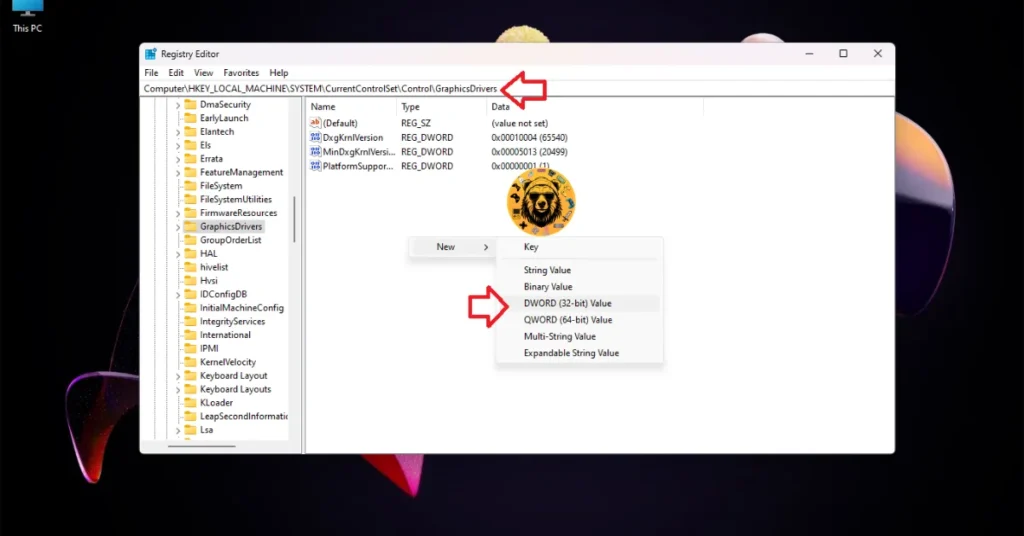



Fix #8 – Ensure Your Graphics Card is Using Stock Clocks
If you have overclocked your graphics card, it is crashing Little Nightmares 3 on your PC with the LowLevelFatalError DXGI error. Revert the graphics card to its default GPU and Memory clocks to fix the error.
However, even if you have not overclocked the graphics card, it is likely using higher GPU and Memory clocks than the reference model. Most graphics cards from NVIDIA and AMD AIB partners feature relatively higher GPU and Memory clocks than their reference models. These higher clocks are the reason for Little Nightmares 3 LowLevelFatalError DXGI Error Device Removed crashes.
You can fix this error by forcing the graphics card to use its reference clocks. For NVIDIA graphics cards, you can easily do it by enabling the Debug Mode. Open the NVIDIA Control Panel, click the “Help” button from the top menu, and click the “Debug Mode” option. With the Debug Mode enabled, play Little Nightmares 3, and the LowLevelFatalError crashes are now fixed.

As for the AMD graphics card users, there is no option like the Debug Mode in the Adrenaline Software. They’ll have to manually underclock their GPU clocks to fix the error.
There you have it, our Little Nightmares 3 fixes for the LowLevelFatalError DXGI crashes on your Windows PC. If you are looking for fixes for errors and performance issues for other PC games, head over to our hub of the commonly occurring PC errors and their fixes.









