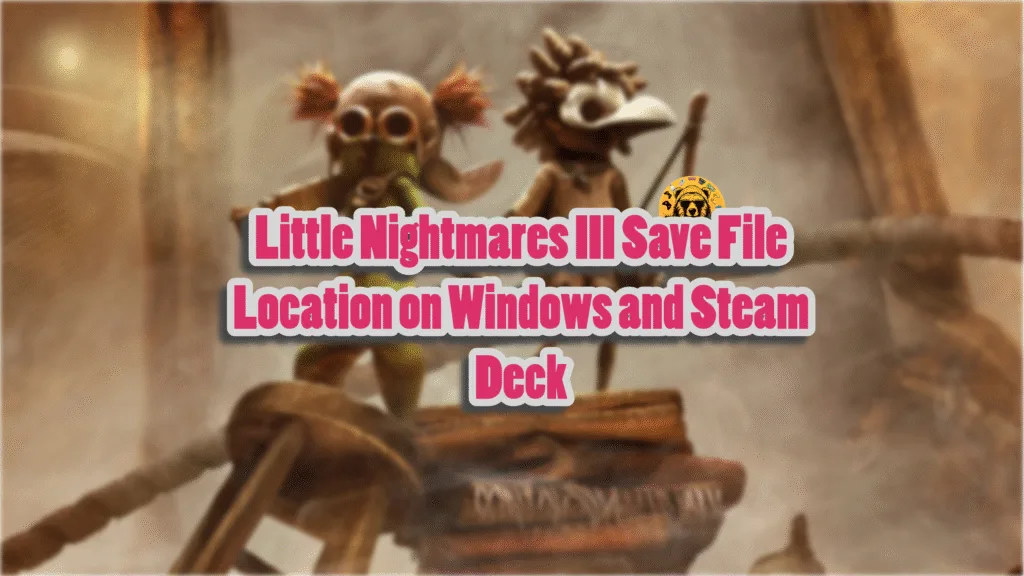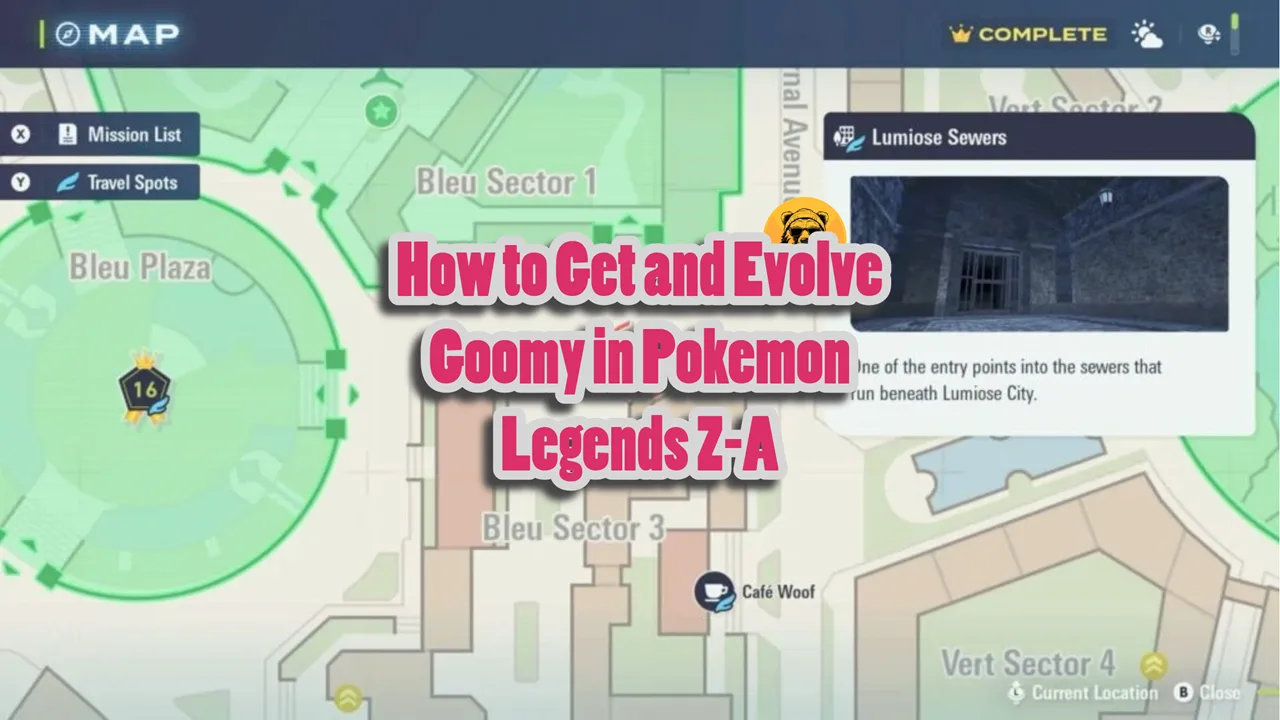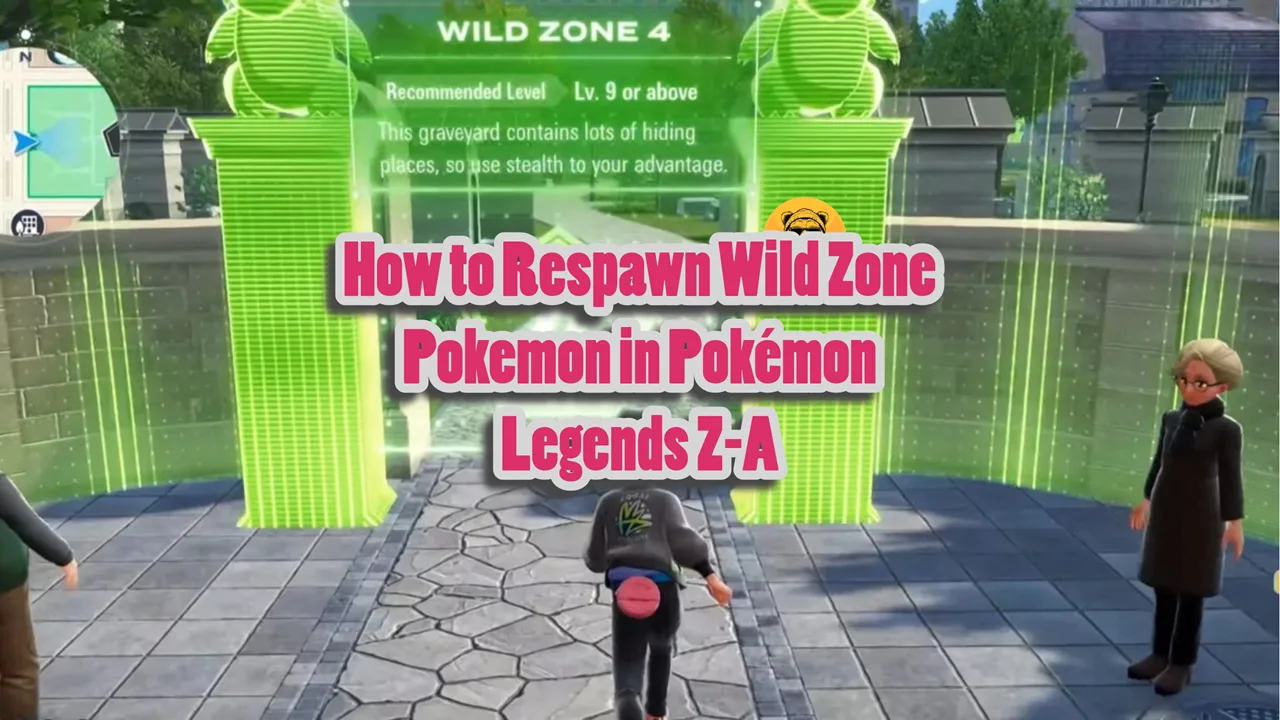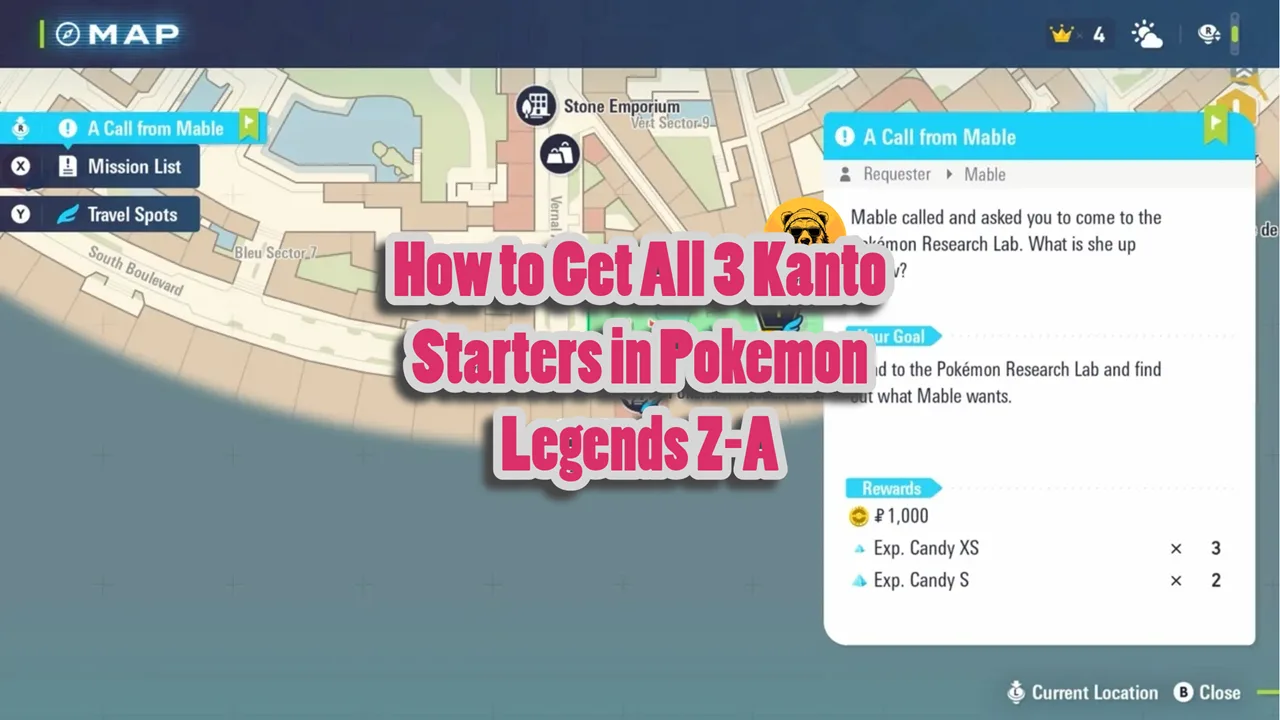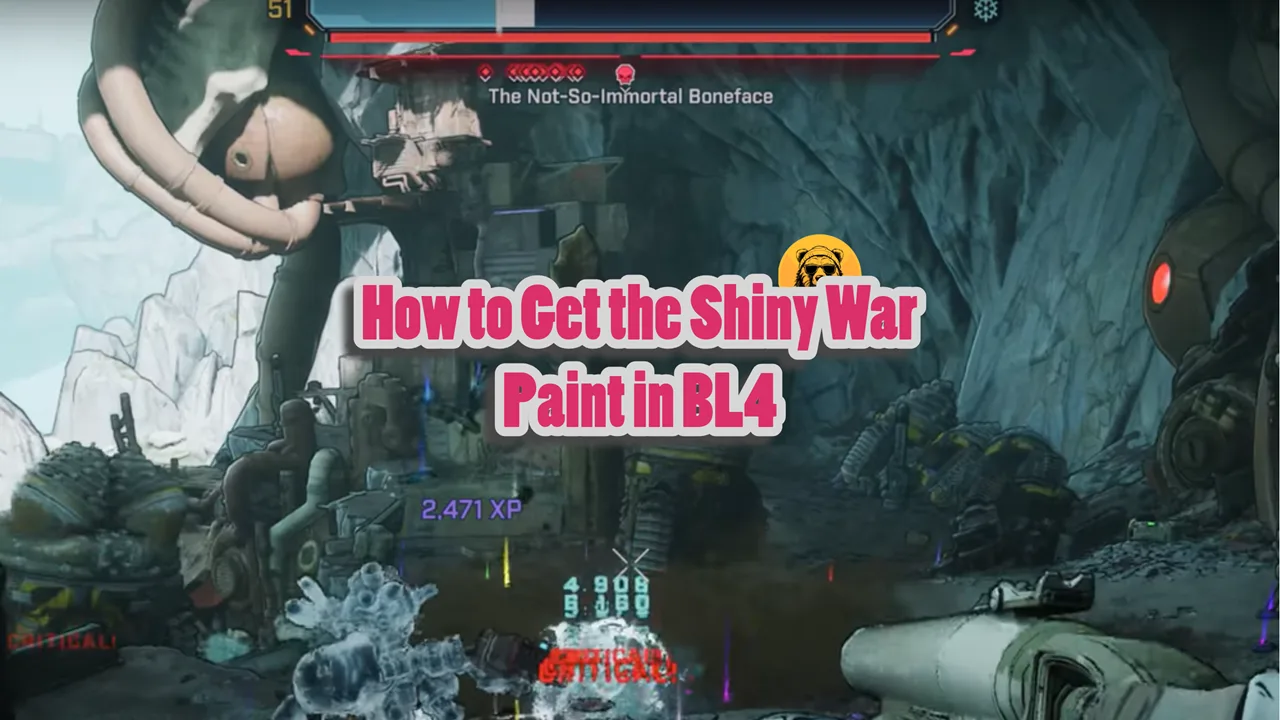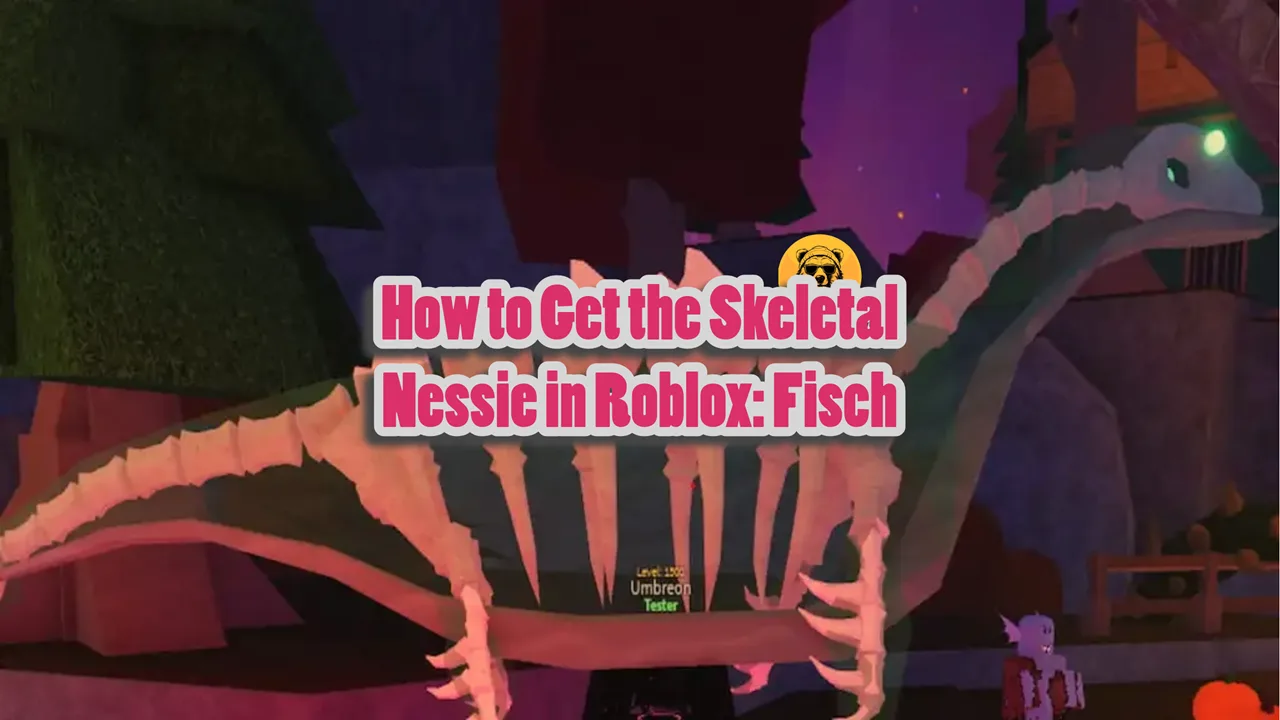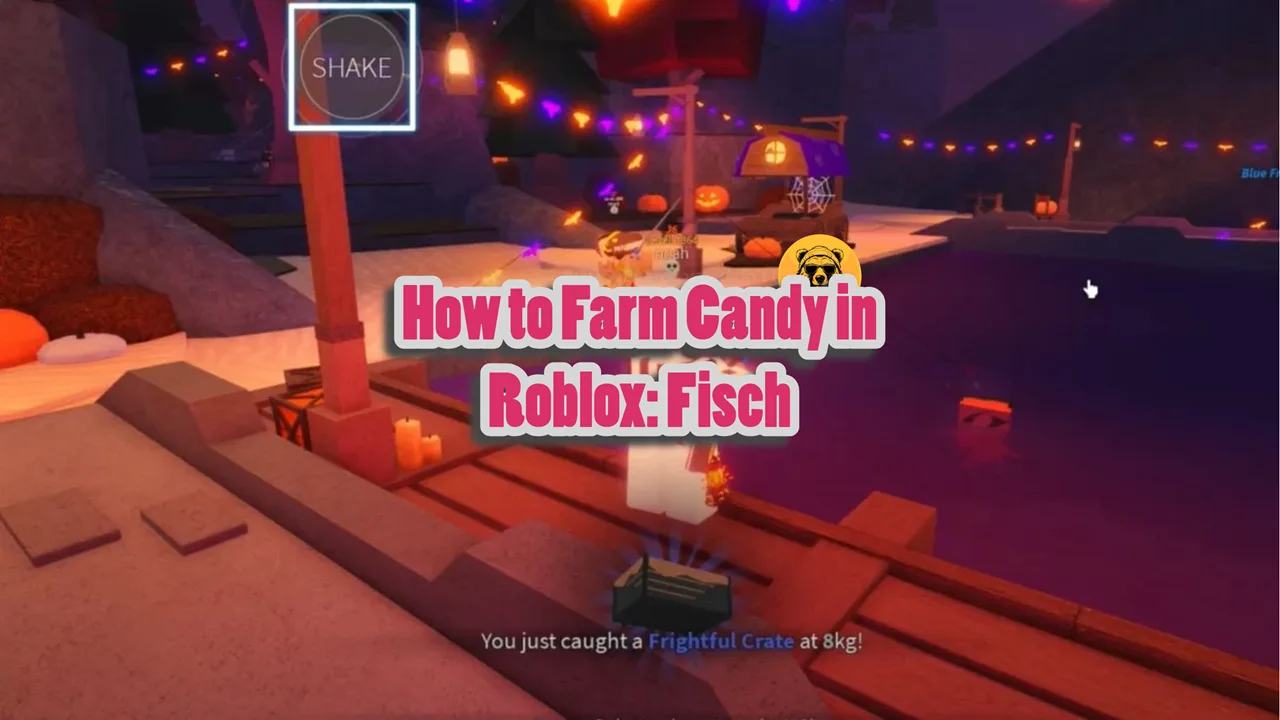Little Nightmares 3’s reception isn’t as great as its predecessor, but that doesn’t mean it is a bad game. Like its predecessor, the game uses Unreal Engine 4. If you are looking for Little Nightmares III’s save file location, you’ve come to the right place. Here is the save file location for Little Nightmares 3 on PC and Steam Deck.
Little Nightmares III Save File Location on Windows and Linux
| Client | Save File Location |
|---|---|
| Steam (Windows) | C:\Users\”Your Username“\AppData\Local\LittleNightmaresIII\Saved\SaveGames |
| Steam Deck | /home/deck/.local/share/Steam/steamapps/compatdata/1392860/pfx/ |
| Steam (Linux) | [SteamLibrary-folder]/teamapps/compatdata/1392860/pfx/ |
To directly get to the save folder, paste the following address in the Windows Explorer’s address bar:
%USERPROFILE%/AppData/Local/LittleNightmaresIII\Saved\SaveGames
If you want to move or back up your saves, copy the LittleNightmaresIII folder and paste it to where you want to store it. However, on Steam, you don’t need to move your save files if you play on another system, provided Cloud Synchronization is enabled. When you play on another PC with your Steam account, your saves will automatically be synchronized.
Will My Saves Work on Another PC or Steam Account?
Your Little Nightmares 3 save file will only work on another PC if you are playing with your own Steam account. Sharing the saves with your Friend won’t work since the save file is locked to the account from which the game was purchased. To put it simply, you can’t share your progress with your Friend or with another Steam account.
However, Little Nightmares 3 does have a Friend Pass that lets your friend play with you in co-op without them having to buy it.
That is all for our Little Ngithamres II guide on the save file location on PC. If you are facing errors and issues while playing Little Nightmares 3 or other games on PC and handhelds, head to our hub of commonly occurring PC errors and their fixes.