Mafia: The Old Country is the triumphant return of the Mafia franchise to its roots, ditching the open-world exploration of Mafia 3 for the franchise’s signature campaign structure. Utilizing Unreal Engine 5, developer Hangar 13 has faithfully recreated the beautiful landscape of Sicily. Additionally, the game scales well on different PC configurations. But despite that, PC users are experiencing errors and crashes in the game, like the “LowLevelFatalError Could not decompress shader group” error or the GPU Crash Dump Triggered error. Here, I have compiled a list of verified fixes that will resolve the GPU Crash Dump Triggered crash in Mafia: The Old Country on your Windows PC.
Mafia: The Old Country Unreal Process Has Crashed Fix
PC users report that Mafia: The Old Country keeps crashing during gameplay with the following UE-MafiaTheOldCountry Unreal Process Has Crashed error:
Unreal Process has crashed: UE-MafiaTheOldCountry
LoginId:16bf7aae4931d366110c809378b0810d
GPU Crash dump Triggered
MafiaTheOldCountry
MafiaTheOldCountry
MafiaTheOldCountry
MafiaTheOldCountry
kernel32
ntdll
From the error message, it is clear that it’s a GPU-related error, and there are multiple reasons you are experiencing this error, such as an outdated or incompatible GPU driver, NVIDIA Frame Generation, the default shader cache size not being enough for the game, and more. The following fixes will resolve the UE-MafiaTheOldCountry GPU Crash Dump error on your PC.
Fix #1 – Disable Frame Generation in Mafia: The Old Country
NVIDIA DLSS Frame Generation can increase the fluidity of gameplay by adding AI-generated frames in between rendered frames. However, DLSS Frame Generation is often the reason for games crashing on PC, and Mafia: The Old Country is no exception. Based on community feedback, you can fix the UE-MafiaTheOldCountry GPU Crash Dump Triggered error in the game by disabling DLSS Frame Generation.
- Open the settings menu in Mafia: The Old Country.
- Go to the “Graphics” tab.
- Turn off the “FRAME Generation” option, and apply the changes.
- Play Mafia, and the GPU Crash Dump Triggered error is now fixed.
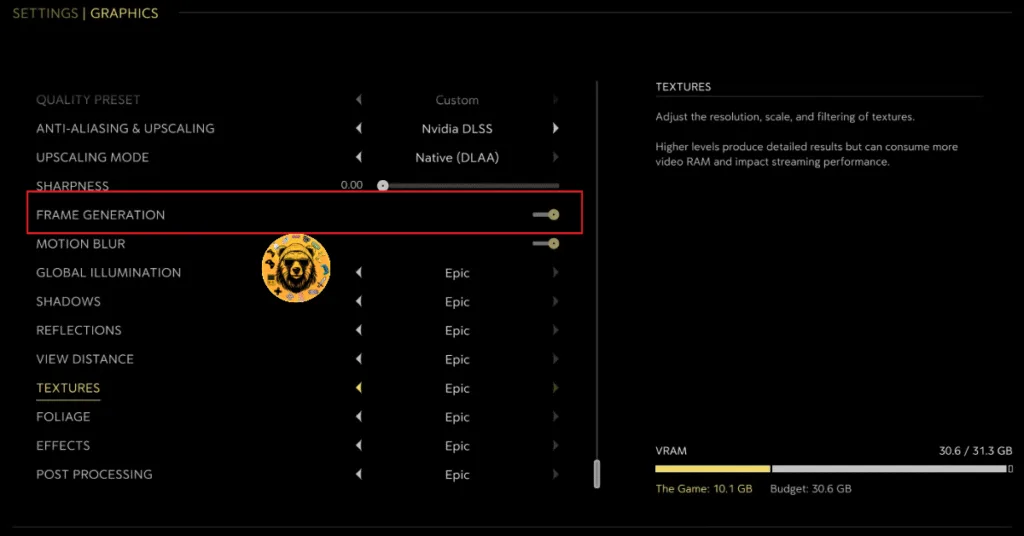
Fix #2 – Install A Compatible GPU Driver
The current GPU driver installed on your PC is likely the reason why Mafia: The Old Country is crashing during gameplay, with the UE-MafiaTheOldCountry GPU Crash Dump Triggered error on your PC. The driver is either outdated or incompatible with the game. You can fix the Unreal Process Has Crashed error on your PC by updating the driver to the latest version or installing a stable driver version that doesn’t crash Mafia.
Update your GPU driver to the latest version. If that doesn’t work, then based on community feedback, NVIDIA GPU driver version 566.36 is a stable one and will fix Mafia: The Old Country in-game crashes. Alternatively, you can try installing the 572.83 and 576.28 versions. Ensure that you do a clean installation of the driver, and the GPU Crash Dump Triggered Error will be fixed.
Fix #3 – Enable or Disable Hardware-Accelerated GPU Scheduling
Hardware-Accelerated GPU Scheduling is a useful Windows 10 and 11 feature that allows the GPU to schedule its tasks instead of the CPU, when enabled. It reduces the CPU load and is quite useful in some workloads. However, this feature is the reason for the Mafia: The Old Country crashing to the desktop with the UE-MafiaTheOldCountry GPU Crash Dump error on your Windows PC.
Enabling Hardware-Accelerated GPU Scheduling fixes the GPU Crash Dump error; however, some players report that disabling it fixes the Mafia: The Old Country GPU Dump Triggered crash. Here is how you can enable or disable Hardware-Accelerated GPU Scheduling to fix the UE-MafiaTheOldCountry Unreal Crash:
- Open Windows Settings, click System, go to Display, and select Graphics.
- Under Default Settings, you will find the option “Change default graphics settings”; click it.
- Enable or disable the “Hardware-Accelerated GPU Scheduling” option.
- Restart your PC, play Mafia: The Old Country, and the GPU Dump crash is now fixed.
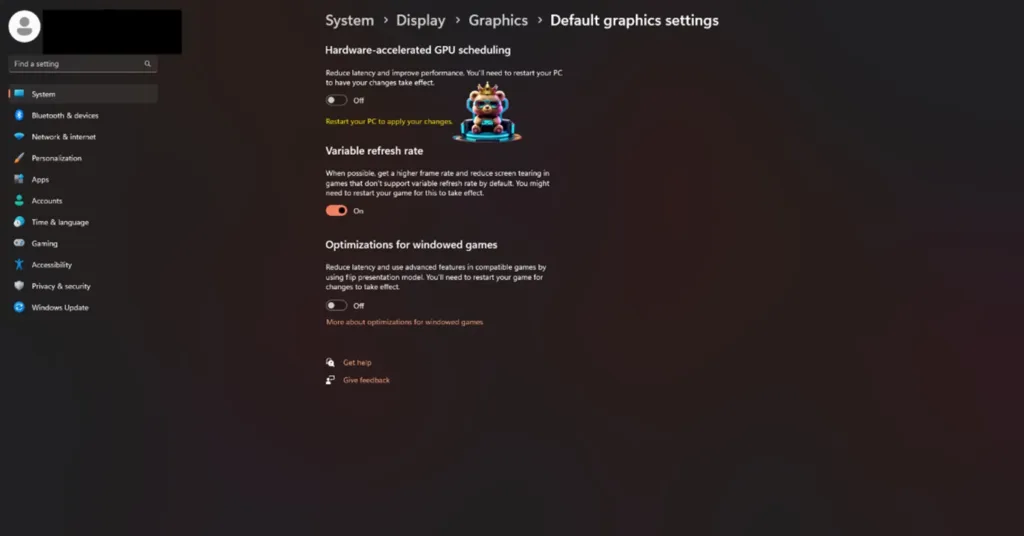
Fix #4 – Increase NVIDIA Shader Cache Size and Recompile Shaders
Mafia: The Old Country brings its 1900s Sicily to life with Unreal Engine 5, which relies on shaders for its performance and rendering. This is why most Unreal Engine games perform a shader compilation step when you first play the game on PC.
The reason Mafia is crashing on your PC with the UE-MafiaTheOldCountry GPU Crash Dump error is that the default shader cache size for the game is too small. You can fix the error by clearing the shader cache, increasing its size, and recompiling the shaders. Here is how you can apply this fix:
- Open the NVIDIA Control Panel.
- Click the “Manage 3D settings” option from the left menu.
- Go to the “Global settings”, scroll down, and find the “Shader cache size” setting.
- Select “Disable” for the “Shader cache size” setting, and apply the change.
- Restart your PC, open the NVIDIA Control Panel, and go back to the “Shader cache size” setting.
- Select 10GB or higher value for it, and apply changes.
- Launch Mafia: The Old Country, it’ll compile the shaders again.
- Play the game, and the UE-MafiaTheOldCountry Unreal Process Has Crashed error is now fixed.

Fix #5 – Disable All In-game Overlays
In-game overlays are a staple feature of almost every gaming-related app or tool. They allow players to chat, track the game’s performance, or access features without closing or minimizing the game. While useful, these overlays often interfere with games and cause them to crash to the desktop.
These in-game overlays are the reason Mafia: The Old Country is crashing on your PC. To fix these crashes, disable all in-game overlays. Here is how you can disable overlays for Stram, NVIDIA App, and Discord:
Steam
- Open Steam Settings.
- Click the “in-game tab” and turn off the “Enable the Steam overlay while in-game” option.

Discord
- Open User Settings in Discord.
- Select the “Game Overlay” tab.
- Disable the “Enable In-game Overlay” option.
NVIDIA App
- Open the NVIDIA app.
- Click Settings and go to the “Features” tab.
- Turn off the “NVIDIA Overlay” option.

Fix #6 – Play Mafia: The Old Country With an FPS Cap
Playing games at a high or unlocked frame rate enhances the gameplay experience. Not only does the game feel smooth, but the input latency is also reduced. The latter is especially important in multiplayer games. Players achieve higher framerates in games by turning off VSync or using high-refresh rate monitors.
However, an unlocked FPS puts your GPU and CPU under a lot of stress, which can crash the game. Mafia: The Old Country is crashing on your PC due to unlocked FPS, and you can fix these GPU Dump crashes by limiting the game’s gameplay frame rate. You can limit the game’s FPS by turning on Vertical Synchronization (Vsync), using the in-game Frame Rate limiter, or using the NVIDIA App FPS limiter.
Enable Vsync (If Disabled)
Disabling Vsync allows games to run at an unlocked frame rate, at the cost of screen tearing. Some PC users prefer not to use Vsync for reduced input latency and higher FPS. Turn on Vsync to limit Mafia: The Old Country’s FPS to match the refresh rate, and the gameplay crashes will be fixed. Here is how you can turn on VSync:
- Open the settings menu in Mafia: The Old Country.
- Go to the “Graphics” tab.
- Toggle the “V-SYNC” setting on and apply the changes.
- Play Mafia: The Old Country, and the GPU Crash Dump Error is now fixed.
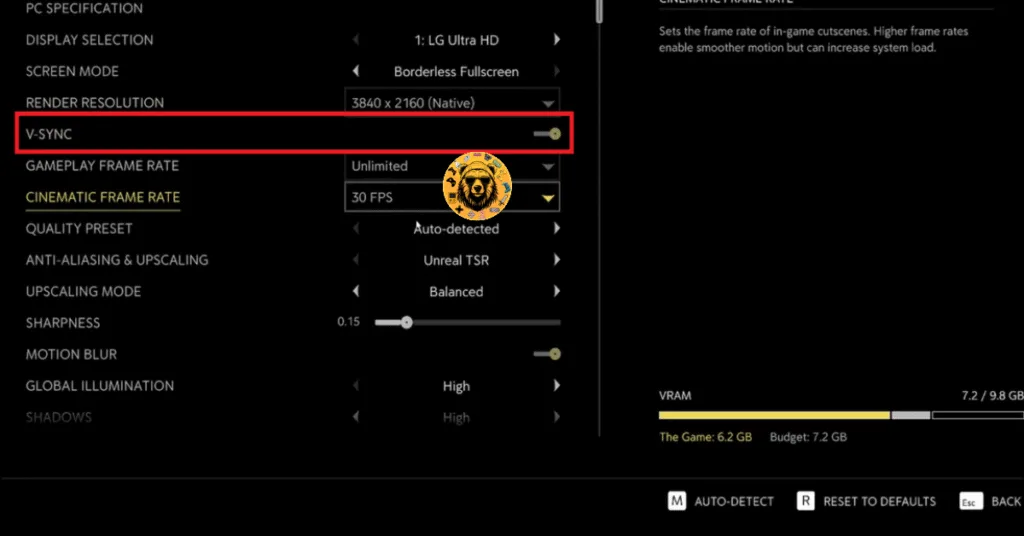
Use Mafia: The Old Country’s In-Game FPS Limiter
If you are playing the game on a high refresh rate or Variable Refresh Rate (VRR) display, then you can use Mafia’s in-game frame rate limiter to cap its max FPS and fix the gameplay crashes.
- Open the settings menu in Mafia: The Old Country.
- Go to the “Graphics” tab.
- Select a lower FPS value for the “GAMEPLAY FRAME Rate” setting, and apply the changes.
- Play Mafia: The Old Country and the UE-MafiaTheOldCountry Unreal Process Has Crashed error is now fixed.
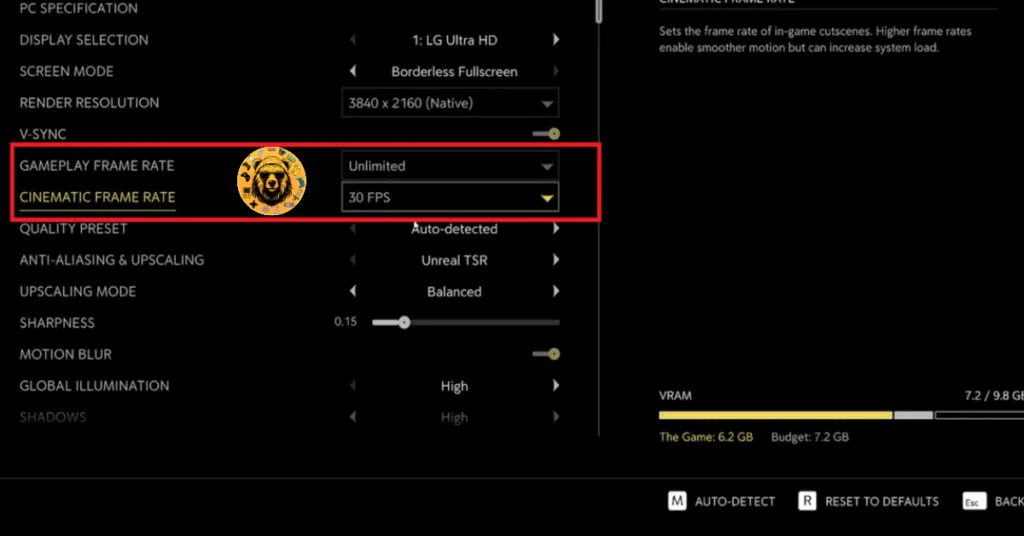
Use NVIDIA App’s FPS Limiter
For a more granular control over the FPS, you can use the NVIDIA APP’s frame rate limiter to cap Mafia: The Old Country’s max FPS and fix the GPU Dump crashes during gameplay.
- Open the Nvidia App and select the “Graphics” tab.
- Select “Mafia: The Old Country” from the list of games.
- Scroll down the options and click on “Max Frame Rate”.
- Turn it on and set a value for it.
- Play the game, and GPU crashes are now fixed.
Unless you are playing Mafia: The Old Country on a Gsync or Freesync display, the frame rate value should be 1/2, 1/3, or 1/4th of your display refresh rate, otherwise, the game will feel jittery. This only applies if you have V-SYNC enabled.
Fix #7 – Force Your Graphics Card to Use Stock Clocks
It is obvious from the error message that it is a GPU-related error. Unreal Engine 5 is sensitive to GPU clock speeds, and if you have overclocked your graphics card by increasing the GPU or Memory clocks, then it is the reason Mafia: The Old Country is crashing during gameplay with the UE-MafiaTheOldCountry GPU Crash Dump Triggered error. Revert the graphics card to its default GPU and Memory clocks to fix the error.
Even if you haven’t overclocked your graphics cards, it is still using higher GPU and Memory clocks than its reference model. Most graphics cards from NVIDIA and AMD AIB partners have slightly higher clocks to gain an edge over reference models.
These higher clocks are crashing Mafia: The Old Country with the UE-MafiaTheOldCountry Unreal Process Has Crashed error. You can fix the error by forcing your graphics card to use its reference GPU and Memory clocks. For NVIDIA graphics cards, you can do it by enabling the Debug Mode. As for AMD graphics cards, you’ll have to manually underclock them.
Use the Debug Mode (NVIDIA)
Open the NVIDIA Control Panel, click the “Help” button from the top menu, and select the “Debug Mode” option. Enabling the Debug Mode will force your NVIDIA graphics card to use its reference clocks, which are ever so slightly lower, but will fix the Mafia: The Old Country in-game crashes on your PC.

Underclock AMD Graphics Card Using Adrenalin Software
For AMD graphics cards, there is no easy option, like the Debug Mode, to just turn it on and force the graphics card to use its reference GPU and Memory clocks. To fix the UE-MafiaTheOldCountry Unreal Process Has Crashed error, you’ll have to manually underclock your AMD graphics card. Don’t fret, the underclock is very slight, but will fix the GPU Dump crashes in Mafai.
- Look up the reference GPU clock of your graphics card model online.
- Open AMD’s Adrenalin Software.
- Go to the “Performance” tab and select the “Tuning” tab.
- Here you will see “Custom” under “Manual Tuning”, click it. Turn on “GPU Tuning” and “Advanced Control”.
- Three sliders: Minimum Frequency, Maximum Frequency, and Voltage will appear on your screen.
- You only have to tweak the Maximum Frequency slider.
- Move the slider slightly to the left to lower and click the “Apply Changes” button. (Use the reference GPU clock that you find online.)
- Play Mafia: The Old Country, and the gameplay crashes are now fixed.

The difference in clock speeds between the reference model and the third-party AIB model is small, somewhere between 50 and 100 MHz. The performance loss should be negligible, and Mafia: The Old Coutnry will stop crashing with the UE-MafiaTheOldCountry GPU Crash Dump error.
There you have it, our Mafia: The Old Country fixes for the Unreal Process Has Crashed GPU Crash Dump Triggered error on PC. If you are facing errors and issues while playing other games on PC and handhelds, head to our hub of commonly occurring PC errors and their fixes.









