Another Unreal Engine 5 game on PC is experiencing stutters, crashes due to shader decompression, and GPU Crash Dump Triggered error. At this point, I am not even surprised while writing fixes for UE5 games. Mafia: The Old Country on PC is experiencing the typical Unreal Engine 5 errors and crashes, like the Out of Video Memory error and LowLevelFatalError Could Not Decompress Shader error. I have compiled a list of fixes that will resolve the LowLevelFatalError crashes in Mafia: The Old Country.
Working Fixes for Mafia: The Old Country LowLevelFatalError Crash on PC
PC users report that Mafia: The Old Country keeps crashing on their PC with the following UE-MafiaTheOldCountry Unreal Process has Crashed error:
An Unreal process has crashed: UE-MafiaTheOldCountry
LowLevelFatalError [File:.\Runtime/RenderCore/Private/ShaderCodeArchive.cpp] [Line: 413] DecompressShaderWithOodleAndExtraLogging(): Could not decompress shader group with Oodle. Group Index: 1797 Group IoStoreHash:71002b4717f397d62577a709 Group NumShaders: 13 Shader Index: 10142 Shader In-group Index: 1797 Shader Hash: 119048B4B8125419351FC79911952C240F8FA509. The CPU (13th Gen Intel(R) Core(TM) i9-13900K) may be unstable; for details see http://www.radgametools.com/oodleintel.htm
MafiaTheOldCountry
MafiaTheOldCountry
MafiaTheOldCountry
MafiaTheOldCountry
MafiaTheOldCountry
MafiaTheOldCountry
MafiaTheOldCountry
MafiaTheOldCountry
MafiaTheOldCountry
MafiaTheOldCountry
MafiaTheOldCountry
MafiaTheOldCountry
kernel32
ntdll
From the error message, it is clear that the issue is related to shader decompression, which means that Mafia: The Old Country is likely crashing due to Intel Raptor Lake, the shader cache size being too small, and more. The following fixes will resolve the Mafia: The Old Country LowLevelFatalError crash on your Windows PC.
Fix #1 – Update Raptor Lake CPU BIOS or Underclock Performance Core Ratio
Intel Raptor Lake (13th and 14th Generation) CPUs are the main cause of most crashes in PC games running on Unreal Engine 5, and Mafia is no exception. If you are experiencing the LowLevelFatalError crashes in Mafia: The Old Country on a PC with an Intel Raptor Lake CPU, the processor is crashing the game.
These CPUs are well-known for their technical faults, which is why Intel rolled out a BIOS update to fix them. According to a statement from Oodle, the shader compilation crashes in Unreal Engine games are due to Intel 13th and 14th Generation CPUs. Update your motherboard’s BIOS to the latest version to fix the LowLevelFatalError crash on your PC.
In case after updating the BIOS, Mafia is still crashing with the UE-MafiaTheOldCountry LowLevelFatalError error, then the damage to the processor is likely permanent. In this case, you’ll have to underclock the Performance Core Ratio of your Raptor Lake CPU or play Mafia: The Old Country in Power Efficiency mode to fix the error. Here is how you can reduce the Performance Core Ratio of your CPU:
- Download and install Intel Extreme Tuning Utility.
- Open the application and set the Performance Core ratio to 53x (If 53x doesn’t fix the crash, reduce it to 50x).
- Play Mafia: The Old Country, and the LowLevelFatalError crash is now fixed on your PC.
If Mafia: The Old Country is crashing with the “UE-MafiaTheOldCountry Unreal Process has Crashed LowLevelFatalError” error during shader compilation, reduce the Performance Core Ratio, run the game, and let the shaders compile. After the shaders are compiled, close the game, revert the Performance Core Ratio to its default value, and play Mafia. Only underclock the Power Core Ratio again if the game is crashing during gameplay.
If you don’t want to underclock your CPU, then you can run Mafia in Power Efficiency mode. This will throttle the CPU from achieving higher clocks, and the UE-MafiaTheOldCountry LowLevelFatalError crash will be fixed.
- Open Windows settings, select System, and go to Power.
- Select “Best Power Efficiency” for Power Mode.
- Play Mafia: The Old Country, and it won’t crash again during gameplay.
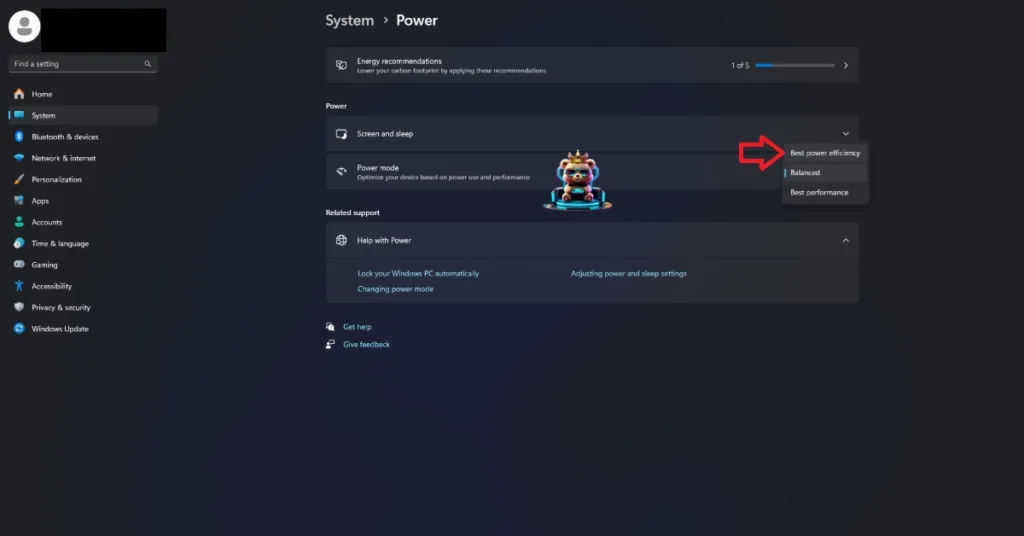
Fix #2 – Run Mafia: The Old Country in Windows 8 Compatibility Mode
In my experience, running Unreal Engine 5 games in compatibility mode for previous Windows versions fixes the shader compilation crashes on PC, and Mafia: The Old Country is no exception. Run the game in compatibility mode for Windows 8, and it’ll fix the “LowLevelFatalError Could not decompress shader group with Oodle” error on your Windows PC. Here is how you can run Mafia: The Old Country in Windows 8 compatibility mode to fix the error:
- Right-click Mafia: The Old Country in your Steam library > Manage > click the “Browse local files” option.
- A new Explorer Window will open containing the game’s files.
- Right-click the executable and select the “properties” option.
- Click the “Compatibility” tab and check the option “Run this program in compatibility mode for”. Click the dropdown button below this option and select Windows 8.
- Play Mafia: The Old Country, and the Unreal Process LowLevelFatalError crash is now fixed.


Fix #3 – Recompile Mafia’s Shaders and Increase Shader Cache Size
As stated, the Unreal Process Has Crashed LowLevelFatalError error is occurring due to the Mafia not being able to decompress shaders. The reason for the LowLevelFatalError is that the default shader cache size for the game isn’t enough. The shader cache is also a reason for another Unreal Process Has Crashed error, which is the GPU Crash Dump Triggered error in Mafia: The Old Country. You can fix the LowLevelFatalError crashes on your PC by clearing the NVIDIA Shader Cache, forcing Mafia to recompile shaders, and increasing the cache size. Here is how you can apply the fix:
- Open the NVIDIA Control Panel.
- Click the “Manage 3D Settings” option from the left menu.
- Go to the “Global settings” tab.
- Scroll down to the “Shader Cache Size” setting.
- Select “Disable” from the list of options, and apply the changes.
- Restart your PC, open the NVIDIA Control Panel again, and go to the “Shader Cache Size” setting.
- Select 10 GB or higher value for it, and apply the changes.
- Play Mafia: The Old Country, and the Unreal Process UE-MafiaTheOldCountry LowLevelFatalError crash is now fixed.

Fix #4 – Change Windows Cryptography Settings
The Windows Cryptography service plays an important role in decompressing shaders. Mafia: The Old Country, being an UE5 game, relies heavily on shaders for its performance and rendering. Not to mention, the LowLevelFatalError crashes in the game are due to Oodle failing to decompress shaders. You can fix the LowLevelFatalError crashes in Mafia by tweaking Windows Cryptography settings. Here is how you can tweak it:
- Type “regedit” in Windows search and open Windows Registry.
- Navigate to “Computer\HKEY_LOCAL_MACHINE\SOFTWARE\Microsoft\Cryptography”.
- Double-click the “MachineGuid” file.
- Change the value to “d1eb246e-6243-4460-a88e-5d4e52b1ef6b” and press OK.
- Play Mafia: The Old Country, and the UE-MafiaTheOldCountry LowLevelFatalError crash is now fixed.
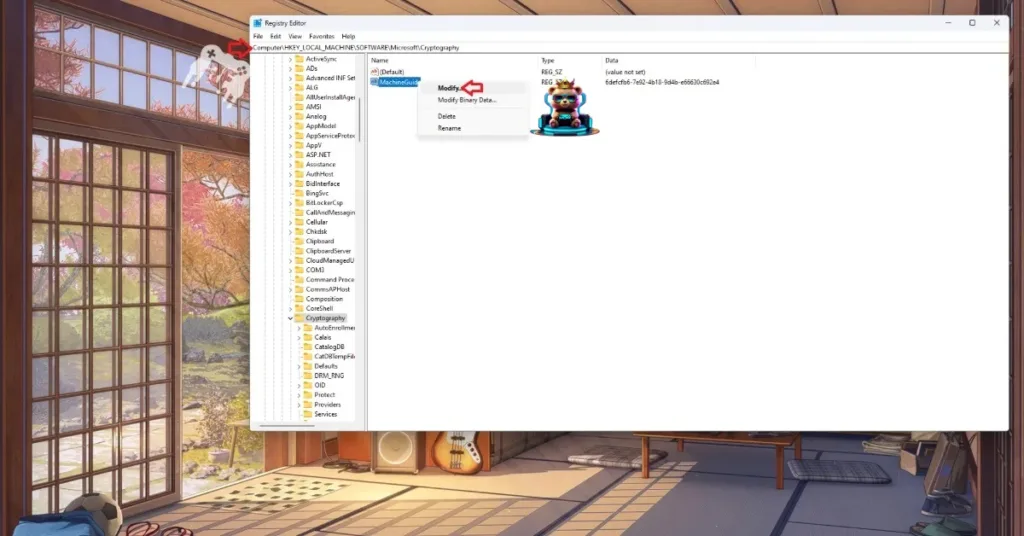

Fix #5 – Disable Hardware-Accelerated GPU Scheduling
If you have turned on Hardware-Accelerated GPU Scheduling on your Windows 10 or 11 PC, then it is the reason Mafia: The Old Country keeps crashing on your PC with the UE-MafiaTheOldCountry LowLevelFatalError error.
Hardware-accelerated GPU Scheduling is a Windows 10 and 11 feature that allows the GPU to schedule its tasks instead of relying on the CPU. This reduces the CPU load to some extent. However, this scheduling of tasks is likely the reason Mafai is crashing on your PC. Disable Hardware-Accelerated GPU Scheduling to fix the LowLevelFatalError crashes in the game. Here is how you can disable it:
- Open Windows Settings, click System, go to Display, and select Graphics.
- Under Default Settings, you will find the option “Change default graphics settings”; click it.
- Enable or disable the “Hardware-Accelerated GPU Scheduling” option.
- Restart your PC, play Mafia: The Old Country, and the GPU Dump crash is now fixed.
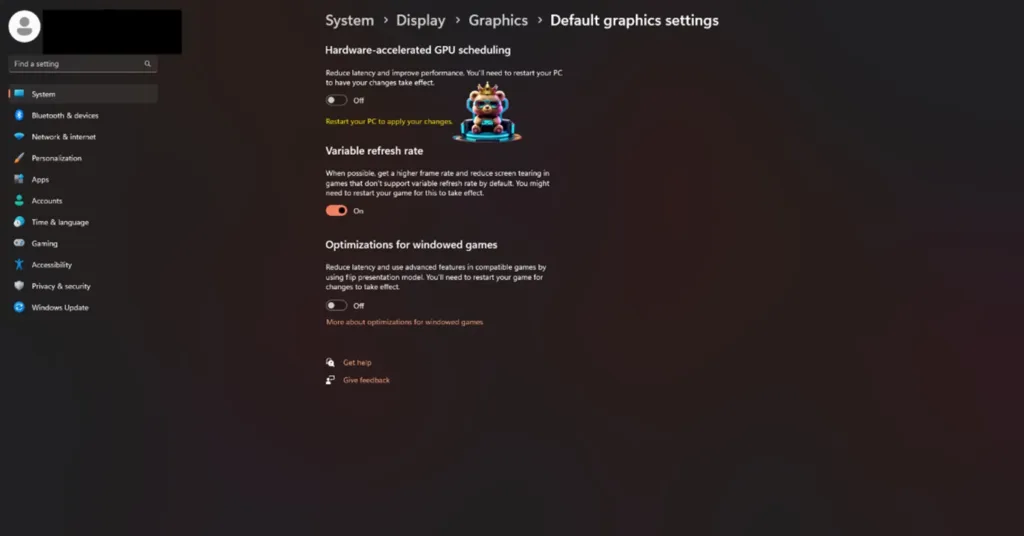
By disabling Hardware-Accelerated GPU Scheduling you won’t be able to use NVIDIA Frame Generation in Mafia: The Old Country, as it is a prerequisite to use Frame Gen.
That is all for our Mafia: The Old Country fixes for the “UE-MafiaTheOldCountry Unreal Process has Crashed LowLevelFatalError” error on your PC. If you are looking for fixes for errors and performance issues for other PC games, head over to our hub of the commonly occurring PC errors and their fixes.









