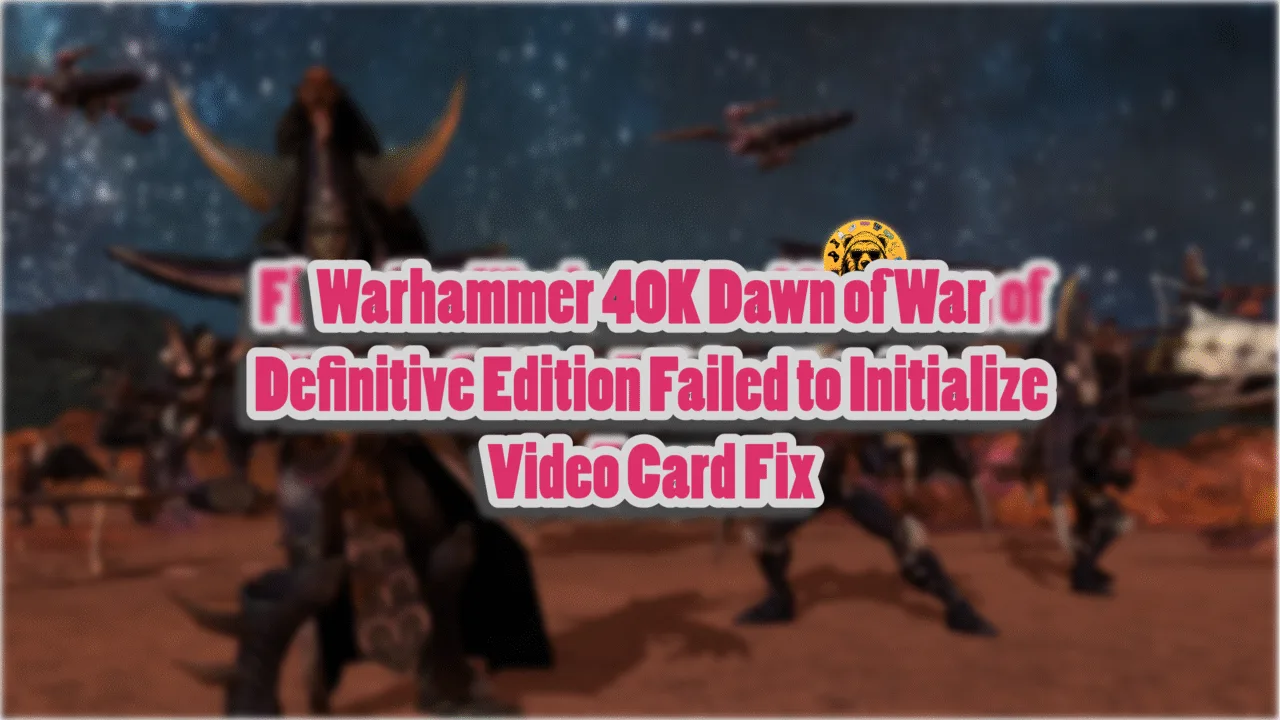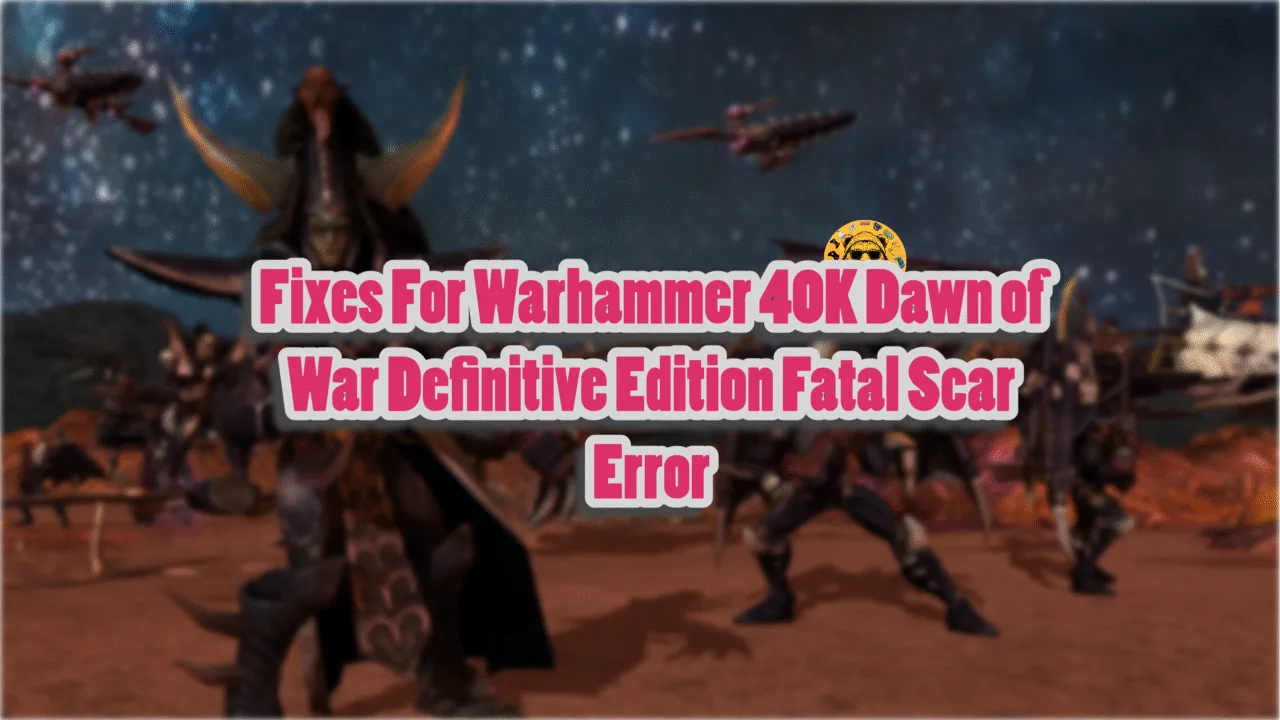Marvel Rivals was an instant hit among both PC users and console players. NetEase Games made sure that the AAA free-to-play multiplayer game was fully optimized across different platforms and various PC configurations. However, since its release, many PC users have reported numerous errors and problems with the game, like the Out of Memory crashes, which is not too unexpected, since Marvel Rivals runs on Unreal Engine 5. The GPU crash dump triggered error is another error that a lot of PC users are experiencing with the game. I have compiled a list of the reasons that can help you fix the Marvel Rivals GPU crash error.
5 Confirmed Fixes for Marvel Rivals GPU Crash Dump Triggered Error on PC
The Marvel Rivals crashing with a Crash Dump Triggered error is quite common on Windows 10/11 PCs. The game crashes while playing with the following error message:
GPU Crash dump Triggered
Marvel_Win64_Shipping
Marvel_Win64_Shipping
Marvel_Win64_Shipping
Marvel_Win64_Shipping
Marvel_Win64_Shipping
Marvel_Win64_Shipping
Marvel_Win64_Shipping
Marvel_Win64_Shipping
kernel32
ntdll
There can be numerous reasons behind this error, such as hardware-accelerated GPU scheduling being turned off, an incompatible NVIDIA GPU driver, a too small NVIDIA shader cache, the game not using discrete graphics hardware on a gaming laptop, and in-game overlays being enabled. The fixes I have explained below will prevent this error from occurring while playing on a PC.
Fix #1 – Turn on Hardware Accelerated GPU Scheduling
Windows 10 and 11 have many built-in features that help improve game performance in different ways. One of them is Hardware Accelerated GPU Scheduling, which optimizes the PC’s performance by offloading the GPU task scheduling to the GPU’s dedicated scheduler.
In simple words, it takes off the unnecessary load from your CPU, which leads to better PC performance. If you have disabled the Hardware Accelerated GPU Scheduling, turn it on to fix the Marvel Rivals GPU crash. Many PC users in the community have also mentioned it as a verified fix, and I have also tested it.
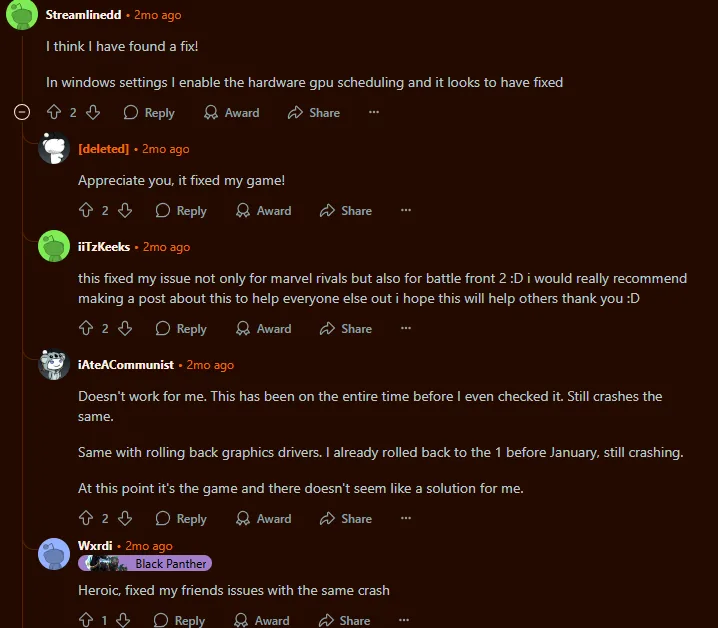
Here is how you can turn on Hardware Accelerated GPU Scheduling to fix the Marvel Rivals GPU crash:
- Open Windows Settings, click System, go to Display, and select Graphics.
- Under Default Settings, you will find the option “Change default graphics settings”; click it.
- Turn on the “Hardware-Accelerated GPU Scheduling” option.
- Restart your PC, run the game now, and the Marvel Rivals keeps crashing on Windows PC problem is now fixed.
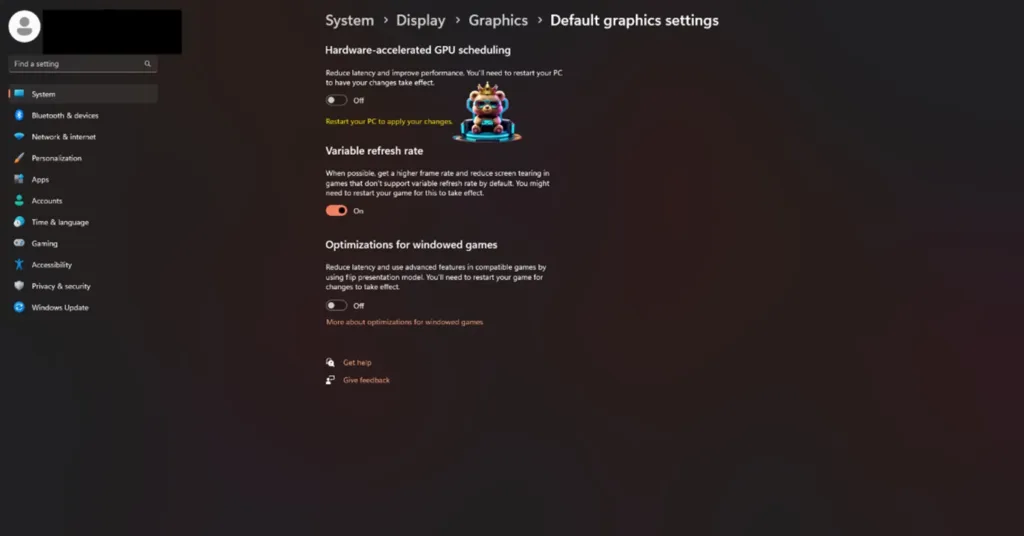
Fix #2 – Install a Compatible NVIDIA GPU Driver
Marvel Rivals Windows PC crash with the error code mentioned above often happen due to an incompatible GPU driver. Many PC users have also highlighted this in the community and on different forums.
NVIDIA’s recent GPU drivers, after the release of RTX series 50 GPUs, are forcing games to crash randomly with or without error messages. You can fix the Marvel Rivals GPU crash error by installing an older NVIDIA driver version. I have tried GPU driver version 576.28, and it works without any errors.
You can also try installing other stable NVIDIA GPU driver versions, such as 566.36 and 572.83, in case the 576.28 version doesn’t work for your PC. Regardless of the driver you select, make sure you do a clean installation so the files from the previous version don’t interfere with the new one.
Fix #3 – Clear NVIDIA Shader Cache and Increase Its Size
Marvel Rivals runs on Unreal Engine 5, and issues with this engine are quite common and well-known in the gaming fraternity. Although it is not the only engine that relies heavily on shaders, games running on it crash more often while compiling shaders.
If Marvel Rivals is crashing on your Windows PC with the GPU crash dump triggered error message, the reason is a small shader cache size. The default shader cache size allocated by the GPU is small, and this is the reason Marvel Rival keeps crashing on Windows PC. Clear the NVIDIA shader cache, increase its size, and the game will recompile the shaders when you run it next time. Here is how you can fix the Marvel Rivals GPU crash dump error by increasing the shader cache size:
- Open NVIDIA Control Panel, click “Manage 3D Settings”, and go to the “Global settings” tab.
- Select the “Shader cache size” option, select the “Disabled” option, apply the changes, and restart your PC.
- Open NVIDIA Control Panel once again and go to the “Shader cache size” option.
- Click the dropdown button and select 10 GB or a higher value from the list. Apply the changes.
- Launch Marvel Rivals now, and the GPU crash dump error is fixed.

Fix #4 – Ensure Marvel Rivals Runs on Discrete Graphics Hardware
Laptop users experiencing the Marvel Rivals GPU crash error can fix it by forcing the game to use the discrete NVIDIA or AMD graphics card. Gaming laptops use both the integrated GPU (iGPU) and the discrete graphics card to provide users with a seamless gaming experience, and Windows switches between the two to save battery life and optimize performance.
Marvel Rivals keeps crashing with the GPU Dump error because Windows is not switching to the discrete GPU. Here is how you can fix the error by forcing Marvel Rivals to run on the discrete GPU.
- Open Windows Settings on your Windows 10/11 laptop, go to System, click Display, and go to Graphics.
- Select “Marvel Rivals” from the list and click on “Options”.
- Select the “High Performance” option and save the changes.
- Run Marvel Rivals, and it will not crash again.


Fix #5 – Disable All In-Game Overlays
Playing games on PCs is a far more immersive and engaging experience than on consoles. The reason is the various tools and applications that give more control to the players and enhance gameplay. However, these gaming tools and applications come with in-game overlays so PC users can chat, track performance, and access other features without having to close or minimize the game. While they are extremely useful, they can also interfere with the game’s working and force the game to crash with various errors.
The Marvel Rivals GPU crash dump triggered error is coming due to these overlays. They are enabled by default on various gaming software such as Steam, Discord, GeForce Experience, and NVIDIA App. Here is how you can turn them off and fix the GPU crash dump error:
Steam
- Open Steam Settings.
- Click the “in-game tab” and turn off the “Enable the Steam overlay while in-game” option.

Discord
- Open User Settings in Discord.
- Select the “Game Overlay” tab.
- Disable the “Enable In-game Overlay” option.
GeForce Experience
- Click the gear icon right next to your username.
- Go to General.
- Disable the “IN-GAME OVERLAY” option.
NVIDIA App
- Open the NVIDIA app.
- Click Settings and go to the “Features” tab.
- Turn off the “NVIDIA Overlay” option.

There you have it, my fellow PC users. I have explained all the fixes for the Marvel Rivals GPU crash dump triggered error. If you are looking for fixes for errors and performance issues for other PC games, head over to our hub of the commonly occurring PC errors and their fixes.