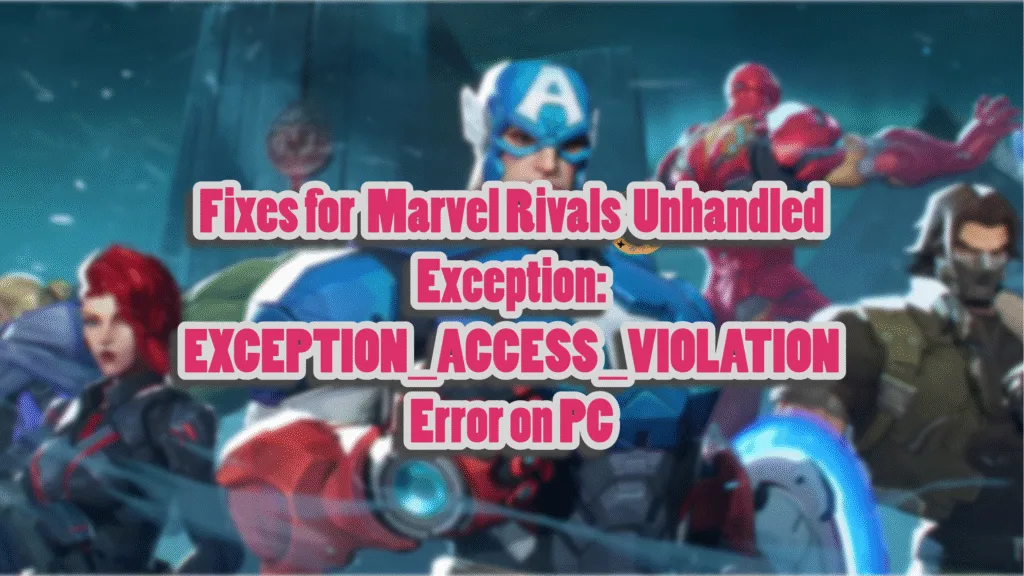Marvel Rivals has garnered quite a name for itself in a short time. The game gained millions of players within hours of its release. Marvel Rivals, a free-to-play, team-based, 6v6 hero shooter game, is fully optimized for PCs and responds well across various PC configurations, but many PC users have reported various errors, such as the Marvel Rivals Unhandled Exception error. I have compiled a list of all the fixes for the Marvel Rivals fatal error.
5 Confirmed Fixes for Marvel Rivals Fatal Error Crash on PC
Many PC users report that Marvel Rivals is crashing with the following Fatal error message:
Fatal error!
Unhandled Exception: EXCEPTION_ACCESS_VIOLATION writing address 0x00000027ffffe5e0
0x00007ff7060791db Marvel-Win64-Shipping.exe!UnknownFunction []
0x00007ff706078ab4 Marvel-Win64-Shipping.exe!UnknownFunction []
0x00007ff706042421 Marvel-Win64-Shipping.exe!UnknownFunction []
0x00007ff7060428d2 Marvel-Win64-Shipping.exe!UnknownFunction []
0x00007ff706054a49 Marvel-Win64-Shipping.exe!UnknownFunction []
0x00007ff705923d55 Marvel-Win64-Shipping.exe!UnknownFunction []
0x00007ff705920264 Marvel-Win64-Shipping.exe!UnknownFunction []
0x00007ff7059c2504 Marvel-Win64-Shipping.exe!UnknownFunction []
0x00007ff7061dab11 Marvel-Win64-Shipping.exe!UnknownFunction []
0x00007ff7061e3c1c Marvel-Win64-Shipping.exe!UnknownFunction []
0x00007ff7061e3c9a Marvel-Win64-Shipping.exe!UnknownFunction []
0x00007ff7061e4d78 Marvel-Win64-Shipping.exe!UnknownFunction []
0x00007ff7061ed124 Marvel-Win64-Shipping.exe!UnknownFunction []
0x00007ff70adc2d62 Marvel-Win64-Shipping.exe!UnknownFunction []
0x00007ff92b767374 KERNEL32.DLL!UnknownFunction []
There are numerous reasons behind the Marvel Rivals “Unhandled Exception: EXCEPTION_ACCESS_VIOLATION” error, such as XMP profile not disabled, third-party peripherals, missing Visual C++ components, and others. I have included all the possible reasons for the error below, and the following fixes will help you resolve the Marvel Rivals unhandled exception error.
Fix #1 – Disable XMP or Underclock Your RAM
Playing games on PCs has numerous advantages, and one of them is tweaking the settings to squeeze more performance out of the hardware. However, overclocking hardware often leads to an unstable gaming experience and forces games to crash with various error messages. The Marvel Rivals unhandled exception crash is happening because you have overclocked your RAM, and you can fix it by reverting the RAM back to its default clock speed.
Based on community feedback, enabling the XMP profile is forcing the game to crash with the “Unhandled Exception: EXCEPTION_ACCESS_VIOLATION” error. This isn’t the only RAM-related crash the game experiences, as PC players report the Marvel Rivals Out of Memory error. Turn off the XMP profile, and the Unhandled Exception Fatal error will be fixed.
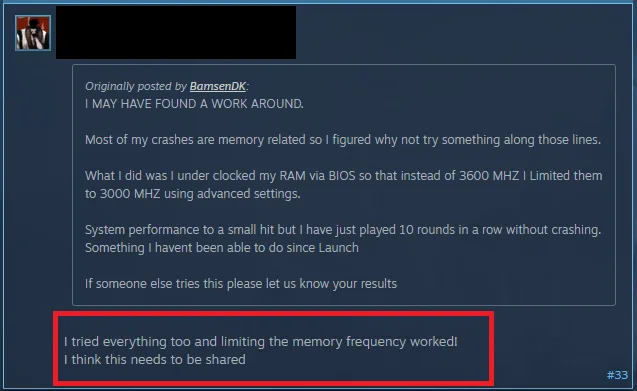
Fix #2 – Clear DirectX and NVIDIA Shader Cache
Marvel Rivals runs on Unreal Engine 5, which is quite infamous for its PC performance, shader compilation stutters, and the Out of Video Memory error. The engine relies heavily on shaders, and the shader cache is the reason behind Marvel Rivals’ Unhandled Exception crash on your Windows PC. You can fix the error by clearing the DirectX and Nvidia Shader cache. Here is how you can clear the cache to fix the “Unhandled Exception: EXCEPTION_ACCESS_VIOLATION” error:
How to Clear DirectX Shader Cache
To clear the DirectX shader cache, press the Windows button on your screen, type “Disk Cleanup”, and open the Disk Cleanup Utility. Select the C drive and hit OK. Look for the DirectX Shader Cache option and select it. Press OK and let Windows clear the DirectX shader cache. Marvel Rivals Fatal error is now fixed.
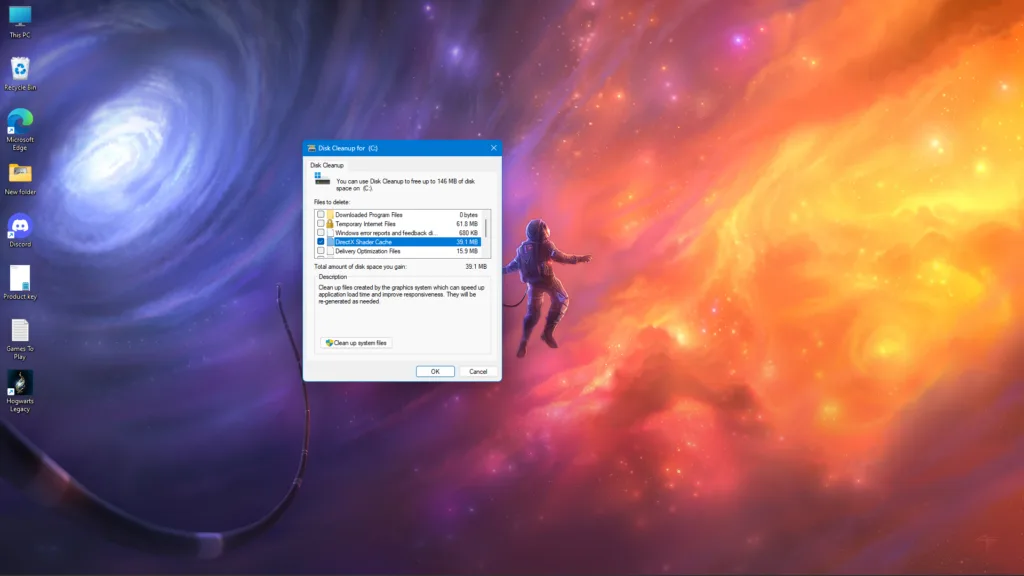
How to Clear Nvidia Shader Cache
- Open NVIDIA Control Panel and click “Manage 3D Settings”.
- Navigate to the “Global Settings” tab and select the “Shader Cache size” option.
- Open the dropdown menu right next to it, select “Disabled”, and apply the changes.
- Restart your PC, open the NVIDIA Control Panel, and go back to the “Shader Cache size”.
- Select the “Default” option for it.
- Apply the changes, and the Marvel Rivals Unhandled Exception Fatal error crash is now fixed.

Fix #3 – Remove All Third-Party Peripherals
PC users often enhance their gaming experience by using peripherals and external devices such as HOTAS, controllers, wireless adapters, and other such things. While they do make gaming an immersive experience, they often force Marvel Rivals to crash with various error messages, like the “Unhandled Exception: EXCEPTION_ACCESS_VIOLATION” error.
You can fix this error by removing all the third-party peripherals and devices. If you want to pinpoint which particular peripheral is forcing the game to crash, plug them back in one by one and launch Marvel Rivals each time. In this way, you will be able to find the exact peripheral forcing Marvel Rivals to crash with an access violation error. Remove that particular device before launching Marvel Rivals, and it will not crash again.
Fix #4 – Repair System Files and Install Missing Visual C++ Components
Windows requires Visual C++ components to run games on PCs. Marvel Rivals “EXCEPTION_ACCESS_VIOLATION” error is occurring because of the missing or corrupt OS and Visual C++ components. You can fix this error by installing the missing components and running SFC and DISM scans. Here is how you can do both.
Install or Repair Visual C++ Components
Here is how you can run the installers for Visual C++ Redistributables to fix the Marvel Rivals crash on your PC with an unhandled exception error.
- Open Steam, go to Steam Library, and type “Steamworks” in the search bar.
- Right-click “Steamworks Common Redistributables”, navigate to Manage, and click Browse local files.
- It will open a new window on your screen. Open _CommonRedist\vcredist, and you will find a list of folders with names starting from 2010.
- Go to each folder one by one and run the VC_redis for both x64 and x86 versions.
- Repair or install Visual C++ Redistributables and restart your PC afterwards.
- Launch Marvel Rivals, and the unhandled exception error is now fixed.


Steam deletes the installers for Visual C++ Redistributables after some time. In case you find the folders empty, download them manually for both x86 and x64 versions.

Repair System Files through SFC and DISM Scans
After repairing or installing the Visual C++ components, you can run a couple of scans to repair system components and fix the Marvel Rivals unhandled exception crash.
- Press the Windows key and type “CMD”, and run Command Prompt as an administrator.
- Type sfc /scannow and hit Enter. Let the scan complete.
- Now type DISM.exe /Online /Cleanup-image /Restorehealth and press Enter again. Let this scan complete as well.
- Run Marvel Rivals, and the game will not crash now.

Fix #5 – Disable Controlled Folder Access
Many PC users mention that Marvel Rivals often crashes with an Unhandled Exception: EXCEPTION_ACCESS_VIOLATION” error message when they load their save. The reason this is happening is Windows Ransomware Protection, or Controlled Folder Access. Turn it off, and Marvel Rivals will not crash. Here is how you can apply this fix:
- Open Windows Settings, go to Privacy & Security, select Windows Security, and then click “Virus & Threat Protection”.
- Under “Ransomware Protection”, there is “Manage Ransomware Protection”. Click it and disable “Controlled Folder Access”.
- Play Marvel Rivals, and it will not crash with the unhandled exception error.

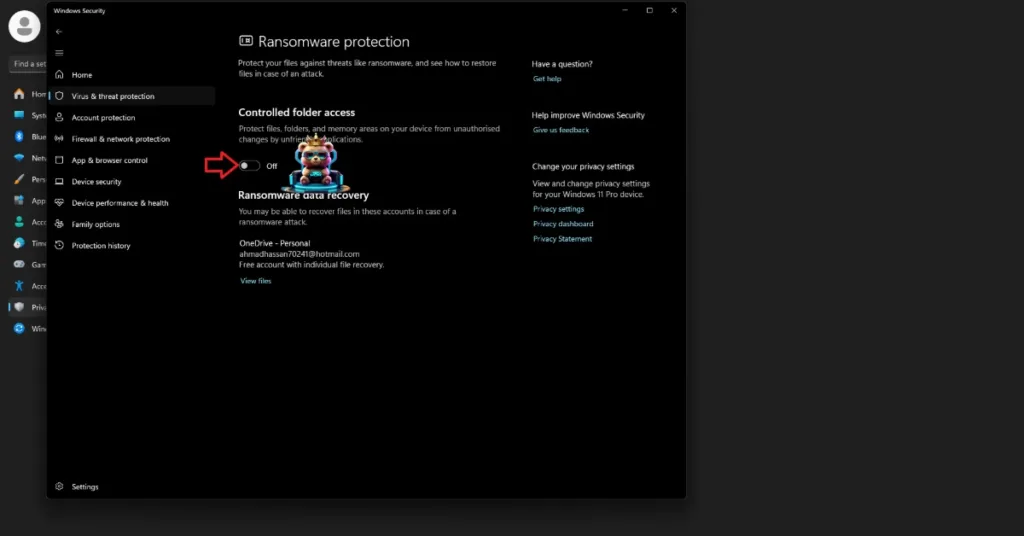
That’s all from our side for fixing the Marvel Rivals Unhandled Exception Fatal error. If you want to explore fixes for other PC games, visit our center of commonly occurring errors and their fixes for PCs and handhelds.