Marvel’s Spider-Man 2 is the latest PlayStation game to release on PC. Nixxes Software is Sony’s dedicated studio that ports over its PlayStation-exclusive games to PC, and they have been doing an incredible job. From Miles Morales to God of War: Ragnarok, every PC port has been incredible and takes full advantage of the PC hardware. However, Spider-Man 2 is the odd one out, as the game has some serious performance issues at launch. Aside from that, PC users are experiencing errors and crashes with the game, like the “DXGI_ERROR_DEVICE_HUNG” error. I have compiled a list of fixes to resolve Marvel’s Spider-Man 2 DXGI Device Hung error on your Windows PC.
11 Fixes for Spider-Man 2 DXGI_ERROR_DEVICE_HUNG Error on PC
PC users report that the game randomly crashes while playing with the following error message:
A problem has occured with your display driver. This can be caused by out of date driver, using game settings higher than your GPU can handle, an overheating GPU (current GPU temperature: 73 Celcsuis), or an error with the game. Please try updating your graphcis drivers, or lowering your in-game settings. Current GOY and graphics driver: Nvidia GeForce RTX 3060, 572.16
(0x887A0006: DXGI_ERROR_DEVICE_HUNG)
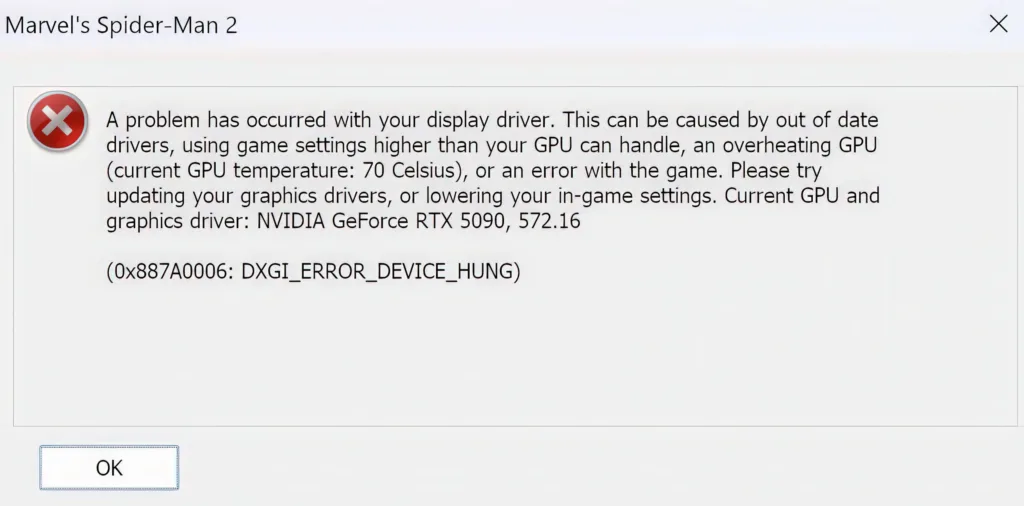
There are multiple reasons for the Marvel’s Spider-Man 2 DXGI Device Hung error like an incompatible GPU driver, Hardware accelerated GPU scheduling being enabled, Windows compatibility issues, overclocked GPU and CPU, and more. The following fixes will help you resolve the Spider-Man 2 DXGI error on your PC.
Fix #1 – Disable Ray Tracing and Ray Reconstruction
Ray-traced shadows, reflections, and ambient occlusion make a lot of difference in the game’s visuals and overall realism. However, these features are very GPU and CPU intensive, even with upscalers like DLSS or FSR. If you have enabled Ray Tracing and Ray Reconstruction, it is crashing Marvel’s Spider-Man 2 to the desktop, with the “0x887A0006: DXGI_ERROR_DEVICE_HUNG” error. To fix it, disable Ray tracing and Ray Reconstruction options in the game.
Fix #2 – Switch to HBAO+ and use Fullscreen Exclusive Mode
PC users report that the ambient occlusion setting in Marvel’s Spider-Man 2 is crashing with the DXGI Device Hung error on PC. They note that switching from “XeGTAO” to the “HBAO+” option for ambient occlusion and using the Fullscreen exclusive mode fixes the error.
Fix #3 – Disable Frame Gen and REFLEX
Nvidia Reflex is a useful feature that lowers input latency. This feature is particularly useful when Frame Generation is enabled in Spider-Man 2. However, these options are causing the game to crash and display the “DXGI_ERROR_DEVICE_HUNG” error. You can fix it by disabling Frame generation and Reflex options in the game menu.
Fix #4 – Disable Hardware Accelerated GPU Scheduling
Hardware-accelerated GPU scheduling is a Windows 10 and 11 feature and enabling it can be very useful on PCs with a weaker CPU. This feature takes the frame data queuing from the CPU to the GPU, which helps eliminate CPU bottlenecks. However, if you have enabled this feature, it is causing the Spider-Man 2 0x887A0006 Device Hung error on your PC. Disable Hardware-accelerated GPU scheduling to fix this issue, and here is how you can do it:
- Open Windows Settings and go to System > Display > Graphics.
- Click “Change default graphics settings” under Default Settings.
- Turn off the “hardware-accelerated GPU Scheduling” option and restart your PC.
- Play Marvel’s Spider-Man 2, and the DXGI Device Hung crash is now fixed.
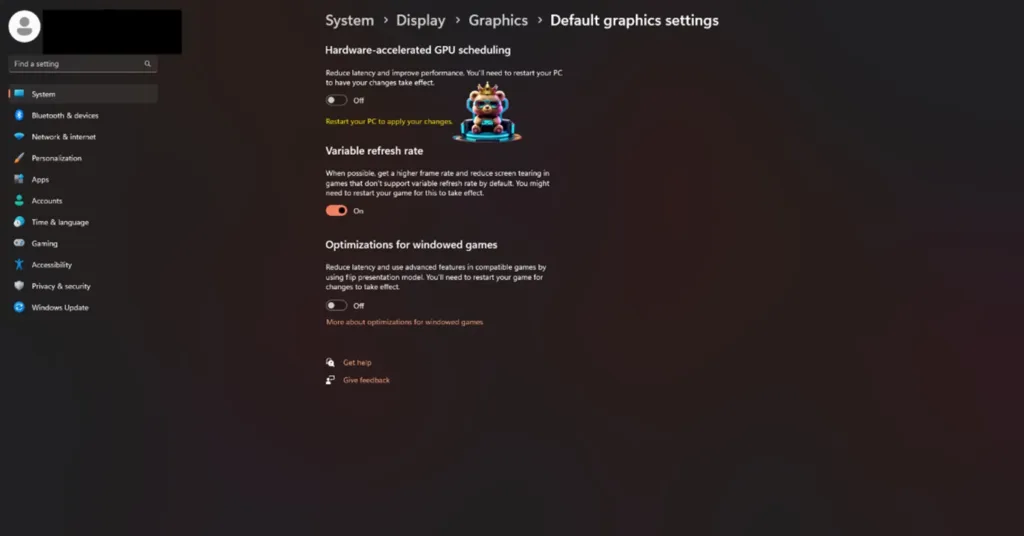
Fix #5 – Update or Install a Different GPU Driver
Your current GPU driver is either outdated or has compatibility issues with the game, which is crashing the game with the “DXGI Device Hung” error. You can fix it by updating the driver to the latest version or installing a different driver version. In either case, ensure that you do a clean installation.
Fix #6 – Repair System Files
Corrupt or missing Windows files are causing Marvel’s Spider-Man 2 to crash with the DXGI error, and you can fix it by running the DISM and SFC scans. These scans will find the missing or damaged system files and replace them. Here is how you can do it:
- Type CMD in the Windows search and run “Command Prompt” as an administrator.
- A small DOS window will open.
- Type DISM.exe /Online /Cleanup-image /Restorehealth and press Enter.
- Wait for the scan to complete.
- Then type sfc /scannow, and press Enter.
- Both of these scans will find and replace missing or corrupt system files.
- Play Spider-Man 2, and it won’t crash with the “0x887A0006 DEVICE HUNG” error.

Fix #7 – Limit Spider-Man 2’s Max Frame Rate
Playing games at a high or unlocked FPS has its advantages, like reduced input latency and smooth gameplay. However, playing games at an unlocked frame rate puts a lot of stress on the CPU and the GPU, which crashes games with DXGI errors. If you are playing Marvel’s Spider-Man 2 at an unlocked or high FPS, it is the reason for the “DXGI_ERROR_DEVICE_HUNG” error. To fix the error, lower the game’s max frame rate target, which reduces the load on the GPU and CPU.
I recommend that you use the Nvidia App or Nvidia Control Panel to limit the game’s max FPS, as in-game FPS limiters aren’t perfect and can cause bad frame pacing. Here is how you can do it:
Nvidia Control Panel
- Open the Nvidia Control Panel and click the “Manage 3D Settings” option in the left menu.
- Go to the “Program settings” tab and select Marvel’s Spider-Man 2 from the list.
- Scroll down, enable the “Max Frame Rate” option, and set a value for it.
- Play the game the DXGI Device Hung error is now fixed.

Nvidia App
- Open the Nvidia App and select the “Graphics” tab.
- Select Marvel’s Spider-Man 2 from the list of games.
- Scroll down the options and click on “Max Frame Rate”.
- Turn it on and set a value for it.
- Play the game, and the DXGI error is now fixed.
Note: If you are not using a FreeSync or G-Sync display, keep the Max Frame Limit to 1/2, 1/3rd, or 1/4th of your monitor’s refresh rate. Otherwise, the game feels jittery.
Fix #8 – Revert CPU and GPU Overclock
Some PC users tend to overclock their GPU and CPU to get more in-game performance out of them. However, overclocking can also make gaming an unstable experience, as games start crashing randomly and often with DXGI errors. If you have overclocked your CPU or GPU, it is crashing Marvel’s Spider-Man 2 with the “DXGI_ERROR_DEVICE_HUNG” error. Revert them to their base clocks, and the error will be fixed.
In case you haven’t overclocked your graphics card, there is a possibility that it is factory overclocked. Usually, the graphics cards from third-party AIB partners, like Zotac, are factory overclocked or have higher GPU and Memory clocks than the reference models. This is the reason Spider-Man 2 is crashing with the DXGI error. You can fix it by enabling the Debug mode in the Nvidia Control Panel, as it forces the graphics card to use Nvidia’s recommended GPU and Memory clocks. Here is how you can do it:
- Open the Nvidia Control Panel.
- Click the “Help” button in the top menu.
- Select the “Debug Mode” option.
- You can disable it anytime you want.

Fix #9 – Troubleshoot the Game’s Compatibility
Compatibility issues between your current Windows version and the game are the reason for the DXGI Device Hung crash on your PC. To fix it, troubleshoot Marvel’s Spider-Man 2 compatibility on your PC, and here is how you can do it:
- Right-click Spider-Man 2 in your Steam library > Manage > click the “Browse local files” option.
- A new explorer window will open containing the game files.
- Right-click the game’s executable and select “properties”.
- Go to the “Compatibility” tab and click “Run compatibility troubleshooter”.
- Windows will run the troubleshooter.
- Click “Try recommended settings” and apply them.
- Play the game, and the DXGI error is now fixed.



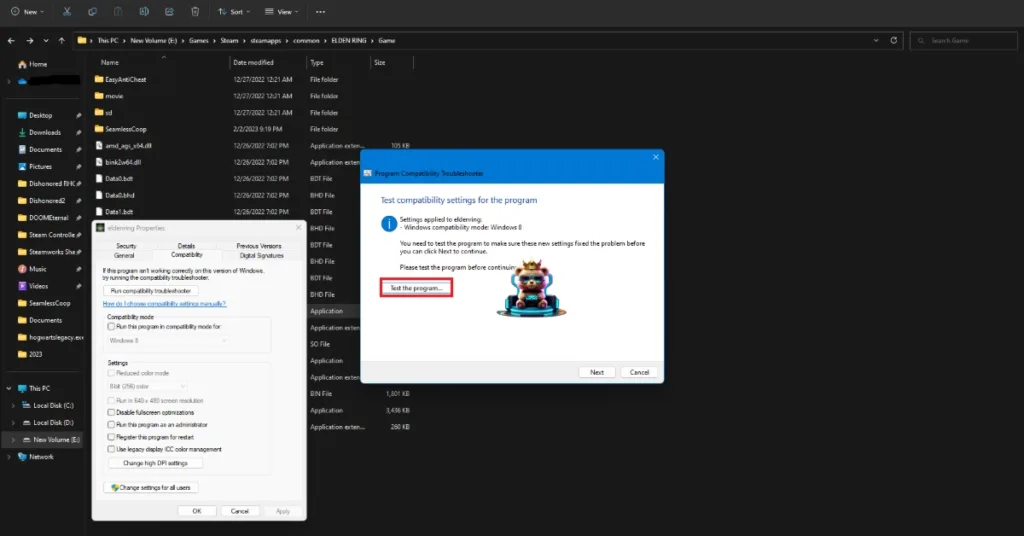
Fix #10 – Run Spider-Man 2 in Windows 7 Compatibility Mode
If the compatibility troubleshooter fails to fix the Spider-Man 2 DXGI error, then run the game in compatibility mode for Windows 7 to fix the issue. Here is how to do it:
- Open Steam Library and right-click Spider-Man 2 > Manage > click “Browse local files”.
- This will open a new Windows Explorer window containing the game files.
- Right-click the game’s executable and click properties.
- Click the “Compatibility” tab and check the option “Run this program in compatibility mode for”. Click the dropdown button below this option and select Windows 7.
- Launch the game, and the “DXGI_ERROR_DEVICE_HUNG” crash is now fixed.


Fix #11 – Tweak Windows Timeout Detection and Recovery (TDR)
Timeout Detection and Recovery, or TDR, is a built-in function in Windows OS that helps recover the GPU driver if it stalls. However, this feature is the reason why Marvel’s Spider-Man 2 is crashing with the DXGI error on your PC. You can fix the error by creating the TdrLevel file in the Windows Registry that resets the GPU driver when TDR detects a driver stall.
- Open “regedit” and run it as an administrator.
- Go to “HKEY_LOCAL_MACHINE -> SYSTEM -> CurrentControlSet -> Control -> GraphicsDrivers”.
- Right-click in the right panel in the ‘blank space’ and select New in Windows Registry.
- Select DWORD (32-bit) Value and name the file TdrLevel.
- Open the “TdrLevel” file and select Modify.
- Confirm that the value is 0.
- Restart your PC.
- Play the game, and the “DXGI_ERROR_DEVICE_HUNG” error is now fixed.
There you have it, fixes for the Marvel’s Spider-Man 2 0x887A0006 DXGI Device Hung error on PC. If you are experiencing errors and crashes in games, also see our fixes hub for commonly occurring errors for PC and handhelds.









