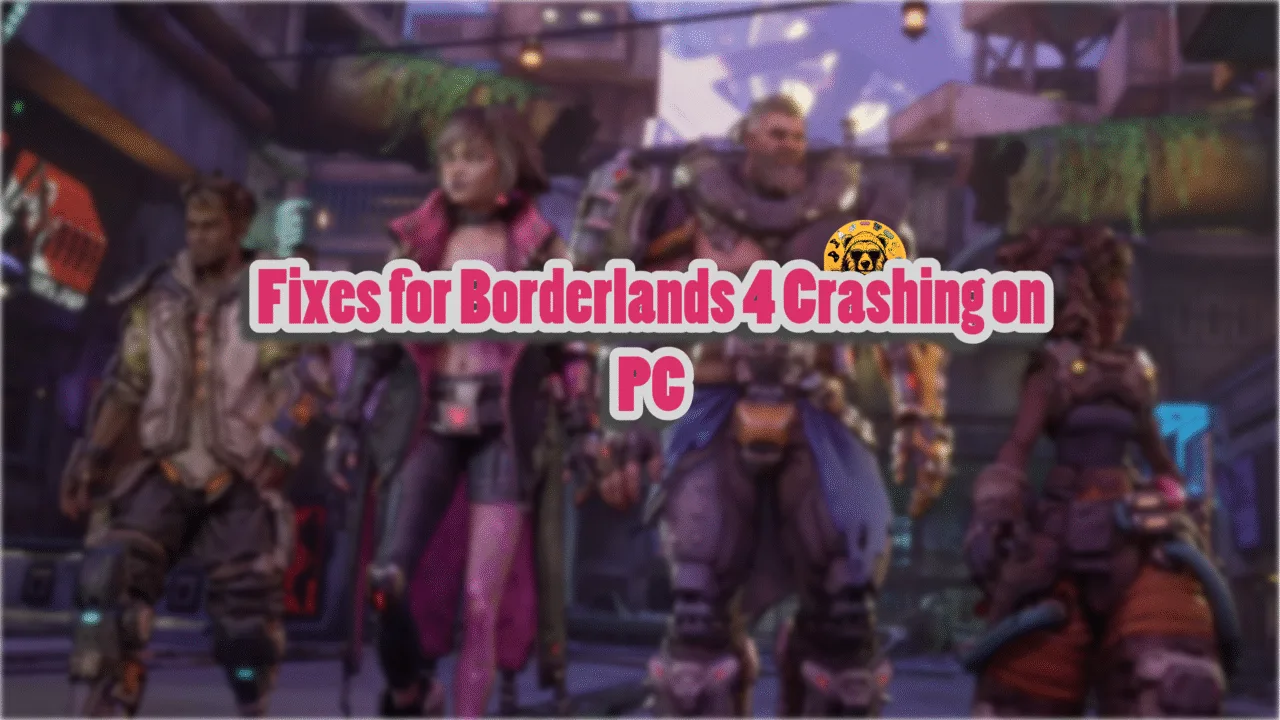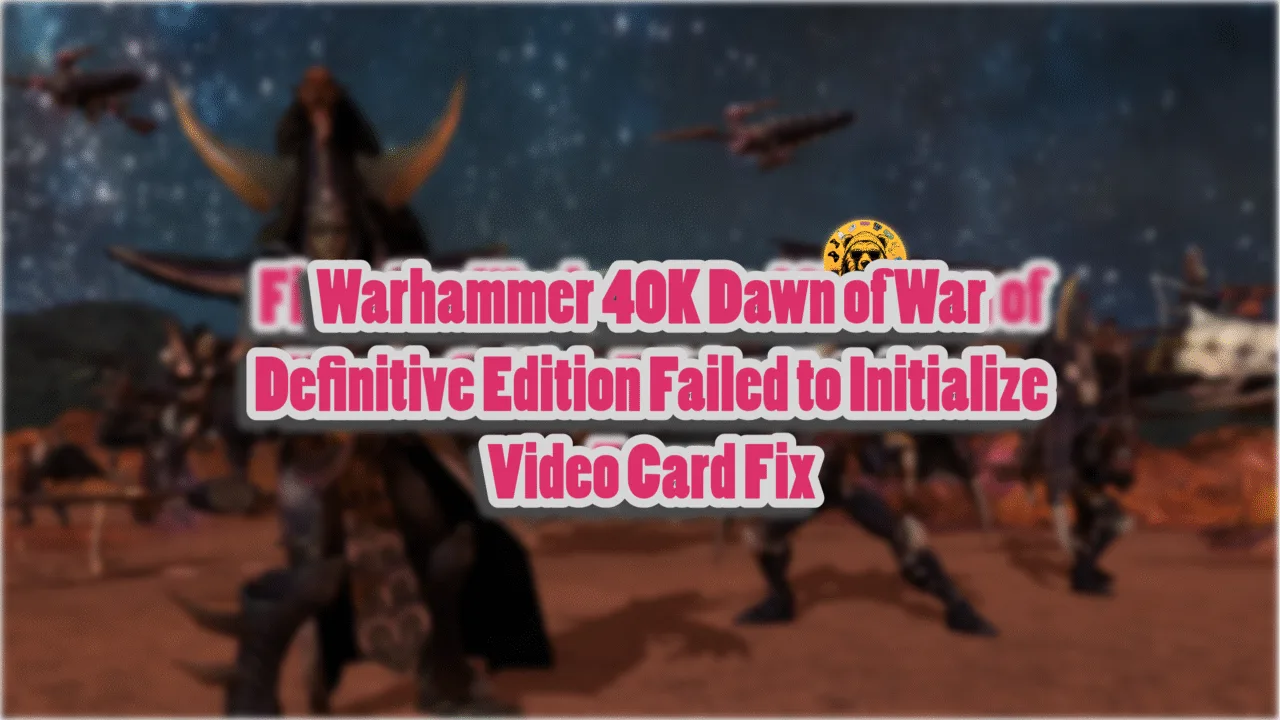Marvel Spider-Man 2 is another addition to Sony’s PC titles. However, the game launched with mixed reviews, at the time of writing, due to severe performance issues. On top of that, PC users are experiencing errors and crashes like the DXG DEVICE HUNG error. I have compiled a list of fixes that will resolve the Spider Man 2 in-game crash on your Windows PC.
Marvel’s Spider-Man 2 Crash Fixes You Can Try
According to PC users, the game crashes to the desktop randomly while playing. There are multiple reasons why the game is crashing, such as an incompatible GPU driver, certain in-game settings stressing the GPU, in-game overlays, unlocked FPS, and more. The following fixes will resolve the Spider Man 2 keeps crashing issue on your PC.
Fix #1 – Roll Back GPU Driver
Marvel’s Spider-Man 2 launch on PC coincided with Nvidia rolling out driver version 572.16 for its RTX 50 GPUs. If you have installed these drivers, they are the reason for the game’s crashes. Roll back to the driver version 566.36 and the issue will be fixed.
However, if you haven’t updated your GPU driver in a while, it is also the reason for Spider-Man 2 to crash on your PC. Update the driver to fix the issue. Ensure that you do a clean installation.
Fix #2 – Disable Ray Tracing, Lower Shadows and Dynamic Reflections
This is a temporary fix until Nixxes rolls out an update that fixes the issue with the game’s Ray Tracing and other graphics settings. PC users have noted that disabling Ray Tracing and lowering the “Shadows” and “Dynamic Reflections” settings fixes the crashing issues with Marvel’s Spider-Man 2 on PC.
Fix #3- Uninstall Playstation PC SDK
Sony faced a lot of backlash for forcing PC users to log in with a PlayStation account to play the PC port of their games like Ghost of Tsushima, God of War: Ragnarok, and Helldivers. While Sony has made it optional, the remnants of this system are crashing Marvel’s Spider-Man 2 on PC. You can fix the issue by uninstalling the PlayStation PC SDK, and here is how you can do it:
- Open the Control Panel.
- Click “Uninstall a program” under “Programs”.
- Find “Playstation PC SDK” and uninstall it.
- After that, right-click Marvel’s Spider-Man 2 in your Steam library > Manage > Browse local files.
- A new window will open containing game files.
- Find the “PsPcSdkRuntimeInstaller.msi”, “PsPcSdkRuntimeManager.msi”, and “pspc_sdk_runtime.bat” files and delete them.
- Now play the game, and the in-game crashes are now fixed.
Note: PC users report that uninstalling “Playstation PC SDK” and the files we mentioned, not only fixes the crashes but also improves Marvel’s Spider Man 2’s in-game performance. Also, you will get an error on startup notifying that you won’t be able to get any trophies or achievements, but you can ignore that error and play the game.
Fix # 4 – Revert GPU Overclock or Enable Debug Mode
One of the advantages of using a PC is that its hardware can be overclocked to get more in-game performance. However, it usually makes gaming an unstable experience as games start crashing to the desktop. If you have overclocked your graphics card, then it is crashing Spider Man 2 on your PC. You can fix this issue by reverting the graphics card to its default GPU and Memory clocks.
In case you haven’t overclocked your graphics card, you need to check if it is factory overclocked. Most graphics cards from third-party AIB partners, like Zotac or GIGABYTE, are either factory-overclocked or use higher GPU and Memory clocks than reference models, which is crashing Spider-Man 2. You can fix the issue by enabling the Debug Mode through the Nvidia Control Panel, as it will force the graphics card to use Nvidia’s recommended GPU and Memory clocks. To enable it, open the Nvidia Control Panel, click the “Help” button in the top menu, and select the “Debug Mode” option.

Fix #5 – Limit the Game’s Max Frame Rate or Enable Vsync
Playing games at a high or unlocked FPS is one of the many advantages of PC gaming. Not only do you get to experience smooth gameplay, but also reduced input latency. To that end, PC users either play games with Vsync disabled, which allows them to play games at an unlocked FPS but with screen tearing, or on a high refresh-rate display.
In both cases, the GPU and CPU come under a lot of stress, often resulting in games crashing. If you are playing Marvel’s Spider-Man 2 at an unlocked FPS, it is the reason for the game’s in-game crashes. You can fix the issue by limiting the game’s max frame rate. If you are playing the game with Vsync disabled, then enable it, and Spider-Man 2 ‘s FPS on PC will be locked at your display’s refresh rate. In case you are using a high refresh-rate monitor, use the Nvidia Control Panel to limit the game’s max FPS. In both cases, the GPU and CPU stress will be lowered, and the game will stop crashing. Here is how you can limit the frame rate using the Nvidia Control Panel or Nvidia App:
Nvidia App
- Open the Nvidia App and select the “Graphics” tab.
- Select Marvel’s Spider-Man 2 from the list of games.
- Scroll down the options and clock on “Max Frame Rate”.
- Turn it on and set a value for it.
- Play the game and the DXGI error is now fixed.
Nvidia Control Panel:
- Open the Nvidia Control Panel and click the “Manage 3D Settings” option in the left menu.
- Go to the “Program settings” tab and select Marvel’s Spider-Man 2 from the list.
- Scroll down, enable the “Max Frame Rate” option, and set a value for it.
- Play the game the DXGI Devive Hung error is now fixed.

Helpful Note: If you are not using a FreeSync or G-Sync display, keep the Max Frame Limit to 1/2, 1/3rd, or 1/4th of your monitor’s refresh rate. Otherwise, the game feels jittery.
Fix #6 – Disable In-game Overlays
In-game overlays are a common feature in gaming-related software and tools, which are quite useful, as they allow PC users to access features without quitting or minimizing the game. However, they often interfere with games and cause them to crash. These in-game overlays are the reason Marvel’s Spider Man 2 keeps crashing on PC while in-game, and you can fix it by disabling the overlays for Steam, Nvidia App, Discord, or more. Here is how you can disable them:
Steam
- Open Steam settings and go to the In-Game tab.
- Uncheck “Enable the Steam overlay while in-game” and press OK.

While you are at it, it is recommended that you disable all the in-game overlays to ensure nothing is crashing the game at startup.
Nvidia
- Open the Nvidia App and open Settings.
- Go to the “Features” tab.
- Disable “Nvidia Overlay”.

Discord
- Go to User Settings and open the Game Overlay tab.
- Turn off the “Enable In-game overlay” options.
Fix #7 – Disable XMP Profile from BIOS
XMP is a BIOS feature that ensures that your RAM is used to its full potential. However, for many games, PC users have noted that this feature often causes in-game crashes. If you have enabled the XMP profile, this is the reason for Spider-Man 2 to crash while playing. To fix this issue, disable the XMP profile from BIOS.
That is all for our fixes for the in-game crash issue with Marvel’s Spider-Man 2 on PC. If you are experiencing errors and crashes in games, also see our fixes hub for commonly occurring errors for PC and handhelds.