Running on the Unity engine, Mecha BREAK is a free-to-play multiplayer shooter that has attracted a significant number of PC players. Despite the game requiring a mid-range PC and the odd GPU requirement to use DirectX 12, players report that it is crashing constantly on their PCs. Here, I have compiled a list of fixes that will resolve the Mecha BREAK constantly crashing and freezing on your Windows PC.
How Do I Fix Mecha BREAK Constant Crashing and Freezing on PC?
As per community feedback, Mecha BREAK keeps crashing randomly during gameplay. For some players, the game freezes for a short while and then crashes; for others, it instantly crashes to the desktop mid-game. There are multiple reasons why you are experiencing this issue, and the following fixes will resolve it.
Fix #1 – Deactivate All In-Game Overlays
Apps and tools like MSI Afterburner, Discord, Steelseries GG, and more are commonly used on gaming PCs, not to mention gaming clients, such as Steam. All of these have one thing in common: in-game overlays, which allow users to access their features, chat with friends, or monitor performance, without closing or minimizing the game.
While useful, these overlays are the reason Mecha BREAK keeps crashing during gameplay, as they often interfere with games. To fix the issue, disable all in-game overlays, whether you use them or not, as they are enabled by default. Here is how you can disable in-game overlays in Discord, Steam, NVIDIA App, and Ubisoft Connect:
Ubisoft Connect
- Go to Ubisoft Connect settings.
- Open the “Interface” tab.
- Uncheck “Enable in-game overlay for supported games”.
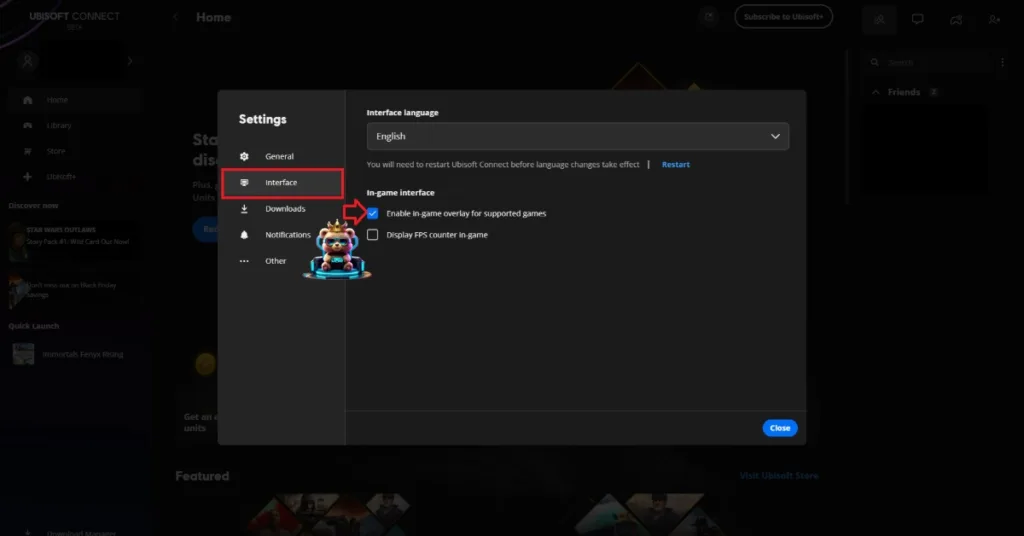
Discord
- Go to User Settings and open the Game Overlay tab.
- Turn off the “Enable In-game overlay” options.
Steam
- Open Steam settings and go to the In-Game tab.
- Uncheck “Enable the Steam overlay while in-game” and press OK.

NVIDIA App
- Open the Nvidia App and open Settings.
- Go to the “Features” tab.
- Disable “Nvidia Overlay”.

Fix #2 – Ensure Your Graphics Card Uses Stock Clocks
Overclocking your hardware to get more performance in games is one of the advantages of PC gaming, if you have the right hardware for it. However, some games or even game engines don’t respond well to overclocked graphics cards. Even Unreal Engine games experience the Out of video memory error due to overclocked graphics cards.
If you have overclocked your graphics card, it is crashing Mecha BREAK during gameplay. You can fix these in-game crashes by reverting the graphics card to its stock GPU and Memory clocks.
Even if you haven’t overclocked your NVIDIA, AMD, or Intel graphics hardware, it is still using slightly higher GPU and Memory clocks than its reference model. Most graphics cards from NVIDIA and AMD AIB partners, like Zotac, MSI, or ASUS, use slightly higher GPU and Memory clocks than their reference models. These higher clocks are crashing Mecha BREAK, and you can fix this issue by forcing the graphics card to use the stock GPU and Memory clocks.
For NVIDIA graphics cards, you can do it by simply turning on the Debug Mode. As for AMD graphics cards, you’ll have to manually underclock them. Here is how you can do both:
Enable the Debug Mode (NVIDIA)
Open the NVIDIA Control Panel, click the “Help” button from the top menu, and select the “Debug Mode” option. This will force your NVIDIA graphics card to use its recommended or reference GPU and Memory clocks. This reduces the GPU load and fixes the Mecha BREAK in-game crash. You can disable the Debug Mode any time you want.

Manually Force Stock Clocks (AMD)
For AMD graphics cards, forcing stock GPU and Memory clocks isn’t as easy as enabling the Debug Mode for an NVIDIA graphics card. AMD Adrenalin Software does not have an option like the Debug Mode that forces reference clock; instead, you’ll have to manually underclock your AMD graphics card. Here is how you can do it:
- First, look up the recommended GPU and Memory clocks for your graphics card.
- Open AMD Adrenalin Software.
- Go to the “Performance” tab.
- Click the “Tuning” tab.
- Click on “Custom” under “Manual Tuning”.
- Enable “GPU Tuning” and also enable “Advanced control”.
- Three sliders will appear: Minimum Frequency, Maximum Frequency, and Voltage.
- You only need to adjust the “Maximum Frequency” slider.
- Slide it a little bit to the left to lower it, and click the “Apply Changes” button at the top right. (Use the value that you find online.)
- Play Mecha Break, and the random crashes are now fixed.
The difference in clock speeds between the reference model and the third-party AIB model is small, somewhere between 50 – 100 MHz. The performance loss is negligible, but your games won’t crash randomly during gameplay.

Fix #3 – Reduce Mecha BREAK’s Maximum Framerate
Playing multiplayer games with an unlocked FPS makes a lot of difference, as the input latency is reduced. However, higher framerates put the GPU and CPU under a lot of load, which results in games crashing while playing.
If you are playing Mecha Break at a high or unlocked FPS, it is the reason the game is crashing during gameplay. You can fix the crashes by limiting the game’s maximum FPS, which you can do by turning on Vsync or using the game’s in-game FPS limiter.
Turn on Vertical Synchronization (If Disabled)
Some PC players play games with Vertical Synchronization (Vsync) disabled, especially multiplayer ones. This allows the game to render as many frames as it can, regardless of the refresh rate, which reduces the input latency. If you are playing Mecha BREAK with Vsync disabled, this is crashing the game. Enable the “Vertical Sync” in the game’s screen settings to fix the crashes.
You will experience a slight increase in input latency after enabling Vertical Sync in Mecha BREAK.
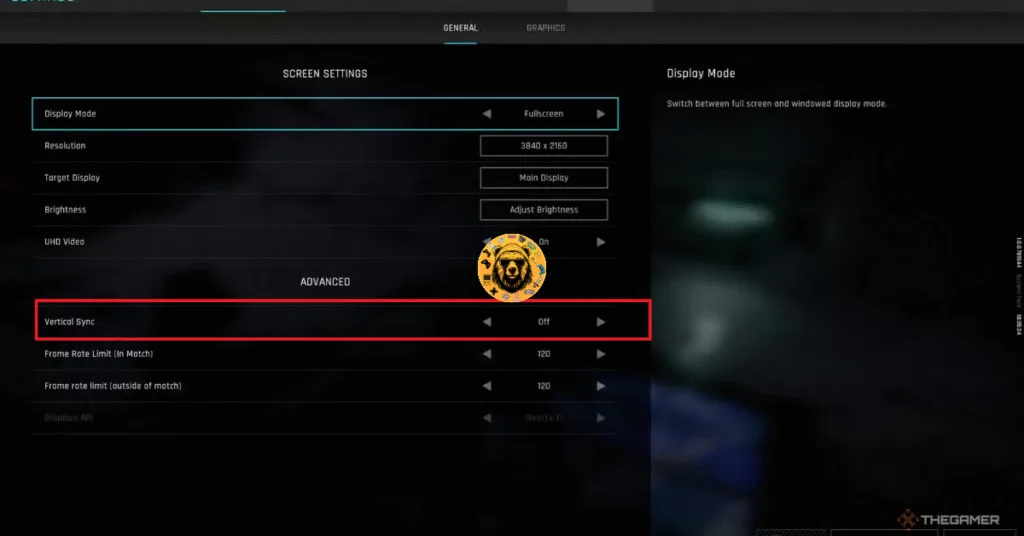
Use Mecha BREAK’s In-Game FPS Limiter
If you don’t want to turn on vsync or have a high refresh rate monitor, you can use Mecha Break’s own FPS limiter to fix the in-game crashes. Go to the game’s Screen Settings and use the “Frame Rate Limit (In Match)” option to limit your FPS, and fix the gameplay crashes.
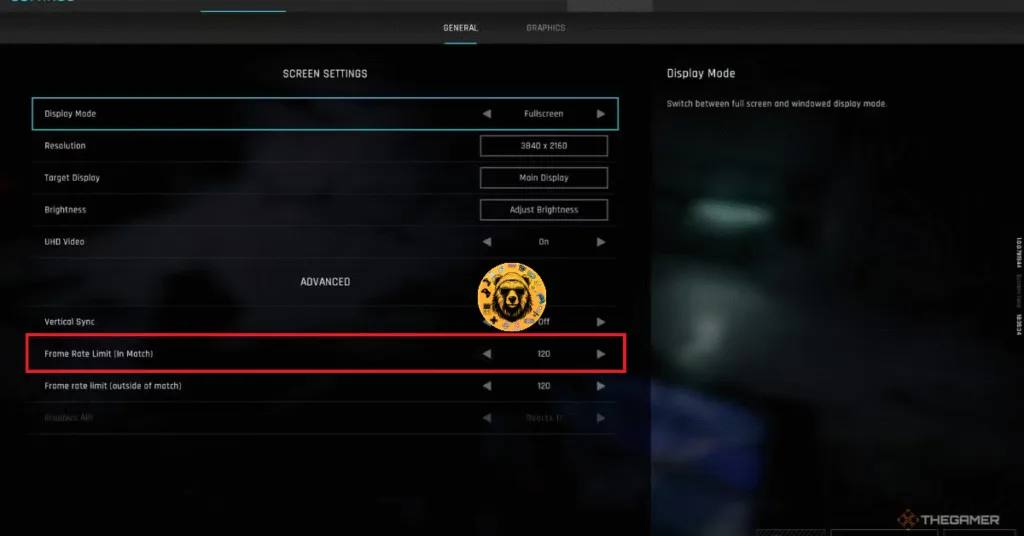
Fix #4 – Change Windows Timeout Detection and Recovery Settings
Timeout Detection and Recovery (TDR) is one of the critical features in Windows. It detects issues with the GPU driver and recovers it. However, Windows TDR isn’t always successful due to various reasons, like the game engine and the driver not communicating properly, or shutting down the driver after detecting a stall.
Windows TDR is the reason the game is crashing on your Windows PC, and you can fix it by overriding Windows TDR settings using the Registry Editor. Here is how you can override Windows TDR to fix the Mecha BREAK crash:
- Open “regedit” and run it as an administrator.
- Go to “HKEY_LOCAL_MACHINE -> SYSTEM -> CurrentControlSet -> Control -> GraphicsDrivers”.
- Right-click in the right panel in the blank space, hover the mouse cursor over “New”, select the “DWORD (32-bit) Value” option, and name the file TdrLevel.
- Right-click the “TdrLevel” file and select Modify.
- Confirm that the value is 0 under “Value data”.
- Restart your PC.
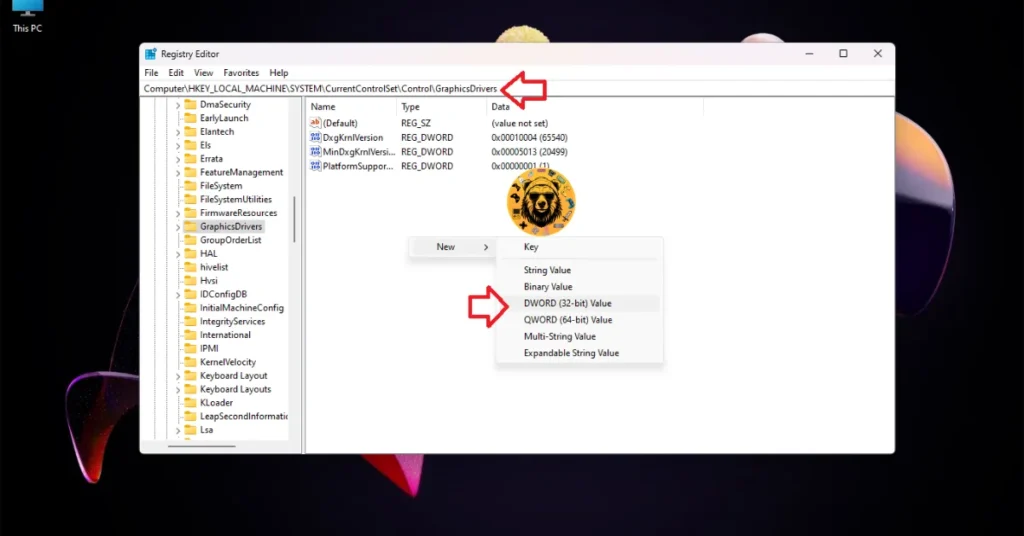



These fixes will resolve the Mecha BREAK crashing on PC. As stated, there are multiple reasons why the game is crashing. There is a possibility that some of them might not work for you. I’ll keep testing and updating fixes for the game as I find more. If you are experiencing errors and crashes in games, also see our fixes hub for commonly occurring errors for PC and handhelds.









