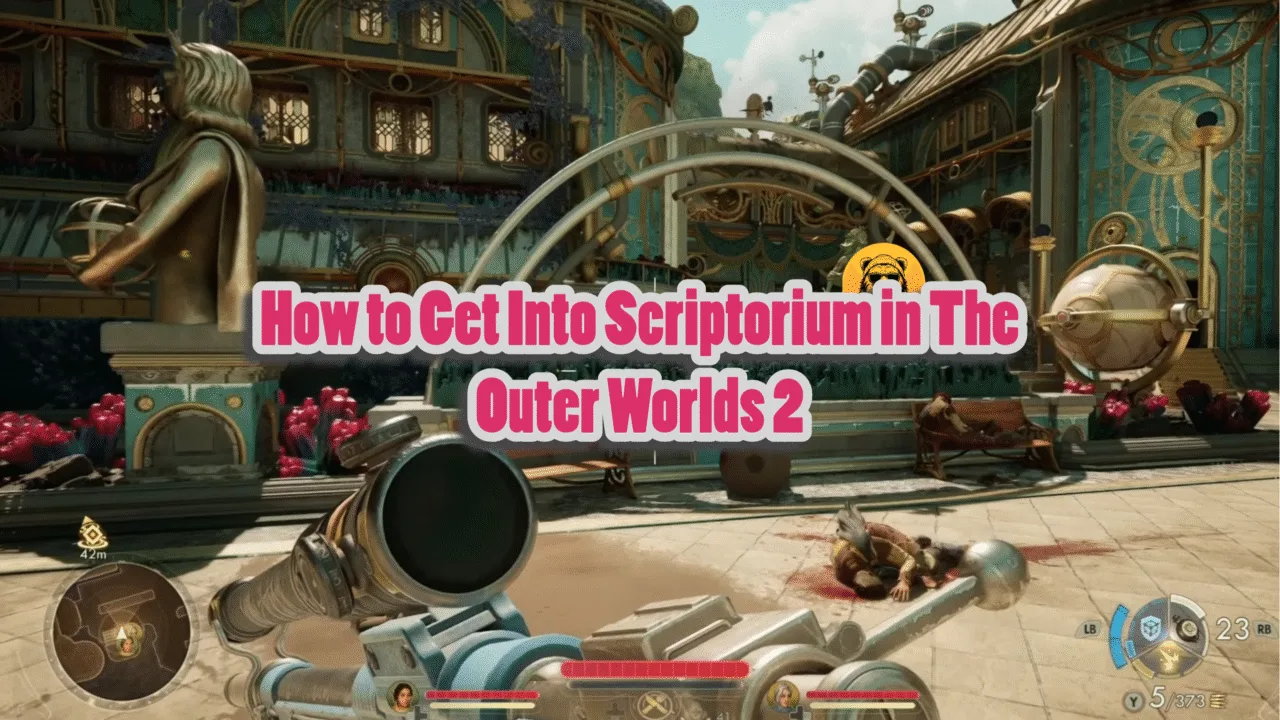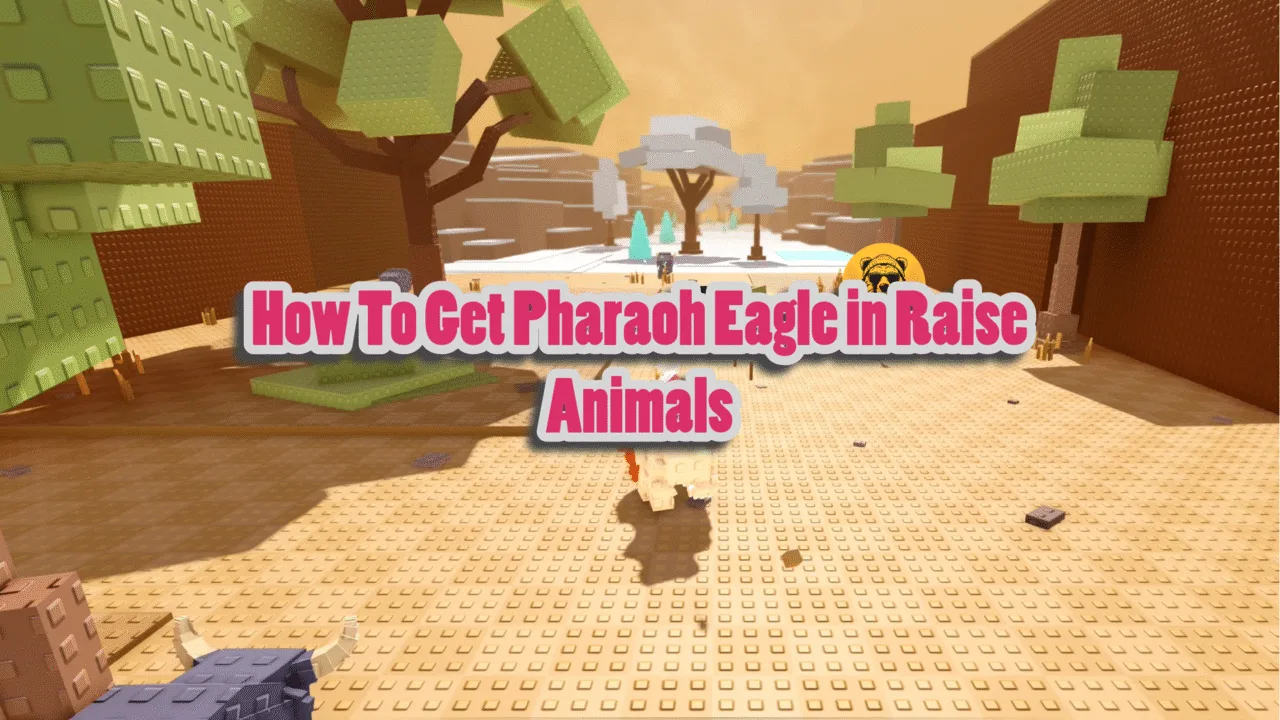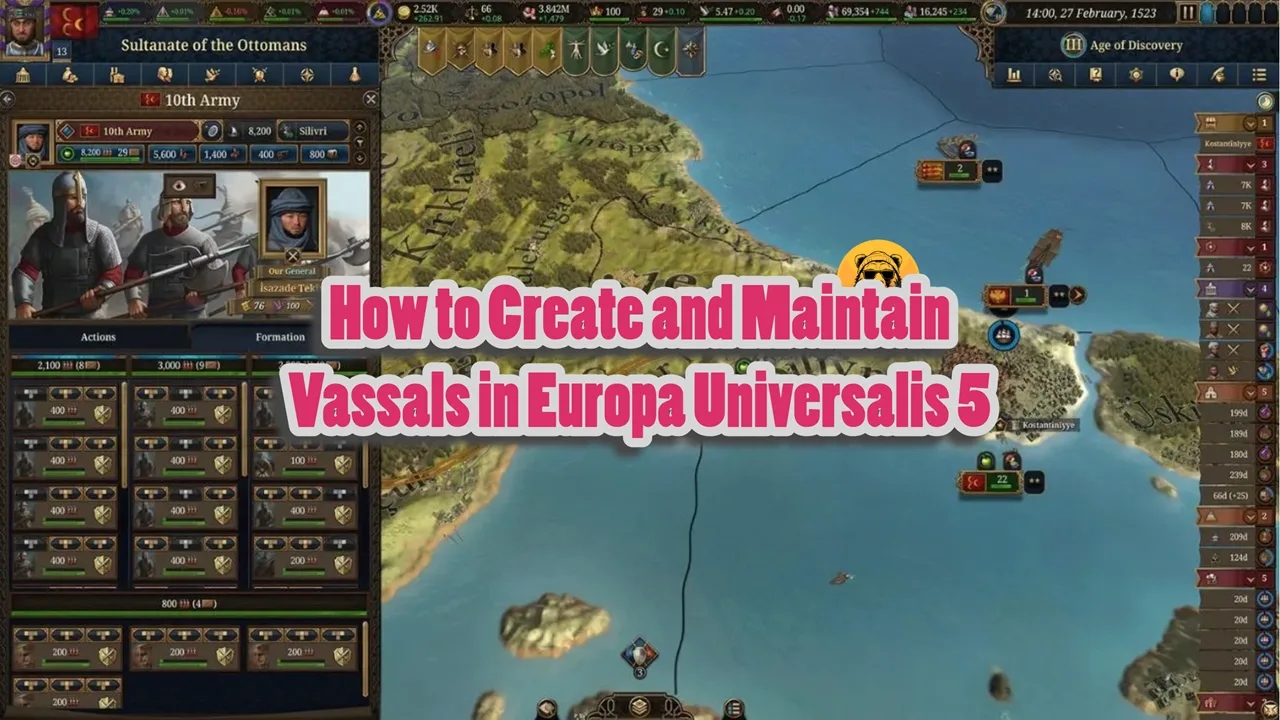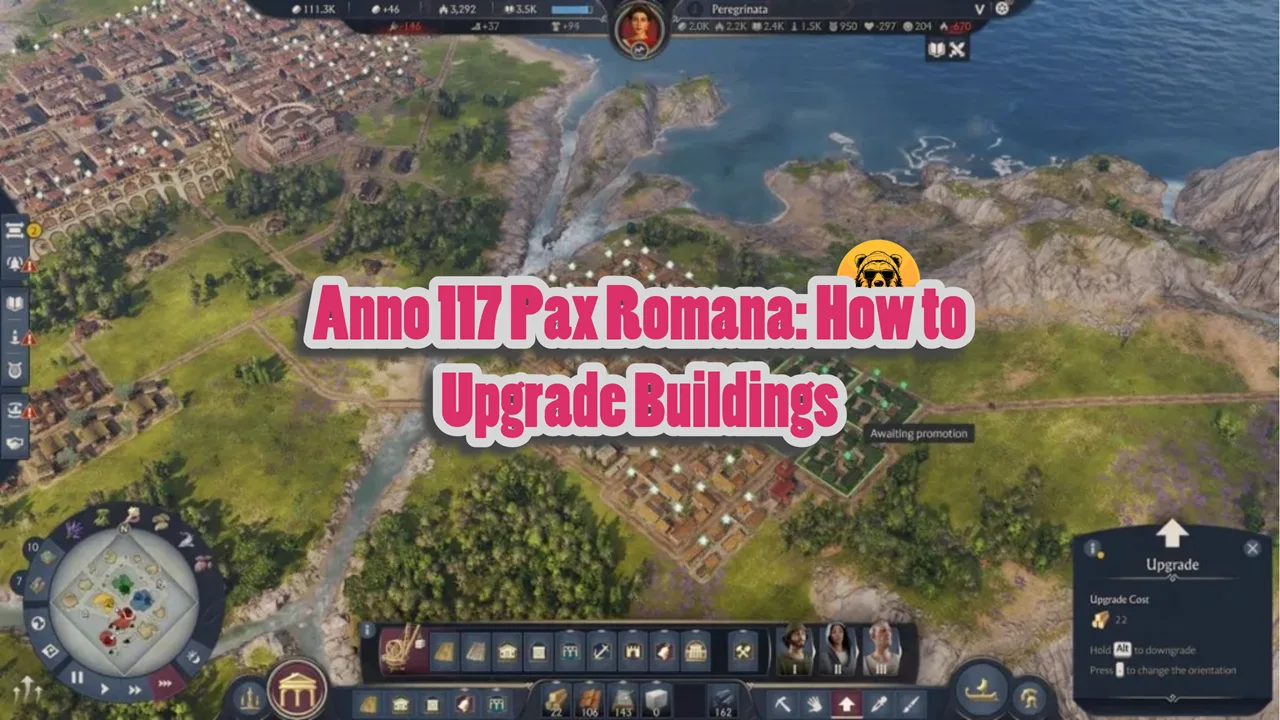Despite being a technically sound game on PC, there are certain features missing from Metal Gear Solid: Delta Snake Eater, like support for Hardware Lumen Ray Tracing, unlocked framerate, and DLSS Frame Generation. However, you can enable Frame Generation in Metal Gear Solid: Delta Snake Eater, and here is how.
Enable Frame Generation in Metal Gear Solid 3 Remake on PC
You can turn on Frame Generation for both AMD and NVIDIA graphics cards by tweaking the Engine.ini file, which is also how you can enable Hardware Lumen RT in the game. However, the commands for both graphics cards are different.
Also, MGS Delta Snake Eater is locked at 60 FPS, and for Frame Generation to work properly, you need to unlock the game’s framerate. Otherwise, Frame Generation will work between 30-60 FPS, which isn’t very good for input latency.
Here is how you can enable Frame Generation in Metal Gear Solid: Delta Snake Eater for NVIDIA and AMD GPUs.
How to Enable DLSS Frame Generation (NVIDIA)
Go to C:\Users\”Your username”\AppData\Local\MGSDelta\Saved\Config\Windows and open the Engine.ini file. Add the following lines at the bottom of the file:
[SystemSettings]
r.Streamline.DLSSG.Enable=1
t.Streamline.Reflex.Enable=1
t.Streamline.Reflex.Mode=1
r.Streamline.DilateMotionVectors=1
r.NGX.DLSS.AutoExposure=1
Save the changes and close the file. After that, right-click the Engine.ini file, click “properties”, and check the “Read-only” option at the bottom of the small window that opens. Apply the changes, play MSG Delta Snake Eater with DLSS enabled, and DLSS 4 Frame Generation will be working in the game.
While it is optional, I do recommend that you update the nvngx_dlssg.dll file for the game to the latest version. Download the latest nvngx_dlssg.dll file, open the zip folder, and copy the file. After that, right-click Metal Gear Solid: Delta Snake Eater in your Steam library > Manage > Browse local files. Paste the latest nvngx_dlssg.dll file there, and click the “replace” button when prompted. Play MGS 3 Remake, and the Frame Generation will work without any issues.
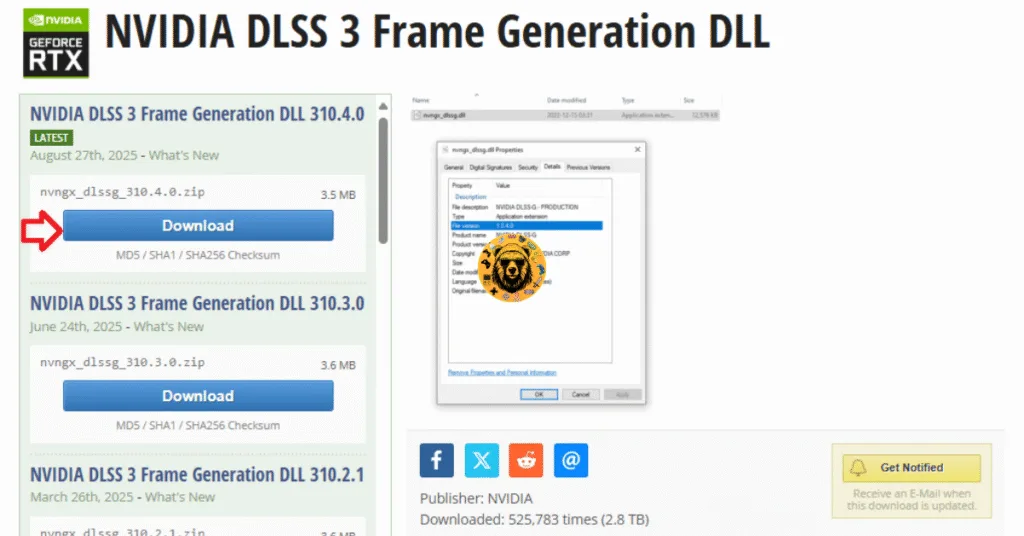
How to Enable FSR 3 Frame Generation (AMD)
To enable FSR Frame Generation in MGS Delta Snake Eater, follow the steps above for DLSS and paste the following at the bottom of the Engine.ini file.
[SystemSettings]
r.FidelityFX.FI.Enabled=1
Save the changes and close the file. Then right-click the Engine.ini file > properties > check the “Read-only” option and apply the changes. Play MSG 3 Remake with FSR enabled and the game will work with FSR Frame Generation.
If you have previously edited the Engine.ini file before, it is likely that the [SystemSettings] section will already be in the file. In that case, paste the respective commands under the section.
There you have it, our Metal Gear Solid: Delta Snake Eater guide on how to enable DLSS and FSR Frame Generation in the game on PC. If you are looking for fixes for errors and performance issues for other PC games, head over to our hub of the commonly occurring PC errors and their fixes.