Monster Hunter Wilds uses Capcom’s proprietary RE Engine to render and animate its beautiful environments and the monsters that players have to hunt. While the game isn’t pushing any technical boundaries, it is experiencing performance issues on PC and consoles. On top of that, PC users are reporting errors and issues with the game like being unable to connect to online servers, Fatal D3D crashes, and random gameplay crashes. I have curated a list of the best fixes that will resolve the Monster Hunter Wilds in-game crash issues on your PC.
Ultimate Fixes for Monster Hunter Wilds Keeps Crashing on PC
According to PC players, the game crashes randomly while playing on PC. There are different reasons for these in-game crashes, such as playing the game at an unlocked FPS, the GPU being overloaded, in-game overlays interfering with the game, and more. The following fixes will resolve the gameplay crashes in Monster Hunter Wilds on your PC.
Fix #1 – Underclock the Graphics Card
Monster Hunter Wilds is quite heavy on the PC hardware, despite not pushing any significant technical boundaries. To put it simply, the game is putting a lot of load on the graphics card, which is crashing it to the desktop. For some players the game crashes with the Fatal D3D Error. PC users have reported and I’ve tested it myself, that underclocking the GPU clock fixes these in-game crashes. Use the MSI Afterburner and lower the GPU clock by 300 MHz, and Monster Hunter Wilds will stop crashing during gameplay.
Fix #2 – Limit your GPU Power (AMD)
AMD GPU users report that undervolting their graphics card fixes the in-game crash issue with Monster Hunter Wilds. Doing this will reduce the GPU load, and also the in-game performance to some extent. However, it will make playing Moster Hunter Wilds a stable experience. You can revert the undervolt whenever you want, but for now, this is one of the best fixes for the game’s crashes on AMD GPUs.
- Open AMD Adrenalin Software.
- Go to the “Performance” tab.
- Click the “Tuning” tab.
- Click on “Custom” under “Manual Tuning”.
- Enable “GPU Tuning” and set the “Voltage (%)” slider to 80.
- Click the “Apply Changes” button at the top right.
- Play Monster Hunter Wilds and it will run without crashing during gameplay.
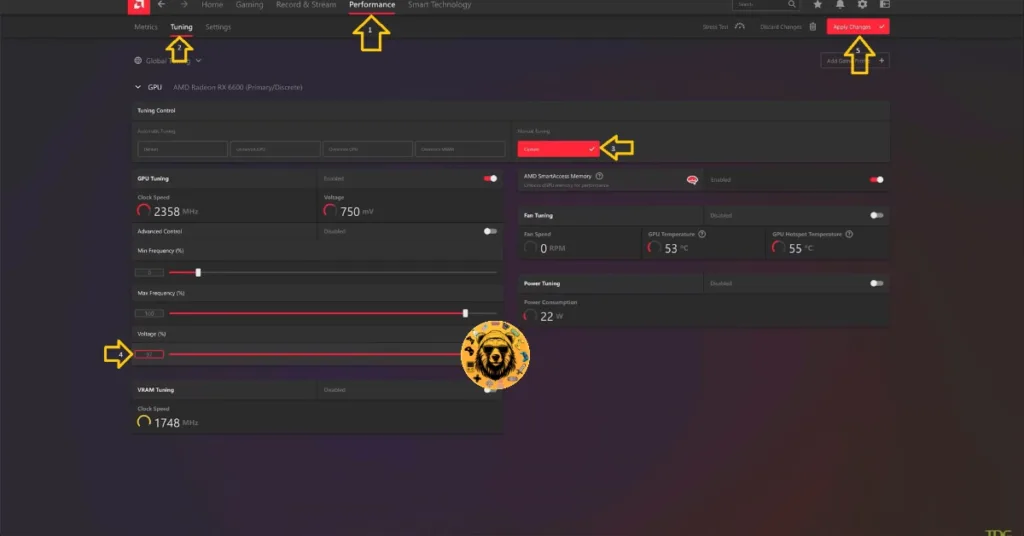
Fix #3 – Use the Debug Mode (Nvidia)
For those of you using the Nvidia graphics card, there is no need to undervolt or underclock it to fix the in-game crashes. Most of the graphics cards from Nvidia’s AIB partners, such as ASUS or Zotac, are either factory overclocked or use higher GPU and Memory clocks compared to the reference models, which is the reason for Monster Hunter Wilds crashes on the desktop. To fix it, you can use the Debug Mode from the Nvidia Control Panel, and here is how you can enable it:
- Open the Nvidia Control Panel.
- Click the “Help” button from the top menu.
- Select the “Debug Mode” option.
- Play Monster Hunter Wilds and the in-game crashes are now fixed.

Fix #4 – Stop Using In-game Overlays
Almost every gaming software on PC has its own in-game overlay. This is a useful feature that allows PC players to see notifications and performance metrics, and use other features without closing or minimizing the game. These in-game overlays can interfere with games and cause crashes during gameplay. If you are using or have enabled any in-game overlay, it is crashing Monster Hutner Wilds while playing. You can fix the issue by disabling them. Here is how to disable overlays for different PC software:
Discord
- Go to User Settings.
- Open the “Game Overlay” tab.
- Turn off the “Enable In-game overlay” options.
Steam
- Open Steam settings.
- Select the “In Game” tab.
- Turn off the “Enable the Steam overlay while in-game” option.

Nvidia App
- Open the Nvidia App and open Settings.
- Go to the “Features” tab.
- Disable “Nvidia Overlay”.

Geforce Experience
PC users that use GeForce Experience can disable its overlay by clicking the Gear (settings) Icon right next to the username. Click General and turn off “IN-GAME OVERLAY”.
Fix #5 – Play Monster Hunter Wilds with an FPS Cap
Playing games at a high FPS is certainly a different experience. The reaction time is improved, even in single-player games, and the overall gameplay smoothness is enhanced. However, an unlocked frame rate uses the full potential of the GPU and CPU, which stresses them and often results in crashes during gameplay.
If you are playing Monster Hunter Wilds at an unlocked FPS, it is the reason for the in-game crashes. To fix it you have to limit the game’s max frame rate either by capping it or enabling vsync. Doing this will reduce the GPU and CPU load and will fix the crashes. Here is how you can cap the game’s max FPS:
Turn on Vertical Sync (Vsync)
Some PC users prefer to play games with Vsync disabled. While it causes screen tearing, the input latency reduces and gameplay feels responsive and smooth. Disabling Vsync allows the game to render as many frames as it can which stresses the GPU, and crashes Monster Hunter Wilds. Enable vertical synchronization, and the game’s FPS will be capped to your display’s refresh rate. This reduces the GPU load and fixes the crash issue.
Since there is no Vsync option in Monster Hunter Wilds, you have to force it through the GPU driver. Here is how to use vertical synchronization in Monster Hunter Wilds:
- Open the Nvidia Control Panel.
- Click the “Manage 3D Settings” option from the left menu.
- Click the “Program settings” tab.
- Select “Monster Hunter Wilds” from the list.
- Find the “Vertical sync” option and select “On”.
- Apply the changes.
- Play Monster Hunter Wilds, its FPS will be capped to the display refresh rate, and it won’t crash during gameplay.

Use Nvidia Control Panel
If your display refresh rate is high like 120 Hz, then you need to limit the game’s max frame rate to reduce the GPU load and fix the in-game crash issue.
- Open the Nvidia Control Panel.
- Click the “Manage 3D Settings” option from the left menu.
- Click the “Program settings” tab.
- Select “Monster Hunter Wilds” from the list.
- Scroll through the option and find the “Max Frame Rate” option.
- Enable it and set a value for it.
- Play the game, and it won’t crash randomly while in-game.

Use Nvidia App
- Open the Nvidia App and select the “Graphics” tab.
- Select “Monster Hunter Wilds” from the list of games.
- Scroll down the options and clock on “Max Frame Rate”.
- Turn it on and set a value for it.
- Play the game and the in-game crash issue is now fixed.
Useful Note: Unless you are playing the game on a Gsync or Freesync display, the frame rate value should be 1/2, 1/3, or 1/4th of your display refresh rate, otherwise, the game will feel jittery.
Fix #6 – Force DirectX 11
Monster Hunter Wilds is a DirectX 12 title on PC, but there is a way to force the game to use DirectX 11, which fixes the gameplay crashes. Here is how to do it:
- Open Steam Library and right-click Monster Hunter Wilds.
- Click Properties and go to the General tab.
- Type -d311 under “Launch Options” and close the window.
- Launch Monster Hunter Wilds, it will run with DX11 API, and won’t crash during gameplay.

There you have it, our fixes for the gameplay crashes in Monster Hunter Wilds. If you are experiencing errors and crashes in games, also see our fixes hub for commonly occurring errors for PC and handhelds.









