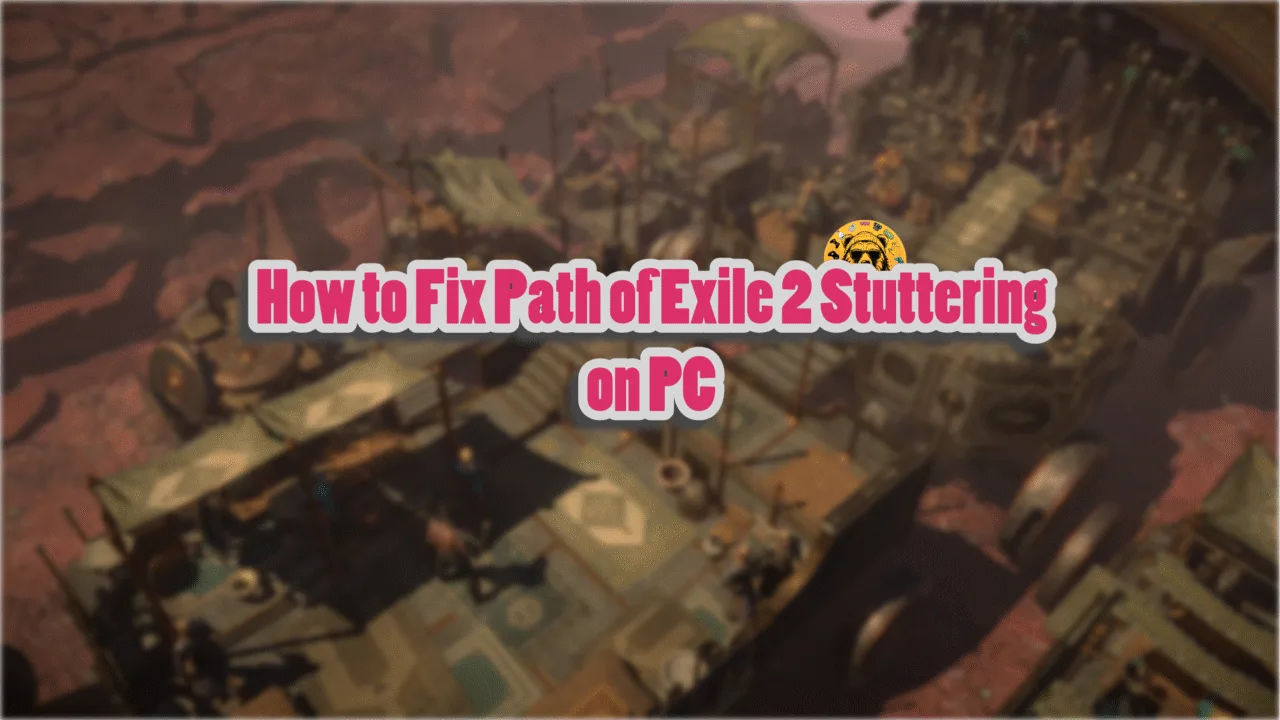Monster Hunter Wilds has launched on PC with great success. However, many PC users are experiencing issues when trying to play the game in multiplayer. Whenever they try to play the game with their friends, it shows an error. Here is how to fix the Monster Hunter Wilds multiplayer not working issue on PC.
How to fix Monster Hunter Wilds Failed to Create Session
According to PC users, they can play the game in singleplayer without any issues, but when they try to play the multiplayer, the game shows one of the following errors:
Failed to create session R31A6-0-0:3
Or
Unable to connect to server. R1152-TAD-W79J:10001
Along with the connectivity issues in the game, some PC users are also experiencing Fatal D3D errors or random in-game crashes. The following is how to fix the multiplayer not working in Monster Hunter Wilds on PC.
Fix #1 – Disable DNS Ad Blocker
PC users use ad blockers to stop intrusive ads showing up on sites, like ours, or in YouTube videos. If you are using a DNS ad blocker, it is the reason why you can’t connect to the multiplier server in Monster Hunter Wilds and experience errors like s9041-tad-w72t, R1141-TAD-W72T:10001, or “Unable to connect to server”. To fix the issue, close the game, turn off the DNS ad blocker, launch Monster Hunter Wilds, and it will connect to the online server.
Fix #2 – Allow Monster Hunter Wilds Through Windows Firewall
Windows firewall blocks certain programs and games from connecting to the internet, and this is the reason Monster Hunter Wilds isn’t connecting to online servers. To make the multiplayer work in the game, allow the game through Windows Firewall, and here is how you can do it:
- Open Windows Settings.
- Go to the “Privacy & Security” tab.
- Click the “Firewall & network protection” option.
- Select “Allow an app through firewall” and a new window will open.
- Click the “Change settings” button and then click the “Allow another app…” button at the bottom.
- Click the “Browse” button.
- Navigate to Monster Hunter Wilds’ install folder and select the “MonsterHunterWilds” executable.
- Click the “Add” button.
- Play Monster Hunter Wilds and the multiplayer will work.
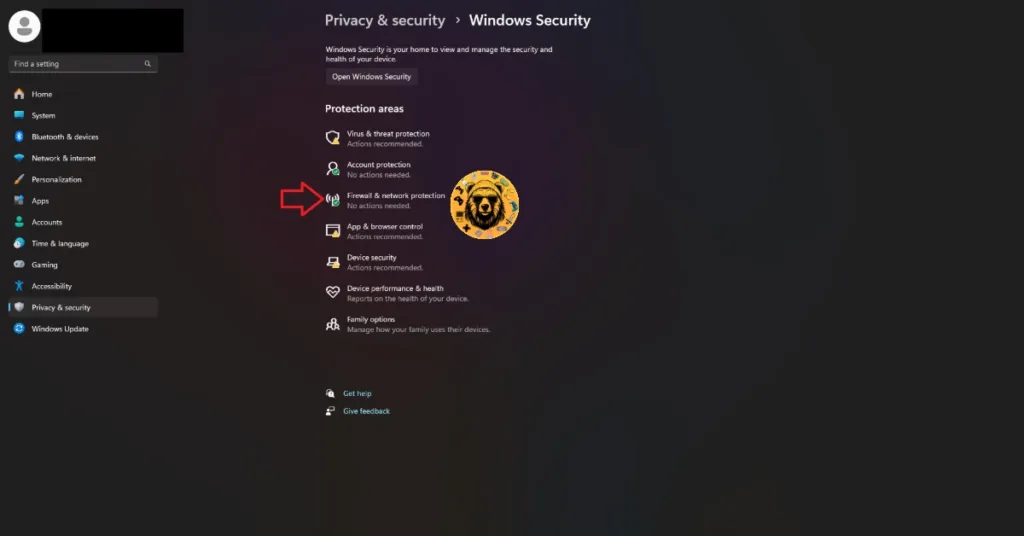
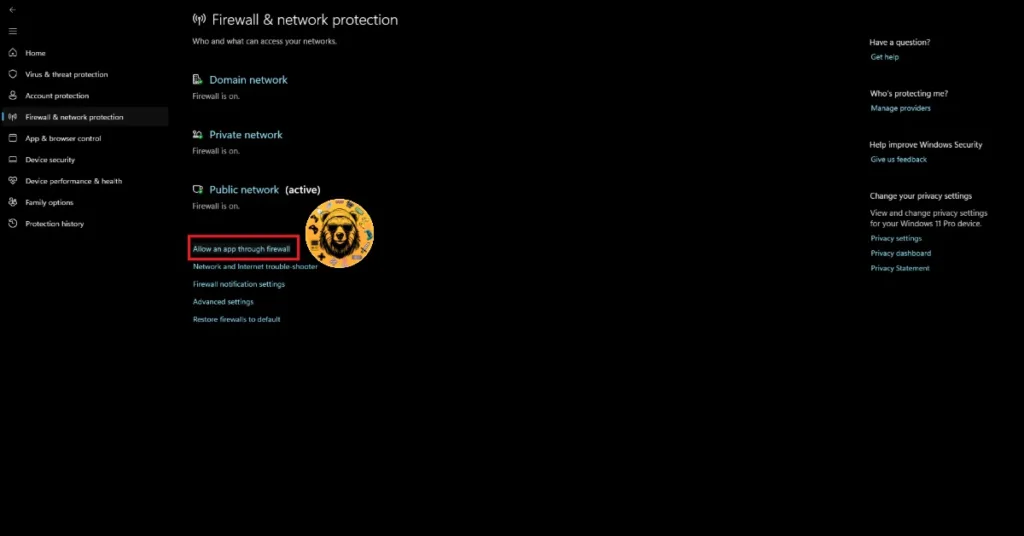
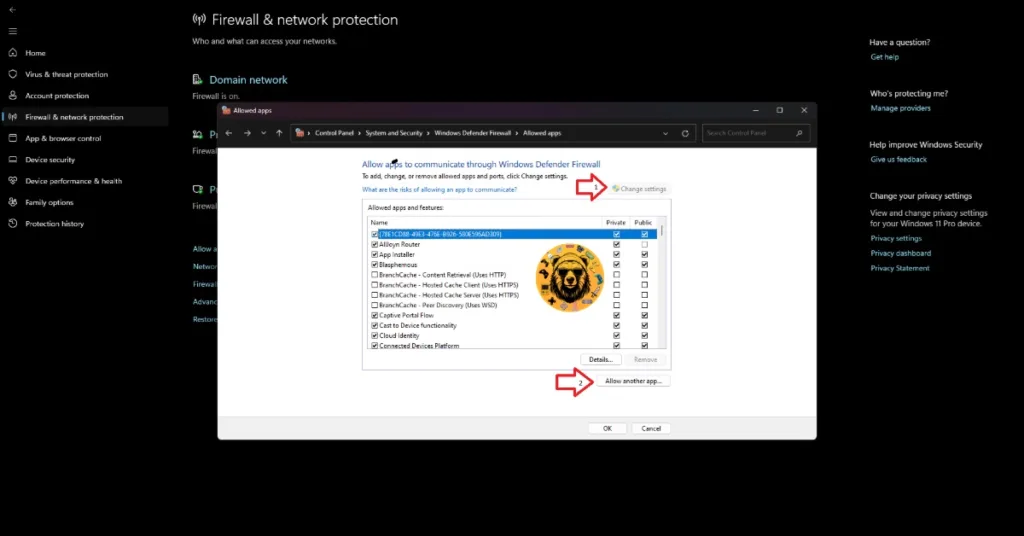
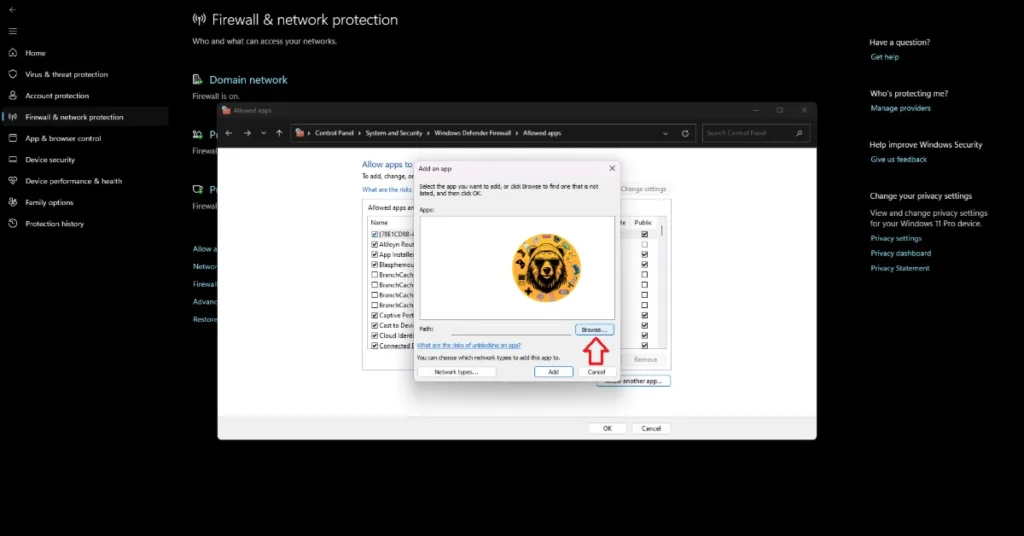
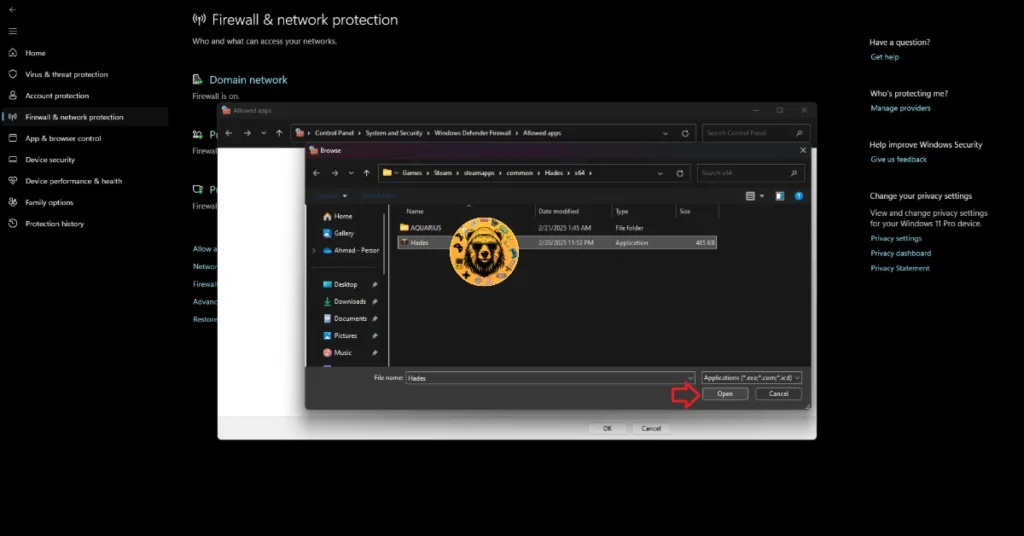

Fix #3 – Use a Wired Internet Connection
If you are playing Monster Hunter Wilds on WiFi, then switch to a wired internet connection and the “Unable to connect to server. R1152-TAD-W79J:10001” error will be fixed.
Fix #4 – Restart your Router
Often the internet hardware is the reason why games don’t connect to online servers. The same is the case with Monster Hunter Wilds. Restart your internet router and the game will connect to online servers.
Fix #5 – Check Server Status
Sometimes there is no reason for the game being unable to connect to server, other than the Capcom servers are down. If you are unable to join or play multiplayer in Monster Hunter Wilds, then check the game’s server status on its official social media handles. If the servers are down, then wait for devs to resolve the issue, and that is all you can do in this situation.
That is all for our fixes for multiplayer not working in Monster Hunter Wilds or not connecting to online servers. Also, see our fix Monster Hunter Wilds crashing at startup on PC. If you are experiencing errors and crashes in games, also see our fixes hub for commonly occurring errors for PC and handhelds.