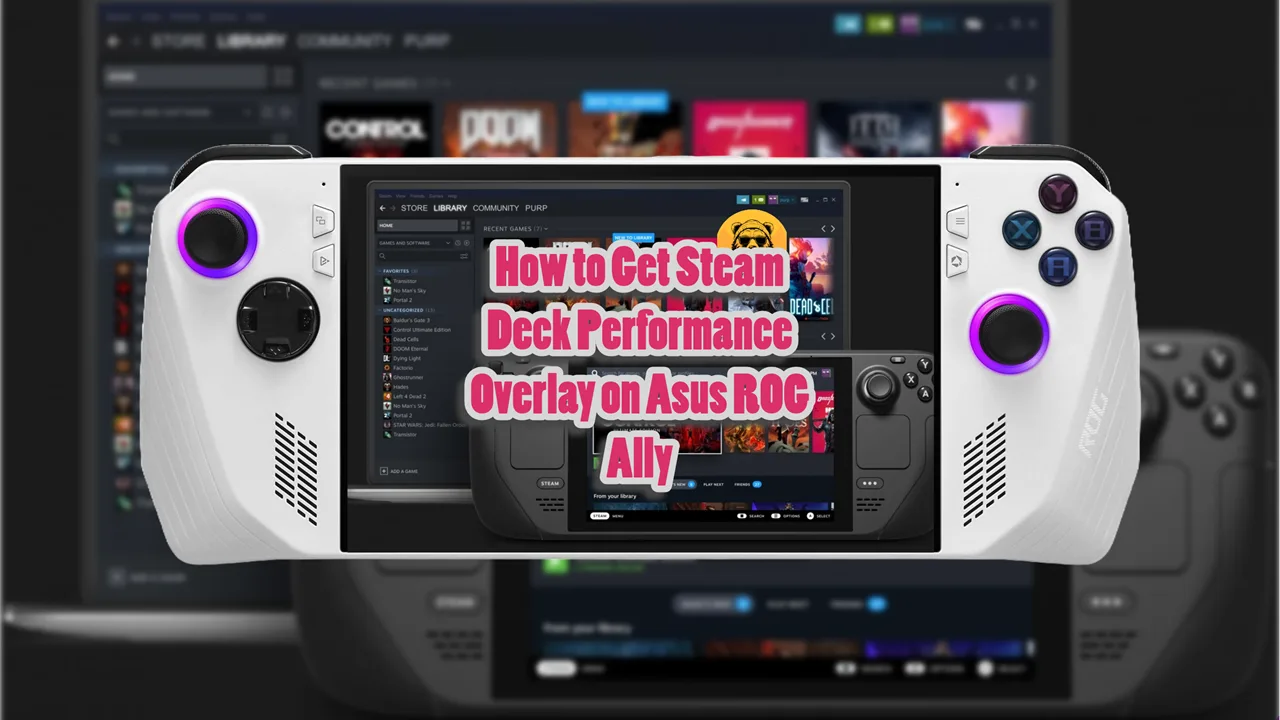I recently got the new Steam Deck OLED because my old original model died on me. Decky Loader is usually one of the first plugins any Steam Deck user should get, and that’s what I did.
While doing so I realized that installing Decky is much easier compared to how it worked before. It is now much faster but not many realize that there is a new, easier way to do it.
So, here’s my quick guide on installing Decky Loader on Steam Deck.
Update: This guide is updated with an even better and faster way to install Decky Loader on your handheld.
How To Install Decky Loader On Steam Deck (Updated)
Installing Decky Loader is now even faster. All you have to do is go to the official website and download the latest version on your Steam Deck.
Do this when in Desktop Mode and use any of your favorite browser for it. The files will land on your Steam Deck downloads folder.
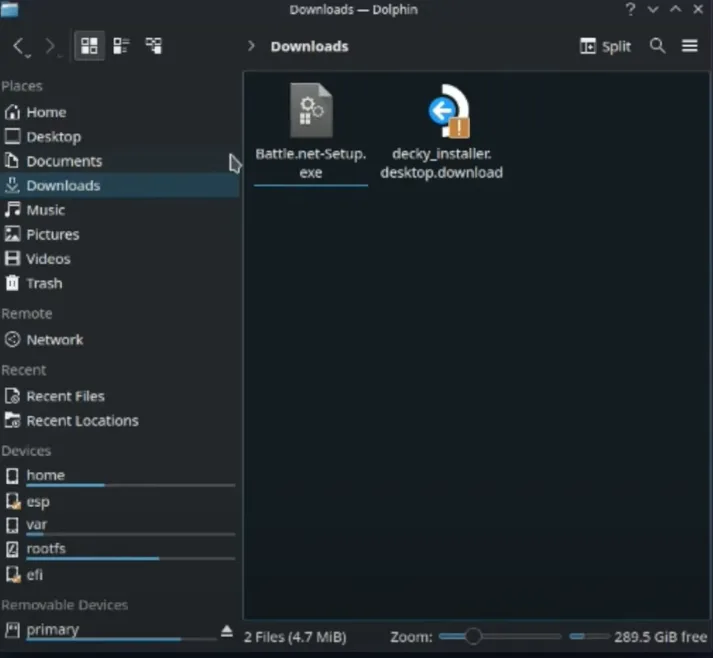
Double click on the Decky Loader installer file and press the execute button when prompted.
If no password is set, Decky Loader will create a temporary one The default temporary password is Decky (capital D). Click Yes to proceed with the installation process.
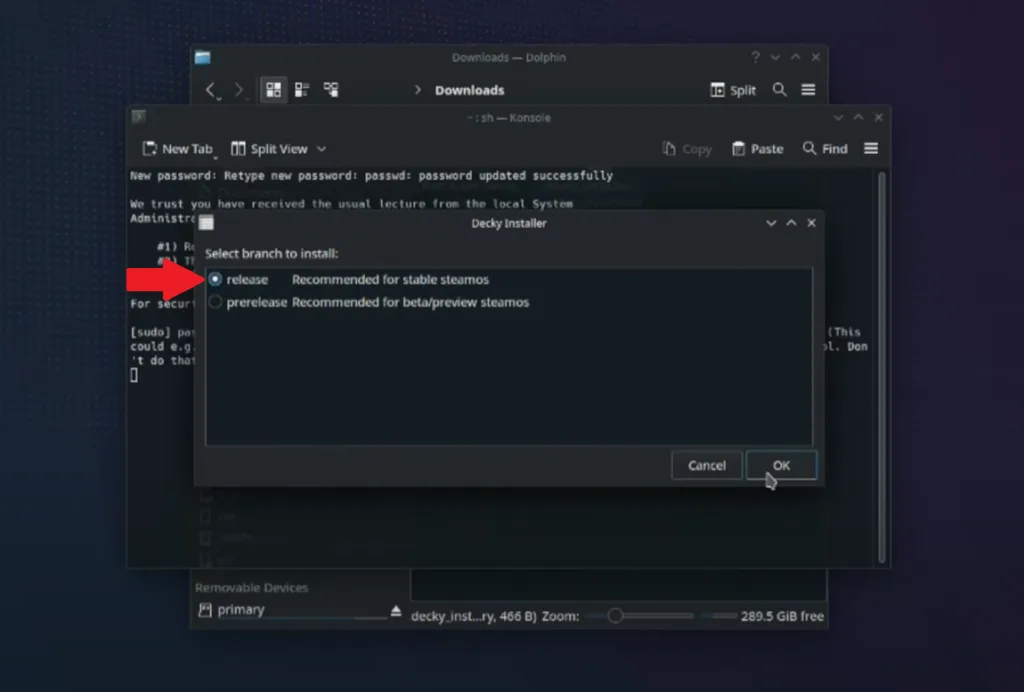
Make sure to choose the stable release version, not the pre-release version during the installation process.
Once installed, switch back to Game Mode and hit the Quick Access Menu button (three dots button). At the bottom, a plug icon should appear, indicating Decky Loader is installed.
Alternate Secondary Method
To install Decky Loader on Steam Deck, boot into Desktop Mode. If you’re already in the Desktop mode then skip this step but if not, it is easy to do, simply.
- Press the Steam Button and Select Power.
- From the newly opened menu, select Switch to Desktop Mode.
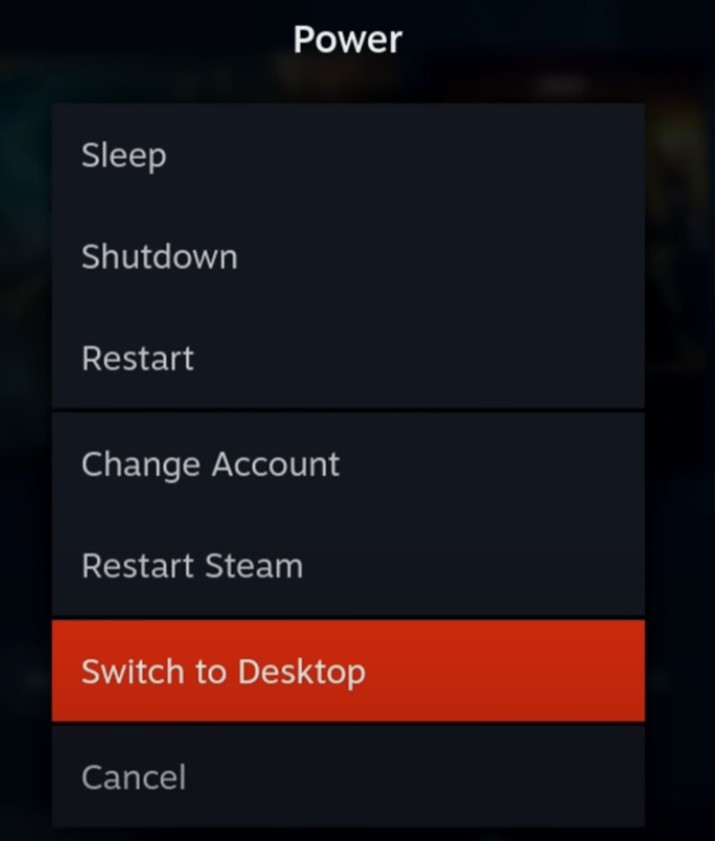
When in Desktop Mode, open your browser (Edge, Chrome, Mozilla etc.) and search for “Decky Loader github.” Usually, the first result is the official Decky Loader download page but since Google Search is in shambles these days, I am linking the download page for you.
Once on the Github Page, click on the “Download” button to download the Deck Loader installer on your Steam Deck.
Important: DO NOT open the installer client from your browser. It may cause installation issues.
Downloaded files usually go to the “Downloads” folder unless you manually changed the download location. Wherever the downloaded Decky Loader installer is on your Steam Deck, run it to start the installation process.
The installer will ask you for your Konsole password, if you have set one before then enter the password but if not then simply click “OK” to move forward.
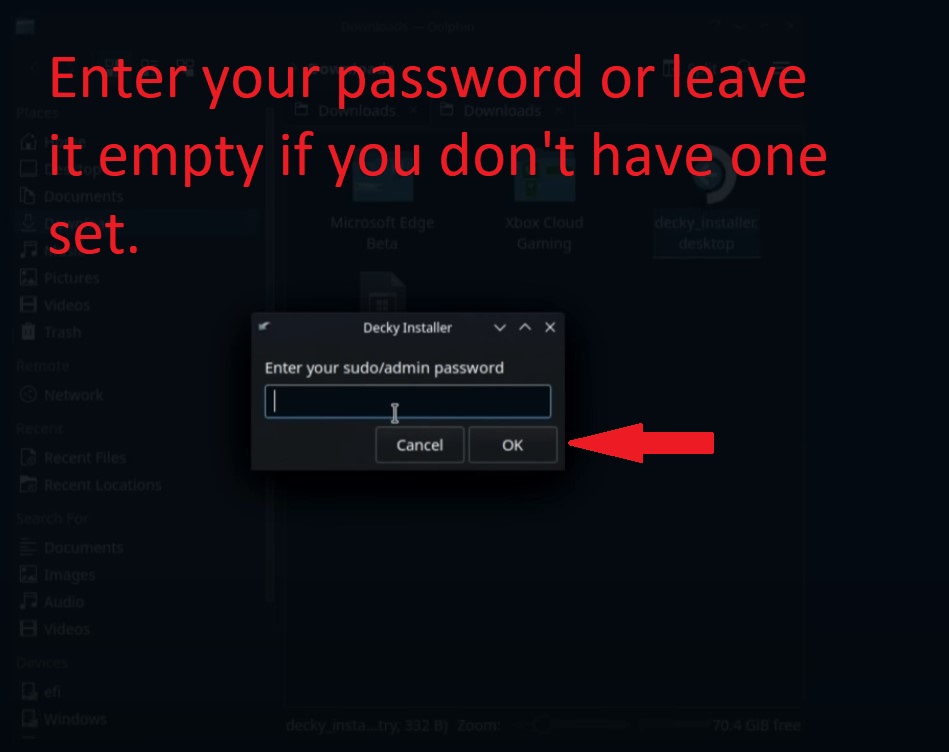
Next, you have to choose which version/model you want. Just go with the “release” option.
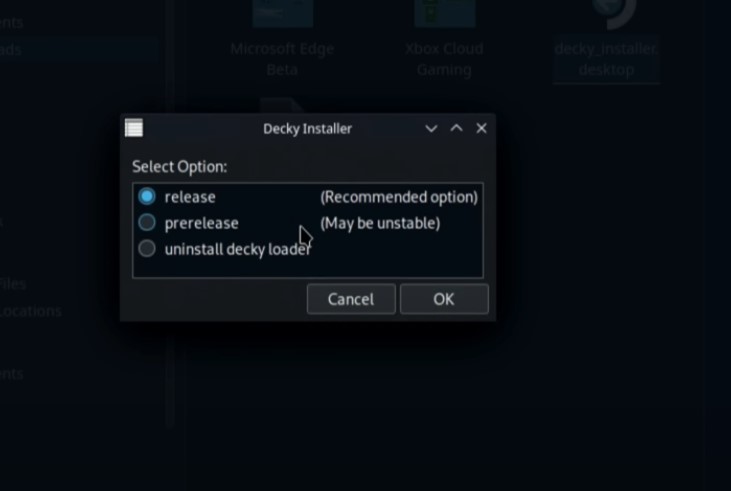
Click “OK” and your Decky Loader will install. That’s it! You now have Decky Loader installed which you can access from the Gaming Mode on your Steam Deck.