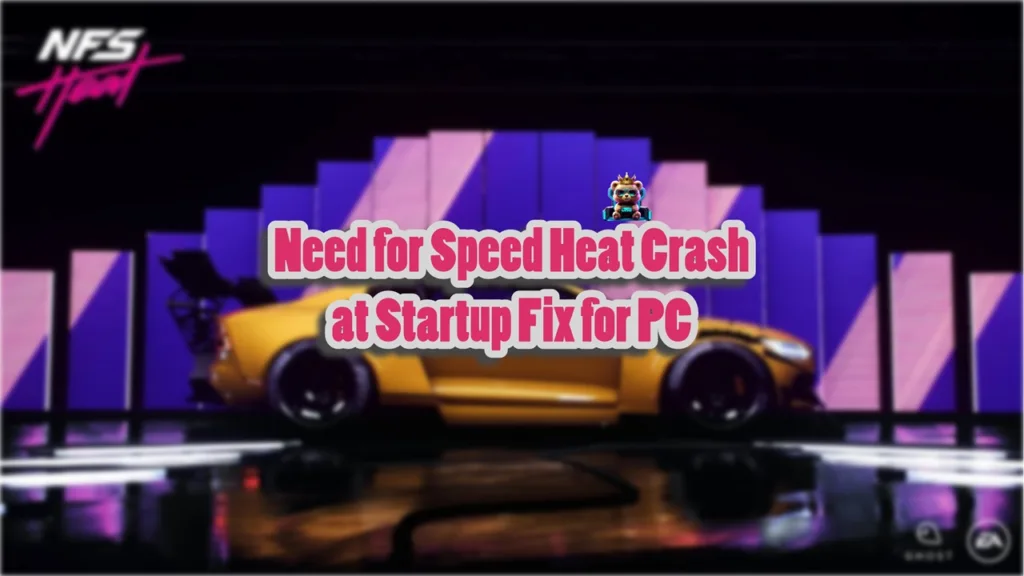No matter how well-optimized a game is, there are bound to be some errors and issues that gamers, especially on PC, will experience. Need for Speed Heat is no exception.
Running on the Frostbite engine, it not only runs smoothly but also looks beautiful. However, PC users are experiencing issues with the game like DirectX errors, no audio while playing, crashes at startup, and black screen issue. I have compiled a list of fixes to help you resolve the Need for Speed Heat crash at startup issue on your PC.
Need For Speed Heat Crash Fixes That’ll Help
PC users report that Need for Speed Heat is crashing on the loading screen or as soon as it starts.
There are multiple reasons for these crashes like anti-virus software blocking the game executable, compatibility issues with Windows 11, and more. The following fixes will help resolve the crash at startup issue with NFS Heat on your Windows PC.
Fix # 1: Restart Your PC
Prolonged gaming sessions often lead to unnecessary load on your PC. Simply restart your PC and Need for Speed Heat will not crash at startup.
Fix # 2: Disable FullScreen Optimizations
Every game on your Windows PC runs with Fullscreen optimizations, and it is the reason for the Need for Speed Heat crash at startup issue. Disable Fullscreen optimization to fix it. Follow the steps below to disable Fullscreen optimizations for the game:
- Go to Steam Library and right-click Need for Speed Heat > Manage > click “Browse local files”.
- Look for the game’s executable file in the new window and right-click it. Go to Properties and click the “Compatibility” tab.
- Check the option “Disable Fullscreen Optimizations” and apply the changes.
- Run Need for Speed Heat and it will not crash again.

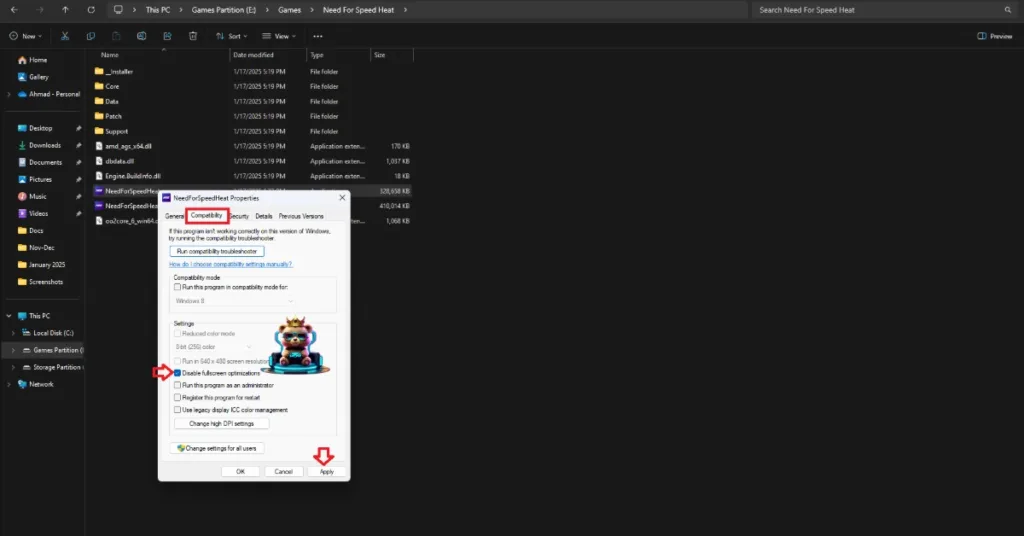
Fix # 3: Disable Anti-Virus
While anti-virus programs keep your PC safe from malware, they can also sometimes detect the game’s executable files as malware. Third-party anti-virus software like DeepGuard is specifically known for marking game files as malicious.
You can stop NFS Heat from crashing at launch by disabling anti-virus software or excluding the game’s folder from it.
The second method is the best option. Once you remove Need for Speed Heat’s game folder from the anti-virus software, verify the game files through your gaming platform, and it will not crash at launch.
Fix # 4: Run Need For Speed Heat in Compatibility Mode
Compatibility issues in Windows 10 and 11 often cause games to crash, and Need for Speed on PC is no exception. You can run the game in Compatibility Mode for Windows 7, and it will stop crashing at startup. Follow the steps below to turn on Compatibility Mode for the game.
- Open Steam Library and right-click Need for Speed Heat > Manage > click “Browse local files”.
- This will open a new Windows Explorer window containing the game files.
- Right-click the game’s executable and click properties.
- Click the “Compatibility” tab and check the option “Run this program in compatibility mode for”. Click the dropdown button below this option and select Windows 7.
- Launch Need for Speed Heat and it will launch without crashing.


Fix # 5: Run NFS Heat as an Administrator
Need for Speed Heat crashes at launch due to lack of administrative rights. The user account you are using to play the game has limited rights, and it is stopping some game files from running properly.
You can fix the NFS Heat crash issue by running the game as an administrator. Here is how you can do it:
- Open Steam Library and right-click Need for Speed Heat. Go to Manage and click Browse local files.
- Right-click the NFS Heat executable file in the new window and click Properties.
- In the Compatibility tab, check “Run this program as an administrator” and click “Apply”.
- This will fix the NFS Heat not launching on the Windows 11 issue.



Fix # 6: Disable Third-Party Software
Many PC users install third-party tools, software, and programs like MSI Afterburner, RGB Software, and drivers.
They are stopping the game from launching. Peripherals like HOTAS, controllers, and Bluetooth devices also force the game to crash at startup.
The reason is that this software often interferes with Need for Speed Heat, and it crashes at launch. Disable the third-party software and devices one by one, and it will point out which device or program is causing NFS Heat to crash.
That is all for our fixes for NFS Heat crashing at startup on PC. If you are experiencing errors and crashes in games, also see our fixes hub for commonly occurring errors for PC and handhelds.