Audio is an important aspect on any game. It can immerse gamers, but only if they ca hear it.
PC users report that they aren’t getting any audio in NFS Heat while playing. Here is how to fix the Need for Speed Heat no audio issue on your Windows PC.
Working Fixes for NFS Heat No Audio Issue on PC
Many PC users have reported that they don’t hear audio or hear partial audio sounds while playing Need for Speed Heat. You can try the following fix to resolve this problem.
- Open Windows settings and go to the “System” tab.
- Click the “Sound” option.
- Select the active audio device, scroll down, and turn off “Spatial Sound”.
- Play Need for Speed Heat and the no audio issue is fixed.

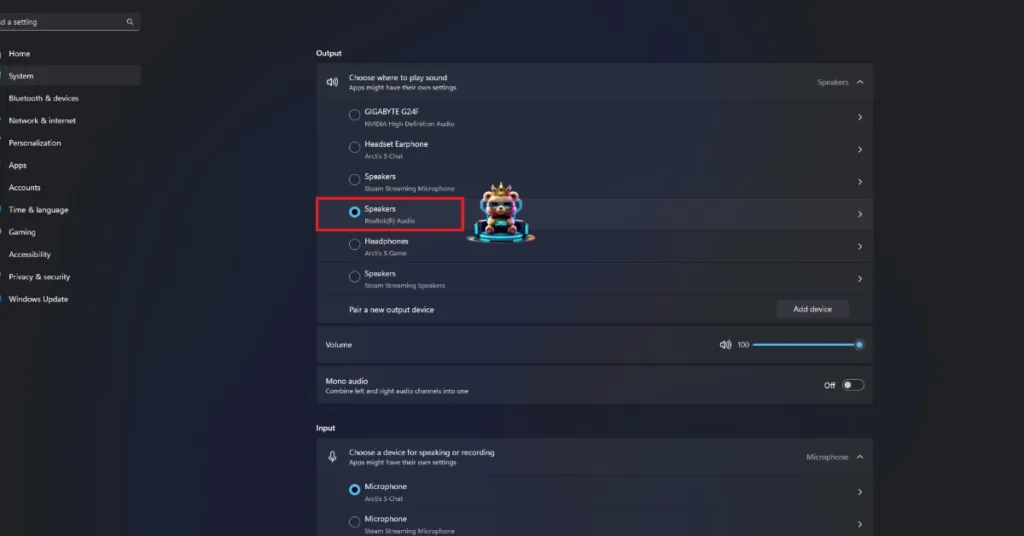

Community Fixes
PC users on different gaming forums and communities have suggested the following fixes for NFS Heat audio issues on PC.
- Change the game to Fullscreen from Borderless and the audio will work flawlessly.
- Go to Windows Settings and change Music Player from Default Apps and delete NFS Heat’s “PROFILEOPTIONS” file. The file is located at C:\Users\”your username”\Document\Need For Speed Heat\settings. Move the “PROFILEOPTIONS” and “PROFILEOPTIONS_profile” files to another location, and it will fix the NFS Heat no audio error.
- Pressing “ALT + Tab” a few times fixed the NFS Heat no Audio error.
- Reinstalling the audio drivers fixes the Need for Speed no audio error.
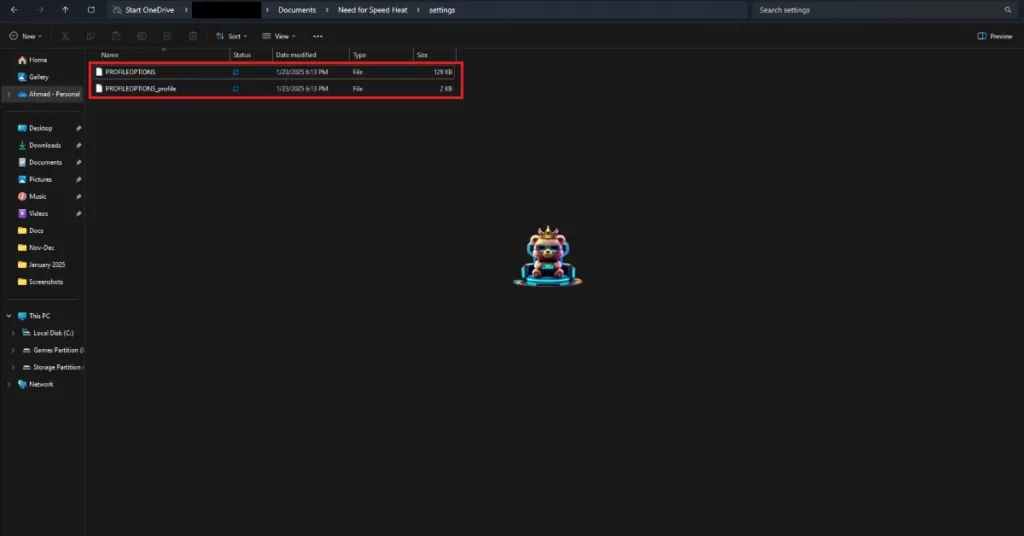
There you have it, our fixes for the no audio issue in NFS Heat on PC. Also, see our fixes for the NFS Heat’s DirectX error, in-game crashes, and the black screen issue.
If you are experiencing errors and crashes in games, also see our fixes hub for commonly occurring errors for PC and handhelds.








