The release of The Elder Scrolls 4: Oblivion Remastered was certainly a surprise for many, despite the earlier leaks. The game has been remastered using Unreal Engine 5 (UE5), and it looks gorgeous. However, Oblivion Remastered is exhibiting errors and issues on PC that are common with UE5 games, like crashing at startup with the DirectX 12 not supported error. Here, I have compiled the best fixes for the “DirectX 12 is not supported” error in The Elder Scrolls 4: Oblivion Remastered.
Best Fixes For Oblivion Remastered DX12 Not Supported Error
PC users report that when they launch TES4 Oblivion Remastered, it crashes immediately, and the following error message pops up:
DirectX 12 is not supported on your system. Try running without the -dx12 or -d3d12 command line argument.
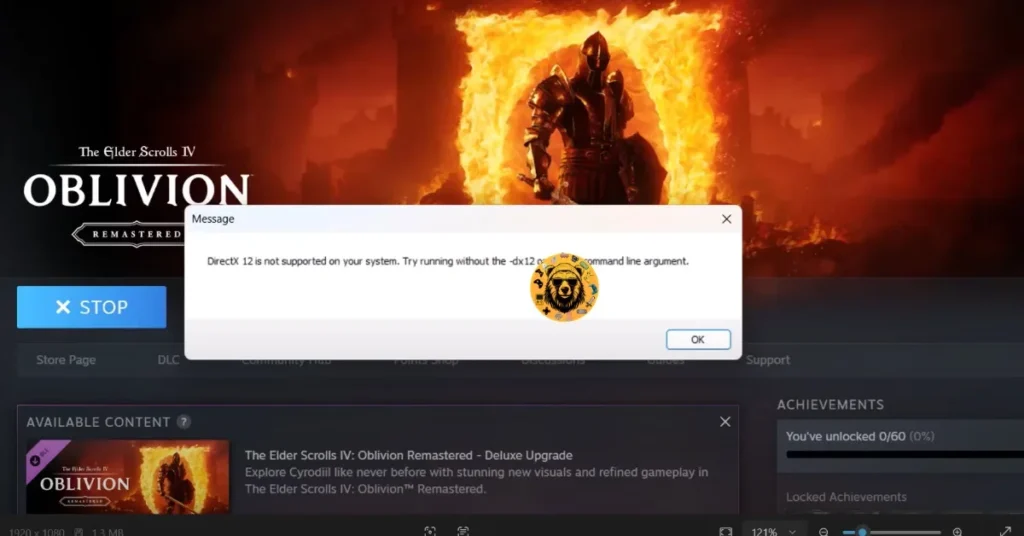
Aside from this, some users are experiencing the Unhandled Exception error crashes during gameplay or the Out of Video Memory error. There are multiple reasons for the “DX12 not supported on your system” error, like outdated Windows, missing DirectX files, a corrupt DX shader cache, the game using the iGPU, and more. The following fixes will resolve the TES4 Oblivion Remastered DirectX 12 error on your Windows PC.
Fix #1 – Use Vulkan Translation Libraries
Some PC users report that installing the Linux Vulkan translation libraries fixes the “DX12 not supported on your system” error with TES4 Remastered. Here is how you can install the libraries:
- Download the latest release of vkd3d-proton and DXVK.
- You’ll need 7-Zip or a similar tool to open the downloaded folders.
- Open the ” vkd3d-proton” archive and go into the ” x64″ folder. Copy all the .dll files in this folder.
- Right-click The Elder Scrolls 4: Oblivion Remastered in your Steam library > manage > Browse local files.
- A new explorer window will open. Navigate to OblivionRemastered\Binaries\Win64 and paste the .dll files here.
- Now open the DXVK archive, copy the .dll files, and paste them in the same folder as before.
- Launch Oblivion remastered, and this time you’ll get the “Sorry, your system does not meet the minimum requirements to play TESIV: Oblivion (Remastered)” error.
- Click Ok, and the game will run, and the “DirectX 12 is not supported on your system” error is now fixed.
Fix #2 – Update the GPU Driver
Nvidia, AMD, and Intel roll out GPU drivers regularly. These releases ensure new game releases run without any issues. Based on the community response, if you haven’t updated your graphics driver in a while, then it is crashing Oblivion Remastered on startup with the “DirectX 12 is not supported” error on your Windows PC.
You can fix the error by installing the latest GPU driver. Ensure you do a clean installation so that settings from the previous installation won’t interfere with the new one.
Fix #3 – Update DirectX
Some Oblivion Remastered players reported that updating DirectX on their PC fixed the “DX12 is not supported” error. Here is how you can update DirectX:
- Navigate to the Steam Library and type “Steamworks” in the search bar.
- Right-click “Steamworks Common Redistributables” > Manage > Browse local files.
- It will open a new Explorer window.
- In this window, go to the “_CommonRedist” folder > DirectX > Jun2010.
- Run the “DXSETUP” and follow the prompts to complete the installation.
- Play The Elder Scrolls IV: Oblivion Remastered, and the DirectX 12 error is now fixed.


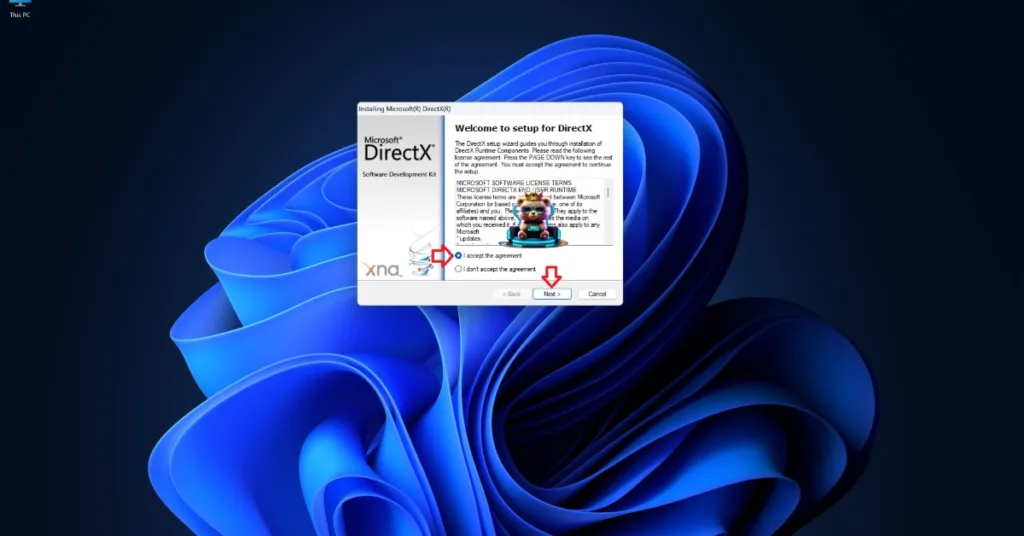
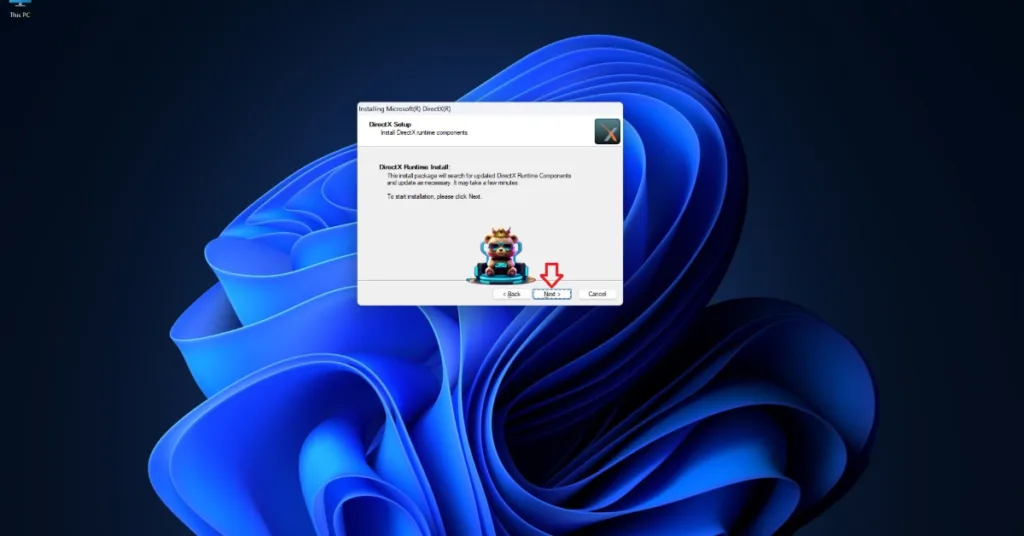
Alternatively, you can download the DirectX End-User Runtime Web Installer and update or install the DirectX to fix the error.
Fix #4 – Delete the DirectX Shader Cache
The DirectX shader on your PC is either damaged or has compatibility issues. Often, Windows updates corrupt the DX shader cache, which causes The Elder Scrolls 4: Oblivion Remastered to crash and display the “DirectX 12 not supported” error.
- Open Windows Settings and navigate to System > Storage > Temporary Files.
- Click “DirectX Shader Cache” and click “Remove Files”.
- Play Oblivion Remastered, and it won’t crash at startup with the DX12 error.


Fix #5 – Ensure Oblivion Remastered Runs on Dedicated Graphics
An issue that laptop users often face while playing games is that Windows often doesn’t switch to the dedicated graphics hardware from the integrated GPU (iGPU). This is why Oblivion remastered is crashing on startup with the “DirectX 12 not supported” error, because older iGPUs don’t support DX 12. You can fix the error by forcing the game to run on the dedicated NVIDIA or AMD GPU, and here is how you can do it:
- Open Windows Settings.
- Click the “System” tab from the left menu.
- Select the “Power & battery” option.
- Select the “Best performance” option for the “Power mode”.
- Launch Oblivion Remastered, and the startup crash with the DX12 error is now fixed.
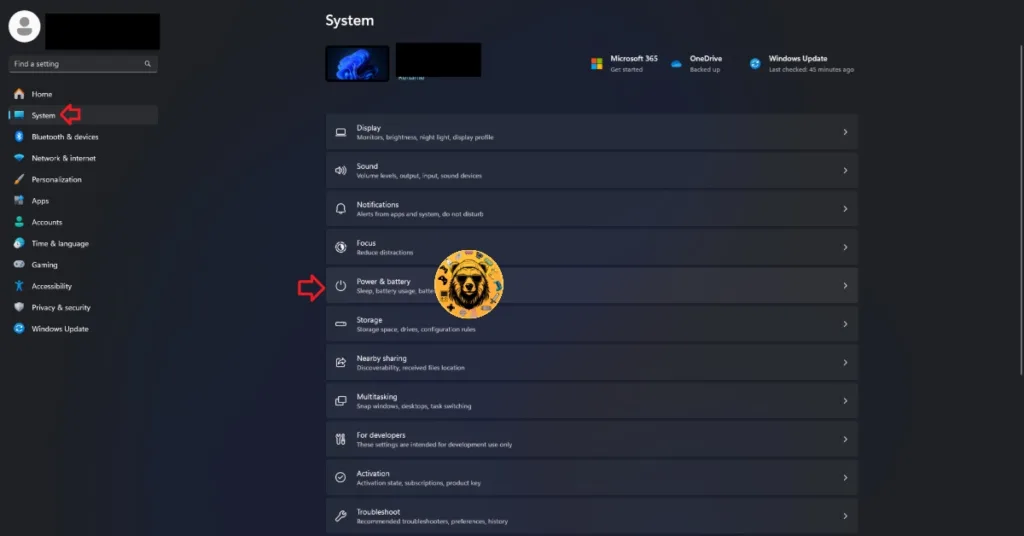

Fix #6 – Update Windows
PC users often pause Windows updates as they often break features. However, if your OS is not up to date, it is the reason Oblivion remastered is crashing at startup with the DX12 error. Fix the issue by updating your Windows OS.
To update the OS, open Windows settings > Windows Update> click the “Check for updates” button > install all available updates.
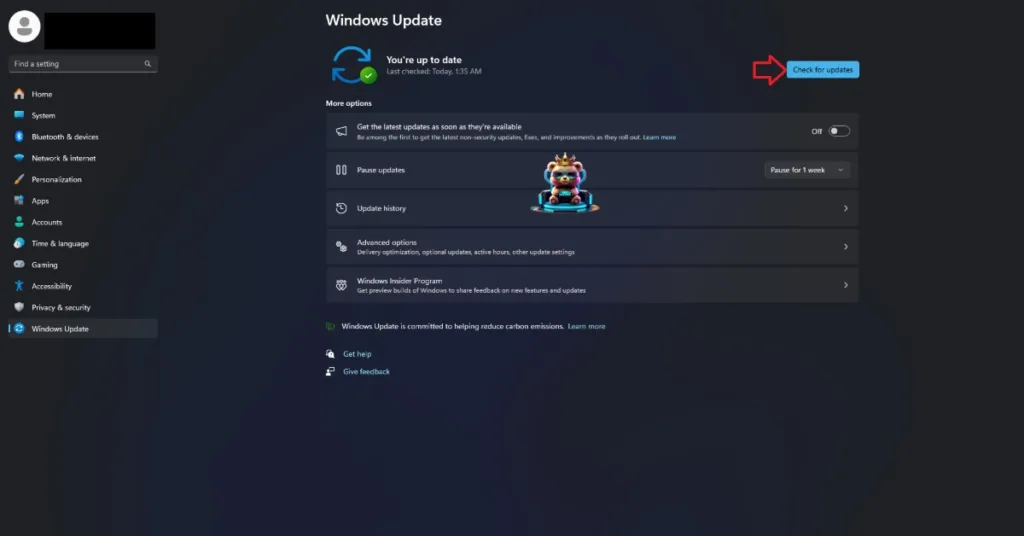
There you have it, our fixes for the DirectX 12 error in The Elder Scrolls 4: Oblivion Remastered on PC. If you are experiencing errors and crashes in games, also see our fixes hub for commonly occurring errors for PC and handhelds.









