The Elder Scrolls IV: Oblivion Remastered launched with some technical issues. This isn’t surprising since the game is running on Unreal Engine 5 (UE5). The engine boasts impressive rendering tech, but games running on it frequently face performance and other issues, especially on PC. The Elder Scrolls 4 remastered is no different, as PC users report that it is crashing with the “LowLevelFatalError” error message. Here, I have compiled the best fixes for the Oblivion Remastered LowLevelFatalError crashes on your PC.
Best Fixes for Oblivion Remastered LowLevelFatalError
PC users are experiencing The Elder Scrolls 4 Remastered crashes with the “LowLevelFatalError” error message popping up. For some players, the game is crashing during shader compilation.
LowLevelFatalError [File:W:\Altar\Engine\Source\Runtime\RenderCore\Private\ShaderCodeArchive.cpp] [Line: 385] DecompressShaderWithOodleAndExtraLogging(): Could not decompress shader group with Oodle. Group Index: 3615 Group IoStoreHash:dc131be04ea4c644ff5d0f09 Group NumShaders: 13 Shader Index: 56940 Shader In-group Index: 3615 Shader Hash: 9CD2401A6C09B0B94FBC07289CD7DB368F3CC60D
OblivionRemastered_Win64_Shipping
OblivionRemastered_Win64_Shipping
OblivionRemastered_Win64_Shipping
OblivionRemastered_Win64_Shipping
OblivionRemastered_Win64_Shipping
OblivionRemastered_Win64_Shipping
OblivionRemastered_Win64_Shipping
OblivionRemastered_Win64_Shipping
OblivionRemastered_Win64_Shipping
OblivionRemastered_Win64_Shipping
OblivionRemastered_Win64_Shipping
OblivionRemastered_Win64_Shipping
kernel32
ntdll
Aside from this error, PC users are also experiencing errors and issues with the game, like the Out of video memory error or Oblivion Remastered crashing with the Unhandled Exception error.
There are multiple reason why you are experiening the LowLevelFatalError crashes on your Windows PC, like Windows Cryptography not working proplerly, technical issues with Intel 13th and 14th gen CPUs, and more. The following fixes will help you resolve the LowLevelFatalError crashes in Oblivion Remasrered on your PC.
Fix #1 – Run Oblivion Remastered in Compatibility Mode for Windows 8
Compatibility issues with the current Windows version installed on your PC is crashing Oblivion Remastered with the “LowLevelFatalError” error. You can fix the issue by running the game in compatibility mode for Windows 8, and here is how you can do it:
- Open Steam Library and right-click Oblivion Remastered > Manage > click “Browse local files”.
- This will open a new Windows Explorer window containing the game files.
- Right-click the “OblivionRemastered-Win64-Shipping” executable file and click properties.
- Click the “Compatibility” tab and check the option “Run this program in compatibility mode for”. Click the dropdown button below this option and select Windows 8.
- Launch the game, and the LowLevelFatalError crash is now fixed.


Fix #2 – Increase Shader Cache Size
As mentioned, The Elder Scrolls 4 Remasteres runs in Unreal Engine 5, which relies on shaders for its visuals and oerformance. This is why the game performs a shader compilation step when you first launch the game or update it.
The reason it is crashing with the LowLevelFatalError message is that the default shader cache size set by the GPU driver isn’t enough. You can fix the error by increasing the shader cache size, and here is how it can be done:
- Open the Nvidia Control Panel.
- Go to Manage 3D Settings > Program Settings.
- Scroll down to the “Shader cache size” option.
- Select the 10 GB or above option and apply the changes.
- Play Oblivion Remastered, and the LowLevelFatalError crash will be fixed.

Fix #3 – Delete the sl.pcl.dll File
Apprently a single Nvidia dll file is causing a lot of issues with Oblivion Remastered, even the Out of Video Memory crashes, on PC. The LowLevelFatalError crash can be fixed by deleting the sl.pcl.dll file. Based on community feedback, deleting this file and running the game in Windows 8 compatibility mode fixes the “LowLevelFatalError” error.
- Right-click Oblivion Remastered in your Steam library > Manage > Browse local files.
- A new Windows Explorer window will open, containing game files.
- Navigate to Engine\Plugins\Marketplace\nvidia\DLSS\Streamline\Binaries\ThirdParty\Win64 and delete the sl.pcl.dll file.
- Launch the game, and the LowLevelFatalError crash is now fixed.
Fix #4 – Tweak Windows Cryptography
As stated, The Elder Scrolls 4 Remastered compiles shaders the first time you launch the game. Also, if you update the game or the GPU driver, the compilation is done again the first time you run the game after the update.
However, for a lot of PC users, Oblivion Remastered is crashing during the shader compilation step and displays the “LowLevelFatalError” error message. This error can be fixed by tweaking the Windows Cryptography feature, which will ensure the shader compilation is done without the game crashing. Here is how you can do it:
- Type “regedit” in Windows search and open Windows Registry.
- Navigate to “Computer\HKEY_LOCAL_MACHINE\SOFTWARE\Microsoft\Cryptography”.
- Double-click the “MachineGuid” file.
- Change the value to “d1eb246e-6243-4460-a88e-5d4e52b1ef6b” and press OK.
- Play The Elder Scrolls 4: Oblivion Remastered, and it’ll compile shaders without crashing or displaying any error.
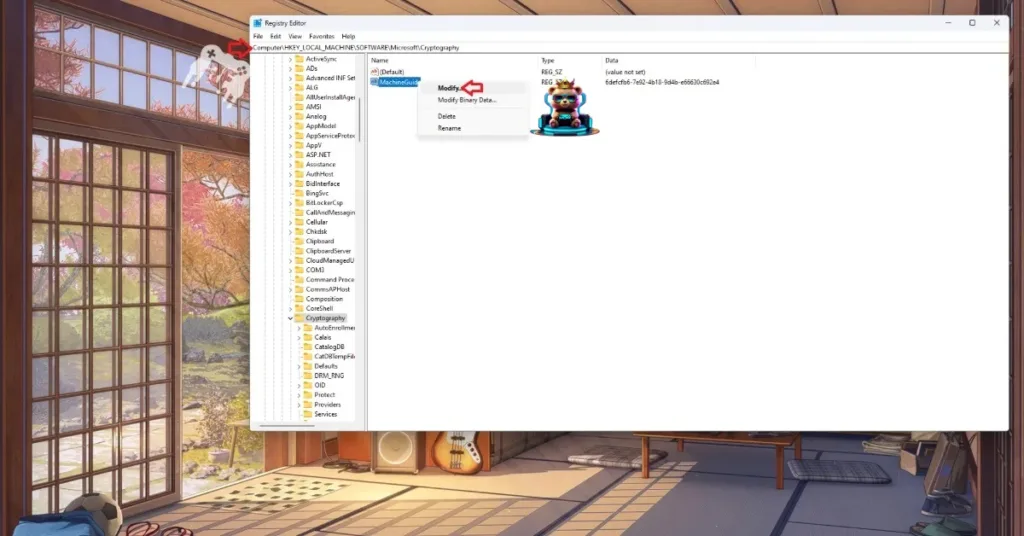

Fix #5 – Update BIOS
It is well documented that Intel’s 13th and 14th gen CPUs have issues, which exacerbates UE5 issues. If you are running the game on an Intel 13 or 14 Gen CPU, it is the reason for the game to crash with the “LowLevelFatalError” error while comiling shaders.
Intel rolled out BIOS updates for these CPUs to tackle the technical issues. If you haven’t updated it, that’s crashing Oblivion Remastered. To fix the error, update the BIOS.
Fix #6 – Reduce CPU Performance Core Ratio
Since, shader compialtion is a CPU intensive process, it puts a lot of load on the hardware, which results in the game crashing with LowLevelFatalError popping up. if you are using Intel’s 13 or 14 gen CPU, this results in the game crashing with LowLevelFatalError popping up. This is pravalent in Intel CPUs that feature both Performance Cores (P-cores) and Efficient Cores (E-cores).
If the BIOS udpate didn’t fix the issue, then you can fix it by lowering the Performance Core Ratio or undervolting the CPU. Fret not, this isn’t permanent, you can revert to using the CPUs full potential after the shader compilation is done in The Elder Crolls 4: Oblivion Remastered.
How to Reduce Power Core Ratio
Download Intel’s Extreme Tuning Utility. Run the program and turn the Performance Core ratio down to 53 or 54. Play Oblivion remastered, and the error will be fixed.
Use Windows’ Power Efficiency Mode
- Open Windows Settings.
- Go to System > Power.
- Select “Best Power Efficiency” For Power Mode.
- Play The Elder Scrolls 4: Oblivion, and it will run without any errors or crashes.
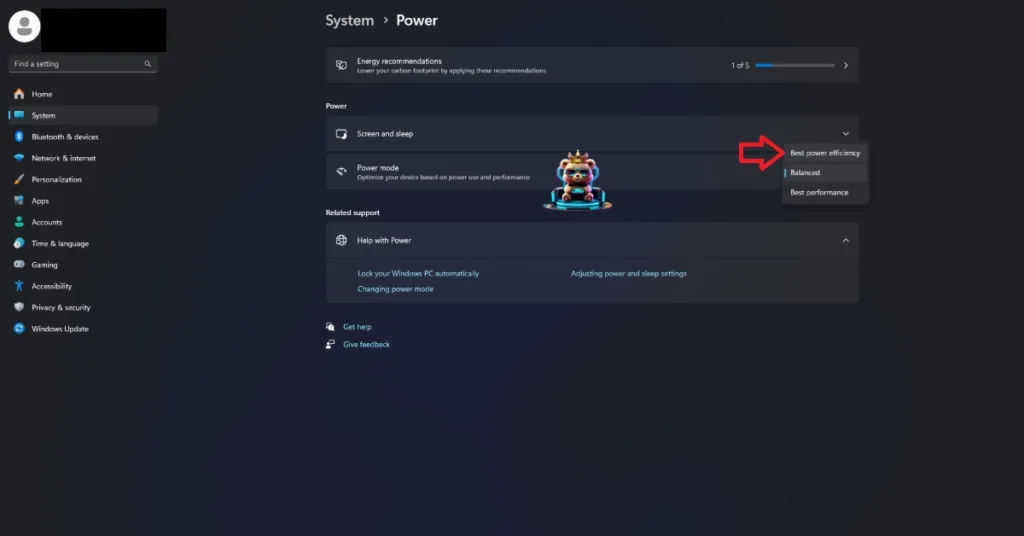
There you have it, our fixes for the LowLevelFatalError crashes in The Elder Scrolls 4 Remastered on PC. If you are experiencing errors and crashes in games, also see our fixes hub for commonly occurring errors for PC and handhelds.









