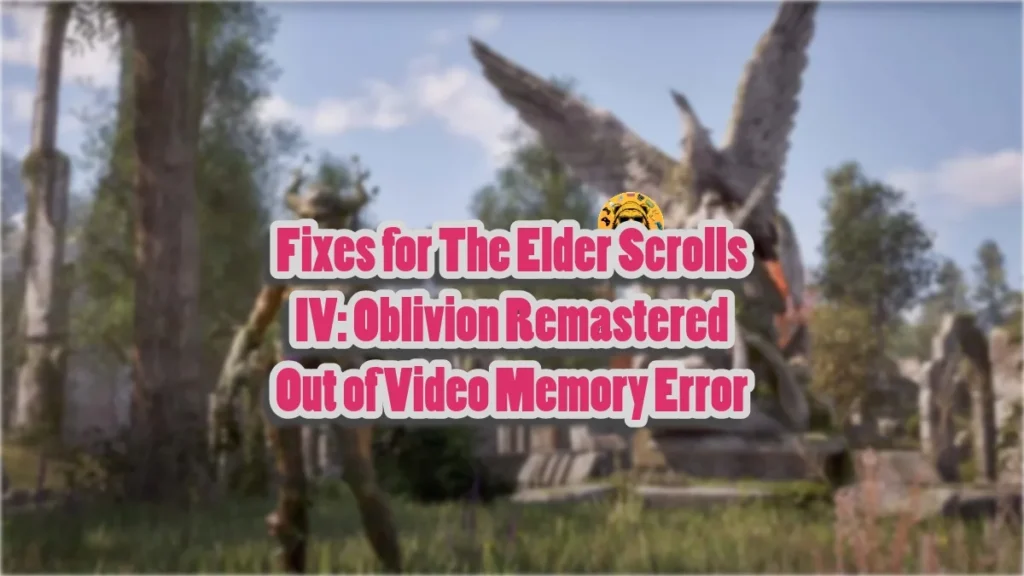Despite being shadow-dropped, The Elder Scrolls IV: Oblivion Remastered has been an incredible success for Bethesda. Using the Unreal Engine 5 (UE5), developer Virtous has given the game a significant graphical makeover. However, the game is exhibiting errors and issues, like the DirectX 12 is not supported error or the “out of video memory” crashes on startup. Here are the best fixes for the “out of video memory” error in Oblivion Remastered.
Oblivion Remastered VRAM Fixes That Work
PC users report that Oblivion Remastered crashes at startup due to an “out of video memory” error. There are multiple reasons why you are experiencing this issue, like the default shader cache size is too small, the graphics card is using higher GPU and Memory clocks, and more. The following fixes will resolve the Oblivion Remastered “out of video memory” error on your Windows PC.
Fix #1 – Tweak Engine.ini To Limit VRAM Usage
You are experiencing the “out of video memory” error at startup or during gameplay in The Elder Scrolls 4 remastered because your GPU has limited VRAM. In other words, Oblivion Remastered is experiencing a memory leak.
This is especially true if your graphics card has 8GB or less VRAM. You can fix the Oblivion Remastered VRAM error by tweaking the game’s Engine.ini file and changing the “Streaming Poolsize” depending on how much VRAM your graphics card has. Here is how to tweak it:
- Go to the “Documents” folder.
- Navigate to My Game\Oblivion Remastered\Saved\Config\Windows
- Open the “Engine.ini” file in Notepad or any text editor.
- Go to the bottom of the file and add the following:
[SystemSettings]
r.Streaming.PoolSize= 2048 - The value can be changed based on your GPU’s VRAM (see table below).
- Save the changes.
- Play Oblivion Remastered. It will launch without crashing, and the “out of video memory” error is now fixed.
| VRAM | r.Streaming.PoolSize Value |
| 3GB | 2048 |
| 4GB | 3072 |
| 5GB | 4096 |
| 6GB | 5120 |
| 7GB | 6144 |
| 8GB | 7168 |
Additional Tweaks
There are other tweaks to ensure The Elder Scrolls 4 remastered runs smoothly on your PC, and the “out of video memory” error won’t pop up again. These tweaks disable all Tay Tracing effects and Lumen in the game. Furthermore, these tweaks enable Unreal’s shader pipeline cache, which reduces stuttering. Open the Engine.ini file, as stated above, and add the following at the bottom of the file:
[SystemSettings]
r.TextureStreaming=1
r.Streaming.PoolSize=[Input value based on your GPU VRAM]
r.Streaming.LimitPoolSizeToVRAM=1
r.Streaming.DefragDynamicBounds=1
r.RayTracing=False
r.Lumen.DiffuseIndirect.Allow=0
r.Lumen.Reflections.Allow=0
r.Lumen.HardwareRayTracing=0
r.Shadow.Virtual.Enable=0
r.LumenScene.DirectLighting.VirtualShadowMap=0
r.Shadow.Virtual.Cache=0
r.ShaderPipelineCache.Enabled=1
r.ShaderPipelineCache.BatchTime=2
r.GPUCrashDebugging=1
Save the changes, right-click “Engine.ini” file > properties > check “Read Only” option. and launch The Elder Scrolls 4: Oblivion Remastered. Not only will the “out of video memory” error be fixed, but the game’s performance will also improve significantly. Based on community feedback, these tweaks actually work.
Fix #2 – Update BIOS
The “out of video memory trying to allocate a rendering resource” is a GPU-related error; however, Intel’s 13th and 14th gen CPUs are sometimes the reason behind the issue. It is well-documented that Intel 13 and 14-gen CPUs have issues, and they often cause the “out of video memory” error in games. BIOS updates were rolled out to fix the issues with these CPUs, and you can fix this error by updating your motherboard’s BIOS.
Fix #3 – Increase Shader Cache Size
As mentioned, Oblivion Remastered runs on Unreal Engine 5, which relies on shaders for its visuals and performance. The reason the game is crashing is that the default shader cache size set by the GPU driver is too small. You can fix the issue by increasing the shader cache size using the Nvidia Control Panel. Here is how you increase the cache size:
- Open the Nvidia Control Panel.
- Click the “Manage 3D Settings” option from the left menu.
- Go to the “Global settings” tab.
- Scroll down to the “Shader cache size” option.
- Select the “10 GB” or above option and apply the changes.
- Play Oblivion Remastered, and the “out of video memory” error is now fixed.

Fix #4 – Delete sl.pcl.dll
Some PS users report that deleting a specific .dll file fixes the “out of video memory trying to allocate a rendering resource” error in The Elder Scrolls 4 remastered. This .dll file is creating errors and issues with the game, including the Oblivion Remastered LowLevelFatalError crashes. Here is how you can delete the file:
- Right-click Oblivion Remastered in your Steam library > Manage > Browse local files.
- A new Windows Explorer window will open, containing game files.
- Navigate to Engine\Plugins\Marketplace\nvidia\DLSS\Streamline\Binaries\ThirdParty\Win64 and delete the sl.pcl.dll file.
- Launch the game, and it will play without crashing at startup or displaying the “out of video memory” error.
Fix #5 – Enable Sysmem Fallback Policy
Nvidia introduced the option to enable Sysmem Fallback Policy in its Control Panel. This option was introduced to tackle the “out of video memory” issue on PCs. Enabling this option lets the GPU use the storage as memory and avoid crashes to the desktop. To fix the “out of video memory” error in The Elder Scrolls 4: Oblivion Remastered, enable the “CUDA – Sysmem Fallback Policy” in the Nvidia Control Panel, and here is how you can do it:
- Open the Nvidia Control Panel.
- Go to Manage 3D Settings > Program Settings.
- Select Oblivion remastered from the drop-down menu.
- Scroll down to “CUDA – Sysmem Fallback Policy”
- Select “Prefer Sysmem Fallback” and apply the changes.
- Play the game, and the “out of video memory” error is now fixed.
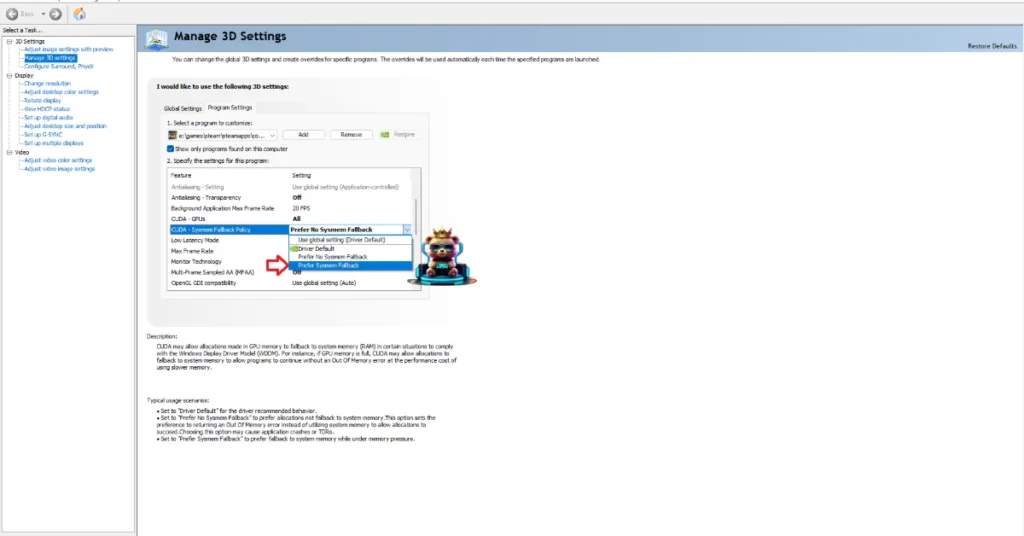
Fix #6 – Disable Graphics Card Overclock
To be able to overclock and get more performance out of the hardware is one of the advantages of PC gaming. However, it can make gaming an unstable experience as games often crash to the desktop during gameplay. If you have overclocked your graphics card, this is crashing Oblivion Remastered on your PC with the “out of video memory” error. To fix the error, revert the graphics card to its default GPU and Memory clocks.
Fix #7 – Enable the Debug Mode (NVIDIA)
If you haven’t overclocked your graphics card, then chances are that it is factory overclocked. Most graphics cards from NVIDIA or AMD AIB partners use higher GPU and Memory clocks than their reference models.
These higher frequencies are crashing The Elder Scrolls 4 Remastered with the “out of video memory” error. You can fix the issue by forcing the graphics card to use its recommended GPU and Memory clocks. For NVIDIA GPU users, you can do that by enabling the Debug Mode through the Nvidia Control Panel, and here is how it can be done:
- Open the Nvidia Control Panel.
- Click the “Help” button in the top menu.
- Select the “Debug Mode” option.
- Play Oblivion Remastered, and the error won’t bother you again.

Fix #8 – Underclock or Undervolt GPU (AMD)
AMD doesn’t have an equivalent setting to the Debug Mode in its Adrenalin Software, This is why you’ll have to manually lower the GPU clock or undervolt the AMD graphics card, if you own it, to fix the “out of video memory” error. You can revert the changes anytime you want, and you either need to underclock or undervolt the AMD graphics hardware.
Underclock
- Open AMD Adrenalin Software.
- Go to the “Performance” tab.
- Click the “Tuning” tab.
- Click on “Custom” under “Manual Tuning”.
- Enable “GPU Tuning” and also enable “Advanced control”.
- Three sliders will appear: Minimum Frequency, Maximum Frequency, and Voltage.
- You only need to adjust the “Maximum Frequency” slider.
- Slide it a little bit to the left to lower it, and click the “Apply Changes” button at the top right.
- Play Oblivion Remastered, and the “out of video memory” crash is fixed.

Undervolt
- Open AMD Adrenalin Software.
- Go to the “Performance” tab.
- Click the “Tuning” tab.
- Click on “Custom” under “Manual Tuning”.
- Enable “GPU Tuning” and set the “Voltage (%)” slider to 80.
- Click the “Apply Changes” button at the top right.
- Play The Elder Scrolls 4 Remastered, and it will run without the error.
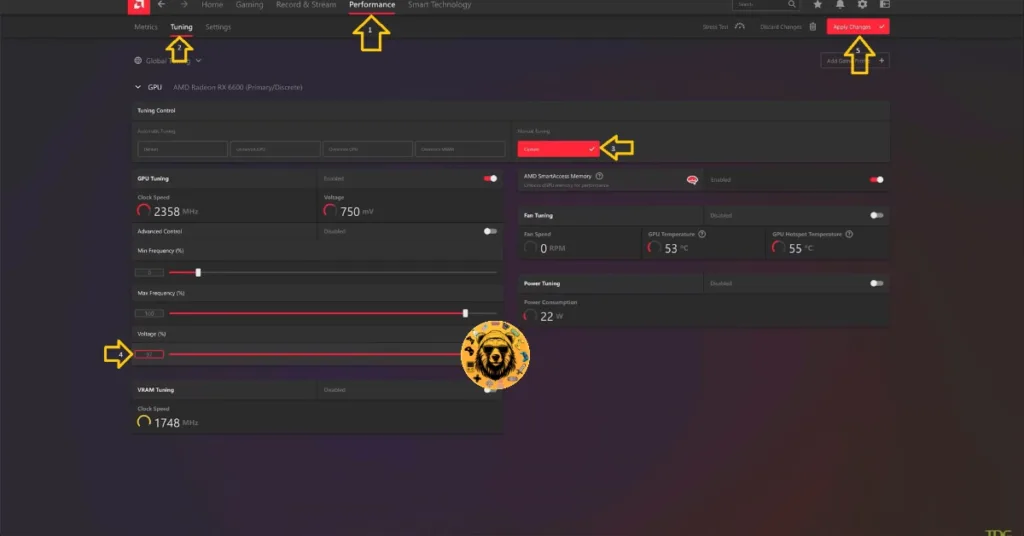
Fix #9 – Undervolt CPU or Reduce Power Core Ratio
As stated, Intel 13 and 14 gen CPUs are potentially the reason for the “out of video memory” error while compiling shaders. If updating the BIOS doesn’t fix the error, then try lowering the Performance Core Ratio to compile shaders, and the error will be fixed. There are two ways you can do it, and here is how:
Tweak Performance Core Ratio
Download Intel’s Extreme Tuning Utility. Run the program and turn the Performance Core ratio down to 53 or 54. Play Oblivion remastered, and the “out of video memory” error will be fixed.
Use Windows’ Power Efficiency Mode
- Open Windows Settings.
- Go to System > Power.
- Select “Best Power Efficiency” For Power Mode.
- Play The Elder Scrolls 4: Oblivion, and it will run without any errors or crashes.
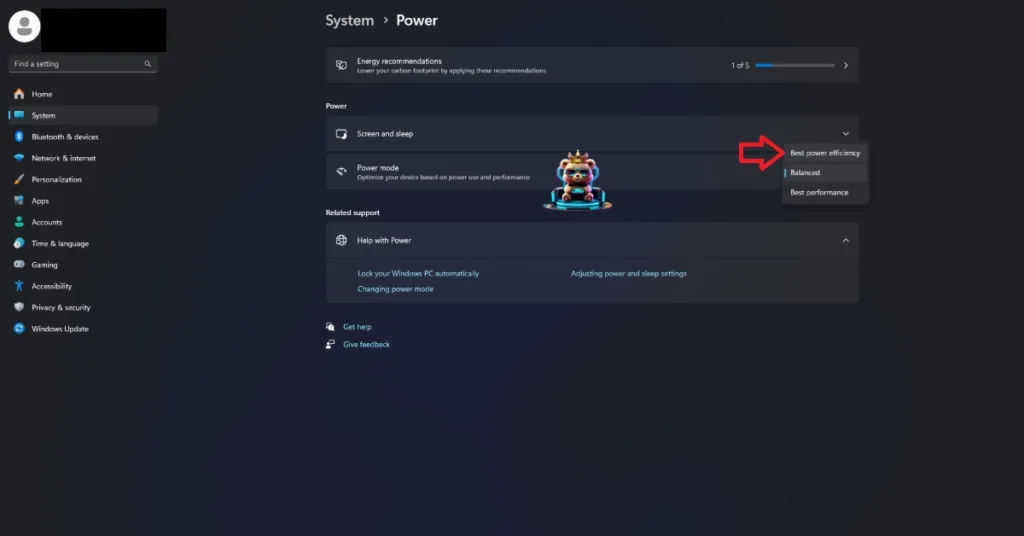
That is all for our fixes for the Elder Scrolls IV Remastered “out of video memory” error on PC. If you are experiencing errors and crashes in games, also see our fixes hub for commonly occurring errors for PC and handhelds.