Planet Coaster 2 has launched on PC and consoles with favorable reviews from critics and players alike. In terms of PC performance, the game runs quite well on a range of PC configurations. However, despite the optimization, PC users report Planet Coaster 2 crashing at startup with the DirectX 12 error. Here I have compiled a list of fixes to help you resolve the Planet Coaster 2 DX12 error on Windows PC.
How do I Fix Planet Coaster 2 DX12 Error
Planet Coaster 2 runs on the proprietary COBRA engine. As stated, the game demands reasonable PC hardware to run. However, PC users report that the game is crashing at startup with the “No suitable 3D Graphics adapter is available” error. Here is the full error message.
No suitable 3D Graphics adapter is available.
Please check that you have a DirectX12 compatible graphics card with suitable drivers installed.
There are multiple reasons for the “No suitable 3D Graphics adapter is available” error crash like the OS not switching to the dedicated graphics card, the GPU driver being incompatible with the game, and more.
Before we start with the fixes, make sure your current GPU is DirectX12 compatible. The error can be resolved fairly easily, and the following fixes will help you resolve it.
Fix #1 – Ensure Planet Coaster 2 Runs on Dedicated Graphics Hardware
Some laptops and even desktop PCs have both a dedicated GPU and an integrated GPU (iGPU). Windows switches between the two based on the rendering load. However, sometimes the OS does not switch to the dedicated graphics hardware, which can crash games at startup. If your system has both the dedicated Nvidia or AMD graphics card and an iGPU, it is crashing Planet Coaster 2 at startup with the DirectX 12 error. You can fix the error by forcing the game to use the discrete GPU, and here is how you can do it:
- Open Windows 11/10 Settings.
- Navigate to System > Display > Graphics.
- Select Planet Coaster 2 from the list.
- Click on Options.
- Choose “High Performance” in the options and save the changes.
- Launch the game and the “No suitable 3D Graphics adapter is available” error is fixed.


Fix #2 – Lower Desktop Resolution
Another fix for Planet Coaster 2 DX12 error at startup is to change the desktop resolution. PC users report that lowering the resolution and launching the game, fixes the “No suitable 3D Graphics adapter is available” error. You can then select the native resolution from the game’s graphics settings. Here is how to set a lower desktop resolution:
- Open Windows Settings.
- Go to System > Display.
- Select a lower resolution for the “Display Resolution” option.
- Click on “Keep Changes” when the pop-up appears.
- Launch Planet Coaster 2 > open “Gameplay Settings” > Graphics tab.
- Select the “Resolution” option, set the native resolution, and apply the changes.
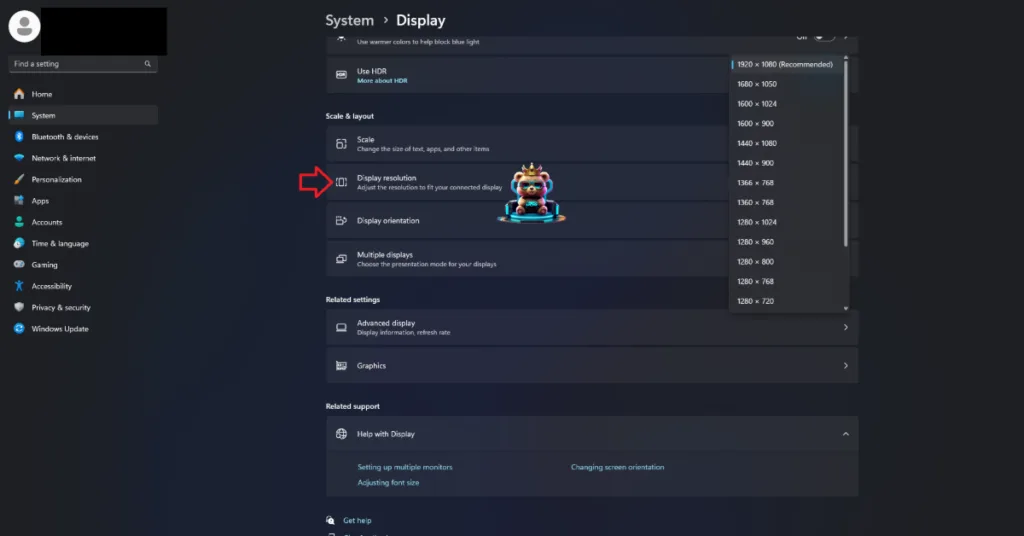
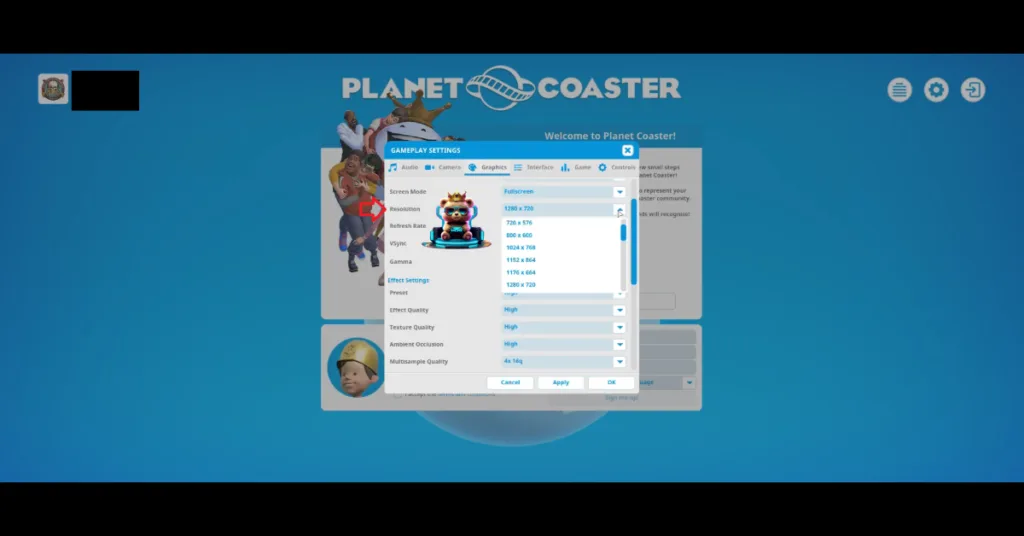
Fix #3 – Reduce Display Refresh Rate
Your display refresh rate is the reason Planet Coaster 2 is crashing at startup with the “No suitable 3D Graphics adapter is available” error. You can fix it by lowering the refresh rate, but don’t fret as you can change it back from the in-game settings. Here is how to fix the error:
- Open Windows Settings.
- Go to System > Display > Advanced Display.
- Set a lower refresh rate for your display.
- Click on “Keep Changes” when the pop-up appears.
- Launch Planet Coaster 2 > open “Gameplay Settings” > Graphics tab.
- Change the “Refresh Rate” to your preferred value.
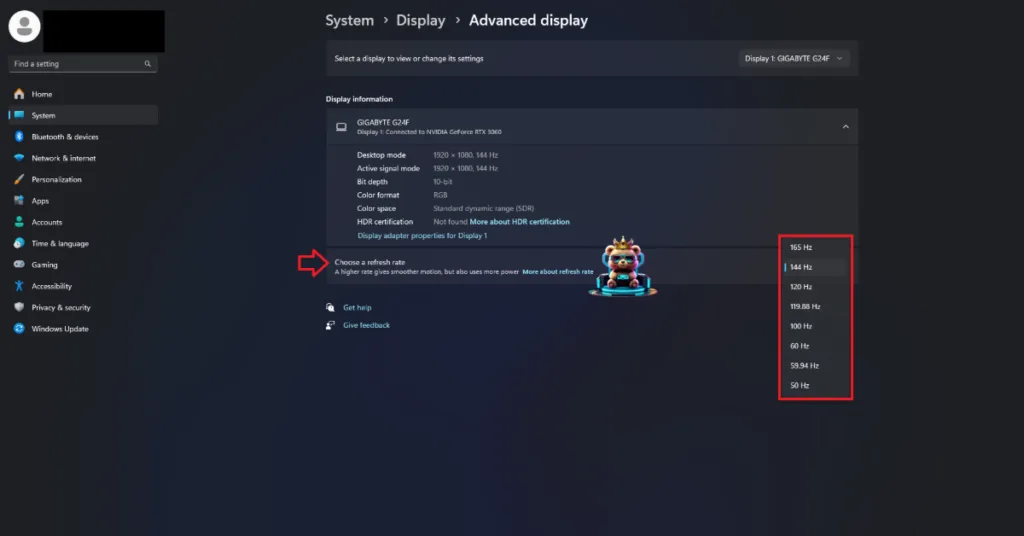
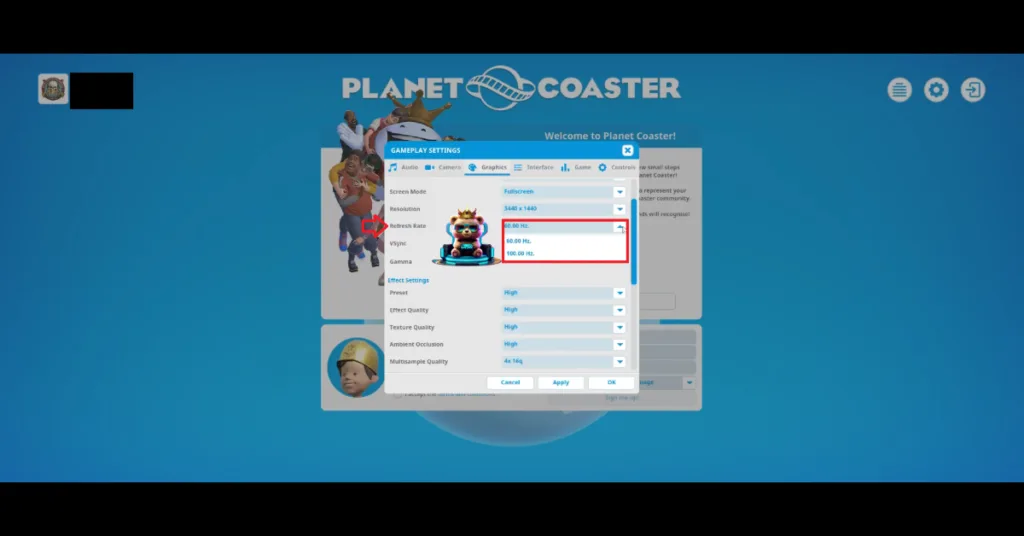
Fis #4 – Update or Install a Differnt GPU Driver Version
Your current GPU driver is either incompatible with the game or is outdated., which crashes Planet Coaster 2 at launch with the DirectX 12 error. Install a different driver version or update it. In either case, do a clean installation so that settings from the previous install won’t interfere with the new one. This will fix the error.
That is all for our fixes for the Planet Coaster 2 DirectX 12 error crash at startup. Follow these fixes step-by-step and the error won’t bother you again.








