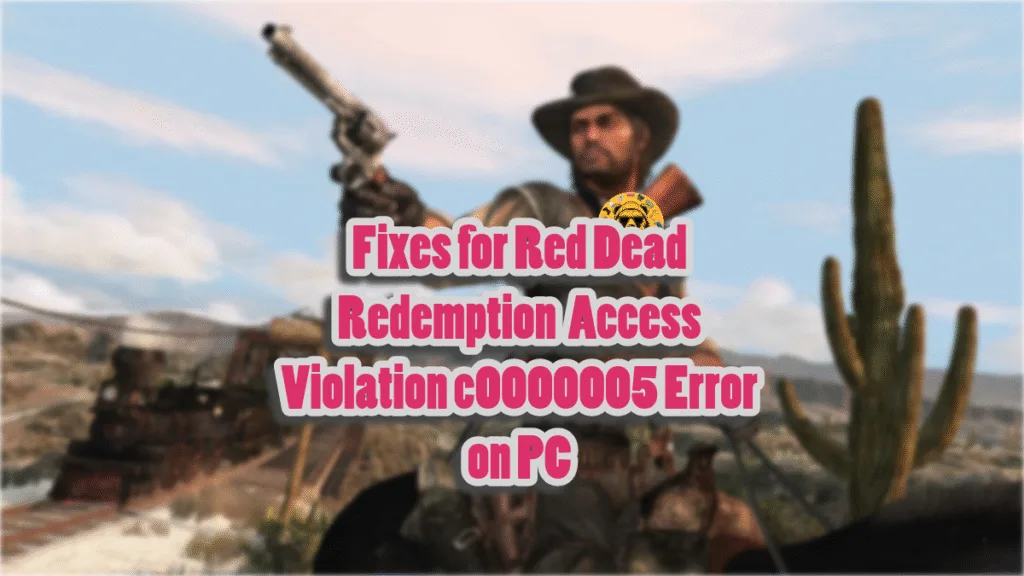Red Dead Redemption (RDR) released for PC 14 years after its initial launch on consoles. It isn’t just a simple port, as the PC version came with all the bells and whistles like DLSS, unlocked framerate, ultrawide support, and more. However, some PC users are unable to play the game due to the Access Violation error at startup. I have compiled the best fixes that will resolve the Red Dead Redemption Access Violation c0000005 error on your Windows PC.
Confirmed Fixes for RDR Access Violation c0000005 Error on PC
PC users report that Red Dead Redemption keeps crashing at startup or instantly after the intro logo, with the following Access Violation error message:
Red Dead Redemption
Red Dead Redemption exited unexpectedly.
Error Code: ACCESS_VIOLATION (C0000005)
Session ID: 53fa2520.6590-4414_8007_412c880203ee
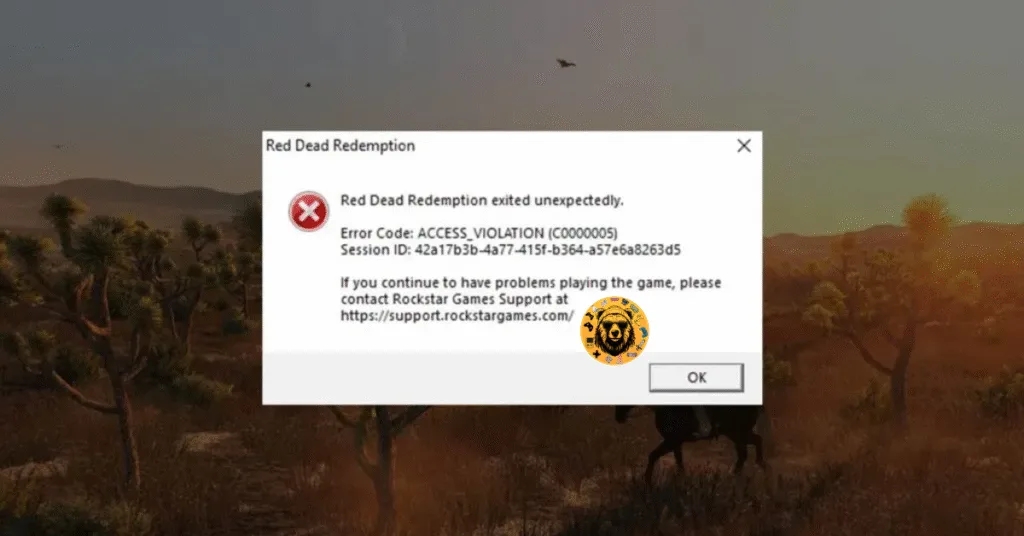
There are multiple reasons why you are experiencing the error, like a performance monitoring tool interfering with the game, missing system or Visual C++ components, and more. The following fixes will resolve the RDR Access violation error on your Windows PC.
Related
How To Fix The Elder Scrolls IV: Oblivion Remastered Unhandled Exception Error
Fix #1 – Disable Performance Monitoring Tools
If you are using a performance monitoring tool, it is the reason for RDR crashing with the Access Violation c0000005 error. Fix the error by disabling the error by disabling the tool.
There are quite a few tools that PC gamers tend to use to monitor their games’ performance. They provide useful information, and players can adjust their settings to get the desired performance in the game. MSI Afterburner, NVIDIA App, and Windows Game Bar are some of the notable performance monitoring tools on PC. If you are using any of them, disable them, and Red Dead Redemption will launch without the error.
Fix #2 – Ensure RDR is Running on Dedicated Graphics Hardware
Gaming laptops utilize both the integrated GPU (iGPU) and dedicated GPU. Windows alternate between the two depending on the rendering load. But it isn’t a perfect system, and sometimes the OS doesn’t switch and keeps using the iGPU.
The iGPU is the reason Red Redemption is crashing with the Access Violation error. You can fix the error by ensuring that RDR runs on the dedicated NVIDIA or AMD graphics hardware. Here is how you can force the game to always use the dedicated GPU to fix the Access violation error:
- Open Windows 11/10 Settings.
- Navigate to System > Display > Graphics.
- Select “Red Dead Redemption” from the list.
- Click on Options.
- Check the “High Performance” option and save the changes.
- Launch the game, and the Access Violation error is now fixed.


Fix #3 – Repiar Visual C++ and System Components
Red Dead Redemption keeps crashing at startup with the Access Violation error due to missing or corrupt OS and Visual C++ components. You can fix the error by installing or repairing these components. The following is a step-by-step guide on how to install or repair Visual C++ and System components.
Run Visual C++ Redistributables Installers
Visual C++ components are necessary to run games on a Windows PC. As stated, the game is crashing with the Access Violation c0000005 error due to missing or damaged components. Here is how you can run the installers for Visual C++ Redistributables to fix the issue:
- Go to the Steam Library and type “Steamworks” in the search bar.
- Right-click “Steamworks Common Redistributables” > Manage > click “Browse local files”.
- Open _CommonRedist\vcredist in the explorer window that opens on your screen.
- You will get a list of folders with names in years starting from 2010.
- Open each folder one by one and run the VC_redis for both x64 and x86 versions.
- Repair or install Visual C++ Redistributables.
- Restart your PC, launch the game, and the Access Violation c0000005 is now fixed.


Helpful Tip: Steam deletes installers after a certain time, and you might find some folders empty. In that case, you can manually download installers for Visual C++ Redistributables and install them. Ensure that you download and install both x86 and x64 versions.

Run SFC and DISM Scans to Repair System Files
Windows has built-in tools to scan and repair system components. To fix the Access Violation c0000005 error, run the DISM and SFC scans. Here is how you can repair system components:
- Open Command Prompt (CMD) and run it as an administrator.
- Type sfc /scannow and press Enter. Let the scan complete.
- Once the SFC scan is complete, type DISM.exe /Online /Cleanup-image /Restorehealth and press Enter.
- Let the scan complete.
- Launch RDR, and the crash at startup issue is now fixed.

Fix #4 – Remove Third-Party Peripherals
One advantage of PC gaming is that PC users can use a variety of peripherals to enhance their gaming experience. However, these peripherals come with their own drivers and software, which often interfere with games and cause them to crash.
If you are using a third-party peripheral, like a controller, HOTAS, a wireless adaptor for an XBOX controller, or more, then remove all of them. After that, plug the peripherals back in one by one and launch RDR after each device is plugged in. This way, you’ll find the device crashing Red Dead Redemption with the Access Violation error. Remove that device when you launch the game, and the error will be fixed.
Fix #5 – Clear DirectX Shader Cache
A corrupt or incompatible DirectX shader cache is causing the RDR Access Violation error on your PC. You can fix the issue by deleting the cache. Here is how to delete it:
- Open C:\Users\’your username’\AppData\Local\NVIDIA. Look for the folder “DXCache” and delete it.
- Open Windows Settings. Go to System > Storage > Temporary Files. Check “DirectX Shader Cache” and click the “Remove Files” button. Windows will delete the cache.

That is all for our fixes for the Red Dead Redemption Access Violation c0000005 on your Windows PC. If you are experiencing errors and crashes in other games, also see our fixes hub for commonly occurring errors for PC and handheld.