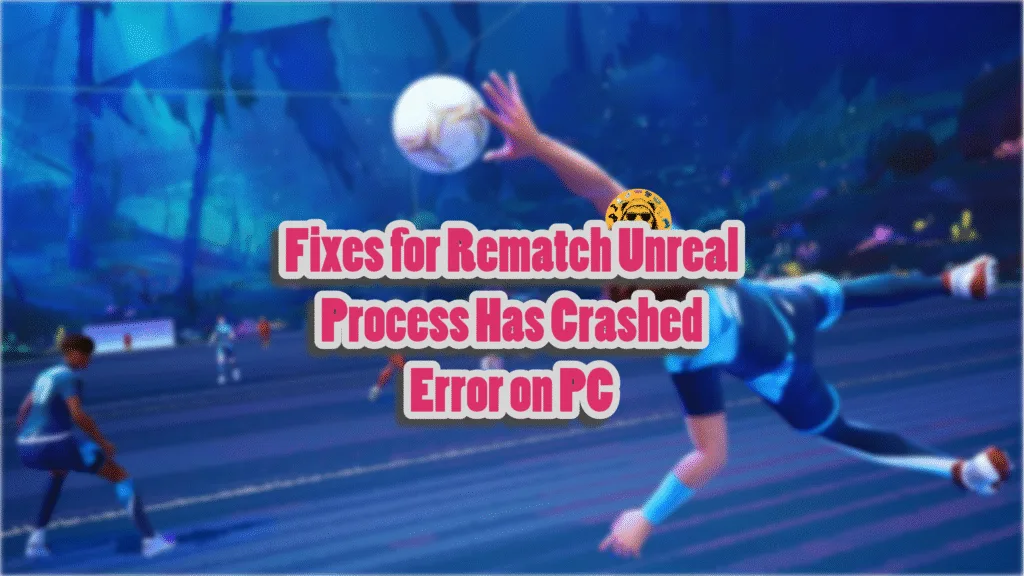The track record of PC games using Unreal Engine hasn’t been great in the last few years, which is surprising the Rematch runs and scales well on various PC configurations despite using Unreal Engine 5. Despite this, PC users are experiencing errors and crashes with the game, such as the game randomly crashing during gameplay and displaying the “An Unreal process has crashed” error. I have compiled a list of fixes that will resolve the Remtahc in-game crash issue on your Windows PC.
Working Fixes for Rematch Unhandled Exception: EXCEPTION_ACCESS_VIOLATION Error on PC
According to PC players, Rematch is constantly crashing during gameplay. Additionally, some players are experiencing the Unreal Process crash at startup, as the game fails to launch. For some players, the game crashes to the desktop without any error message, while for others, Rematch is crashing with the following Unreal Crash error message:
An Unreal Process Has Crashed UE-Runtime
Unhandled Exception: EXCEPTION_ACCESS_VIOLATION reading address 0x0000000000000007
RuntimeClient_Win64_Shipping
RuntimeClient_Win64_Shipping
RuntimeClient_Win64_Shipping
RuntimeClient_Win64_Shipping
RuntimeClient_Win64_Shipping
RuntimeClient_Win64_Shipping
RuntimeClient_Win64_Shipping
RuntimeClient_Win64_Shipping
RuntimeClient_Win64_Shipping
RuntimeClient_Win64_Shipping
RuntimeClient_Win64_Shipping
kernel32
ntdll
There are multiple reasons why you are experiencing these crashes, like unlocked FPS, in-game overlays interfering with the game, graphics settings are too high, and more. The following fixes will resolve the in-game crash issue in Rematch.
Fix #1 – Disable the Crowds Settings in Rematch
In most PC games, certain graphics settings are quite heavy on the hardware. Based on community feedback, the “Crowd Quality” setting is the heavy graphics setting in Rematch, which is crashing the game during gameplay. Disable the “Crowd Quality” setting in Rematch to fix the in-game crashes on PC. Here is how you can disable the setting in the game:
- Open the game’s Options menu.
- Go to the “Video” tab.
- Find the “Crowd Quality” setting, set it to “Disabled”, and apply changes.
- Play Rematch, and the gameplay crashes are now fixed.
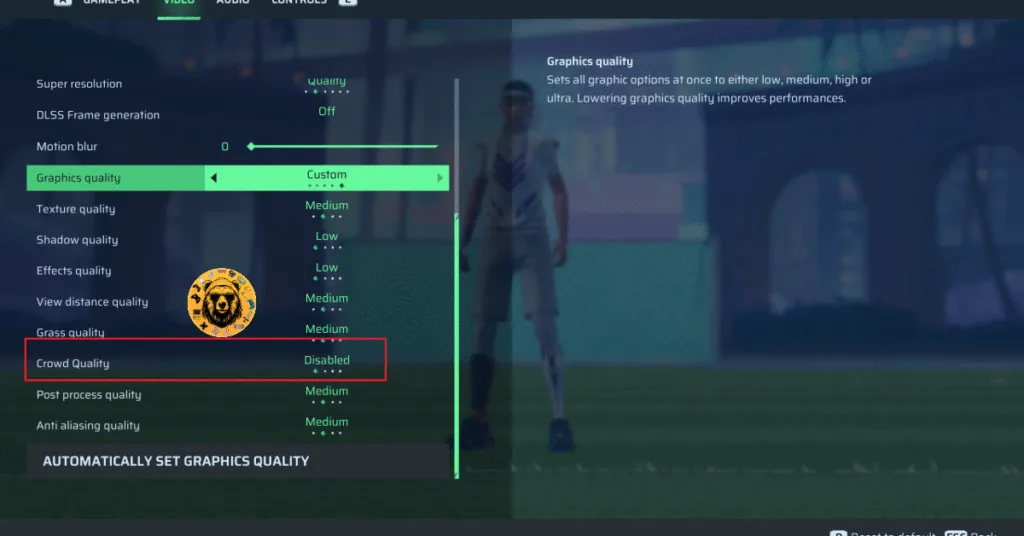
Fix #2 – Play Rematch in Windowed Mode
The “Window Mode” setting in the game is crashing Rematch while playing. According to community feedback, switching the “Window mode” setting to “Windowed” fixes the in-game crashes. Here is how you can switch:
- Open Rematch’s options menu.
- Go to the “Video” tab.
- Set the “Window Mode” settings to “Window” and apply changes.
- Play Rematch, and it won’t crash while playing.
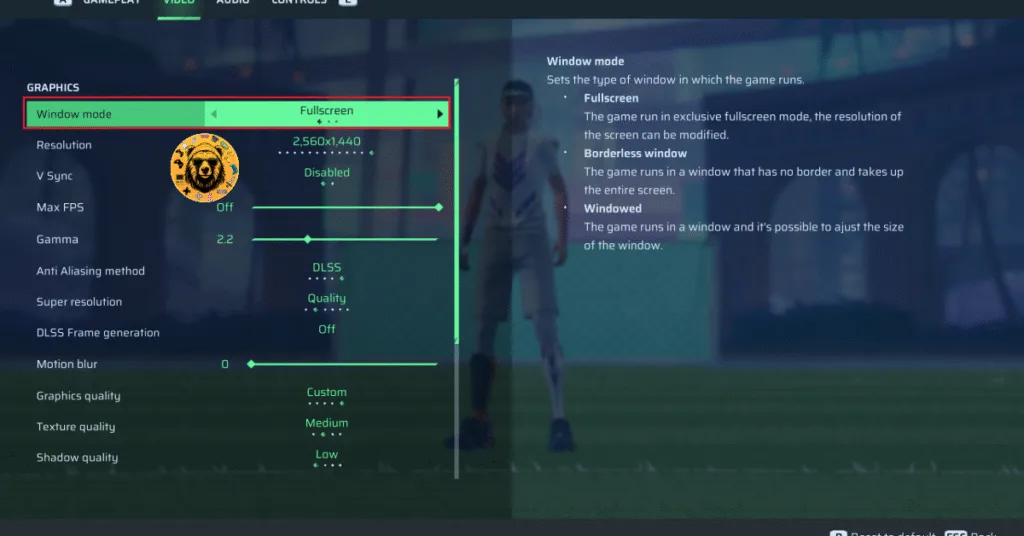
Fix #3 – Delete Rematch’s Config Files
As stated, for some PC users, Rematch is crashing at startup and displays the “An Unreal process has crashed” error. The reason the game is not launching is because of the game’s config files. Delete these files, and the Unreal process crash at startup issue will be fixed in Rematch. Here is how you can delete these files:
- Go to C:\Users\”Your username”\AppData\Local\Runtime\Saved\Config\
- Delete the “WindowsClient” folder.
- Launch Rematch, and the startup crash is now fixed.
Deleting the config file will reset all the settings in Reamtch. You’ll have to adjust the settings again after it.
Fix #4 – Increase NVIDIA Shader Cache Size and Recompile Shaders
Since Rematch is using Unreal Engine 5, which relies on shaders for its performance and visuals, the shader cache is the reason the game is crashing with the “An Unreal process has crashed” error. You can fix the error by increasing the shader cache size and recompiling shaders in Rematch. Here is how you can recompile and increase the cache size:
- Open the Nvidia Control Panel.
- Go to the “Manage 3D Settings” tab.
- Click on the “Global settings” tab.
- Select the “Shader cache size” option and select the “Disabled” option.
- Apply the changes and restart your PC.
- Open the NVIDIA Control Panel, go to the “Shader cache size” option, and select “10 GB” or a higher value.
- Play Rematch, and the Unreal process has crashed error is now fixed.

Fix #5 – Delete DirectX Shader Cache
If clearing the NVIDIA shader cache and increasing its size didn’t fix the error, then delete the DirectX shader cache. The game will create a new cache when you launch it the next time, and the “Unhandled Exception: EXCEPTION_ACCESS_VIOLATION” crash will be fixed in Rematch.
- Open Windows Settings and navigate to System > Storage > Temporary Files.
- Click “DirectX Shader Cache” and click “Remove Files”.
- Play Rematch, and the “An Unreal process has crashed Unhandled Exception” error is now fixed.


Fix #6 – Remove Idle Peripherals
One of the advantages of PC gaming is the ability to use a variety of peripherals to enhance your gaming experience. However, using many peripherals on a PC often results in games crashing during gameplay or at startup.
This is the reason Rematch is crashing with the “And Unreal process has crashed” error on your Windows 11 PC, and you can fix the error by removing all the peripherals except for the mouse and keyboard. Plug the devices back one by one and play Rematch after each peripheral to find out which one is the cause of the error. Once identified, remove that peripheral before launching Reamtch, and the “An Unreal process has crashed” error is now fixed.
Fix #7 – Disable All In-game Overlays
Almost every application or software related to gaming on PC comes with an in-game overlay. These overlays are useful as they allow users to monitor performance, chat with friends, or access features without minimizing or closing the game.
However, these overlays often interfere with games, which results in the game crashing while playing. You can fix these in-game crashes by disabling all the in-game overlays. Here is how you can disable overlays for Discord, Steam, NVIDIA App, and GeForce Experience:
Discord
- Go to User Settings.
- Open the “Game Overlay” tab.
- Turn off the “Enable In-game overlay” options.
Steam
- Open Steam settings.
- Select the “In Game” tab.
- Turn off the “Enable the Steam overlay while in-game” option.

Nvidia App
- Open the Nvidia App and open Settings.
- Go to the “Features” tab.
- Disable “Nvidia Overlay”.

Geforce Experience
PC users who use GeForce Experience can disable its overlay by clicking the Gear (settings) Icon right next to the username. Click General and turn off “IN-GAME OVERLAY”.
Fix #8 – Limit Rematch’s Max Framerate
Being a multiplayer game, Rematch players benefit a lot by playing the game at an unlocked FPS, as the input latency is reduced. However, playing games at an unlocked FPS puts the GPU and the CPU under a lot of stress, which leads to games crashing during gameplay.
The unlocked FPS is the reason Rematch is crashing on your PC. You can fix the crashes by limiting the game’s max framerate. You can do that by enabling Vsync, using the in-game FPS limiter, or using the FPS limiter in the NVIDIA App or NVIDIA Control Panel. The following is how you can limit Rematch’s max framerate to fix the gameplay crashes:
Use Vertical Synchronization (If disabled)
Some PC gamers play games, especially the multiplayer ones, with vertical synchronization (Vsync) disabled. This allows the game to run at an unlocked FPS.
As stated, this puts a lot of load on the GPU and the CPU, which is why Rematch keeps crashing on your Windows 11 PC. You can fix the Rematch gameplay crashes by turning on vsync, which will limit the game’s FPS to your display refresh rate. Here is how you can enable the vsync in Rematch:
- Open Rematch’s options menu.
- Go to the “Video” tab.
- Turn on the “V Sync” option.
- Play Rematch, and the “Unhandled Exception” error is now fixed.
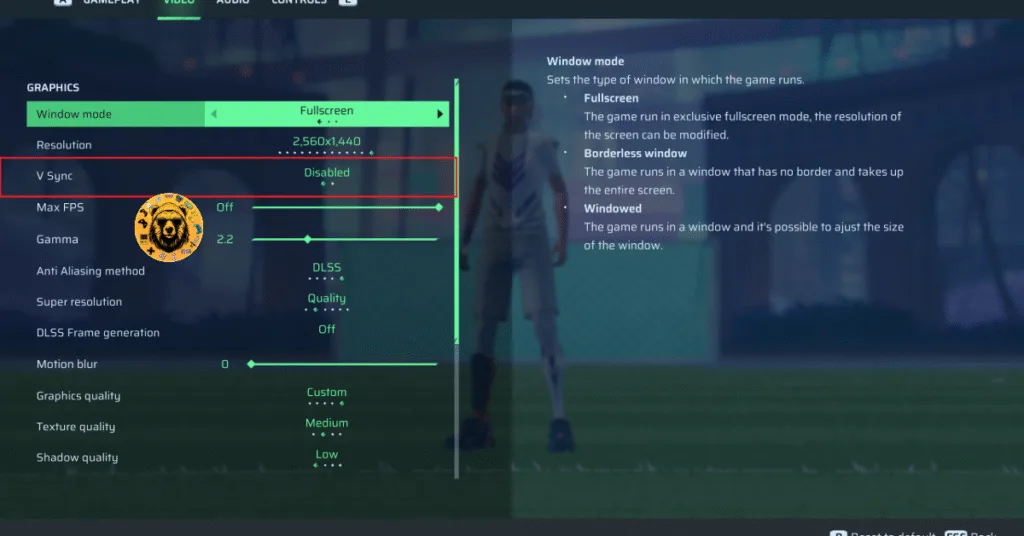
You might experience a slight increase in input latency after enabling Vertical Sync in Rematch.
Use Rematch’s Own FPS Limiter
If you don’t want to use vsync or are using a high refresh rate monitor, then use the game’s in-game FPS limiter to fix the In-game crashes in Reamtch. Here is how you can use the in-game FPS limiter:
- Open Rematch’s options menu.
- Go to the “Video” tab.
- Use the “Max FPS” setting to set an FPS value.
- Play Rematch, and it won’t crash during gameplay again.
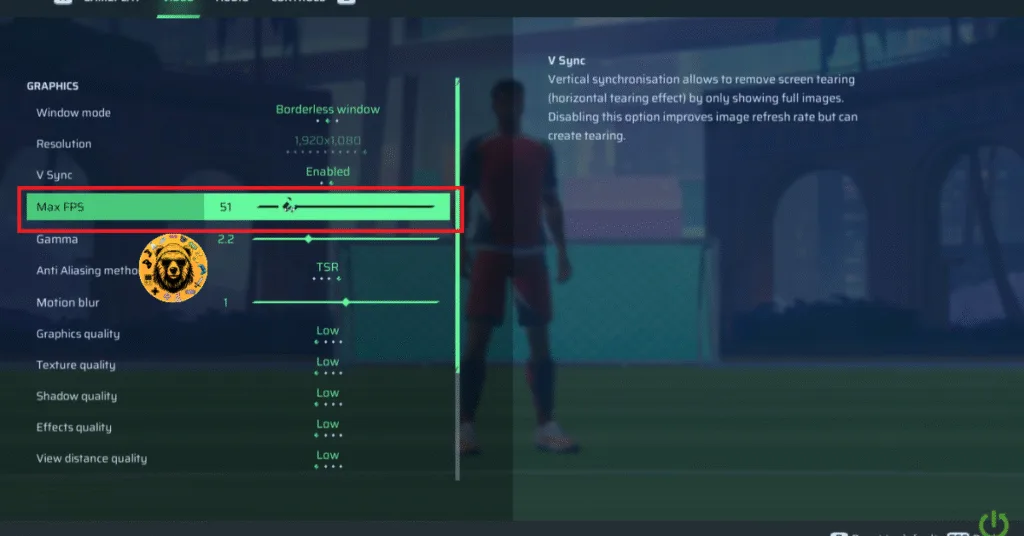
Unless you are playing Broken Arrow on a Gsync or Freesync display, the frame rate value should be 1/2, 1/3, or 1/4th of your display refresh rate, otherwise, the game will feel jittery. This only applies if you have Vsync enabled.
Fix #9 – Turn Off Ransomware Protection
Controlled Folder Access is the reason Rematch keeps crashing at startup on your PC with the “An Unreal Process Has Crashed UE-Runtime” error or the “Unhandled Exception” error. You can fix this issue by turning off Ransomware Protection in Windows Security. Here is how you can turn it off:
- Go to Windows Settings, click Privacy & Security, click Windows Security, and then select “Virus & Threat Protection”.
- You will find “Manage Ransomware Protection” under “Ransomware Protection”. Click it and turn off “Controlled Folder Access”.
- Launch Rematch, and the “Unhandled Exception: EXCEPTION_ACCESS_VIOLATION” error is now fixed.

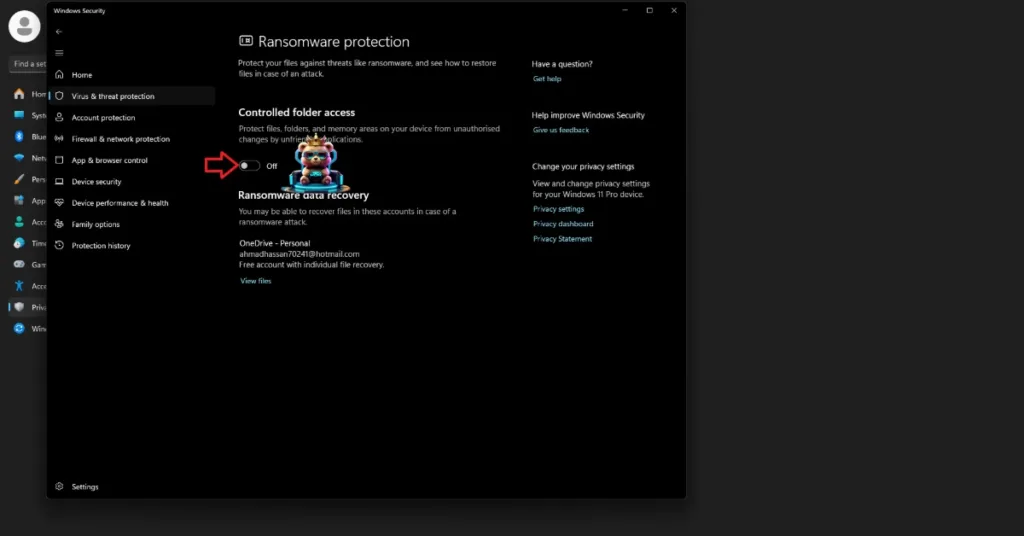
Fix #10 – Repair System Files and Visual C++ Components
Visual C++ is necessary to run games on your Windows PC. The reason Rematch keeps crashing with the “An Unreal process has crashed” error or the“Unhandled Exception: EXCEPTION_ACCESS_VIOLATION” error is that the required Visual C++ components are either missing or corrupt. If not Visual C++ Components, then your PC is missing or has damaged its system files.
To fix the Unreal process crashed error or the Unhandled Exception error, you can run the Visual C++ Redistributable installers and run the SFC and DISM Scans.
Run Visual C++ Redistributables Installers
Here is how you can install or repair Visual C++ components:
- Go to the Steam Library and type “Steamworks” in the search bar.
- Right-click “Steamworks Common Redistributables” > Manage > click “Browse local files”.
- Open _CommonRedist\vcredist in the explorer window that opens on your screen.
- You will get a list of folders with names in years starting from 2010.
- Open each folder one by one and run the VC_redis for both x64 and x86 versions.
- Repair or install Visual C++ Redistributables.
- Restart your PC, play Rematch, and the “Unreal process has crashed” error is now fixed.


Helpful Tip: Steam deletes installers after a certain time, and you might find some folders empty. In that case, you can manually download installers for Visual C++ Redistributables and install them. Ensure that you download and install both x86 and x64 versions.

Run SFC and DISM Scans to Repair System Files
Follow the steps below to run the SFC and DISM scans to fix the Rematch crashing with the “An Unreal process has crashed” or the “Unhandled Exception” error on your PC.
- Open Command Prompt (CMD) and run it as an administrator.
- Type sfc /scannow and press Enter. Let the scan complete.
- Once the SFC scan is complete, type DISM.exe /Online /Cleanup-image /Restorehealth and press Enter.
- Let the scan complete.
- Play Rematch, and it won’t crash again.

Fix #11 – Update BIOS or Underclock your CPU
If you are playing Rematch on an Intel 13th or 14th generation CPU, it is crashing the game with the “An Unreal process has crashed. Unhandled Exception” error on your PC. These Intel CPUs are known for their technical issues, even Oodle has confirmed that decompressing shaders on Intel 13th and 14th gen CPUs results in Unreal Engine games crashing.
Other Unreal Engine 5 games also experience crashes on these CPUs, like Oblivion Remastered crashing with an Unhandled Exception error. You can fix the “An Unreal Process has crashed” error or the “Unhandled Exception: EXCEPTION_ACCESS_VIOLATION” error by updating the BIOS. Intel has released BIOS updates for these CPUs to address the crashes and other technical issues.
If updating the BIOS doesn’t fix the crashes, you need to underclock your CPU’s performance core ratio to resolve them. Here is how you can underclock your CPU:
- Download and install Intel Extreme Tuning Utility.
- Open the application and set the Performance Core ratio to 50x.
- Play the game, and the “Unreal Process has crashed” error is now fixed
Fix #12 – Revert Graphics Card Overclock
If you have overclocked your graphics card, it is crashing Rematch to the desktop with the “An Unreal Process has crashed” error. You can fix this Unreal crash issue by reverting the graphics card to its default GPU and Memory clocks.
If you haven’t overclocked the graphics card yourself, it’s likely factory overclocked, which is the cause of the Rematch Unreal crash on your PC. To fix these in-game crashes on your Windows PC, enable the Debug Mode for your NVIDIA graphics card or underclock your AMD graphics hardware, whichever you own.
Enable the Debug Mode (NVIDIA)
Go to NVIDIA Control Panel, click Help, and select Debug Mode. This will fix the in-game crash issue with the game.

The Debug Mode forces the graphics card to use NVIDIA’s recommended GPU and Memory clocks for the particular model. This reduces the GPU load a bit and fixes in-game crashes. You can disable it any time you want.
Underclock Your Graphics Hardware (AMD)
AMD Adrenalin Software doesn’t offer any option that would force the graphics card to use the recommended clocks. This means that you’ll have to manually underclock your AMD graphcis card. Here is how you can underclock it and fix the Unreal Process has crashed error in Rematch:
The difference in clock speeds between the reference model and the third-party AIB model is small, somewhere between 50 – 100 MHz. The performane loss should be negligible, and your gaming session won’t be interrupted due to random crashes.
- First, look up the recommended GPU and Memory clocks for your graphics card.
- Open AMD Adrenalin Software.
- Go to the “Performance” tab.
- Click the “Tuning” tab.
- Click on “Custom” under “Manual Tuning”.
- Enable “GPU Tuning” and also enable “Advanced control”.
- Three sliders will appear: Minimum Frequency, Maximum Frequency, and Voltage.
- You only need to adjust the “Maximum Frequency” slider.
- Slide it a little bit to the left to lower it, and click the “Apply Changes” button at the top right. (Use the value that you find online.)
- Play Rematch, and the Unreal crash is now fixed.

Fix #13 – Reset the GPU Driver
Timeout Detection and Recovery (TDR) is a Windows feature that detects GPU driver issues and recovers it. However, it isn’t a perfect system, and is crashing Rematch during gameplay with the “Unhandled Exception: EXCEPTION_ACCESS_VIOLATION” error. You can fix the Unhandled Exception error by tweaking the Windows TDR settings, so it resets the GPU driver instead of shutting it down. Here is how you can tweak it:
- Open “regedit” and run it as an administrator.
- Go to “HKEY_LOCAL_MACHINE -> SYSTEM -> CurrentControlSet -> Control -> GraphicsDrivers”.
- Right-click in the right panel in the blank space, hover the mouse cursor over “New”, select the “DWORD (32-bit) Value” option, and name the file TdrLevel.
- Right-click the “TdrLevel” file and select Modify.
- Confirm that the value is 0 under “Value data”.
- Restart your PC.
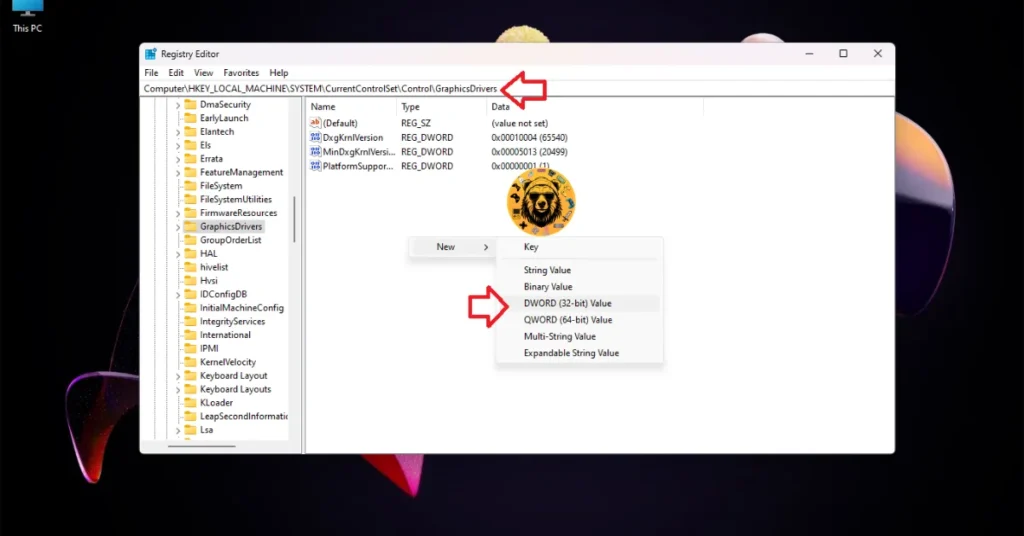



These fixes will resolve the “An Unreal Process has crashed” error or the “Unhandled Exception: EXCEPTION_ACCESS_VIOLATION” error in Rematch on your Windows PC. If you are experiencing errors and crashes in other games, also see our fixes hub for commonly occurring errors for PC and handhelds.