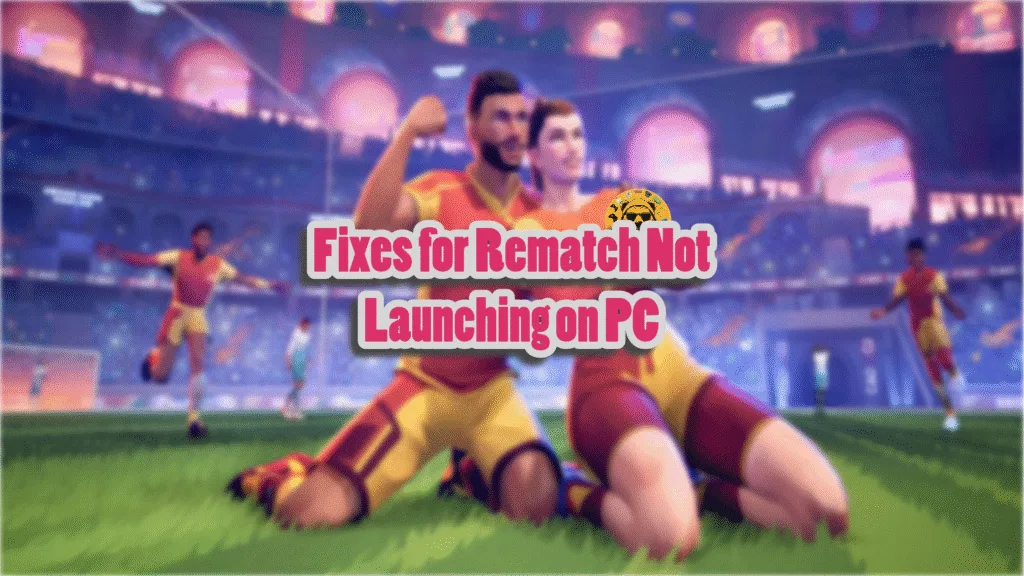Rematch is a multiplayer sports game where players control one character on their team in an intense and bite-sized football match. The game uses Unreal Engine 5 to render its beautiful visuals. Additionally, it scales well across all platforms. Despite the optimizations, PC users are experiencing errors and crashes with the game, such as the game not launching or crashing at startup. I have compiled a list of fixes that will resolve the Rematch not launching issue on your Windows PC.
5 Working Fixes for Rematch Keeps Crashing at Startup on PC
As per user feedback, the game keeps crashing at startup or does not launch. For some PC users, the game displays an error after crashing, while for others, no error message pops up.
There are multiple reasons for Rematch keeps crashing in your Windows 11 PC, like the game not using the dedicated graphics card, lack of administrative rights, missing or corrupt system components, and more. The following fixes will resolve the Rematch not launching issue on your PC.
Fix #1 – Run Rematch as an Administrator and Directly Through Executable
Often, games usually fail to launch when run through Steam or whichever platform you bought it on, or they lack administrative rights. Rematch is also facing this issue, which is why it either crashes at startup or fails to launch. You can fix these crashes by running the game directly through its executable and as an administrator.
- Right-click Rematch in your Steam library > Manage > click the “Browse local files” option.
- A new explorer window will open containing game files.
- Go to Runtime\Binaries\Win64\
- Right-click the “RuntimeClient-Win64-Shipping.exe” file and select the “properties” options.
- In the new window, go to the “Compatibility” tab.
- Check the “Run this program as an administrator” and apply the changes.
- Launch Rematch by double-clicking the “RuntimeClient-Win64-Shipping.exe” file, and it will work without a startup crash.



Fix #2 – Ensure Rematch is Using Dedicated Graphics Hardware
If you are trying to play Rematch on a gaming laptop and it keeps crashing at startup or is not launching, then the culprit behind the issue is the integrated graphics card (iGPU).
By default, gaming laptops use both the iGPU and the dedicated GPU, as Windows switches between the two depending on the rendering load. However, the OS in some cases fails to switch to the dedicated graphics card, which results in the game crashing on startup or not launching.
To fix the Rematch keeps crashing on your Windows 11 PC at startup issue, force the game to use the dedicated graphics card. Here is how you can force Rematch to use the dedicated GPU on your Windows gaming laptop:
- Open Windows 11/10 Settings.
- Navigate to System > Display > Graphics.
- Select “Rematch” from the list of installed programs.
- Click on Options.
- Check the “High Performance” option and save the changes.
- Launch Rematch, and the startup crashes are now fixed.


Fix #3 – Update Windows
Microsoft frequently rolls out updates for its Windows 11 OS. Some PC users tend to hold off on downloading these updates. If you haven’t updated your OS, then the older Windows version is the reason Rematch is not launching on your PC. To fix the game not launching issues, update your Windows OS, and here is how you can update it:
- Open Windows Settings.
- Go to the “Windows Update” tab.
- Click the “Check for updates” button.
- Install all the available updates.
- Once the updates are done, launch Rematch, and the startup crash is now fixed.
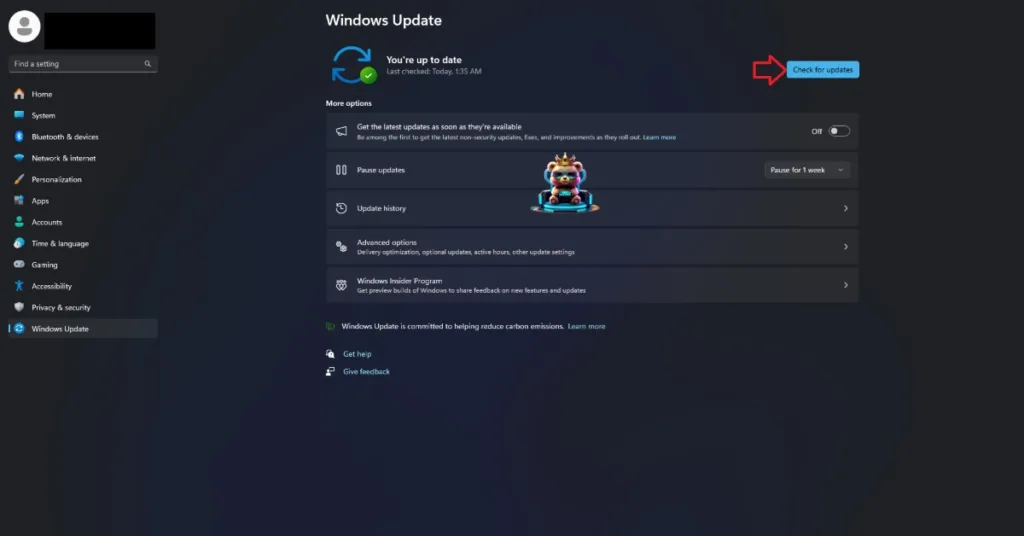
Fix #4 – Repair or Install Visual C++ Components and System Files
With the critical system components being corrupt or missing, no app or game would launch on your PC. Rematch keeps crashing on your Windows 11 PC due to missing or corrupt Visual C++ components and system files. You can fix the issue by installing or repairing these components, and here is how you can repair them:
Run Visual C++ Redistributables Installers
Visual C++ is necessary to run games on a Windows PC. Rematch is not launching on your PC due to missing or damaged Visual C++ components. Install or repair them to fix the game not launching issue. Here is how you can install or repair the components:
- Go to the Steam Library and type “Steamworks” in the search bar.
- Right-click “Steamworks Common Redistributables” > Manage > click “Browse local files”.
- Open _CommonRedist\vcredist in the explorer window that opens on your screen.
- You will get a list of folders with names in years starting from 2010.
- Open each folder one by one and run the VC_redis for both x64 and x86 versions.
- Repair or install Visual C++ Redistributables.
- Restart your PC, launch Rematch, and the startup crash issue is fixed.


Helpful Tip: Steam deletes installers after a certain time, and you might find some folders empty. In that case, you can manually download installers for Visual C++ Redistributables and install them. Ensure that you download and install both x86 and x64 versions.

Run SFC and DISM Scans to Repair System Files
Windows has built-in scanning and repairing tools to recover missing or damaged system files. These missing or damaged system files are the reasons for the Rematch startup crash issue. You can fix it by running SFC and DISM Scans, and here is how you can run them:
- Open Command Prompt (CMD) and run it as an administrator.
- Type sfc /scannow and press Enter. Let the scan complete.
- Once the SFC scan is complete, type DISM.exe /Online /Cleanup-image /Restorehealth and press Enter.
- Let the scan complete.
- Play Rematch, and it’ll launch without any issue.

Fix #5 – Run Rematch in Windows Compatibility Mode
Compatibility issues with your current Windows 11 or 10 version is stopping Rematch from launching and crashing at startup. You can fix these startup crashes by running Rematch in compatibility mode for Windows 7 or 8. Here is how you can run the game in compatibility mode:
- Open Steam Library and right-click Rematch > Manage > click “Browse local files”.
- This will open a new Windows Explorer window containing the game files.
- Right-click the game’s executable and click properties.
- Click the “Compatibility” tab and check the option “Run this program in compatibility mode for”. Click the dropdown button below this option and select Windows 7 or 8 (try both options one by one).
- Launch the game, and the crash at startup issue is now fixed.


There you have it, our fixes for the Rematch not launching on Windows PC issue. If you are experiencing errors and crashes in games, also see our fixes hub for commonly occurring errors for PC and handhelds.