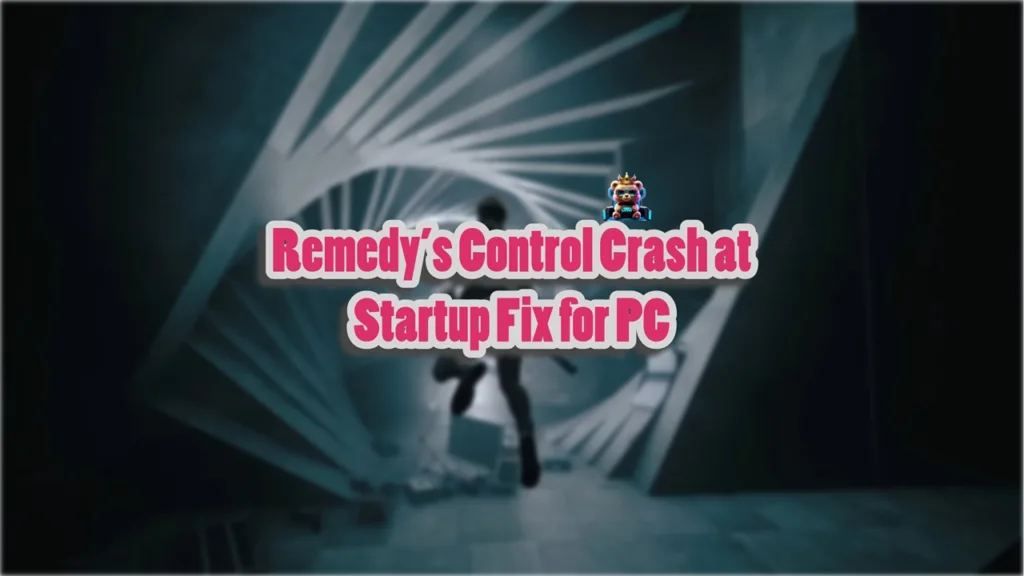Control is a new IP from developer Remedy Entertainment. On top of that, the game is set in the same universe as Alan Wake, if the AWE expansion wasn’t enough proof of it, then Alane Wake 2 has confirmed it. Remedy’s Control on PC is a very scalable game, and the highest settings require powerful hardware to run. Despite the optimizations, PC users are experiencing the game crashing at startup or not launching. I have compiled a list of fixes that will resolve the Remedy’s Control crash at startup issue on your Windows PC.
6 Ways to Fix Remedy’s Control Not Launching on PC
Running on Remedy’s proprietary Northlight Engine, Control is a visually stunning and optimized game. However, no software is perfect in its execution and Control is no exception, as PC users experience errors like save errors, DXGI errors, in-game crashes, and more.
PC users report that the game isn’t launching when they click the Play button or crashes at startup. There are multiple reasons why you are experiencing this issue like corrupt or missing Visual C++ components, third-party anti-virus blocking the executable, and more. The following fixes will help resolve the crash at startup issue with Control Ultimate Edition on PC.
Fix #1 – Launch Game Directly Through Exe File
If Remedy’s Control is crashing at startup or not launching with the “Visual C++ Redistributable Installation failed” error, then you can fix it by running the game via its executable file. Simply go to the game’s folder and run the game using “Control_DX11.exe”, and here is how you can do it:
- Steam Users: Open Steam Library, right-click Control, go to Manage, and click Browse local files.
- Epic Users: Click the three dots under Remedy’s Control in the Epic Games Library and click Manage. Click on the Folder icon in front of “Installation”.
- In the new explorer window, double-click the “Control_DX11” executable, and the game will launch without crashing.

Fix #2 – Create steam_appid File
You can fix Control’s crashing at startup issue by creating the “steam_appid” file. Here is how you can do this.
- If you are using Steam to play Control, then go to the Steam Library and right-click Control, go to Manage, and Browse local files.
- Epic users can click on the three dots under Control in the Epic Games Library. Go to Manage and click the folder icon in front of Installation.
- It will open a new explorer window containing game files.
- In this folder, create a new text document and name it “steam_appid”.
- Type 870780 in this file and save the changes.
- Run Control directly from Control_DX11.exe or Control_DX12.exe, and it will run without crashing.
Fix #3 – Disable Antivirus
PC users install third-party antivirus or Windows Defender to protect their systems from malware. However, third-party antivirus may detect the game’s executable as a Trojan virus and prevent it from launching or cause it to crash at startup.
You can fix it by disabling the antivirus or excluding the game’s folder from it. We suggest the second one as it is a safer option. Once you exclude the game’s folder, go to Steam Library, right-click Control, and click Properties. Go to the “Installed Files” and click “Verify integrity of game files”.

If you are using Epic, go to the Epic Games Library and click on the three dots under Control. Click Manage and then click “Verify”.
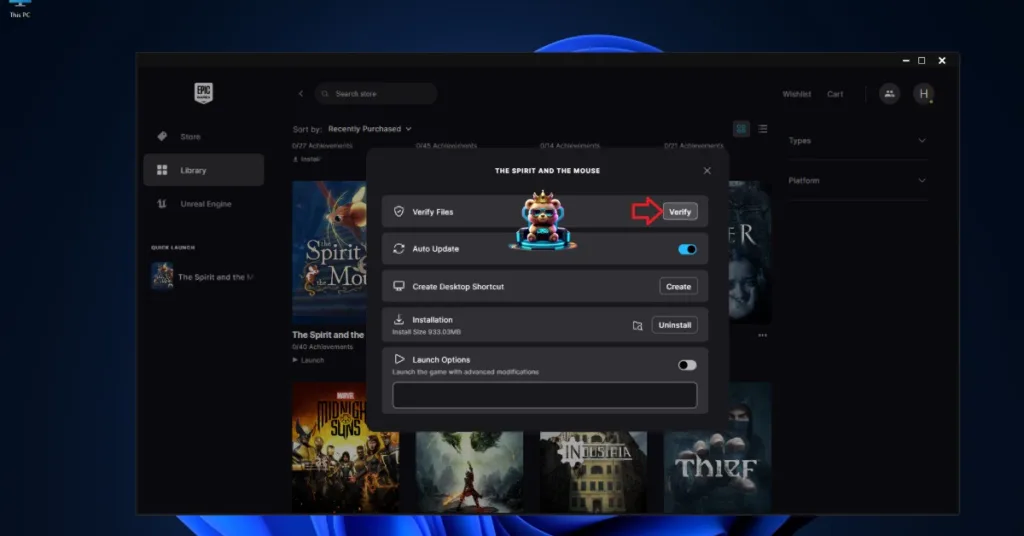
Fix #4 – Turn off Fullscreen Optimizations
Windows uses Fullscreen Optimizations for every program or video game installed on your PC. This is the reason Control is crashing at launch and you can fix it by disabling Fullscreen Optimizations with the help of the following steps.
- Open Steam Library and right-click Control > Manage > click “Browse local files”. (Steam users)
- If you are using Epic, go to the Epic Games library and click the three dots under Control > go to Manage > click the folder icon in front of “Installation”.
- It will open a new window with game files.
- Look for the game’s executable file, right-click it, and select Properties.
- Select the “Compatibility” tab and check “Disable Fullscreen optimizations”.
- Apply the changes, launch the game, and it won’t crash again at startup.
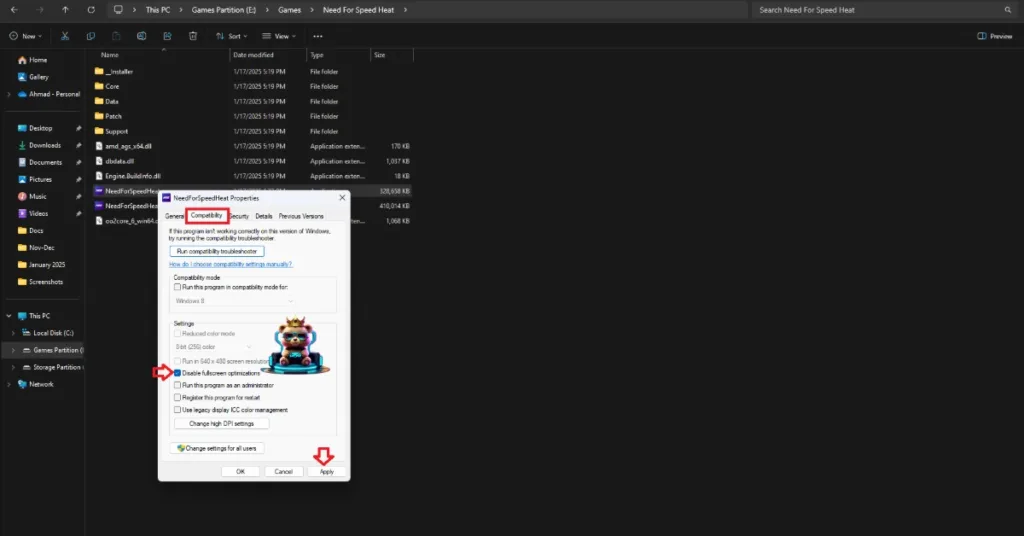
Fix #5 – Run Control in Compatibility Mode for Windows 7
Remedy’s Control is crashing at launch due to compatibility issues with your current Windows 10 or 11 version. You can fix it by running the game in compatibility mode for Windows 7. Here is how you can do it:
- If you are using Steam, right-click Control in the Steam Library, go to Manage, and click Browse local files.
- If you are using Epic to play Control, click the three dots under Control in the Epic Games Library, go to Manage, and click Verify.
- In the new explorer window, right-click the game’s exe file and click Properties.
- Go to the Compatibility tab, check the “Run this program in compatibility mode for” option, and select Windows 7 from the dropdown menu.
- Launch Control and it will not crash at startup.


Fix #6 – Install or Repair Visual C++ Components
In the first fix, I told you to Control directly from its executable. Chances are, you experience an error message similar to the “vcruntime140_1.dll is missing” or “MSVCP140.dll Was Not Found” error. You are experiencing it due to missing or corrupt Visual C++ components, which are necessary to run games on Windows. You can fix the error and the crash at startup issue by installing or repairing Visual C++ Redistributables. Here is how to do it:
- Go to the Steam Library and type “Steamworks” in the search bar.
- Look for “Steamworks Common Redistributables” and right-click it > Manage > click Browse local files.
- It will open a new window. Go to _CommonRedist\vcredist in this window, and you will find folders with names having years starting from 2010.
- Open each folder one by one and run the VC_redis for both x86 and x64 versions.
- Install or repair Visual C++ Redistributables and restart your PC.
- Play Remedy’s Control and the issue will be fixed.


There you have it our fixes for the crash at startup issue with Remedy’s Control see our fixes for the Visual C++ Redistributable Installation Failed error. If you are experiencing other errors or issues with games, also see our hub for fixes for common errors for PC and handhelds.