Remedy Entertainment is one of the best game developers in the industry, and Control is one of their best games. Running on the Northlight Engine, it not only looks good on consoles and PC, but it also scales well on various PC configurations. Not to mention the Ray Tracing support the game got with the Ultimate Edition makes it look even more realistic. Despite being a well-optimized game, PC users are experiencing errors and issues with the game like Control crashing at startup, DXGI errors, in-game crashes, and more. I have organized a list of fixes that will resolve the Remedy’s Control save error on your PC.
4 Fixes for Save Error on Remedy’s Control
PC users report that when they launch the game they get the following error message telling them that their campaign progress can’t be restored.
We could not restore your saved campaign progress. If you proceed now, your campaign progress will be reset.
There are multiple reasons for this error like OneDrive backup, ransomware protection blocking the game from creating or accessing the save file, and more. The following fixes will resolve the Control save error on your Windows PC.
Control save file location
Fix #1 – Turn off OneDrive Sync
Remedy’s Control is crashing with the “save error” because you have enabled OneDrive Sync on your Windows. Disable it, and the error will be fixed. Here is how to do it.
- Right-click OneDrive in the Taskbar and click Settings.
- Now go to Sync and Backup and click Manage Backup.
- Disable backup for all folders and click “Save Changes”.
- This will stop OneDrive from interfering with the local save and fix the error.
Fix #2 – Disable Controlled Folder Access
Windows comes with many built-in security features that often stop games from launching or saving progress. One such feature is the Controlled Folder Access, and it is enabled by default. It restricts the game’s access to certain folders to create or modify save files, which is why you are experiencing the save error in Remedy’s Control. You can disable it to fix the error, and here is how you can do it.
- Open Windows Settings, navigate to Privacy & Security, and click Windows Security.
- Click “Virus & Threat Protection” and then click “Manage Ransomware Protection”.
- Turn off the “Controlled Folder Access” option.
- Play Control now and the Save Failed error is now fixed.

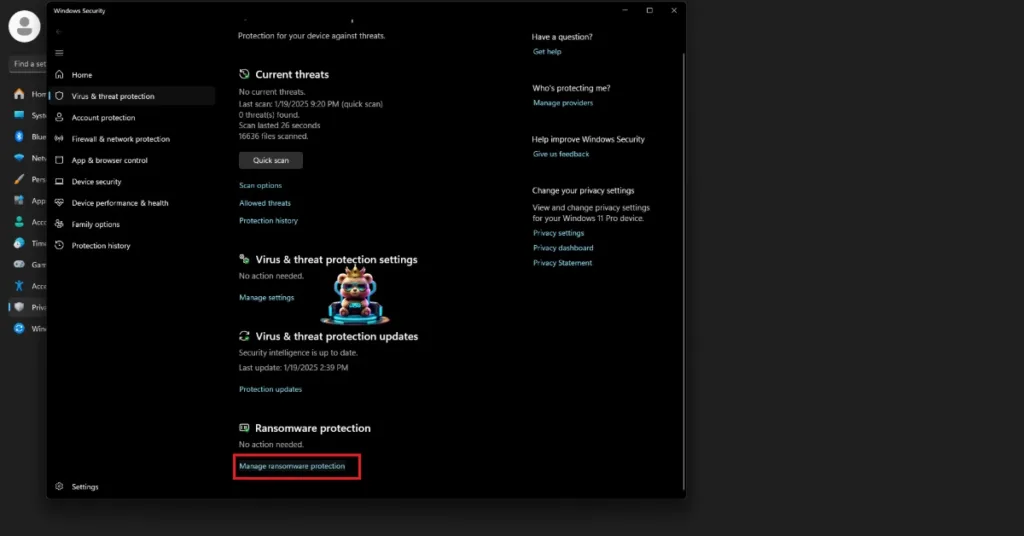
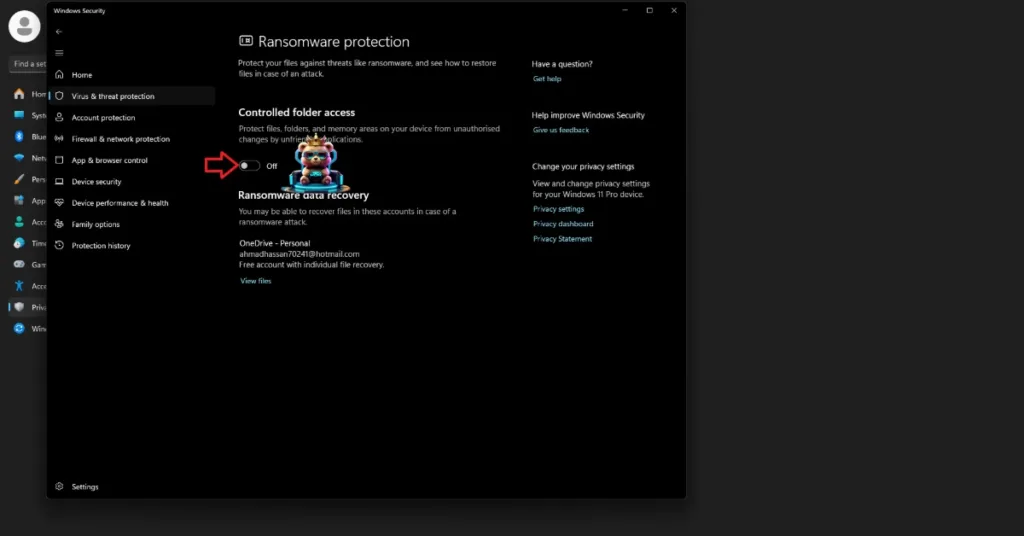
Fix #3 – Run Remedy’s Control as an Administrator
If the user account you are using doesn’t have administrative rights, it will stop the game from saving properly. Either use an administrator account or run the game as an administrator.
- Open Steam Library and right-click Control > Manage > click “Browse Local Files”.
- It will open a new explorer window with game files. Go to the game’s executable file, right-click it, and select “properties”.
- Go to the “Compatibility” tab and check “Run this program as an administrator”.
- Apply the changes, and play Control. The Save Failed error is now fixed.



Fix #4 – Restore Backup Save
If you are still getting the Save Failed error, the last fix to try is restoring a backup save. We suggest it as the last resort because you might lose some progress if you go for it. Follow the steps below to restore backup save for Remedy’s Control.
- Disable Steam Cloud Sync.
- Steam Users: Go to C:\Users\%USERNAME%\AppData\Local\Remedy\Control
- Epic Users: Go to C:\Users\%USERNAME%\AppData\Local\Remedy\Control\Default-Epic-User
- This folder will contain a save file in “savegame-slot-00” format.
- Right-click in the blank space and sort the folder by “Date Modified”. It will bring the latest saved version of the game “slot 00” at the top.
- Delete all the save files from the latest save slot.
- Now look for the save slot that was saved to last and rename it to “slot 00”.
- Launch Control and it will load the save file but you might lose some progress.
- Turn on Steam Cloud Sync when you reach the next save point in the game.
There you have it, our fixes for the same error in Remedy’s Control. If you are experiencing errors and crashes in games, also see our fixes hub for commonly occurring errors for PC and handhelds.









