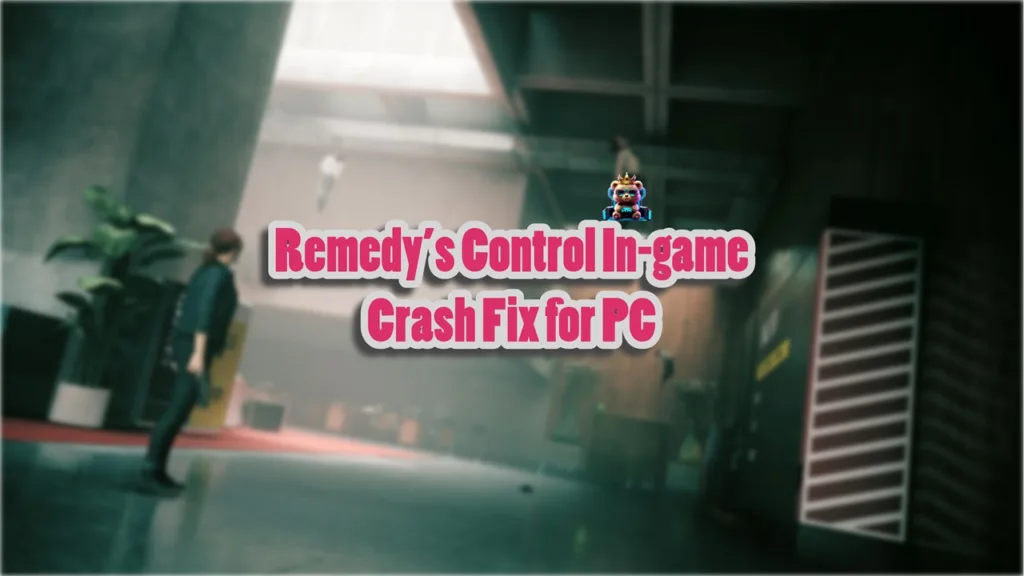Control takes full advantage of Remedy’s proprietary Northlight engine to render incredible visuals on PlayStation, Xbox, and PC. On top of that, the game scales well on various PC configurations, which reveals that the devs put in time to optimize the game. However, PC users are still experiencing errors and issues with the game. like the DXGI_ERROR_DEVICE_REMOVED error, in-game crashes, or the save error. I have compiled a list of fixes that will resolve the Remedy’s Control in-game crash issue on your Windows PC.
9 Ways to Fix Control Crashing on PC
PC users report that Remdey’s Control is crashing to the desktop while playing. There are multiple reasons for these in-game crashes, like playing Control at an unlocked frame rate, in-game overlays interfering with the game, overclocked GPU, and more. The following fixes will help you resolve Control Ultimate Edition crashing on your PC.
Fix # 1 – Delete the “render.ini” File
If Remedy’s Control crashes to the desktop with a black screen and you get a “game_rmdwin7_f.exe is not responding” error message, it is due to the “render.ini” file. Delete this file and the game will not crash again. Here is how to do it:
- If you are in-game, exit and go to the game’s installation folder.
- Search for the file “render.ini”.
- Launch Control again and the game will not crash with a black screen.
Fix # 2 – Disable or Remove Third-Party Tools and Software
There are different types of programs, tools, and peripherals to monitor performance and enhance the gaming experience. These tools also allow PC users to access features without minimizing the game. However, third-party tools or software like MSI Afterburner, RGB Software, and drivers for peripherals like controllers or HOTAS interfere with game files and cause Control on PC to freeze and crash.
Disable these third-party tools/software/programs one by one, and you will figure out which one is forcing the game to crash.
Fix # 3 – Disable In-game Overlays
In-game overlays are quite useful as they allow users to access different features without minimizing or quitting the game. While they are helpful, they can also force the game to crash. If you are using or have enabled in-game overlays while playing Control, this is the reason behind it crashing to the desktop.
Disable in-game overlays and the game will not crash anymore. Here is how you can disable Steam overlay, Discord overlay, and Nvidia App overlay:
Discord
To turn off Discord overlay, open Discord and click the Settings Gear Icon at the bottom left of your screen. Click Game Overlay and turn off the “Enable in-game overlay” option.
Steam
- Open Steam settings and go to the In-Game tab.
- Uncheck “Enable the Steam overlay while in-game” and press OK.

Nvidia
- Open the Nvidia App and open Settings.
- Go to the “Features” tab.
- Disable “Nvidia Overlay”.

Fix # 4 – Revert GPU Overclock
Overclocking a graphics card can get you more performance out of it. However, this puts an unnecessary load it and makes gaming an unstable experience. Overclocking is forcing Control to crash in-game, and you can fix it by reverting the graphics card to its default GPU and Memory Clocks.
Fix # 5 – Enable Debug Mode
Many GPUs from third-party AIB partners like GIGABYTE and Zotac are either factory overclocked or use higher GPU and Memory Clocks than Nvidia’s reference models. Control is crashing on PC due to this and you can fix it by forcing the graphics card to use Nvidia’s recommended clocks by enabling the Debug Mode: Follow the steps below to enable debug mode.
- Open the Nvidia Control Panel.
- Click “Help” in the top menu bar.
- Click Debug Mode, and it will fix the in-game crashing issue in Remedy’s Control.

Fix # 6 – Update GPU Driver
Control is crashing to the desktop due to an outdated or corrupt GPU driver. It can create compatibility issues with Remedy’s Control, which leads to the game crashing to the desktop. You can fix it by updating your GPU driver if you are using an outdated one, or you can install a different driver version because sometimes even the latest drivers have compatibility issues. Make sure that you do a clean installation.
Fix # 7 – Play Control with a Capped Frame Rate
To play video games at a high frame rate or FPS, is a different experience. Not only does the gameplay feel smooth, but the input latency is also reduced. This improves the overall experience. However, this also puts the CPU and GPU under a lot of stress, which crashes games while in-game. If you are playing Remdey’s Control at an unlocked FPS, this is why it is crashing. You can fix this issue by limiting the game’s max FPS, which lowers the GPU and CPU load. I recommend that you use Nvidia Control Panel or Nvidia App to limit FPS, as in-game FPS limiters often cause bad frame pacing. Here is how you can limit Control’s frame rate:
Nvidia Control Panel
- Open the Nvidia Control Panel.
- Open the “Manage 3D Settings” tab from the left menu.
- Click the “Program settings” tab and select Control from the drop-down menu.
- Scroll through the option and find the “Max Frame Rate” option.
- Enable it, set a value for it, and hit apply.
- Play the game and it won’t crash while playing.

Nvidia App
- Open the Nvidia App and select the “Graphics” tab.
- Select “Control” from the list of games.
- Scroll down the options and clock on “Max Frame Rate”.
- Turn it on and set a value for it.
- Play the game and the in-game crash is now fixed.
Useful tip: Unless you are playing the game on a Gsync or Freesync display, the frame rate value should be 1/2, 1/3, or 1/4th of your display refresh rate, otherwise, the game will feel jittery.
Fix # 8 – Tweak Windows Timeout Detection and Recovery
Timeout Detection and Recovery (TDR) is a built-in Windows system whose purpose is to recover the GPU driver if it stalls. It sometimes, however, falsely detects issues with the driver and crashes games. Some of you might be experiencing the Control DXGI_ERROR_DEVICE_REMOVED error due to this issue. You can fix these in-game crashes by tweaking the TDR, these are two ways you can do it. Here is how you can tweak Windows Timeout Detection and Recovery to fix Control’s in-game crashes.
TDRLevel
You can fix the in-game crashes by creating the TdrLevel file in the Windows Registry that resets the GPU driver when TDR detects a driver stall. Here is how to do it:
- Open “regedit” and run it as an administrator.
- Go to “HKEY_LOCAL_MACHINE -> SYSTEM -> CurrentControlSet -> Control -> GraphicsDrivers”.
- Right-click in the right panel in the ‘blank space’ and Select New In Windows Registry.
- Select DWORD (32-bit) Value and name the file TdrLevel.
- Open the “TdrLevel” file and select Modify.
- Confirm that the value is 0.
- Restart your PC.
TdrDelay
Windows TDR has a default 2-second timer for the GPU driver to respond. If the driver takes more than 2 seconds, the OS resets the driver. You can fix the crash by setting up Timeout Detection and Recovery Delay in the Windows Registry, which gives the driver more time to respond or recover.
- Type regedit in Windows search and run it as an administrator.
- Go to “HKEY_LOCAL_MACHINE -> SYSTEM -> CurrentControlSet -> Control -> GraphicsDrivers”.
- Right-click on the right panel in the ‘blank space’ and Select New In Windows Registry.
- Select DWORD (32-bit) Value and name the file TdrDelay.
- Open the “TdrDelay” and select Modify.
- Confirm that the value is 10.
- Restart your PC.
Fix #9 – Play Remedy’s Control with DirectX 11
For some players, Remedy’s Control is crashing due to DX12, and they can fix it by switching to DirectX 11. However, since DLSS and Ray Tracing features require DirectX 12, switching to DX11 means that you won’t be able to use them if you own the Control Ultimate Edition.
There you have it, our fixes for Remedy’s Control in-game crash issue on PC. If you are experiencing errors and crashes in games, also see our fixes hub for commonly occurring errors for PC and handhelds.