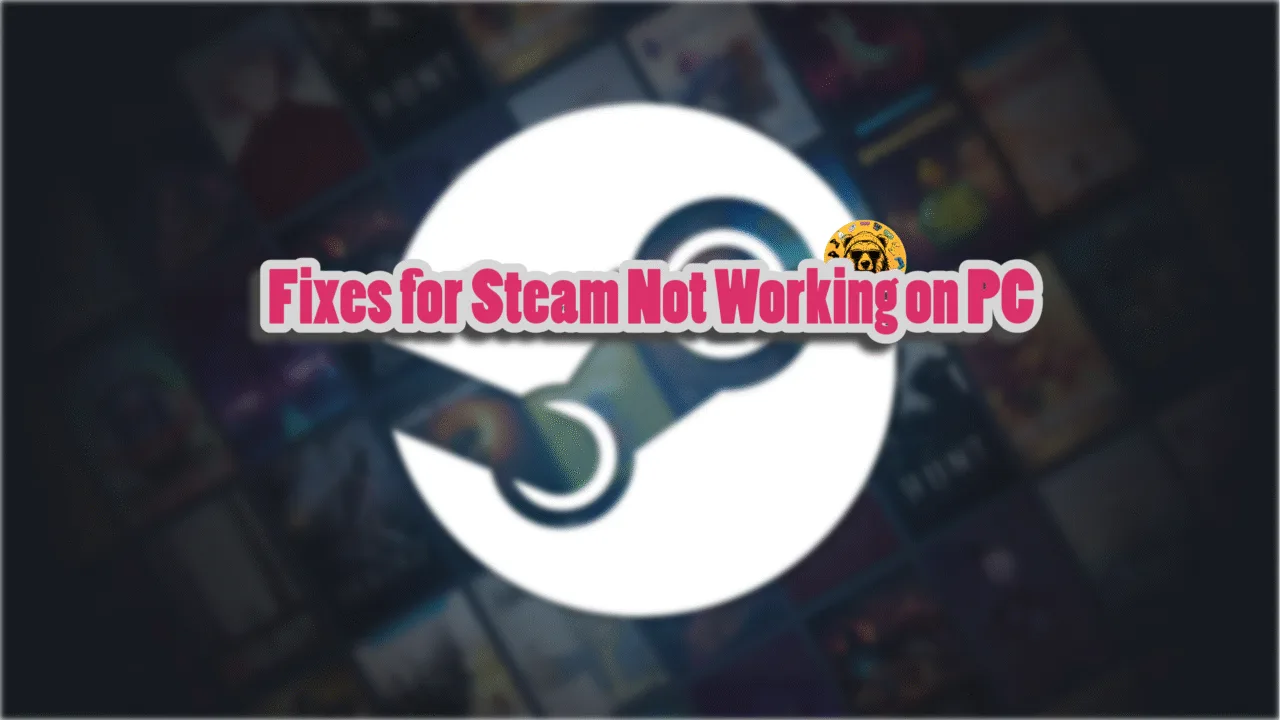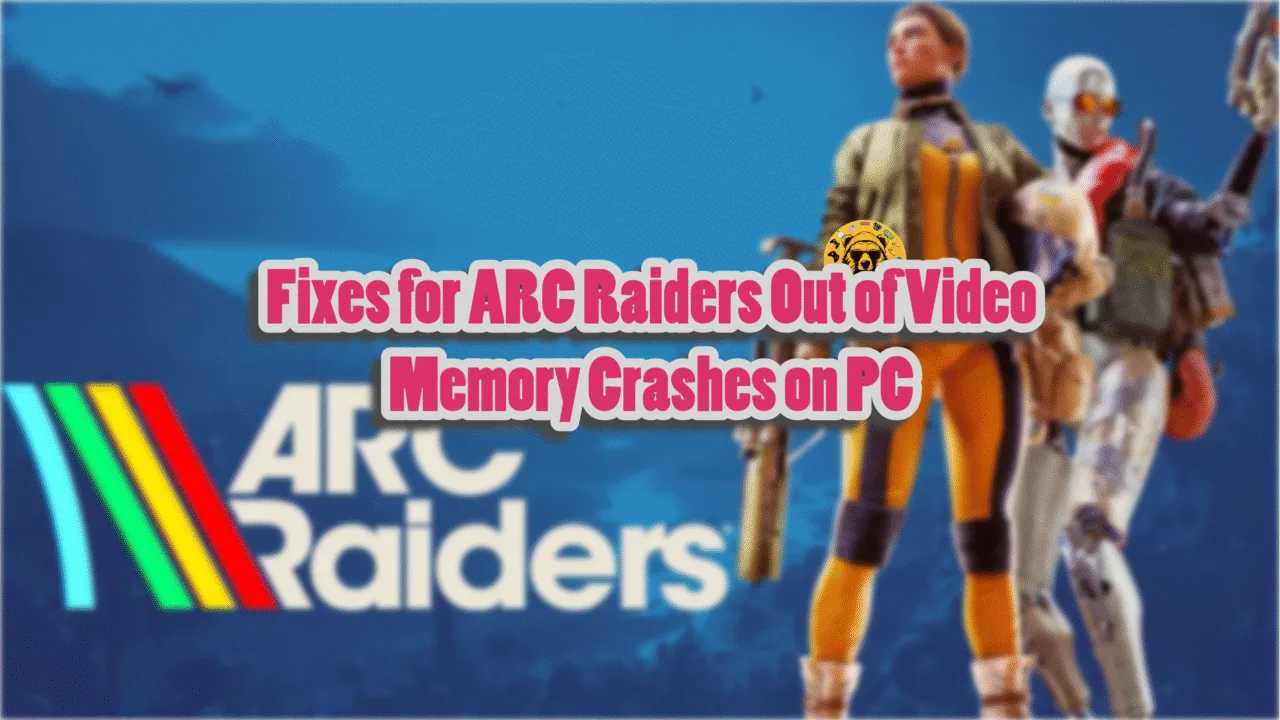Remedy’s Control was a hit among gamers at launch and is now a part of the Alan Wake universe. Running on the Northlight engine, the game looks incredible on PS4, Xbox One, and PC. The Ultimate Edition release added ray tracing support for the PS5 and Xbox Series console releases. There is no doubt that Control is a technical achievement and a well-optimized game. However, despite the optimizations, PC users are experiencing errors and issues with the game likfe the “Visual C++ Redistributable Installation Failed” error at startup. I have compiled a couple of fixes that will resolve the Remedy’s Control Visual C++ installation Failed error on your PC.
Visual C++ Redistributable Installation Failed Fixes for Remedy’s Control
PC users report that the Control is crashing at startup with the C++ Redistributable Install Failed error. This is one issue among several that PC players are reporting, which includes the game crashing with the DXGI_ERROR_DEVICE_REMOVED error and save error. As for the C++ Install Failed error, the following fixes will resolve it:
Fix #1 – Repair or Install Visual C++ Redistributables
If you are getting a Visual C++ Redistributable Installation Failed error, simply install or repair the C++ Redistributables to fix it. Follow the steps below to do it.
- Go to the Steam Library and type “Steamworks” in the search bar.
- Right-click “Steamworks Common Redistributables”, navigate to Manage, and click Browse local files.
- Open _CommonRedist\vcredist in the explorer window that opens on your screen.
- You will get a list of folders with names in years starting from 2010.
- Open each folder one by one and run the VC_redis for both x64 and x86 versions.
- Repair or install Visual C++ Redistributables.
- Restart your PC, launch Remedy’s Control and you will not get the Visual C++ Redistributables Installation Failed error.


Steam often deletes installers from its “Steamworks Common Redistributables”. So, there is a chance that the required C++ Redistributable installer is not on your system. In that case, you can manually download the installers from the official website, and run them to fix the error. Make sure to download both x86 and x64 installers and run them.

Fix #2 – Launch Control Directly From the Executable
It is quite obvious from the above fix that due to some missing libraries, the Remedy’s Control isn’t launching. This is why Visual C++ Redistributables are necessary to run games. However, the issue is most likely with the DX12 version of Control. You can fix the Visual C++ Installation Failed error by launching the game directly through the “Control_DX11.exe” file, which launches the DirectX 11 version of the game. Follow the steps below for running Control through its exe file.
- Steam: Open Steam Library and right-click Control. Go to Manage and click “Browse local files”.
- Epic: Look for Control in the Epic Games library and click the three dots under its name. Click Manage and then click the folder icon in front of Installation.
- Look for “Control_DX11.exe” in the opened window and double-click this file.
- The Visual C++ Redistributable Installation Failed error is now fixed.
That is all for our fixes for the Control crashing at startup with the “Visual C++ Redistributable Installation Failed” error. If you are experiencing other errors or issues with games, also see our hub for fixes for common errors for PC and handhelds.