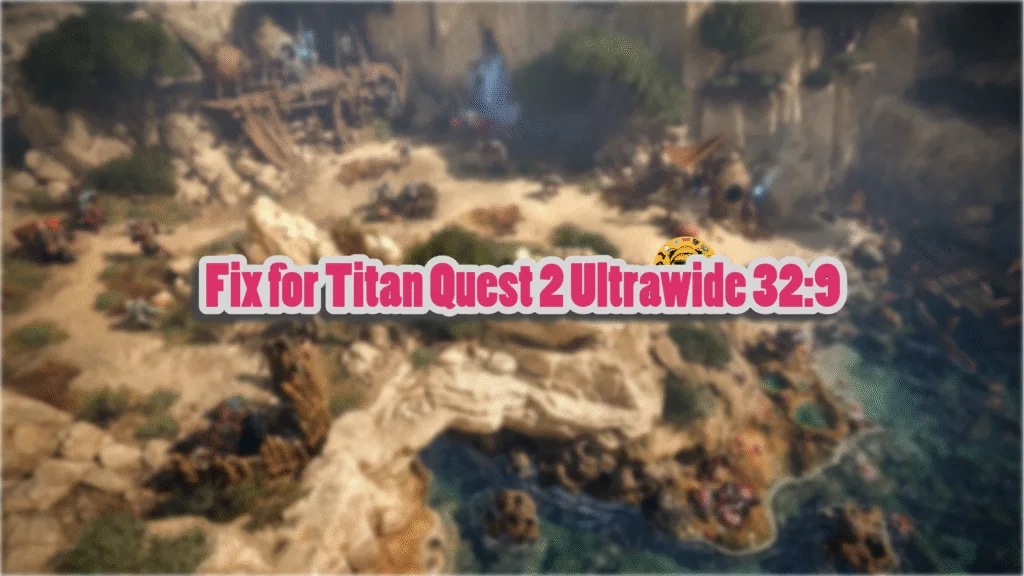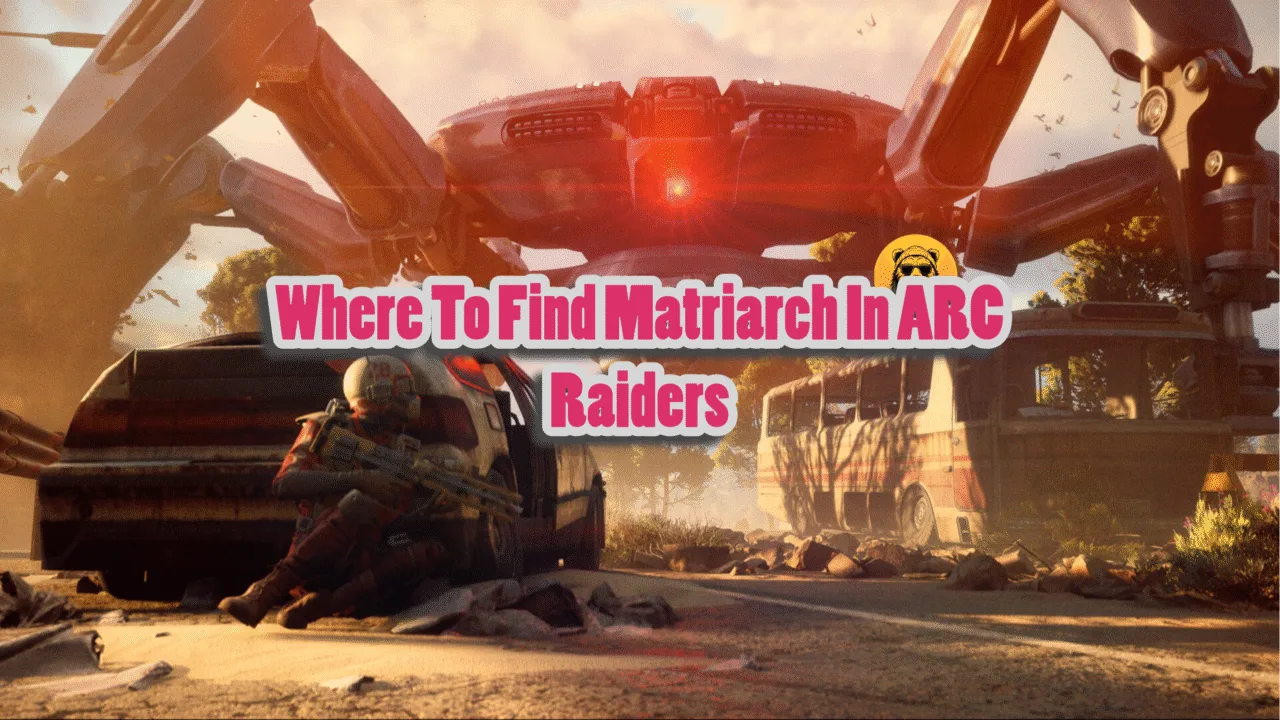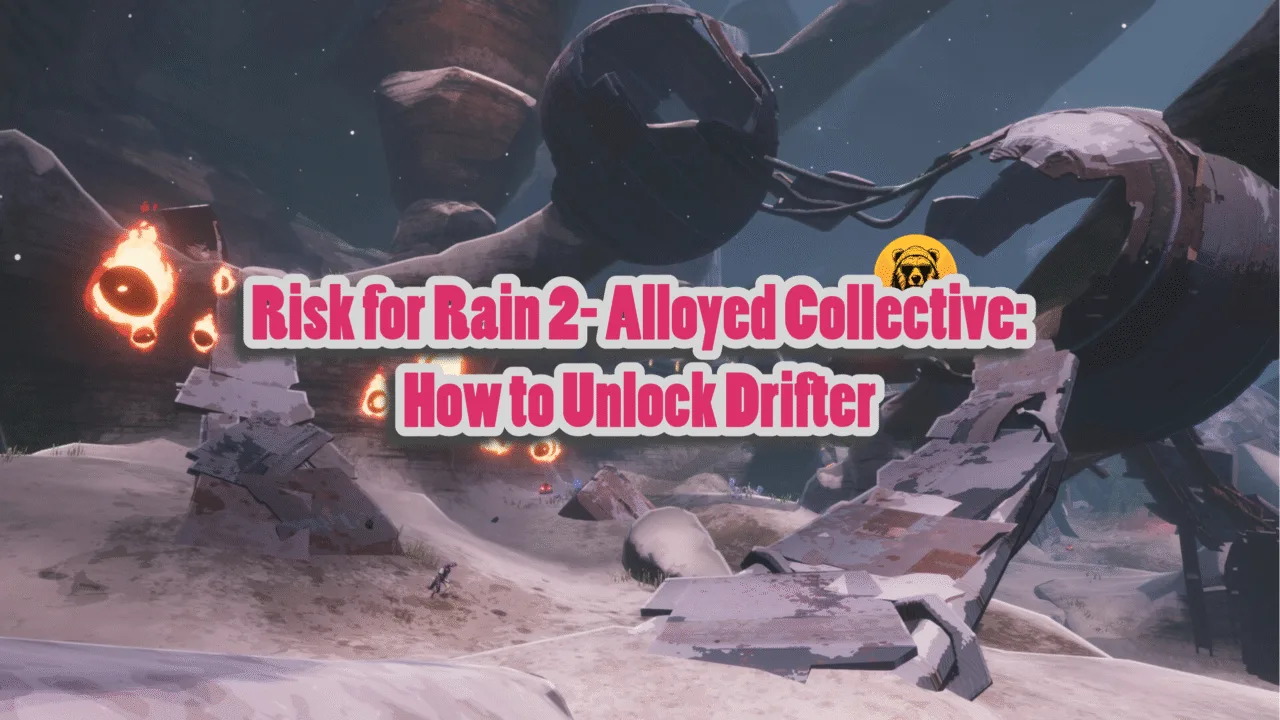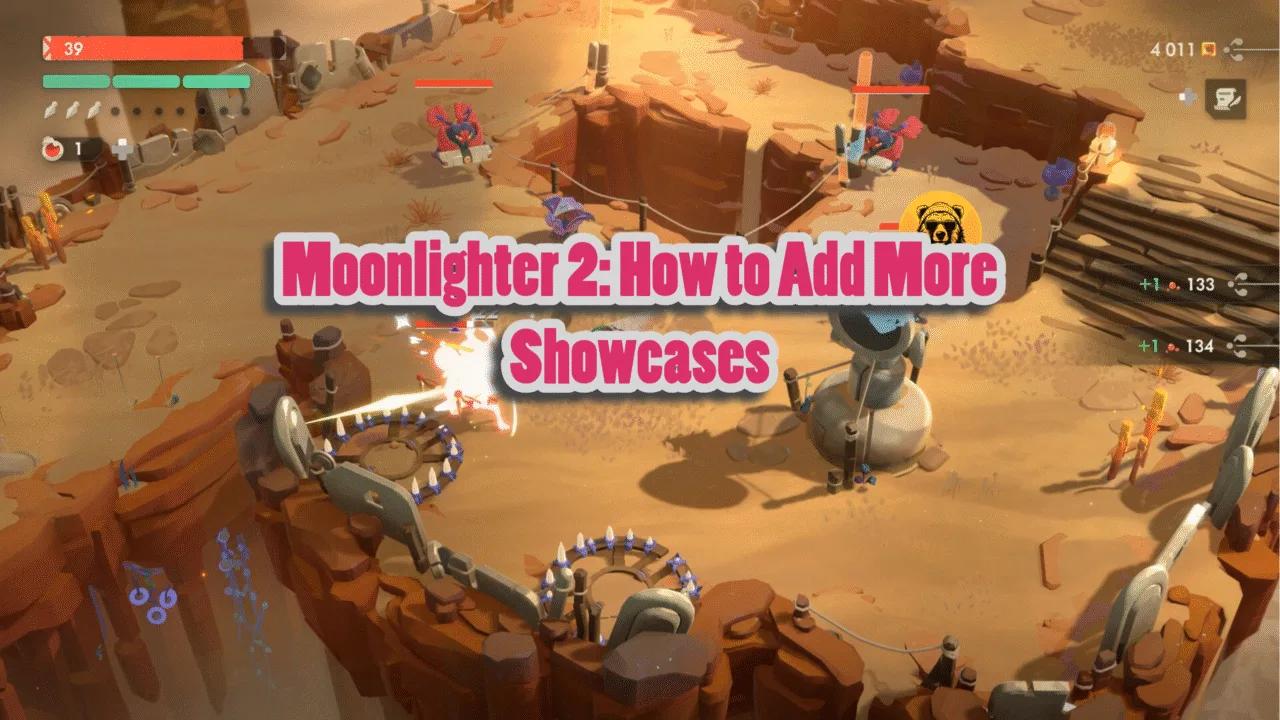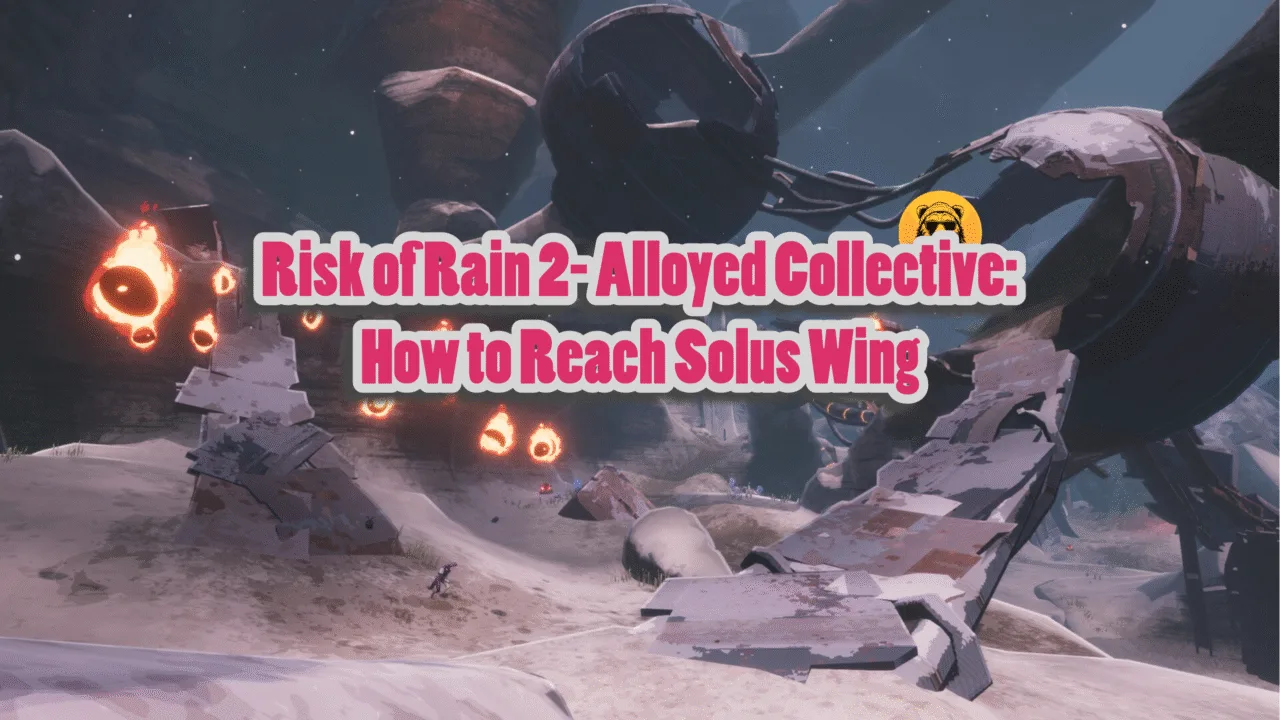Titan Quest II is another Steam Early Access game to release for PC, and has been well received by PC users. Since the game is unfinished, there are bound to be some missing features or PC users experiencing errors and issues, like the game crashing with the Out of Video Memory error. While Titan Quest 2 comes with Ultrawide support, it is limited to displays with 21:9 aspect ratio. Meaning that PC users with Ultrawide 32:9 displays experience pillar boxes or black bars on both sides. But there is a way to fix that, and here is how you can remove pillar boxes in Titan Quest 2 on a 32:9 ultrawide display.
Titan Quest II 32:9 Super Ultrawide Fix
The fix for the 32:9 ultrawide is a simple one. You need to download the TitanQuest2Fix mod for the game. Here is how you can install the mod and fix the pillar box issue with your 32:9 ultrawide display in Titan Quest 2:
- Download the TitanQuest2Fix_v1.2.0.zip file, open it, and copy all of its contents.
- Right-click Titan Quest II in your Steam library > Manage > click the “Browse local files” option.
- A new Windows Explorer window will open containing game files.
- Navigate to TQ2/Binaries/Win64 and paste the files here.
- Play Titan Quest 2, the black bars will be gone, and the game will display in full on your 32:9 ultrawide monitor.
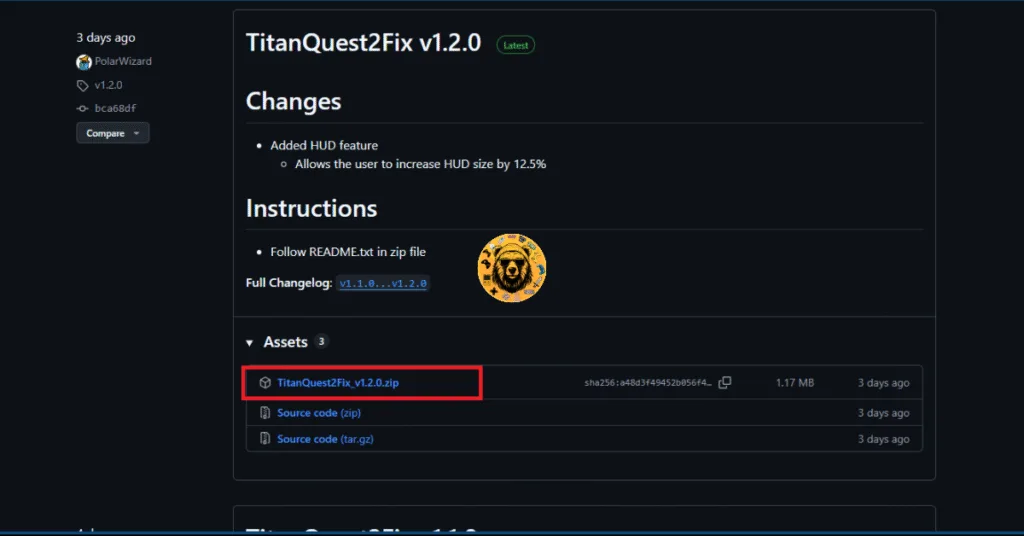
If you want to adjust the FOV after installing the mod. Go to the folder where you pasted the mod files, open the “scripts” folder, and then open the “TitanQuest2Fix.yml” file in notepad. Find the “fov:” under “Available features” and change its value to your liking.
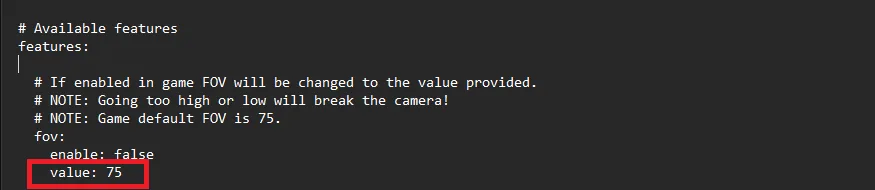
That is all for our Titan Quest II fix for the black bars issue on ultrawide displays with 32:9 aspect ratio. If you are experiencing errors and crashes in games, also see our fixes hub for commonly occurring errors for PC.