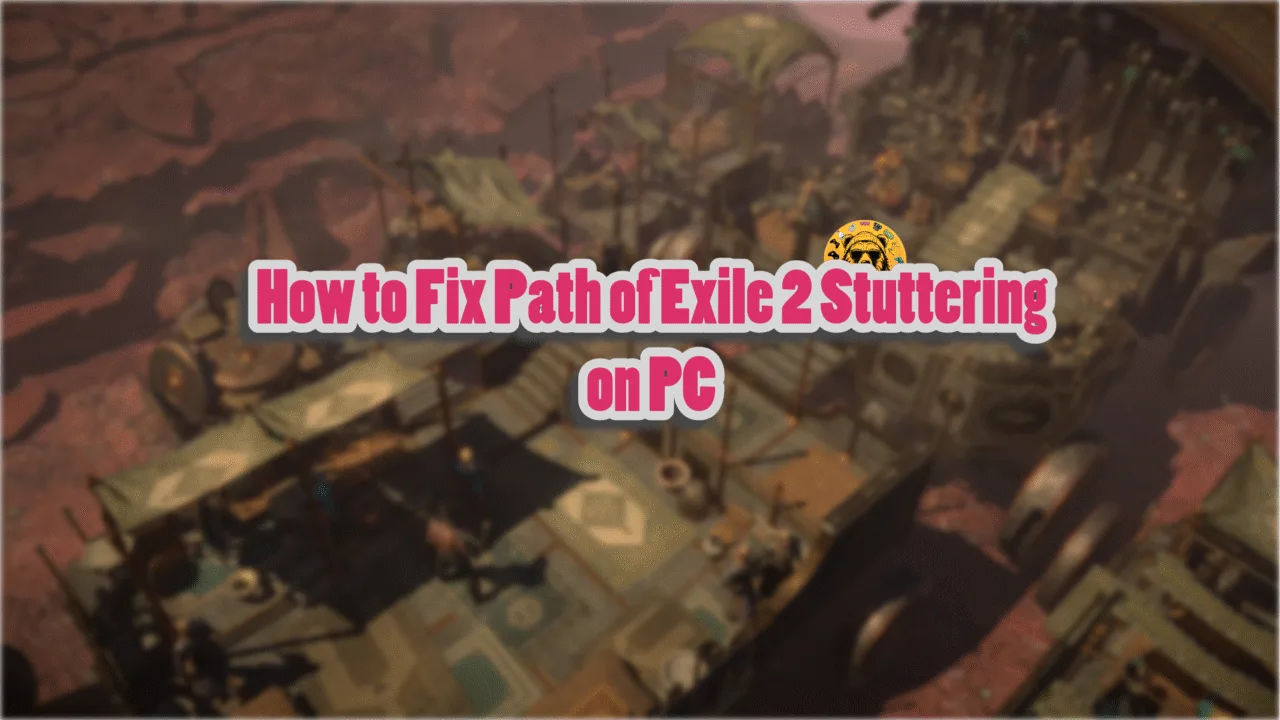Developer Teyon has given us a faithful rendition of RoboCop with their Rogue City Game. Running on Unreal Engine 5, the game looks phenomenal, after all, it takes advantage of Lumen and Nanite. Despite the optimizations, PC users are experiencing crashes and errors while playing the game, like the LowLevelFatalError crash on PC. Here, I have compiled a list of fixes that will resolve the RoboCop Rogue City LowLevelFatalError crash on your Windows PC.
8 Verified Fixes for Robocop Rogue City LowLevelFatalError DXGI Error
PC users report that RoboCop Rogue City is crashing with the “LowLevelFatal” error during gameplay or while compiling shaders. They get the following error messages when the game crashes:
The UE-Game Game has crashes and will close.
LowLevelFatalError [File:F:\RoboCop_MAIN\Engine\Source\Runtime\D3D12RHI\Private\D3D12Util.cpp] [Line: 873]
CurrentQueue.Fence.D3DFence->GetCompletedValue() failed
at F:\RoboCop_MAIN\Engine\Source\Runtime\D3D12RHI\Private\D3D12Submission.cpp:939
with error DXGI_ERROR_DEVICE_REMOVED with Reason: DXGI_ERROR_DEVICE_HUNG
Or
The UE-Game Game has crashes and will close.
LowLevelFatalError [File:F:\RoboCop_MAIN\Engine\Source\Runtime\RenderCore\Private\RenderingThread.cpp] [Line: 954]
Rendering thread exception:
LowLevelFatalError [File:F:\RoboCop_MAIN\Engine\Source\Runtime\RenderCore\Private\ShaderCodeArchive.cpp] [Line: 354]
ShaderCodeArchive::DecompressShader(): Could not decompress shader (GetShaderCompressionFormat=Oodle)
Both of the above LowLevelFatalError crashes occur due to different reasons. The DXGI_ERROR_DEVICE_REMOVED is a GPU-related error, while the “Could not decompress shader” error occurs due to issues with the game’s shaders. The following fixes will resolve the LowLevelFatalError DXGI error and the Could not decompress shader error in RoboCop Rogue City on your PC.
Fix #1 – Override Windows Timeout Detection and Recovery
Timeout Detection and Recovery (TDR) is a Windows feature that detects issues with the GPU driver and recovers it. You are experiencing the DXGI_ERROR_DEVICE_HUNG LowLevelFatalError crash in RoboCop Rogue City due to Windows TDR shutting down the driver or not kicking it into action when it stalls.
This is a common issue among games that run on Unreal Engine, and as I stated, RoboCop runs in Unreal Engine 5. The DXGI_ERROR_DEVICE_HUNG LowLevelFatalError crash occurs due to the engine not communicating with the GPU driver correctly, and Windows TDR shuts it down.
You can fix these DXGI LowLevelFatalError crashes in RoboCop by overriding Windows TDR, so it resets the GPU driver instead of shutting it down. Here is how you can override it:
- Open “regedit” and run it as an administrator.
- Go to “HKEY_LOCAL_MACHINE -> SYSTEM -> CurrentControlSet -> Control -> GraphicsDrivers”.
- Right-click in the right panel in the blank space, hover the mouse cursor over “New”, select the “DWORD (32-bit) Value” option, and name the file TdrLevel.
- Right-click the “TdrLevel” file and select Modify.
- Confirm that the value is 0 under “Value data”.
- Restart your PC.
- Play RoboCop Rogue City, and the “DXGI Error Device Hung” error is now fixed.
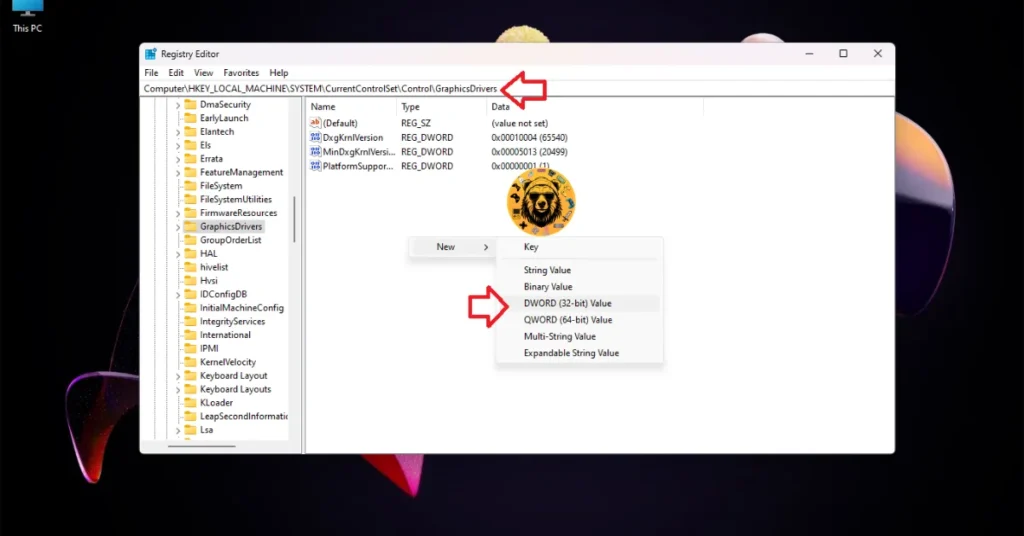



Fix #2 – Underclock Your Graphics Card
One advantage of PC gaming is that users can overclock their hardware to squeeze more performance out of it. However, not every GPU, CPU, or RAM can be overclocked beyond a reasonable clock, as it results in an unstable gaming experience due to in-game crashes.
If you have overclocked your graphics card, it is the reason for the “DXGI_ERROR_DEVICE_Hung LowLevelFatalError” error in Robocop Rogue City. Revert the graphics card to its default GPU and Memory clocks to fix the error.
However, even if you haven’t overclocked your graphics card, it is still using higher GPU and Memory clocks. Most graphics cards from NVIDIA and AMD AIB partners, like MSI, Zotac, or GIGABYTE, are either factory overclocked or use slightly higher GPU and Memory clocks than their reference models.
These higher clocks are crashing RoboCop with the LowLevelFatalError DXGI Device Hung error. You can fix this error by reverting the graphics card to its recommended GPU and Memory clocks. Based on community feedback, this fix resolves the LowLevelFatalError issue.
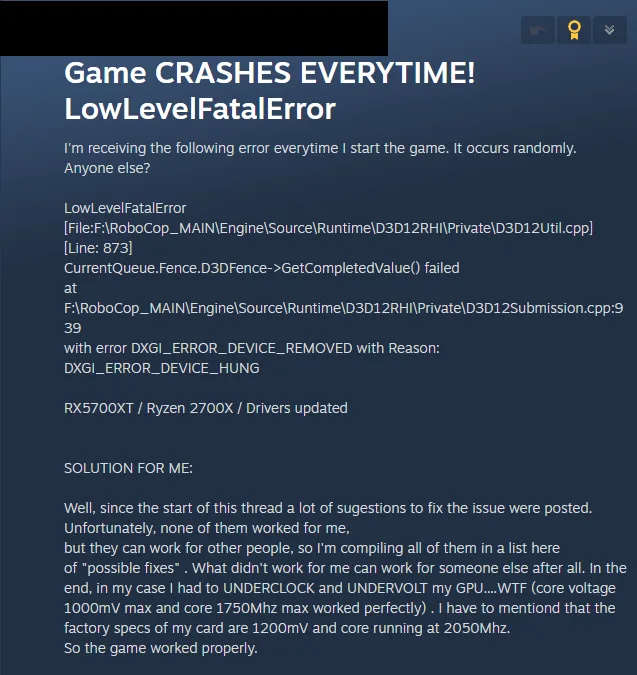
You can revert the graphics card to its recommended or reference clocks by enabling the Debug Mode for the NVIDIA GPU or manually underclocking the AMD graphics hardware.
Enable Debug Mode for NVIDIA
Open the NVIDIA Control Panel, click the “Help” button from the top menu, and select the “Debug Mode” option. This will enable the Debug Mode, which forces the NVIDIA graphics card to use reference clocks, which reduces the GPU load and fixes the Robocop LowLevelFatalError crash. You can disable the Debug Mode at any time you want.

Underclock AMD Graphics Card
While you can easily make your NVIDIA graphics hard to use its reference GPU and Memory clocks using the Debug Mode, there is no such option for AMD graphics cards in the Adrenalin Software.
This means that you’ll have to manually underclock the GPU clock for your AMD graphics card to fix the Robocop LowLevelFatalError DXGI Hung error. Here is how you can underclock the graphics card:
- First, look up the recommended GPU and Memory clocks for your graphics card.
- Open AMD Adrenalin Software.
- Go to the “Performance” tab.
- Click the “Tuning” tab.
- Click on “Custom” under “Manual Tuning”.
- Enable “GPU Tuning” and also enable “Advanced control”.
- Three sliders will appear: Minimum Frequency, Maximum Frequency, and Voltage.
- You only need to adjust the “Maximum Frequency” slider.
- Slide it a little bit to the left to lower it, and click the “Apply Changes” button at the top right. (Use the value that you find online.)
- Play RoboCop Rogue City, and it won’t crash.
The difference in clock speeds between the reference model and the third-party AIB model is small, somewhere between 50 – 100 MHz. The performance loss should be negligible, and your gaming session won’t be interrupted due to random crashes.

Fix #3 – Run RoboCop: Rogue City in Windows Compatibility Mode
Compatibility issues are common in Windows 11 and 10, and are the reason for the RoboCop Rogue City keeps crashing issue on your PC with the “LowLevelFatalError” error. You can fix the error by running the game in Windows 7 or Vista Service Pack 1 compatibility mode.
PC users have confirmed that running RoboCop in Win 7 or Windows Vista Service Pack 1 compatibility fixes the LowLevelFatalError crash. Here is how you can run the game in compatibility mode:
- Right-click RoboCop Rogue City in your Steam library > Manage > click the “Browse local files” option.
- A new Explorer Window will open containing the game’s files.
- Right-click the Robocop.exe file and select the “Properties” option.
- Click the “Compatibility” tab and check the option “Run this program in compatibility mode for”. Click the dropdown button below this option and select Windows 7.
- Play RoboCop, and the LowLevelFatalError DXGI Device Hung error is now fixed.
On the first boot after using Windows compatibility mode, stay on the main menu for 2 – 3 minutes. Also, you’ll experience stuttering during this time due to shader compilation.
Alternatively, you can try this:
- Right-click RoboCop Rogue City in your Steam library > Manage > click the “Browse local files” option.
- A new Explorer Window will open containing the game’s files.
- Go to Game\Binaries\Win64.
- Right-click “RoboCop-Win64-Shipping.exe” and select “properties”.
- Go to the “Compatibility” tab and check the option “Run this program in compatibility mode for”. Select “Windows Vista (Service Pack 1)” from the drop-down menu, and apply changes.
- Launch RoboCop Rogue City and the LowLevelFatalError DXGI Device Hung crash is fixed.
Wait for 2 – 3 minutes in the main menu, and you’ll experience stuttering during this time due to shader compilation. Also, you’ll have to launch Robocop directly through RoboCop-Win64-Shipping.exe instead of Robocop.exe or through Steam.


Fix #4 – Disable DLSS Frame Generation and NVIDIA Reflex
NVIDIA Reflex and Frame Generation technologies are very useful in video games. Reflex reduces the input latency, which Frame Generation improves the game’s FPS by generating AI frames. However, these are the reasons RoboCop Rogue City is crashing to the desktop with the LowLevelFatalError DXGI Device Hung error. You can fix this error by disabling NVIDIA Reflex and Frame Generation, as confirmed by the community.
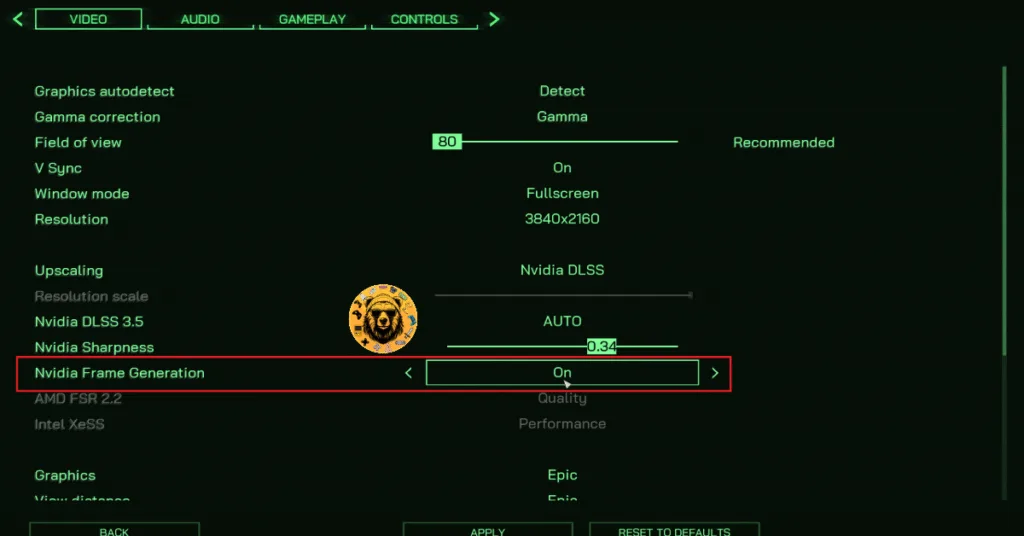
Fix #5 – Disable Hardware Accelerated GPU Scheduling
Hardware-Accelerated GPU Scheduling is a Windows 11 and 10 feature that allows the GPU to schedule its own tasks rather than relying on the CPU. If you have enabled this feature, it is crashing RoboCop Rogue City with the LowLevelFatalError DXGI error. You can fix the error by disabling Hardware-Accelerated GPU Scheduling, and here is how you can disable it:
- Open Windows Settings and go to System > Display > Graphics.
- Click “Change default graphics settings” under Default Settings.
- Turn off the “hardware-accelerated GPU Scheduling” option and restart your PC.
- Play RoboCop, and the LowLevelFatalError DXGI Device Hung error is now fixed.
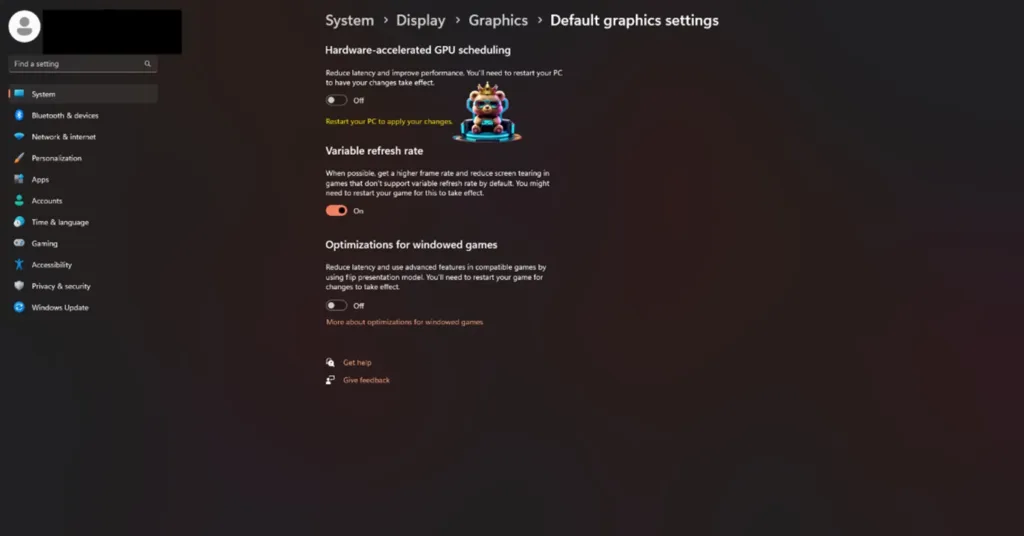
By disabling Hardware-Accelerated GPU Scheduling you won’t be able to use NVIDIA Frame Generation, as it is a prerequisite to use Framae Gen.
Fix #6 – Recompile RoboCop’s Shaders and Increase NVIDIA Shader Cache Size
If you are experiencing the LowLevelFatalError Could not decompress shader (GetShaderCompressionFormat=Oodle) error, then the issue is the game’s shader. Unreal Engine games rely heavily on shaders, and the reason you are experiencing this error while playing RoboCop Rogue City is that the default shader cache size set by the NVIDIA driver isn’t big enough.
To fix the RoboCop: Rogue City shader compilation LowLevelFatalError crash, you have to increase the NVIDIA shader cache size and recompile the game’s shaders. Here is how you can recompile the shaders and increase the cache size:
- Open the Nvidia Control Panel.
- Go to the “Manage 3D Settings” tab.
- Click on the “Global settings” tab.
- Select the “Shader cache size” option and select the “Disabled” option.
- Apply the changes and restart your PC.
- Open the NVIDIA Control Panel, go to the “Shader cache size” option, and select “10 GB” or a higher value.
- Play RoboCop: Rogue City, and the Low Level Fatal Error issue is now fixed.

Fix #7 – Tweak Windows Cryptography
For those experiencing RoboCop Rogue City crashing at startup or crashing during shader compilation with the “LowLevelFatalError Could not decompress shader” error, you need to tweak Windows Cryptography to fix it. PC users have confirmed that adjusting this feature fixes the error. Follow the steps below to tweak Windows Cryptography to fix the RoboCop shader compilation crash on your PC.
- Type “regedit” in Windows search and open Windows Registry.
- Navigate to “Computer\HKEY_LOCAL_MACHINE\SOFTWARE\Microsoft\Cryptography”.
- Double-click the “MachineGuid” file.
- Change the value to “d1eb246e-6243-4460-a88e-5d4e52b1ef6b” and press OK.
- Play RoboCop, the shaders will compile, and the LowLevelFatalError crash is now fixed.
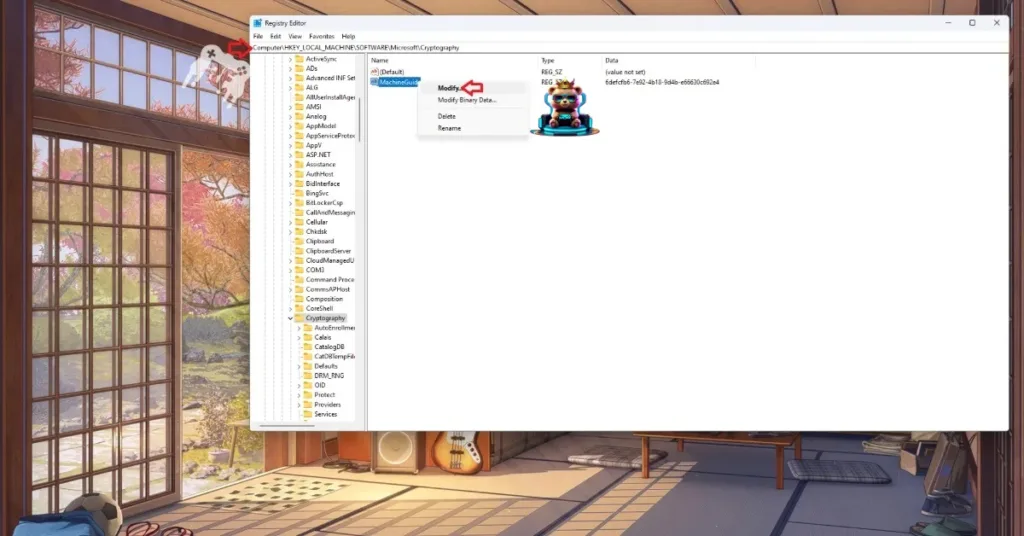

Fix #8 – Update BIOS For Intel 13 and 14 Generation CPU or Reduce Performance Core Ratio
Intel 13th and 14th Generation CPUs are quite popular, but not for a good reason. These CPUs have well-documented technical issues, which cause games to crash on PCs. This issue is especially prevalent in Unreal Engine 5 games.
Even Oodle has confirmed that decompressing shaders results in Unreal Engine games crashing with various errors, like the “LowLevelFatalError Could not decompress shader (GetShaderCompressionFormat=Oodle)”, on these CPUs.
If you are playing RoboCop Rogue City on an Intel 13 or 14 Generation CPU, and it is crashing with the Could not decompress shader (GetShaderCompressionFormat=Oodle) error, then your CPU is the reason for it. You can fix the error by updating your BIOS, if you haven’t already.
For some of you, updating the BIOS won’t fix the RoboCop LowLevelFatalError (GetShaderCompressionFormat=Oodle) error. In that case, you have to reduce the Performance Core Ratio of your CPU or underclock it to fix the error. Here is how you can reduce the Performance Core ratio:
- Download and install Intel Extreme Tuning Utility.
- Open the application and set the Performance Core ratio to 50x.
- Play RoboCop, and the LowLevelFatalError (GetShaderCompressionFormat=Oodle) error is now fixed.
If RoboCop was crashing with the Could not decompress shader (GetShaderCompressionFormat=Oodle) error when compiling shaders, then you can revert the Performance Core Ratio changes after the shaders have compiled. If the game was crashing during gameplay, then you’ll have to keep the Performance Core ratio at 50x to play the game.
These fixes will resolve the LowLevelFatalError crashing in RoboCop Rogue City on your PC. Some of them, we have tested ourselves; the rest were verified by the community. If you are experiencing errors and crashes in games, also see our fixes hub for commonly occurring errors for PC.