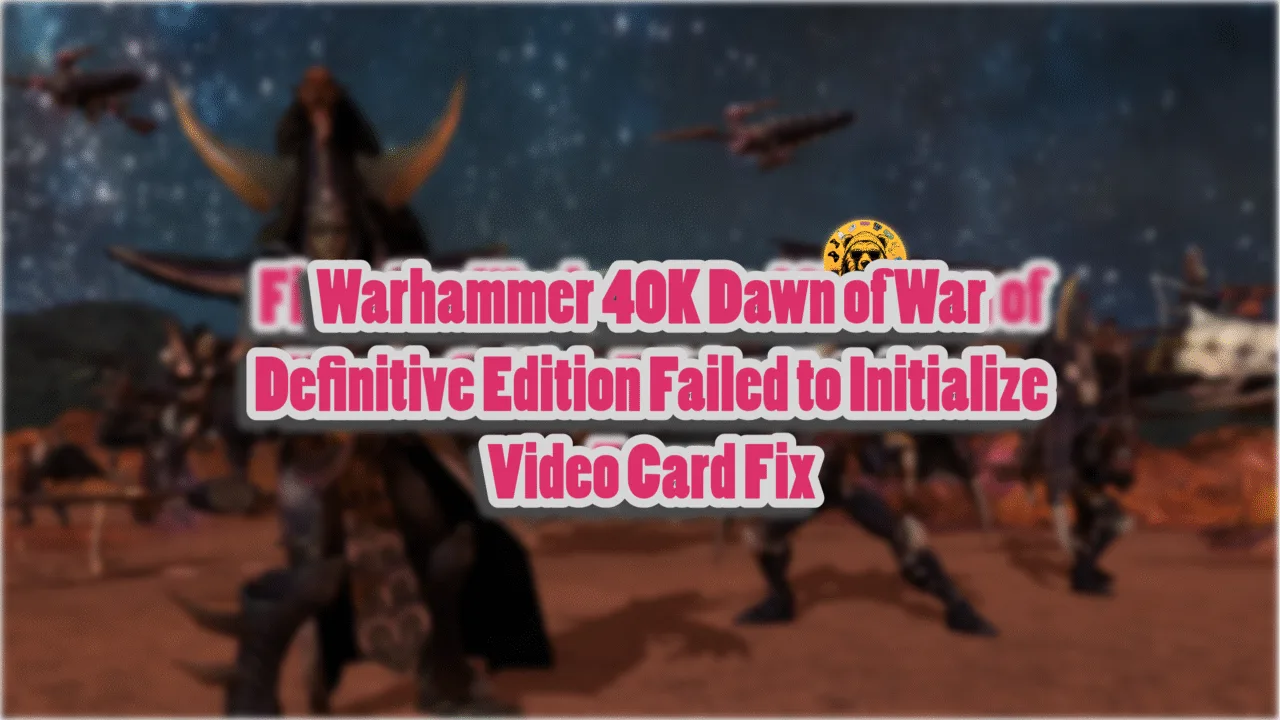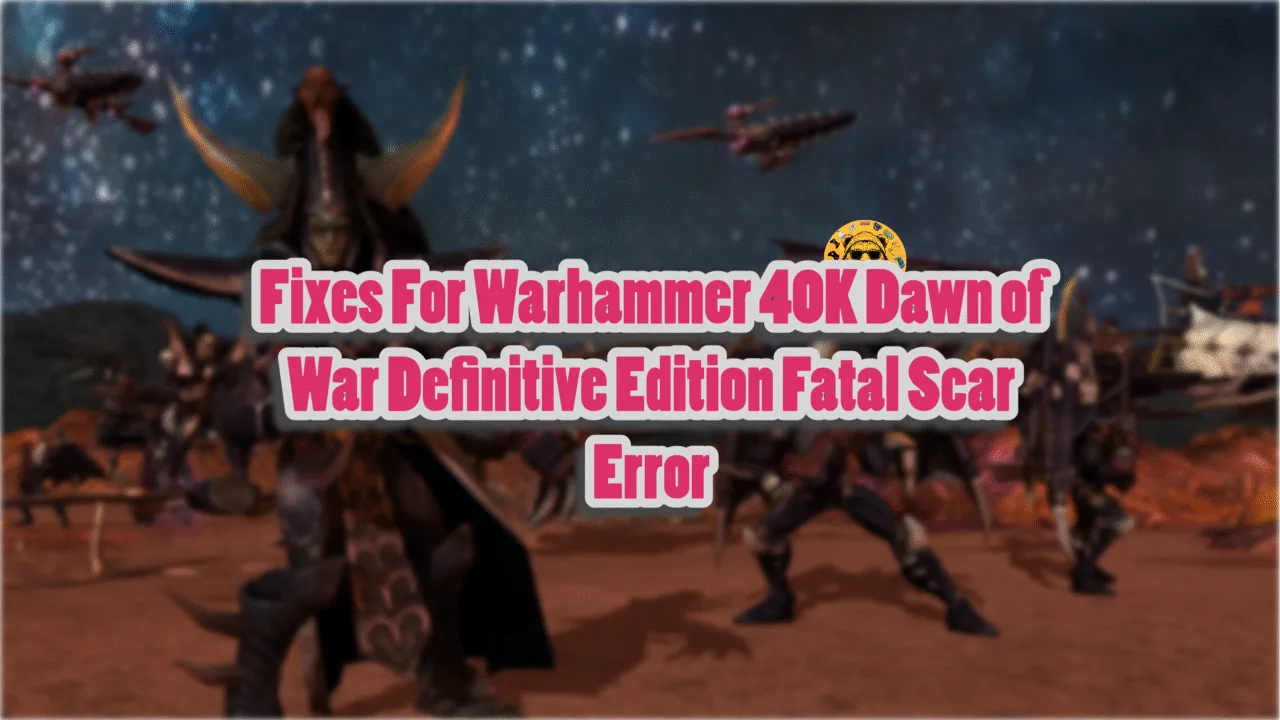RoboCop: Rogue City is another game running on Unreal Engine 5, but surprisingly, it is an optimized game. This is despite the game using Lumen and Nanite features of UE5. Regardless of how well the game can scale on PCs, a lot of PC players report that the game is crashing with the UE Fatal Error. I have compiled a list of fixes that will resolve the RoboCop Rogue City Fatal Error crash on your Windows PC.
How Do I Fix RoboCop Rogue City UE Fatal Error Crash on PC?
This particular error is quite random, as PC players report that Robocop Rogue City keeps crashing during gameplay or at startup and displays the following Fatal error message:
The UE-Game Game has crashed and will close.
Fatal Error!
There are multiple reasons behind the UE Fatal Error crashes on your PC, like the NVIDIA shader cache size is too small, DLSS is causing technical issues, an incompatible GPU driver, and more. Do note that I am talking about the UE Fatal Error crash, which is different from the RoboCop LowLevelFatalError crash on PC. The following fixes will resolve the Robocop Rogue City UE-Game Fatal Error crash on PC.
Fix #1 – Switch to Intel XeSS
Quite a few PC users have reported that RoboCop: Rogue City is crashing due to NVIDIA DLSS. As per the community feedback, you can fix the Fatal Error crash in RoboCop by disabling DLSS and using Intel XeSS.

Here is how you can switch the ame’s upscaling to XESS:
- Open RoboCop’s settings menu and click the “Options” button.
- In the “Video” tab, find the “UPSCALING” settings.
- Change the setting to “Intel XeSS”.
- Apply the changes, play RoboCop Rogue City, and the Fatal Error is now fixed.
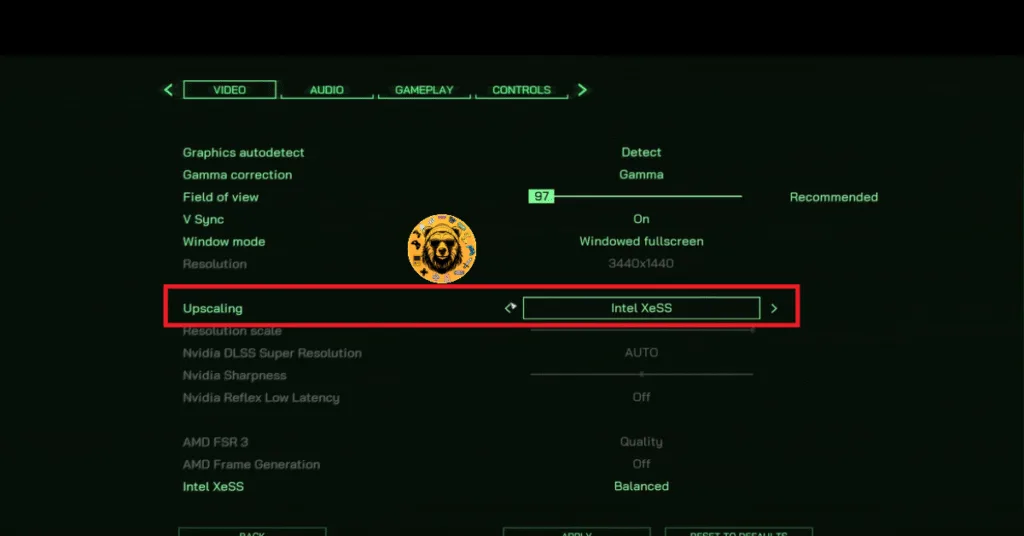
Fix #2 – Increase NVIDIA Shader Cache Size and Recompile RoboCop’s Shaders
Unreal Engine isn’t the only game engine that uses shaders, as almost every game engine does. However, Unreal Engine is notorious for its crashes and issues due to its shaders, as PC games often crash with the Fatal Error while compiling shaders.
If Robocop Rogue City is crashing with the Fatal Error during shader compilation or at startup, the game for it is the shader cache size. Some players experience the RoboCop LowLevelFatalError crash while compiling shaders, which is a different error. You can fix the Fatal Error crashes by clearing the NVIDIA Shader Cache so the game recompiles its shaders and increasing the shader cache size. Here is how you can recompile the game’s shaders and increase the cache size:
- Open the Nvidia Control Panel.
- Go to the “Manage 3D Settings” tab.
- Click on the “Global settings” tab.
- Select the “Shader cache size” option and select the “Disabled” option.
- Apply the changes and restart your PC.
- Open the NVIDIA Control Panel, go to the “Shader cache size” option, and select “10 GB” or a higher value.
- Play RoboCop: Rogue City, and the Fatal Error issue is now fixed.

Fix #3 – Clean Install GPU Drivers
Your current GPU driver is likely the reason for the RoboCop Rogue City UE Fatal Error crash on PC. If you haven’t updated the driver in a while, update it, and the Fatal Error will be fixed.
However, recent GPU drivers from NVIDIA, following the release of RTX series 50 GPUs, have been causing black screen issues or crashes in games. In that case, you can fix the Robocop Fatal Error crash by installing a stable NVIDIA driver version, which is 566.36, based on our testing and community feedback.
If this driver version doesn’t fix the UE Fatal Error, then you can try installing the 572.83 and 576.28 driver versions. Whichever driver version you install to fix the error, ensure that you do a clean installation.
Fix #4 – Install or Repair Required Visual C++ Components
Visual C++ is essential to run games on Windows. As new games release, they require the latest version of Visual C++ components to run. The reason you are experiencing the UE Fatal Error crash in RoboCop Rogue City is that your PC has missing or corrupt Visual C++ components. You can fix the Fatal Error by installing or repairing the required components.
Download and install Visual C++ 2022 Redistributable Packages, both x86 and x64 versions. Steam users report that installing these Redistributable packages fixed the Fatal Error on their PCs.
Alternatively, you can install Visual C++ Redistributable Packages from Steamworks Common Redistributables. Here is how you can install them:
- Go to the Steam Library and type “Steamworks” in the search bar.
- Right-click “Steamworks Common Redistributables” > Manage > click “Browse local files”.
- Open _CommonRedist\vcredist in the explorer window that opens on your screen.
- You will get a list of folders with names in years starting from 2010.
- Open each folder one by one and run the VC_redis for both x64 and x86 versions.
- Repair or install Visual C++ Redistributables.
- Restart your PC, play Robocop Rogue City, and the UE Fatal Error is now fixed.


Fix #5 – Run RoboCop: Rogue City in Windows 7 or 8 Compatibility Mode
Games often encounter compatibility issues with Windows 11 or 10, which leads to crashes. Microsoft frequently rolls out updates for its Windows OS, and some versions can cause compatibility issues.
These Windows compatibility issues are crashing Robocop Rogue City to the desktop with the UE Fatal Error. You can fix this by running RoboCop in compatibility mode for Windows 7 or 8. Most users report that using Windows 7 compatibility mode fixes the Fatal Error. Here is how you can run RoboCop in compatibility mode:
- Right-click RoboCop Rogue City in your Steam library > Manage > click the “Browse local files” option.
- A new Explorer Window will open containing the game’s files.
- Right-click the executable and select the “properties” option.
- Click the “Compatibility” tab and check the option “Run this program in compatibility mode for”. Click the dropdown button below this option and select Windows 8 or 7 (try both options one by one).
- Play RoboCop, and the Fatal Error crashes are now fixed.


Fix #6 – Reduce RoboCop: Rogue City’s Max FPS
If you are playing RoboCop at an unlocked or high FPS and it crashes randomly during gameplay with the Fatal Error message, you need to limit the game’s max frame rate to fix it.
Playing games on a high or unlocked FPS not only offers a smooth gameplay experience but also lowers the input latency. However, it also puts the GPU and CPU under a lot of stress, which often results in the game crashing during gameplay with the Fatal Error.
To fix the RoboCop Rogue City UE Fatal Error crash on your Windows PC, limit its max frame rate, which reduces the GPU and CPU load. You can do that by enabling VSync (if disabled), using the in-game FPS Limiter, or using the NVIDIA App.
Enable Vertical Synchronization (Vsync)
Some PC players like to play games with VSync disabled, as it allows the game to run with an unlocked FPS, but at the cost of screen tearing. To fix the Fatal Error crash in the game, turn on vsync. This will limit RoboCop’s max FPS to your display refresh rate. However, you might experience a slight increase in input latency.
- Open RoboCop Rogue City’s settings menu, and click the “Options” button.
- In the “Video” tab, turn on the “V Sync” option.
- Apply the changes, play RoboCop, and the UE Fatal Error is now fixed.
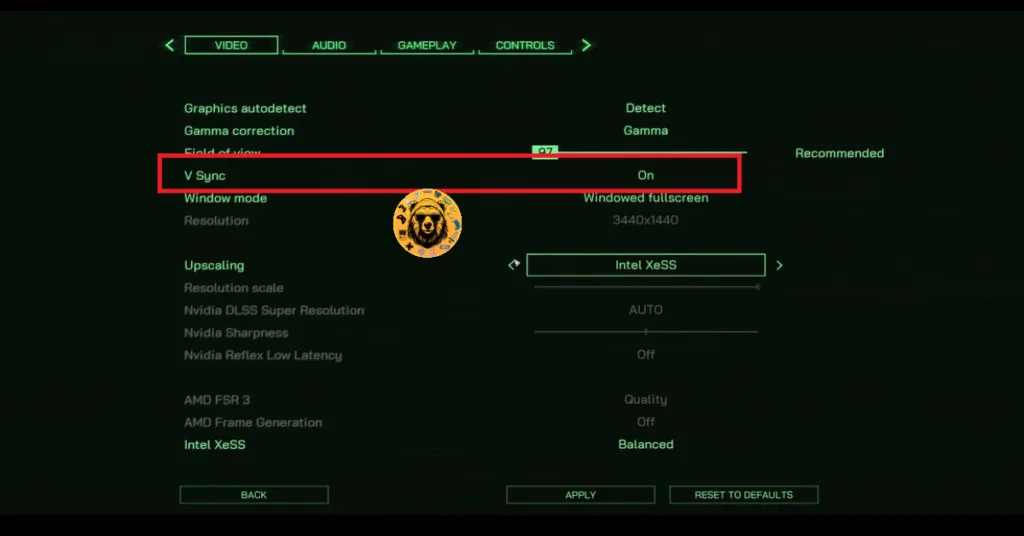
Use RoboCop’s In-Game FPS Limiter
If you don’t want to enable Vsync or are using a high refresh rate monitor, then you can use RoboCop’s in-game FPS limiter to cap the FPS and fix the UE Fatal Error crash on your PC. Open the game’s settings menu, click the “Options” button, in the “Video” tab, set the desired FPS value using the “Framerate” options. Apply the changes, and RoboCop will stop crashing during gameplay.
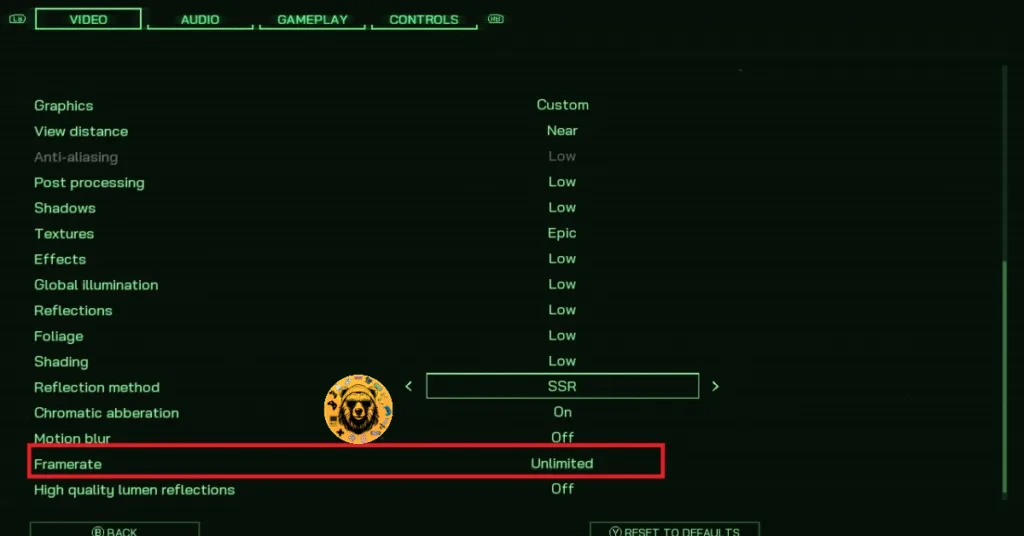
Fix #7 – Underclock Your Graphics Card
Unreal Engine 5 games don’t respond well to overclocked graphics cards. Since RoboCop Rogue City is running on the same game engine, and if you have overclocked your graphics card, it is crashing the game with a Fatal error. Revert the graphics card to its default GPU and Memory clocks to fix the error.
However, in my experience, even if you haven’t overclocked your graphics card, it is still using higher GPU and Memory clocks. Graphics cards from NVIDIA and AMD AIB partners, like MSI, ASUS, or Zotac, are either factory overclocked or use higher GPU and Memory clocks than their respective reference models.
These higher clocks are crashing RoboCop Rogue City to the desktop with the UE-Game Fatal Error. You can fix the error by underclocking the graphics card to ensure it uses the recommended clocks. You can do that by enabling the Debug Mode through the NVIDIA Control Panel or by underclocking your AMD graphics card.
Use the Debug Mode (NVIDIA)
Open the NVIDIA Control Panel, click the “Help” button from the top menu, and select the “Debug Mode” option. This will enable the Debug Mode, which will force your NVIDIA graphics card to use its reference GPU and Memory clocks. This reduces the GPU and CPU load and fixes the UE Fatal Error crashes in RoboCop. You can disable the Debug Mode any time you want.

Manually Underclock Your Graphics Card (AMD)
If you have an AMD graphics card, then you’ll have to manually underclock it to fix the UE Fatal Error crash. The Adrenalin Software does not have any option, like the Debug Mode, that forces the graphics card to use its reference GPU and Memory clocks. Here is how you can underclock your AMD graphics card:
- First, look up the recommended GPU and Memory clocks for your graphics card.
- Open AMD Adrenalin Software.
- Go to the “Performance” tab.
- Click the “Tuning” tab.
- Click on “Custom” under “Manual Tuning”.
- Enable “GPU Tuning” and also enable “Advanced control”.
- Three sliders will appear: Minimum Frequency, Maximum Frequency, and Voltage.
- You only need to adjust the “Maximum Frequency” slider.
- Slide it a little bit to the left to lower it, and click the “Apply Changes” button at the top right. (Use the value that you find online.)
- Play RoboCop Rogue City, and it won’t crash.
The difference in clock speeds between the reference model and the third-party AIB model is small, somewhere between 50 – 100 MHz. The performance loss should be negligible, and your gaming session won’t be interrupted due to random crashes.

Fix #8 – Adjust Windows TDR Settings
If the above fixes fail to resolve the Fatal Error crashes in the game, then the issue is Timeout Detection and Recovery (TDR). Windows TDR detects GPU driver issues and recovers them; however, in the case of RoboCop Rogue City, it isn’t working properly and shuts down the DPU driver when it detects a stall.
You can fix the UE Fatal Error crashes in RoboCop Rogue City by tweaking Windows TDR settings, so it resets the GPU driver when it detects a stall instead of shutting it down. Here is how you can tweak Windows TDR:
- Open “regedit” and run it as an administrator.
- Go to “HKEY_LOCAL_MACHINE -> SYSTEM -> CurrentControlSet -> Control -> GraphicsDrivers”.
- Right-click in the right panel in the blank space, hover the mouse cursor over “New”, select the “DWORD (32-bit) Value” option, and name the file TdrLevel.
- Right-click the “TdrLevel” file and select Modify.
- Confirm that the value is 0 under “Value data”.
- Restart your PC.
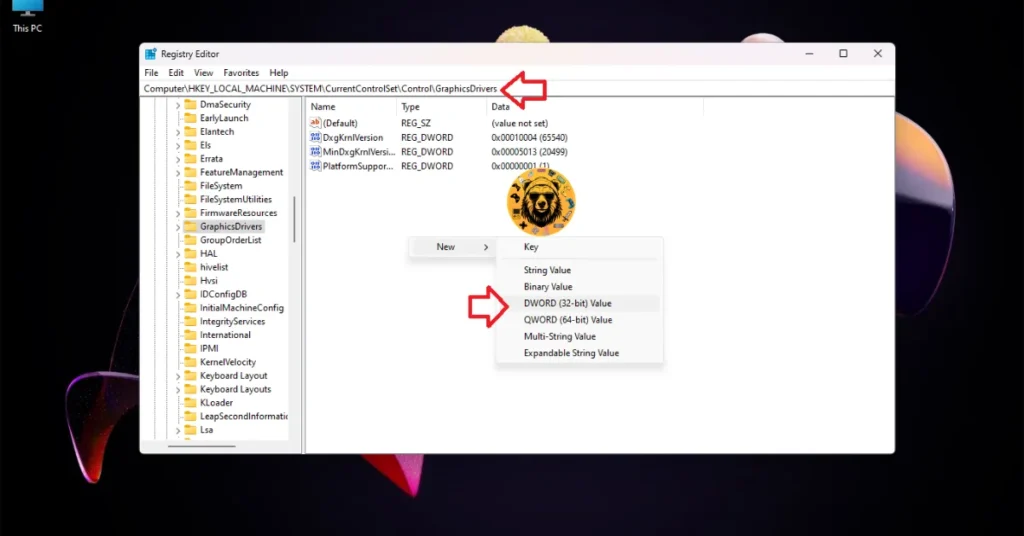



That is all for our fixes for the RoboCop Rogue City Fatal Error crashes on PC. If you are experiencing errors and crashes in games, also see our fixes hub for commonly occurring errors for PC.