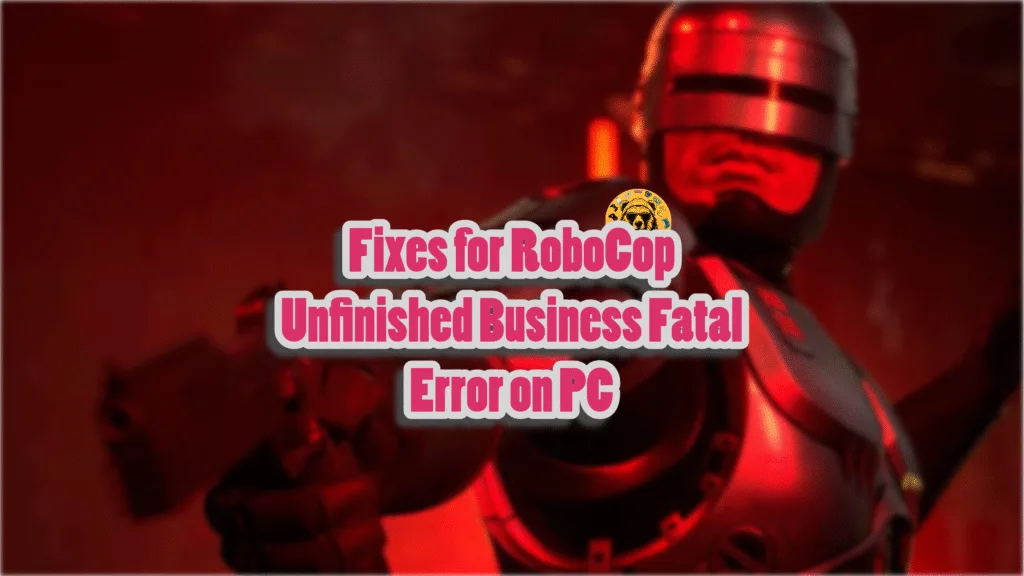Unfinished Business is a standalone DLC for RoboCop: Rogue City. It not only shares the same gaming engine, Unreal Engine 5, but also the same errors. Fatal Errors are quite common among PC games, and players report that they are experiencing this error with Unfinished Business. I have compiled a list of fixes that will resolve the RoboCop Unfinished Business Fatal Error crashes on your Windows PC.
Confirmed Fixes for RoboCop: Rogue City – Unfinished Business Fatal Error Crash on PC
As per community reports, RoboCop Unfinished Business keeps crashing randomly during gameplay and a Fatal Error message pops up. This is a recurring error that players also experienced in RoboCop: Rogue City. So it doesn’t come as a surprise that fixes that worked for RoboCop Rogue City Fatal Error also work for the Unfinished Business DLC. The following fixes will resolve the UE Fatal Error crashes in RoboCop Unfinished Business on PC.
Fix #1 – Don’t Use DLSS
Of all the upscalers, NVIDIA DLSS is the best one with its superior image quality. However, in a handful of games, including RoboCop, DLSS is the reason games crash to the desktop with the Fatal Error.
If you are playing RoboCop Unfinished Business with NVIDIA DLSS, it is the reason for the Fatal Error crash. PC players have verified that switching to Intel Xess fixes the UE Fatal Error crashes in RoboCop.

Here is how you can switch the upscaler and fix the Fatal Error crash:
- Open RoboCop’s settings menu and click the “Options” button.
- In the “Video” tab, find the “UPSCALING” setting.
- Change the setting to “Intel XeSS”.
- Adjust settings for XeSS if you like.
- Apply the changes, play RoboCop Unfinished Business, and the Fatal Error is now fixed.
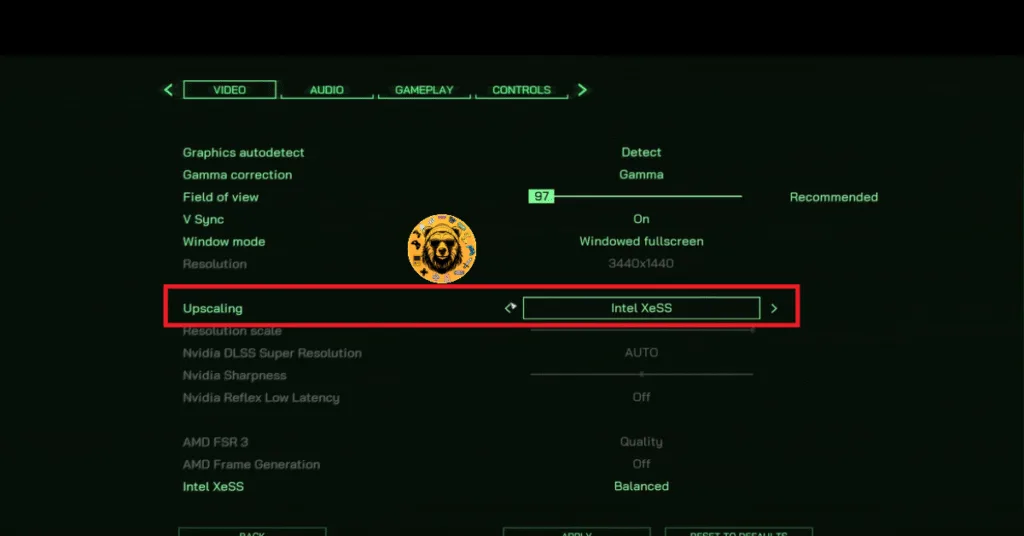
Fix #2 – Recompile Shaders and Increase NVIDIA Shader Cache Size
Being an Unreal Engine 5 game, RoboCop Rogue City relies on shaders for its rendering and performance. However, the shader cache for the game is the reason you are experiencing the Fatal Error crashes. This is different from the RoboCop LowLevelFatalError crash during shader compilation.
To fix the RoboCop Unfinished Business Fatal Error crash on your PC, clear the NVIDIA shader cache, increase the cache size, and recompile shaders. Here is how you can apply this fix:
- Open the Nvidia Control Panel.
- Go to the “Manage 3D Settings” tab.
- Click on the “Global settings” tab.
- Select the “Shader cache size” option and select the “Disabled” option.
- Apply the changes and restart your PC.
- Open the NVIDIA Control Panel, go to the “Shader cache size” option, and select “10 GB” or a higher value.
- Play RoboCop: Rogue City – Unfinished Business, shaders will be compiled again, and the Fatal Error will be fixed.

Fix #3 – Run Unfinished Business in Windows 8 Compatibility Mode
Compatibility issues between the game and your current Windows 11 or 10 version are the reason RoboCop Unfinished Business is crashing with the UE Fatal Error. You can fix the error by running the game in compatibility mode for Windows 8. Here is how you can run RoboCop in Windows 8 compatibility mode to fix the crashes:
- Right-click RoboCop: Rogue City – Unfinished Business in your Steam library > Manage > click the “Browse local files” option.
- A new Explorer Window will open containing the game’s files.
- Right-click the executable and select the “properties” option.
- Click the “Compatibility” tab and check the option “Run this program in compatibility mode for”. Click the dropdown button below this option and select Windows 8 or 7 (try both options one by one).
- Play RoboCop Unfinished Business, and the Fatal Error crashes are now fixed.


Fix #4 – Play Unfinished Business With a Framerate Limit
Playing games at an unlocked framerate, whether by disabling vsync or using a high refresh rate monitor, is an incredible experience. Not only does the gameplay feel smooth, but the input latency is also reduced. But it also puts the GPU and CPU under a lot of load, which leads to games crashing randomly during gameplay with a Fatal error. If you are playing RobCop Unfinished Business at a high FPS, it is the reason for the Fatal Error crashes.
You can fix these Fatal Error crashes by limiting RoboCop’s maximum FPS. You can limit the FPS by enabling Vsync, using the in-game FPS limiter, or using the NVIDIA App FPS limiter.
Enable Vertical Synchronization (If Disabled)
By disabling Vertical Synchronization (VSync), the GPU renders as many frames as it can, regardless of the refresh rate. A significant number of PC users play games with VSync disabled for reduced input latency and smooth gameplay.
If you are playing RoboCop: Rogue City – Unfinished Business with VSync disabled, it is the reason for the Fatal Error crashes. To fix the fatal error, play RoboCop with vsync. Here is how you can enable vsync in the game:
- Open RoboCop Unfinished Business’ settings menu, and click the “Options” button.
- In the “Video” tab, turn on the “V Sync” option.
- Apply the changes, play RoboCop Unfinished Business, and the UE Fatal Error is now fixed.
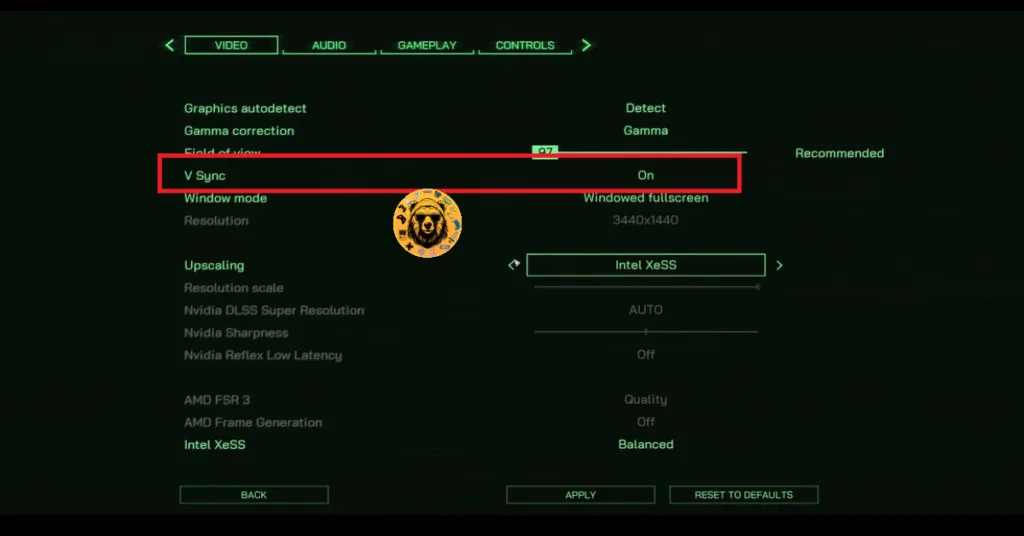
You might experience a slight increase in input latency after enabling VSync in Lies of P.
Use RoboCop Unfinished Business’ In-Game FPS Limiter
If you don’t want to use VSync or are playing the game on a high refresh rate display, then you can use RoboCop’s in-game FPS limiter to cap the FPS and fix the Fatal Error crashes on your PC. Open the game’s settings menu, click the “Options” button, in the “Video” tab, set the desired FPS value using the “Framerate” options. Apply the changes, and RoboCop will stop crashing.
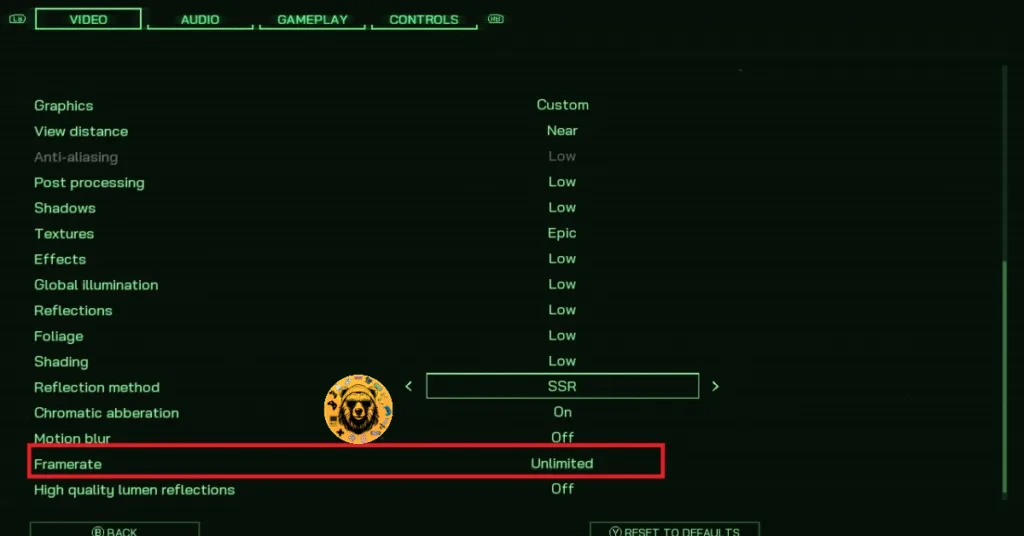
Unless you are playing RoboCop: Rogue City – Unfinished Business on a Gsync or Freesync display, the frame rate value should be 1/2, 1/3, or 1/4th of your display refresh rate, otherwise, the game will feel jittery. This only applies if you have V Sync enabled.
Fix #5 – Override Timeout Detection and Recovery Settings
Fatal Error crashes are quite common in games running on Unreal Engine. Unreal Engine 5 sometimes doesn’t communicate with the GPU driver correctly. Windows Timeout Detection and Recovery (TDR) detects it as a GPU driver stall and shuts down the driver. This is crashing RoboCop Unfinished Business during gameplay with the Fatal Error. You can fix the error by adjusting Windows TDR settings, so it resets the GPU driver whenever a stall is detected. Here is how you can adjust Windows TDR settings:
- Open “regedit” and run it as an administrator.
- Go to “HKEY_LOCAL_MACHINE -> SYSTEM -> CurrentControlSet -> Control -> GraphicsDrivers”.
- Right-click in the right panel in the blank space, hover the mouse cursor over “New”, select the “DWORD (32-bit) Value” option, and name the file TdrLevel.
- Right-click the “TdrLevel” file and select Modify.
- Confirm that the value is 0 under “Value data”.
- Restart your PC.
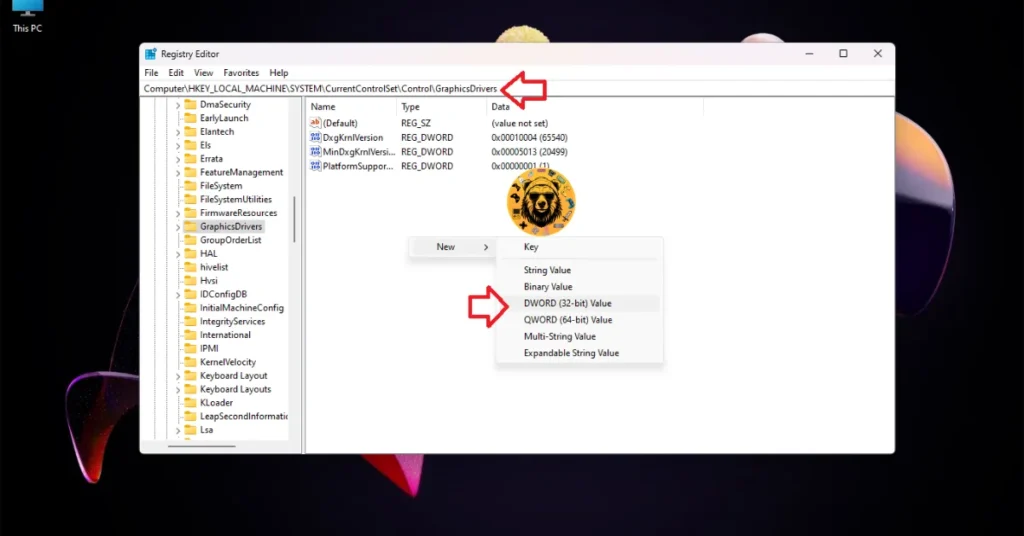



There you have it, our RoboCop Rogue City – Unfinished Business fixes for the Fatal error issue on your PC. If you are experiencing errors and crashes in games, also see our fixes hub for commonly occurring errors for PC.