With the release of version 1.0, Scum is now officially out of the Steam Early Access. However, a lot of PC users are experiencing crashes and error following the 1.0 release, like fatal error crashes during gameplay, Scum not launching or crashing at startup, and the LowLevelFatalError crash. I have compiled a list of fixes that will resolve the Scum LowLevelFatalError crash on your Windows PC.
Working Fixes for Scum UE4 Game Has Crashed LowLevelFatalError on PC
As per community feedback, Scum keeps crashing with the following or similar LowLevelFatalError message:
The UE4-Scum Game has crashed and will close
LowLevelFatalError [File:Unknown] [Line: 198]
Unreal Engine is exiting due to D3D device being lost. (Error: 0x887A0006 – ´HUNG´)
There are multiple reasons why you are experiencing the “UE4-Scum has crashed LowLevelFatalError” crash, like the shader cache size being small, an overclocked graphics card, unlocked FPS, and more. The following fixes will resolve the Scum LowLevelFatalError crash on your PC.
Fix #1 – Switch DirectX API for Scum
Scum supports both DirectX 11 and 12 APIs, and players can choose whichever they want to use. One of these APIs is the reason the game is crashing on your PC with the “LowLevelFatalError”. For different GPUs, different API are causing the error. You can fix the LowLevelFatalError by switching to the other DirectX API, meaning that if you have currently selected DX11, use DX12.
You can choose your preferred DX API when you launch the game, as a dialogue will pop up asking you to choose. However, if you want to force Scum to always use your preferred DirectX version without asking you everytime, then you can use Seam Launch options. Here is how you can force the DirectX version using Steam Launch Options:
- Right-click Avowed in your Steam library and click the “Properties” option
- In the new small window that opens up, select the “General” tab.
- Type -dx11 to use DirectX 11, or type -dx12 for DirectX 12.
- Close the window.
- Play Scum, and the “LowLevelFatalError” crash is now fixed.

Fix #2 – Run Scum in Windows Compatibility Mode
Microsoft frequently rolls out updates for its Windows OS. While these updates bring new features and improvements, they often tend to create problems.
Every major update brings a new version of the OS, and the current version is experiencing compatibility issues with Scum, which causes the game to crash with the “UE4-Scum Game has crashed LowLevelFatalError” error. You can fix the error by running the game in compatibility mode for Windows 7 or 8. Here is how you can run Scum on compatibility mode:
- Open Steam Library and right-click Scum > Manage > click “Browse local files”.
- This will open a new Windows Explorer window containing the game files.
- Right-click the game’s executable and click properties.
- Click the “Compatibility” tab and check the option “Run this program in compatibility mode for”. Click the dropdown button below this option and select Windows 7 or 8 (try both options one by one).
- Launch the game, and the LowLevelFatalError crash is now fixed.


Fix #3 – Install a Stable NVIDIA GPU Driver Version
With the launch of RTX 50 series GPUs, NVIDIA has been fumbling its driver releases, at the time of writing, with almost every new driver release crashing games at startup or during gameplay. These GPU drivers are the reason Scum keeps crashing on your PC with the “LowLevelFatalError” error. You can fix the error by rolling back to a stable driver version. Based on community feedback and our testing, NVIDIA driver version 566.36 is a stable driver. Install this driver version to fix the LowLevelFatalError crashes on your PC.
You can also try the 572.83 and 576.28 driver versions to fix the error. Ensure that you perform a clean installation to there are no complications.
Fix #4 – Clear NVIDIA Shader Cache and Increase Its Size
Developer Gamepires used Unreal Engine 4 to create Scum. This game engine relies heavily on shaders, which is why we see a comprehensive shader compilation step for almost every PC game that uses it. These shaders are the reason Scum is crashing on your PC with the “UE4-Scum game has crashed LowLevelFatalError” error, and you can fix it by clearing the NVIDIA Shader cache and increasing its size. Here is how you can clear the cache and increase its size:
- Open the Nvidia Control Panel.
- Go to the “Manage 3D Settings” tab.
- Click on the “Global settings” tab.
- Select the “Shader cache size” option and select the “Disabled” option.
- Apply the changes and restart your PC.
- Open the NVIDIA Control Panel, go to the “Shader cache size” option, and select “10 GB” or a higher value.
- Play Scum, and the LowLevelFatalError crash is fixed.

Fix #5 – Delete DirectX Shader Cache
The DirectX shader cache on your Windows PC is either damaged or have some compatibility issues with Scum following the release of version 1.0, which why you are experiencing the LowLevelFatalError crash. You can fix these crashes by deleting the cache, and Windows will create a new one the next time you launch the game. Here is how you can delete the cache:
- Open Windows Settings and navigate to System > Storage > Temporary Files.
- Click “DirectX Shader Cache” and click “Remove Files”.
- Play Scum, and the LowLevelFatalError crash is now fixed.


Fix #6 – Tweak Windows Cryptography
As stated, shaders play a prominent role in games running on Unreal Engine 4. Scum keeps crashing on your Windows 11 PC with the “LowLevelFatalError” error due to Windows Cryptography feature failing to decrypt shaders. You can fix Low Level Faral Error crash in Scum by tweaking Windows Cryptography. Here is how you can tweak it:
- Type “regedit” in Windows search and open Windows Registry.
- Navigate to “Computer\HKEY_LOCAL_MACHINE\SOFTWARE\Microsoft\Cryptography”.
- Double-click the “MachineGuid” file.
- Change the value to “d1eb246e-6243-4460-a88e-5d4e52b1ef6b” and press OK.
- Play Scum, and the Low Level Fatal Error is now fixed.
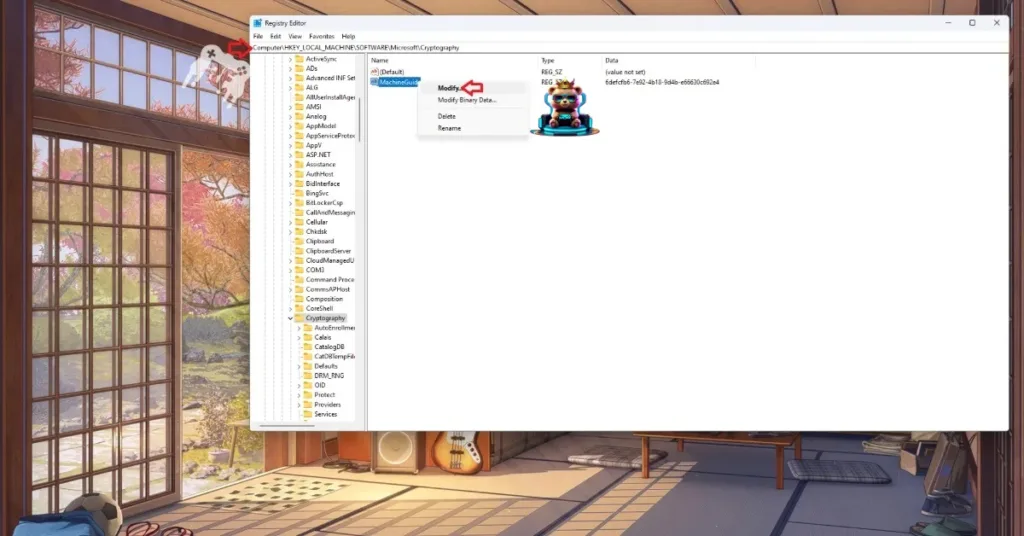

Fix #7 – Limit Scum’s Max Frame Rate
By now, it should be obvious that the “LowLevelFatalError Unreal Engine is exiting due to D3D device being lost” error is a GPU-related error. The reason Scim is crashing on your PC with this error is because of the unlocked FPS.
Playing games on an unlocked FPS or a high refresh rate monitor puts the GPU and CPU under a lot of stress, which results in games crashing. You can fix the LowLevelFatalError crash by limiting Scum’s max FPS. You can limit the FPS by enabling vsync, using NVIDIA Control Panel or NVIDIA App FPS limiter, or tweaking the config file.
Enable Vertical Synchromization (If Disabled)
Some PC players like to play games with vertical synchronization (vsync) disabled, especially the multiplayer games. It allows the PC to render as many frames regardless of the monitor refresh rate. It lowers the input latency in gameplay at the cost of screen tearing. This is the reason Scum is crashing on your PC, and you can fix the issue by enabling Vsync. Open the game’s settings menu, go to the “Video” tab, and turn on the “VSYNC” option.
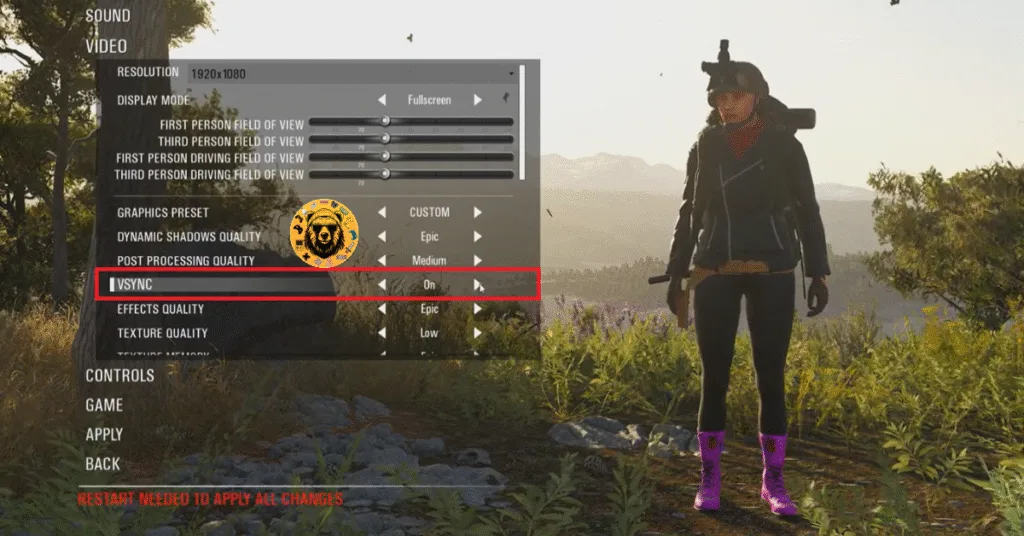
You might experience a slight increase in input latency after enabling VSYNC in Scum.
Alternatively, you can use the NVIDIA Control Panel to enable vsync, as it gives you a lot more options.
- Open the Nvidia Control Panel.
- Click the “Manage 3D settings” option from the left menu.
- Open the “Program settings” tab, and select “Scum” from the drop-down menu.
- Scroll through the options and find the “Vertical Synchronization” option. Select the desired option.
- Apply the changes, and the Low Level Fatal Error is now fixed.

In the NVIDIA Control Panel, you have four vertical sync options.
“Adaptive (half refresh rate)” locks the game’s framerate to half the value of your monitor’s refresh rate. Meaning, if you are using a 120 Hz monitor, enabling Adaptive (half refresh rate) will lock the game at 60 FPS.
“Fast” allows the game to render as many frames as it can, just like it would with vsync disabled, but without screen tearing. However, it’ll only display the frames that your display supports; the rest are wasted. Meaning, if you have a 60 Hz display and Fast Sync is rendering 80 FPS, only 60 FPS will be displayed; the rest of the 20 frames will be wasted.
“On” forces vsync at all times when running the game.
“Adaptive” options activate when the FPS and refresh rate at matched. If the FPS drops below the refresh rate, vsync disables, and you get screen tearing.
Tweak Config File
If you don’t want to use vsync or have a high refresh rate monitor, then you can limit Scum’s FPS through its config files and fix the LowLevelFatalError crash.
Scum does not offer an in-game FPS limiter and if you playing it on an Intel graphics card, the Intel Graphics Software doesn’t have an FPS limiter either. This is why you’ll have to tweak the “GameUserSettings.ini” file to cap the game’s framerate. Here is how you can tweak it:
- Navigate to C:\Users\”your username”\AppData\Local\SCUM\Saved\Config\WindowsNoEditor
- Open the “GameUserSettings.ini” file in Notepad.
- Scroll down and add the following lines:
[/Script/Engine.GameUserSettings] FrameRateLimit=”your FPS value” - Save the changes, play Scrum, and it won’t crash with the Low Level Fatal Error.
If you want to cap the game at 60 FPS, the command should look like this: FrameRateLimit=”60.000000″. You can input any value you want.
Use NVIDIA App or NVIDIA Control Panel
If you own an NVIDIA GPU, you can use the NVIDIA App or its Control Panel to limit the Scum’s max FPS. Here is how you can limit the FPS using the NVIDIA App:
- Open the NVIDIA App and select the “Graphics” tab.
- Select “Scum” from the list of games.
- Scroll down the options and click on “Max Frame Rate”.
- Turn it on and set a value for it.
- Play the game, and the Low Level Fatal Error is now fixed.
If you don’t have the NVIDIA App installed on your PC, then use the NVIDIA Control Panel to limit the game’s max framerate.
- Open the Nvidia Control Panel.
- Click the “Manage 3D Settings” option from the left menu.
- Click the “Program settings” tab.
- Select “Scum” from the list.
- Scroll through the options and find the “Max Frame Rate” option.
- Enable it and set a value for it.
- Play the game, and the LowLevelFatalError crashes are now fixed.

Unless you are playing Scum on a Gsync or Freesync display, the frame rate value should be 1/2, 1/3, or 1/4th of your display refresh rate, otherwise, the game will feel jittery. This only applies if you have VSync enabled.
Fix #8 – Lower the GPU and Memory Clocks on your Graphics Card
If you have overclocked your graphics card, it is the reason Scum is crashing on your PC with the Low Level Fatal Error. You can fix the issue by reverting the graphics card to its default GPU and Memory clocks.
However, I’ve found that even using the default GPU and Memory clocks, the Scum LowLevelFatalError crash persists. This is because most graphics cards from NVIDIA and AMD AIB partners, like Zotac or MSI, use slightly higher clocks than their reference models. These higher clocks are crashing Scum, and you can fix it by lowering the GPU clocks. Here is how you can lower the clocks to their recommendations:
Enable Debug Mode (NVIDIA)
Open the NVIDIA Control Panel, click the “Help” button in the top menu, and click “Debug Mode”. This will force the graphics card to use NVIDIA’s recorded GPU and Memory clocks for the particular model, and will fix the LowLevelFatalError crashes while playing the game. You can turn off the Debug Mode at any time.

Underclock your Graphics Card (AMD)
Unfortunately for AMD graphics card owners, Adrenalin Software has no option that would offer the same effect as the Debug Mode. This means that you’ll have manually downclock your AMD graphics card to fix the LowLevelFatalError crash in Scum. Here is how you can do it:
- First, look up the recommended GPU and Memory clocks for your graphics card.
- Open AMD Adrenalin Software.
- Go to the “Performance” tab.
- Click the “Tuning” tab.
- Click on “Custom” under “Manual Tuning”.
- Enable “GPU Tuning” and also enable “Advanced control”.
- Three sliders will appear: Minimum Frequency, Maximum Frequency, and Voltage.
- You only need to adjust the “Maximum Frequency” slider.
- Slide it a little bit to the left to lower it, and click the “Apply Changes” button at the top right. (Use the value that you find online.)
- Play Scum, and the crashes are now fixed.

The difference in clock speeds between the reference model and the third-party AIB model is small, somewhere between 50 – 100 MHz. The performance loss should be negligible, and your gaming session won’t be interrupted due to random crashes.
Fix #9 – Reduce Intel 13 or 14 Gen CPUs’ Performance Core Ratio
If you are playing the game on an PC with an Intel 13th or 14th Generation CPU, it is the reason Scum is crashing. These CPUs are well-known for their technical issues, which cause crashes and errors, especially in games using Unreal Engine. Intel has rolled out BIOS updates for these CPUs to fix the crashes and errors. To fix the Scum LowLevelFatalError, update your BIOS.
In case, BIOS update does not fix the issue, then reduce the Performance Core ratio of your Intel 13th or 14th Generation CPU. Here is how you can reduce it:
- Download and install Intel Extreme Tuning Utility.
- Open the application and set the Performance Core ratio to 50x.
- Play the game, and the Low Level Fatal Error is now fixed.
Fix #10 – Reset GPU Driver
Scum keeps crashing on your PC due to Timeout Detection and Recovery (TDR) shutting down the GPU driver. TDR is a Windows feature that monitors GPU driver issues and tries to recover the driver. However, it often shuts down the driver when it detects that the driver is stalled. You can fix the LowLevelFatalError crashes by tweaking Windows TDR, so it resets the driver instead of shutting it down. Here is how you can tweak it:
- Open “regedit” and run it as an administrator.
- Go to “HKEY_LOCAL_MACHINE -> SYSTEM -> CurrentControlSet -> Control -> GraphicsDrivers”.
- Right-click in the right panel in the blank space, hover the mouse cursor over “New”, select the “DWORD (32-bit) Value” option, and name the file TdrLevel.
- Right-click the “TdrLevel” file and select Modify.
- Confirm that the value is 0 under “Value data”.
- Restart your PC.
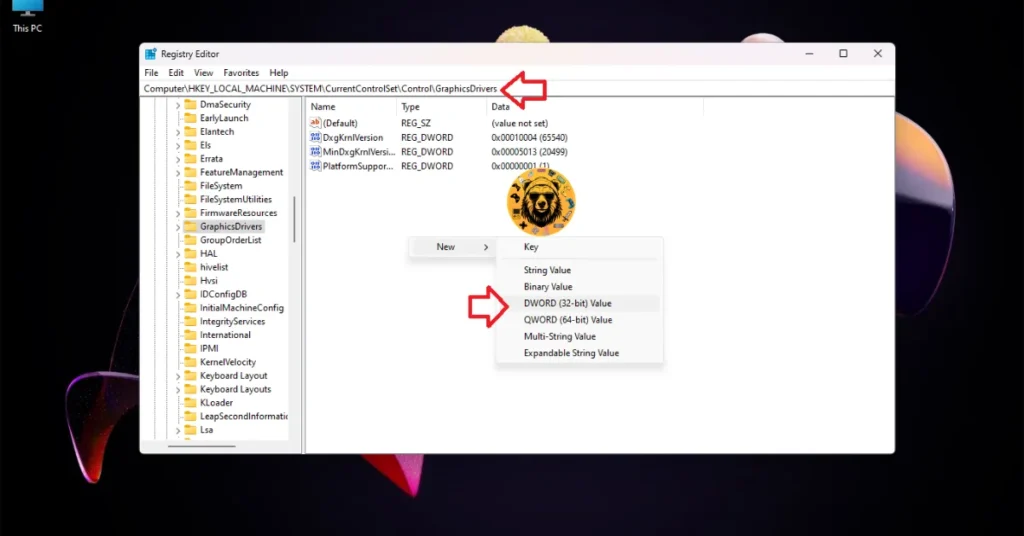



Fix #11 – Manually Increase Your PC’s Virtual Memory Size
By default, Windows automatically manages the Virtual Memory size. Scum is experiencing the LowLevelFatalError crashes because the OS isn’t reserving enough for the virtual memory. To fix the crashes, manually increase its size, and here’s how you can do it:
- Open Windows Settings > System > About > Advanced System Settings.
- Click “Settings” under Performance, and go to the Advanced tab in Performance Options.
- Click on “Change” under Virtual memory.
- Uncheck “Automatically manage paging file size for all drives.”
- Select the drive with at least 32 GB of available space.
- Check the Custom size option.
- Input ‘16,384’ for the Initial size and ‘32,768’ for the Maximum size and press OK.
- Restart your PC, play the game, and the LowLevelFatalError crash is now fixed.


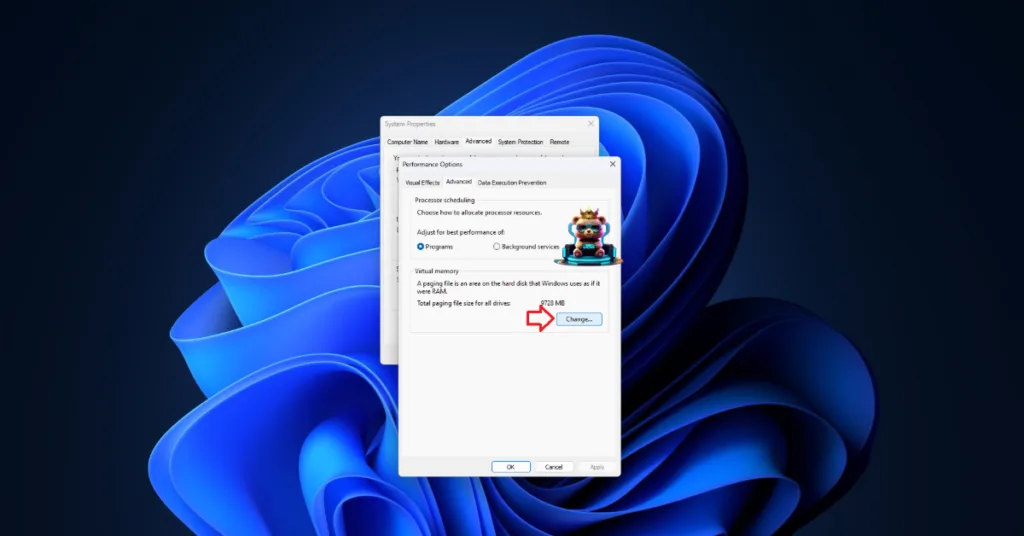

That is all for our fixes for the Scum LowLevelFatalError crashes on PC. If you are experiencing errors and crashes in games, also see our fixes hub for commonly occurring errors for PC.









