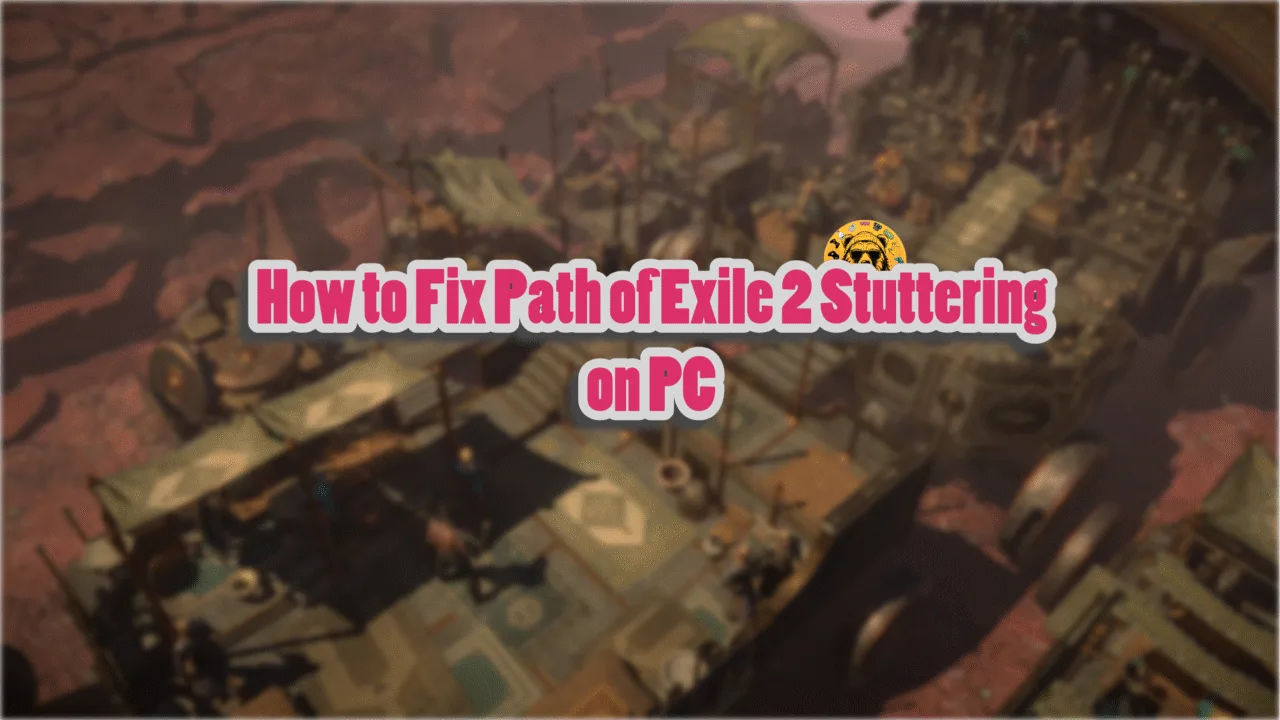Scum was initially released in 2018 as a Steam Early Access title, but now version 1.0 of the game has released. With this rollout, many PC users report that the game is not launching on PC or keeps crashing on startup. Such errors are not new for PC users, and Scum is no exception. Here is a list the reasons Scum is not launching on PC and with their fixes.
Confirmed Fixes for Scum Keeps Crashing on Startup
Scum startup crashes can happen due to various reasons, like a lack of administrative rights, Windows compatibility problems, small shader cache size, missing Visual C++ components, and others. I have compiled this guide to help all PC users facing these startup crashes. Let’s check out these fixes for Scum crashing on startup issue.
Delete Saved Folder
Scum’s save files are crashing it on startup. The developers have noted that deleting the save files fixes the game not launching issue. However, Scum does not support automatic cloud saves, at the time of wiring, which means that you’ll have to backup your single-player save files before deleting them. Here is how you can backup your saves and delete them to fix the Scum not launching issue on your PC:
- Open Windows Explorer, paste the following path in the address bar, and press Enter:
C:\Users\% username%\ AppData\Local\SCUM\Saved - Open the “SaveFiles” folder, back up the “SCUM.db” file.
- Once you have backed up your single-player saves, delete the “Saved” folder.
- Play Scum, it’ll launch without crashing, and a new “Saved” folder will be created.
You don’t need to make any backup for multiplayer files, as they are stored on the server.
Run Scum as an Administrator
Scum keeps crashing on Windows 11 PC at startup because the game doesn’t have administrative rights. To prevent the game from crashing at launch, run it from an account with administrative rights or allocate these rights to the game. Here is how you can launch Scum as an administrator:
- Go to Steam Library, right-click Scum, go to Manage, and click Browse local files.
- It will open a new window on your screen. Look for the game’s executable file, right-click it, and select properties.
- Now go to the Compatibility tab and click the box against “Run this program as an administrator.”
- Apply the changes, launch Scum, and it will not crash at startup.



Troubleshoot Scum’s Windows Compatibility
Games often crash at startup with fatal errors due to compatibility issues with the current Windows version on your PC. This is the reason Scum keeps crashing on startup. You can fix this by running the Windows compatibility troubleshooter with the help of the following steps:
- Open Steam Library, right-click Scum, go to Manage, and click Browse local files.
- In the next window, right-click the Scum’s exe file and click properties.
- Select the Compatibility tab and click the “Run compatibility troubleshooter” option.
- Windows will run the compatibility troubleshooter. Select the “Try recommended settings” option and apply the changes.
- Run Scum now, and it will not crash while launching.



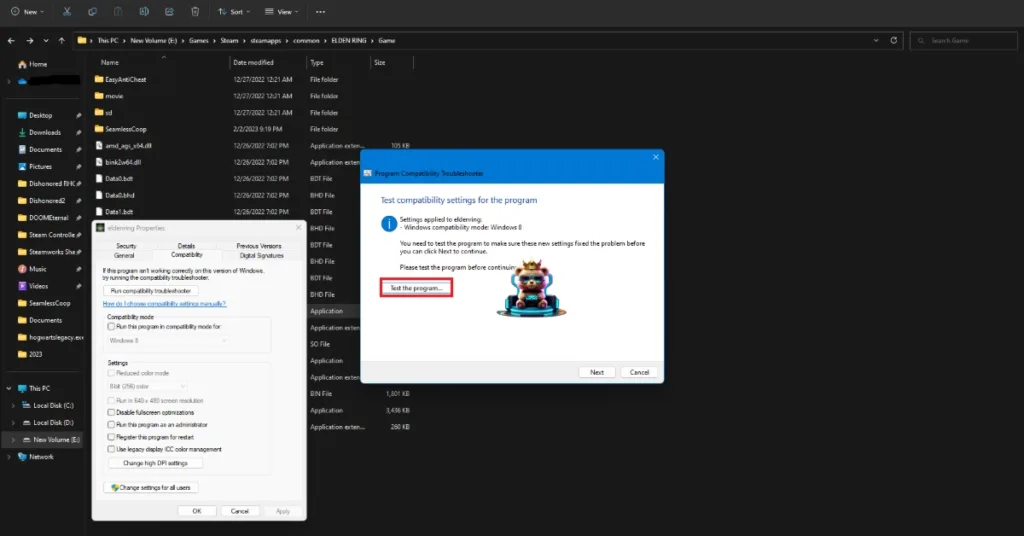
Sometimes, running the troubleshooter doesn’t fix the startup crashes. In such a case, you need to run Scum in compatibility mode for Windows 7 or 8. Here is how you can apply this fix:
- Open Steam Library, right-click Scum, go to Manage, and click Browse local files.
- In the next window, right-click the Scum’s exe file and click properties.
- Go to the Compatibility tab, click the box against “Run this program in compatibility mode for,” and click the dropdown button. Select Windows 7 or 8 to see which works best. You may need to try both options.
- Launch Scum now, and the startup crash is fixed.


Use the Dedicated Graphics Hardware for Scum
Gaming laptops use both the integrated GPU (iGPU) and dedicated graphics card to run various applications and games. Windows picks the best option among the two depending on the load. Scum keeps crashing on your gaming laptop, as Windows fails to switch to the dedicated NVIDIA or AMD graphics card. You can fix this error by forcing Scum to run via the dedicated GPU. Here is how you can apply this fix:
- Open Windows settings, go to System, select Display, and select Graphics.
- Look for Scum from the list of installed programs and select it.
- Click Options, check the “High Performance” option, and save these changes.
- Launch Scum now, and it will not crash.


Update Windows
Windows PCs get updates from Microsoft quite regularly. If you haven’t updated your PC to the latest available update, this is the reason Scum is crashing at startup. Download and install all the pending updates, and the game will stop crashing on startup. Follow the steps below to update Windows on your PC:
- Open Windows Settings and click the Windows Update tab.
- Click Check for updates, and Windows will start looking for available updates.
- Install all the available updates.
- Restart your PC before launching Scum again, and the startup crashes are fixed.
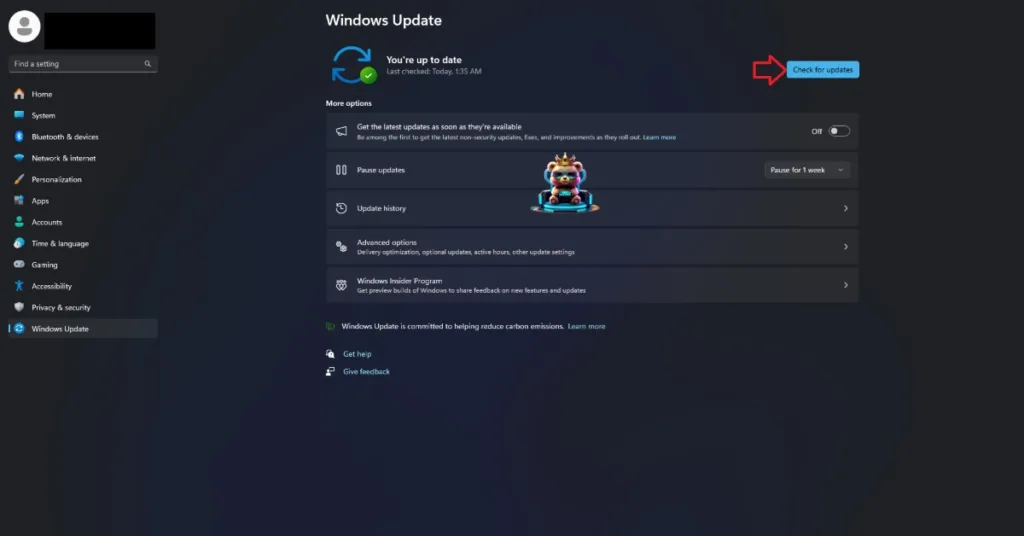
Clear NVIDIA Shader Cache and Increase Its Size
Many games like Scum use Unreal Engine 4 to render visuals and graphics. Unreal Engine 4 relies on shaders to render its beautiful visuals. The reason Scum is crashing at launch with “LowLevelFatalError” is that the default shader cache size set by the GPU isn’t big enough. To fix this error, clear the NVIDIA shader cache and increase its size. Here is how you can increase the cache size:
- Open NVIDIA Control Panel, and go to the “Manage 3D Settings” under “3D Settings.”
- Click on the “Global settings” tab, select the “Shader cache size” option, and select the “Disabled” option.
- Apply these changes and restart your PC.
- Now open NVIDIA Control Panel again, select the “Shader cache size” option, click the dropdown button, and change the value to “10 GB” or higher.
- Play Scum now, and it will launch without crashing.

Install Missing Visual C++ Components and Repair System Files
Visual C++ components are essential for Windows to run games and other apps. If there are missing or damaged Visual C++ components on your PC, they are causing Scum startup crashes. You can fix this by installing and repairing Visual C++ components and running SFC & DISM scans to repair system files.
Run Visual C++ Redistributables Installers
- Go to your Steam Library and type “Steamworks” in the search bar on this window.
- Right-click Steamworks Common Redistributables just below the search bar, navigate your cursor to Manage, and click Browse local files.
- Go to _CommonRedist\vcredist in the new window that opens on your screen.
- You will see a list of numerous folders with names in years starting from 2010. Go to each folder and run the VC_redis for both x64 and x86 versions.
- Repair or install Visual C++ components.
- Restart your PC; play Scum, and startup crash issue are now fixed.


Helpful Tip: Steam often deletes the installers after some time, and you may find some folders empty. If this is the case with you, manually download the latest supported Visual C++ Redistributables and install them. Make sure you download and install both x64 and x86 versions.

Run SFC and DISM Scans to Repair System Files
Once you are done with Visual C++ installers, you need to run SFC and DISM scans to recover missing or damaged system files, which are the reason behind Scum crashing on startup. Follow the steps below to run these scans:
- Open Command Prompt (CMD) as an administrator.
- Type sfc /scannow, hit Enter, and let the scan complete.
- Type DISM.exe /Online /Cleanup-image /Restorehealth and press Enter.
- Let this scan complete as well.
- Play Scum now, and it will not crash at startup.

Increase Virtual Memory
Windows OS manages the virtual memory or paging file, but it often makes errors when it comes to reserving it for a particular game or application. This is the reason Scum keeps crashing while launching with different error messages. Here is how you can fix this:
- Go to Windows settings, open the “System” tab, go to About, and click “Advanced System Settings”.
- In the window that opens on your screen, click “Settings” under Performance, and go to the Advanced tab in Performance Options.
- Click on “Change” under Virtual Memory and uncheck “Automatically manage paging file size for all drives.”
- Select a drive that has at least 32 GB of space.
- Check the Custom size option and input “16,384” for the Initial size and “32,768” for the Maximum size. Click OK.
- Restart your PC, and the Scum not launching issue is now fixed on your PC.


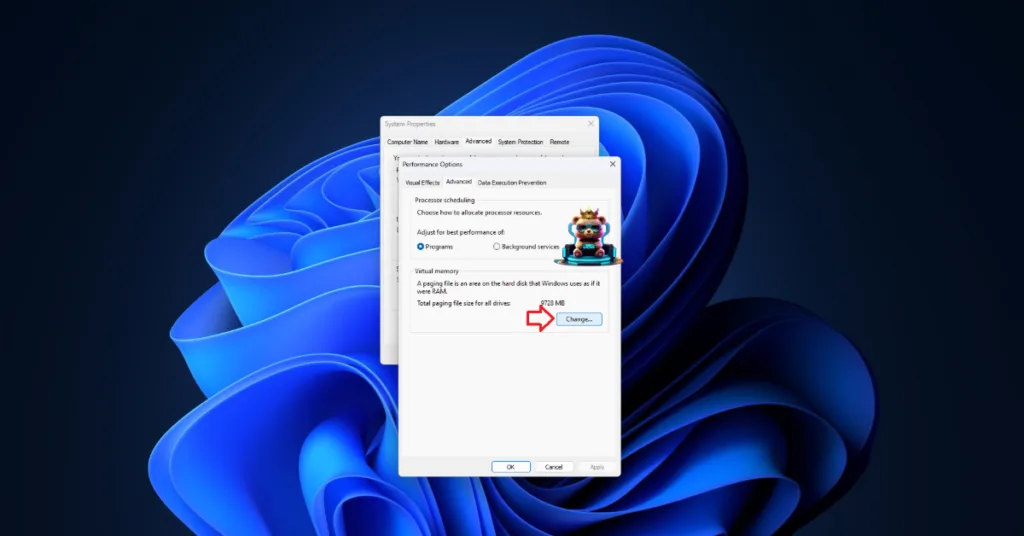

That’s all from my side for fixing Scum not launching on PC or keeps crashing at startup problems. You can explore fixes for other errors and crashes for PC and handhelds at our hub of commonly occurring errors.