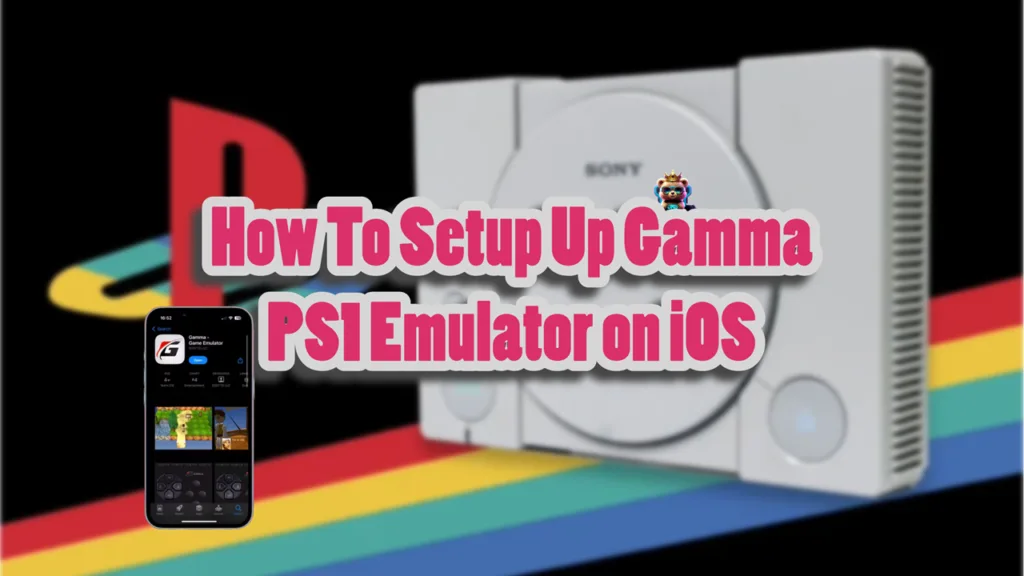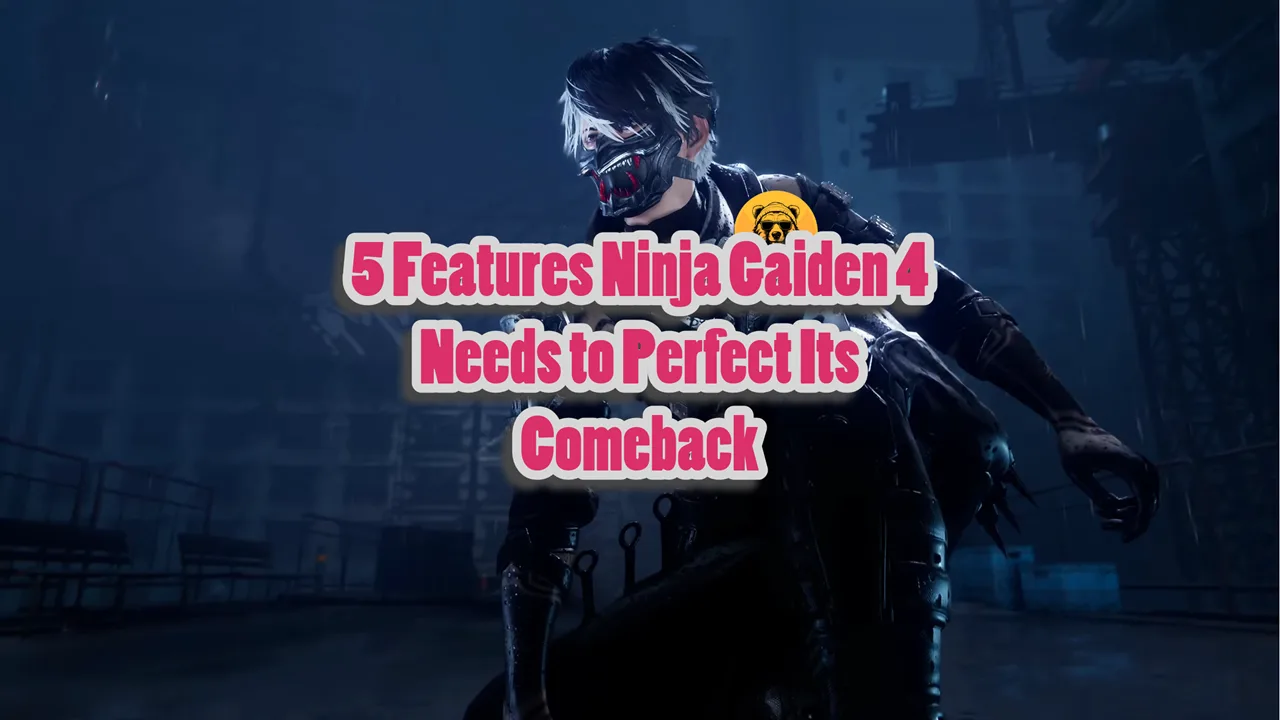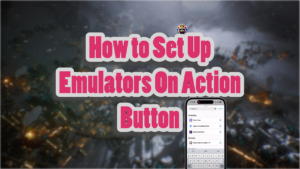PS1 was the first PlayStation console I ever bought, and it made my childhood awesome. Playing Tekken, Syphon Filter, Resident Evil, and so many amazing games of the time that defined quality gaming and today, they many of us would like to go back and capture that feeling of playing on our PS1 again.
Well, you can! Even though RetroArch on iOS is my favorite but for specifically playing PS1 games there is now better option then Gamma emulator.
With emulators like Gamma, you can setup PS1 games on your iOS devices. It is a fantastic experience, much better than I expected it to be. And the process of setting up Gamma on iOS is pretty straightforward.
Gamma can easily play PS1 ROM files, and its clean UI makes things easier to navigate.
Open the App Store on your iPhone or iPad. Search for “Gamma” and download the app. This emulator is designed specifically for playing PlayStation 1 games.
Once you have downloaded the Gamma emulator on your iPhone, follow my complete guide on how to set up Gamma to play PS1 games on your iOS devices.
The process remains similar to iPhone and iPad.
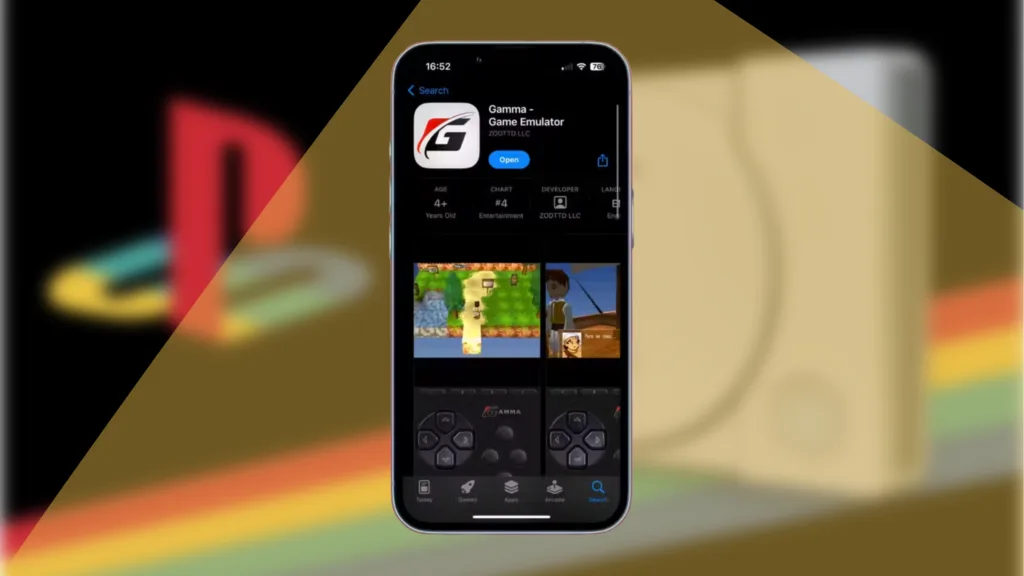
How to Setup Gamma PS1 Emulator on iPhone
To begin setting up the Gamma PS1 emulator on your iOS device, you’ll first need to get your hands on a PlayStation 1 BIOS file.
There are multiple ways to get these files; Some legal and others not so legal like downloading from the internet. Naturally, I cannot recommend you get these files illegally so make sure your files are legal, ideally from your own PS1 console.
Once you have the BIOS file, typically in a .zip format, use a file extraction app like “Unzip” or “Zip Extractor” from the App Store to extract it.
Open the Gamma app, navigate to Settings, and under “Emulation Settings,” tap on “Gamma.” Here, select your extracted BIOS file, making sure it’s named correctly (often as SCPH1001.bin or similar) for the emulator to recognize it.
Next, you’ll need to get yourself PS1 game ROMs legally, only from games you own. The emulator supports formats like .bin, .iso, and .img, with .bin being the primary format.
If your ROMs are compressed in .rar or .7z formats, use your file extraction app to unpack them. It’s a good idea to create a dedicated folder named “Gamma” in your Files app to keep your ROMs organized.
After extracting, move or save the ROM files to this folder for easy access.
To add games to Gamma, open the app and tap the “+” symbol in the top right corner of the homepage.
Select “Files on Device” and navigate to the folder where you saved your ROM files. Tap on each game file you want to add to your library.
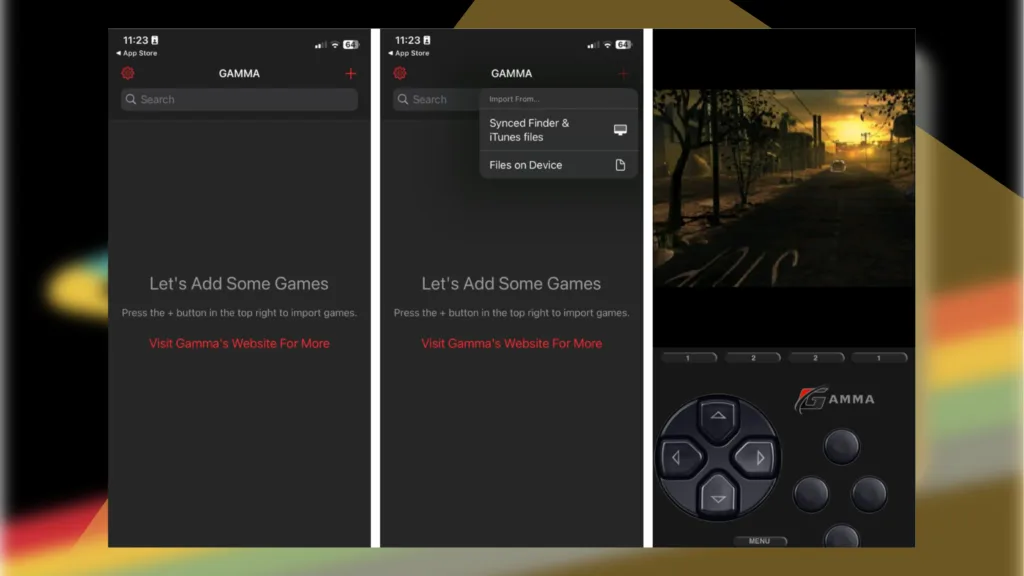
These games will then appear on your Gamma homepage, ready to play. Simply tap on any game in your library to start playing.
If you encounter any issues, double-check that you’ve correctly set up the BIOS file and that your ROM files are in a compatible format.
Remember to keep your ROMs organized and ensure you have enough storage space on your device for both the emulator and your game files.
It’s also worth exploring Gamma’s settings for options to optimize performance or customize controls.
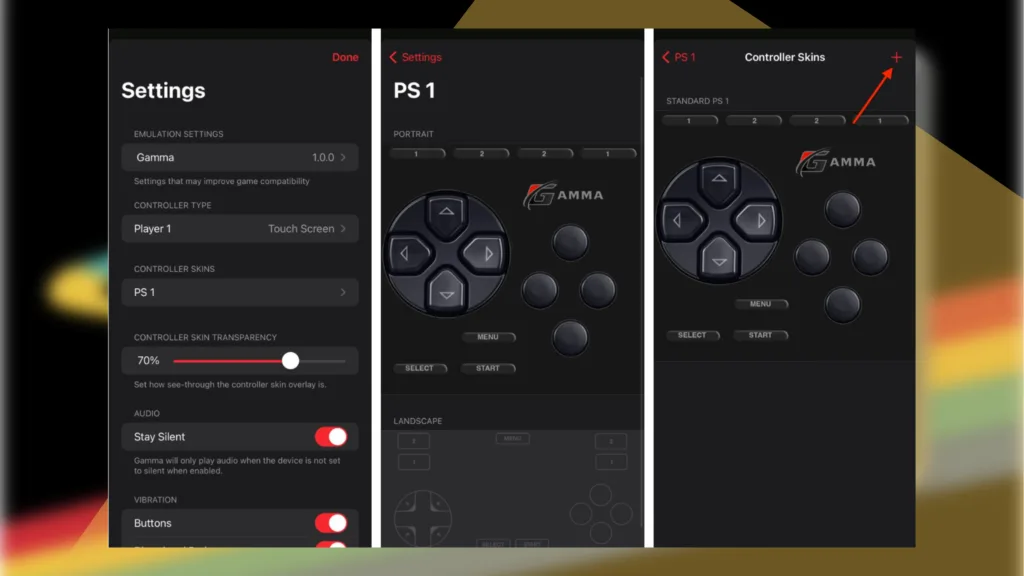
Always use ROMs of games you legally own to comply with copyright laws and support game developers. With these steps completed, you should now be ready to enjoy classic PlayStation 1 games on your iOS device using the Gamma emulator.
Add Artwork
- Open the Gamma app.
- Long press on the desired game.
- Select the “Change Artwork” option.
- Tap on “Games Database.”
- Search for your game and select it.
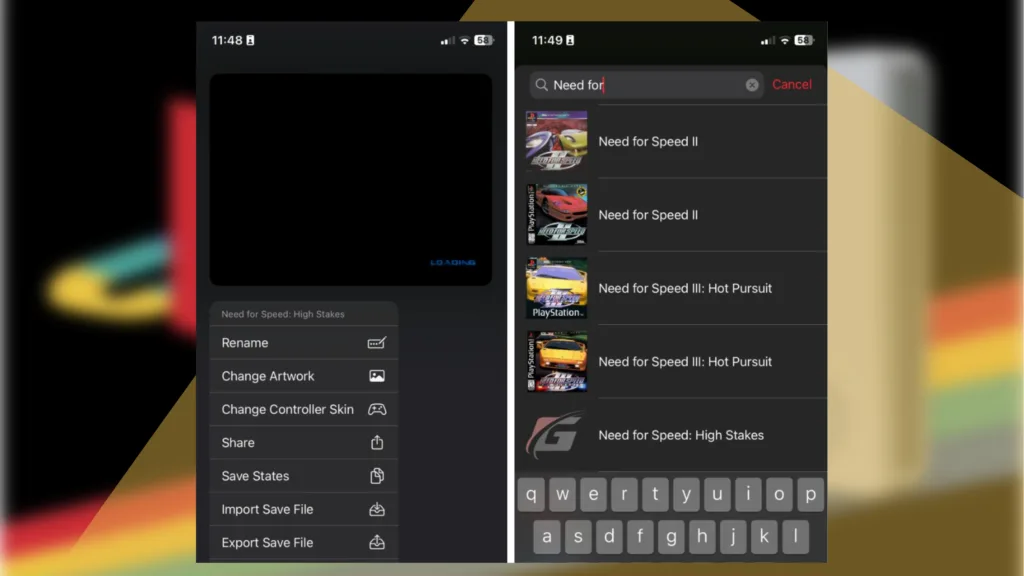
Save Game Stats
- Open your preferred game.
- Tap on the “Menu” button at the bottom.
- Tap on “Save State.”
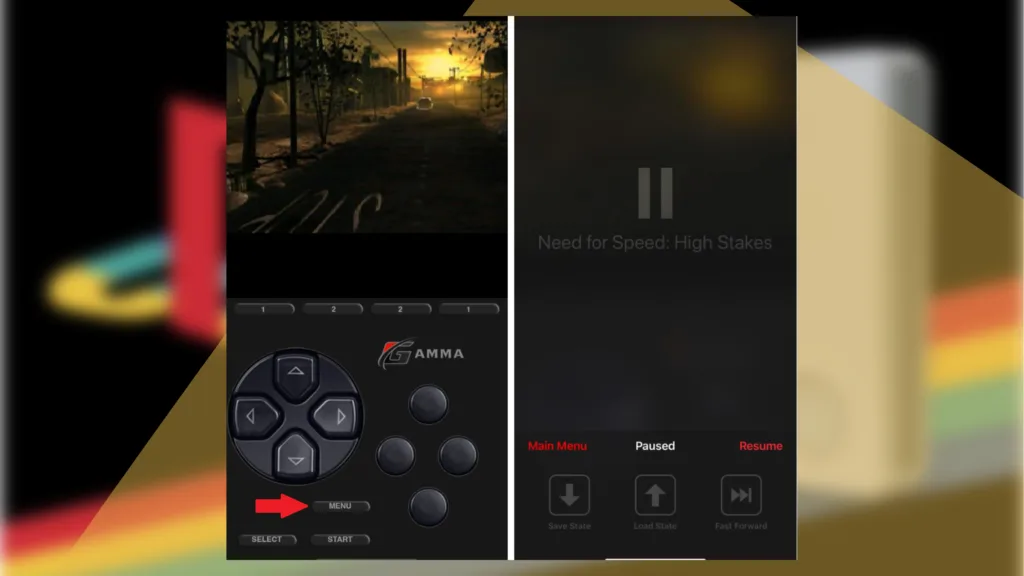
Fast Forward
- Launch the game.
- Click on the “Menu” button at the bottom.
- Tap “Fast Forward.”
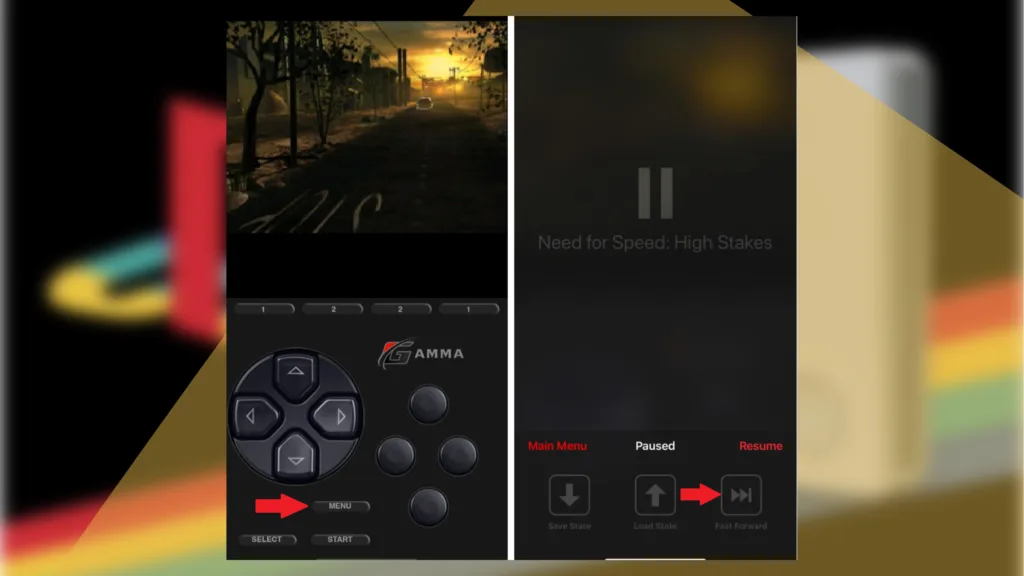
Once everything is setup, I recommend mapping Gamma on your action button for quick access.