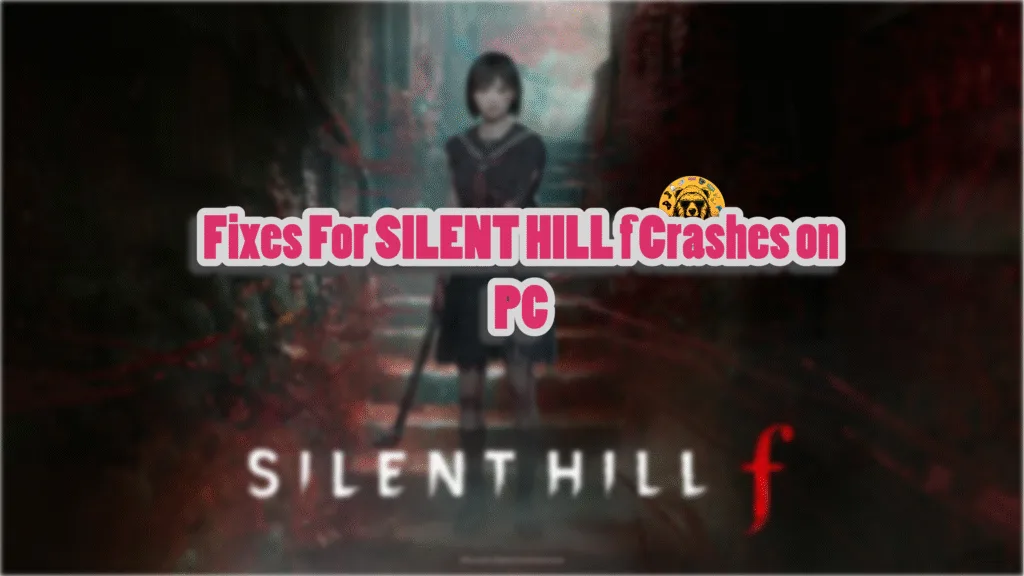SILENT HILL f is the latest entry in the long-running franchise. The game has launched for PC and consoles with a great critical reception. Like the Silent Hill 2 Remake, Silent Hill f also utilizes Unreal Engine 5. Like its predecessor, the PC version of the game is experiencing shader compilation stutters, traversal stutters, crashes, and more. I have compiled a list of fixes that will resolve the SILENT HILL f crash on your Windows PC.
SILENT HILL f Keeps Crashing Fixes That’ll Help
PC users report that SILENT HILL f is crashing on their PC during gameplay, and most of the time, no error message pops up. There are multiple reasons why Silent Hill f is crashing on your PC, like an incompatible GPU driver, issues with the shader cache, playing SILENT HILL f at an unlocked FPS, and more. The following fixes will resolve the in-game crashes in SILENT HILL f on your Windows PC.
Fix #1 – Reinstall GPU Driver or Clean Install a Different Version
Most of the time, PC games crash due to the GPU driver, either the driver version is incompatible with the game or is damaged. Based on the community feedback, reinstalling the latest NVIDIA drivers, at the time of writing, fixes the gameplay crashes in Silent Hill f.
If the latest GPU driver didn’t fix the crashes, you can install a previous stable driver version. You can install driver version 581.15, and if this doesn’t fix the in-game crashes, you can install driver versions 572.83 and 576.28.
Whether you choose to reinstall the GPU driver or install a different version, ensure that you do a clean installation. This way, settings from the previous driver install won’t interfere with the new one, and the SILENT HILL f gameplay crashes will be fixed.
Fix #2 – Recompile Silent Hill f’s Shaders and Increase the Shader Cache Size
Being an Unreal Engine 5 title, SILENT HILL f relies heavily on shaders. This is why the game performs a shader compilation step when you first boot the game. Despite the shader compilation, the game still has shader compilation stutters. The shader cache stored on your PC is the reason SILENT HILL f keeps crashing. For some players, the game is crashing during shader compilation.
You can fix these general gameplay crashes and the shader compilation crashes in SILENT HILL f by clearing the NVIDIA Shader cache, increasing its size, and recompiling the shaders. Here is how you can clear the cache and increase its size to fix the crashes:
- Open the NVIDIA Control Panel.
- Click the “Manage 3D settings” option from the left menu.
- Go to the “Global settings” tab.
- Scroll down and find the “Shader Cache size” setting.
- Select “Disabled”, apply the changes, and restart your PC.
- Open the NVIDIA Control Panel again, and go to the “Shader cache size” setting.
- Select 10GB or higher value for the setting, and apply the change.
- Play Silent Hill f and crashes during the shader compilation or gameplay are now fixed.

Fix #3 – Turn Off Hardware Accelerated GPU Scheduling
Hardware Accelerated GPU Scheduling is a Windows 10 and 11 feature and is often the reason why Unreal Engine 5 games crash on PC, and Silent Hill f is no exception. If Silent Hill f is crashing with the GPU Crash Dump Triggered error, this feature is also the reason behind it. You can fix these gameplay crashes by disabling the Hardware Accelerated GPU Scheduling on your PC. Here is how you can display it:
- Open Windows Settings, click System, go to Display, and select Graphics.
- Under Default Settings, you will find the option “Change default graphics settings”; click it.
- Turn on the “Hardware-Accelerated GPU Scheduling” option.
- Restart your PC, play Silent Hill f, and the gameplay crashes are now fixed.
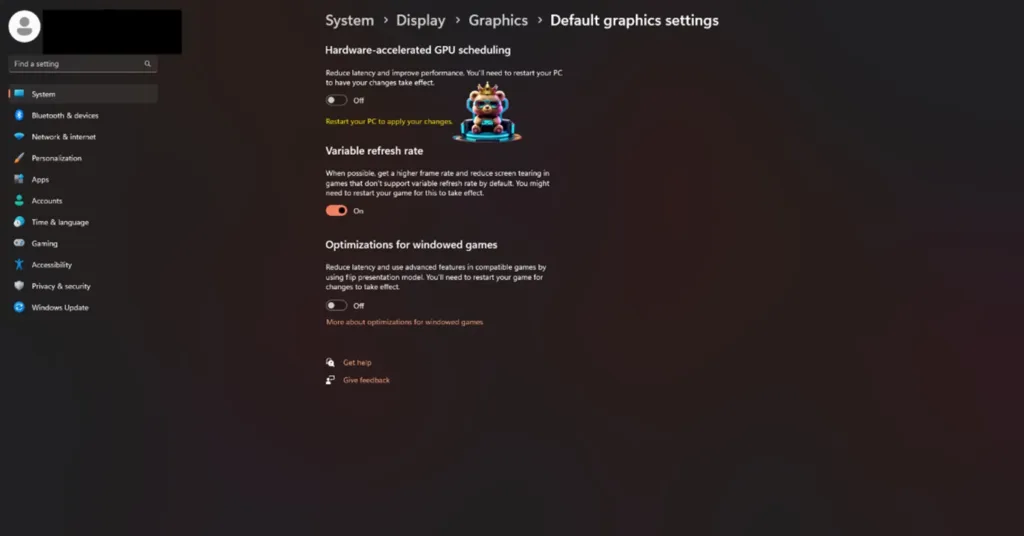
Fix #4 – Use Sysmem Fallback Policy for Silent Hill f
NVIDIA introduced the “CUDA – Sysmem Fallback Policy” setting in the NVIDIA Control Panel to fix a common Unreal Engine 5 issue, the Out of Video Memory error. Enabling this setting will fix the Silent Hill 5 crashing issue on your PC. Here is how you can enable the CUDA – Sysmem Fallback Policy setting:
- Open the NVIDIA Control Panel.
- Click the “Manage 3D Settings” from the left menu.
- Go to the “Program settings” tab.
- Select “Silent Hill f” from the drop-down list. (Add the game if it isn’t in the list.)
- Scroll through the settings and find the “CUDA – Sysmem Fallback Policy” setting.
- Select the “Prefer Sysmem Fallback” option and apply the change.
- Play Silent Hill f and the crashes are now fixed.
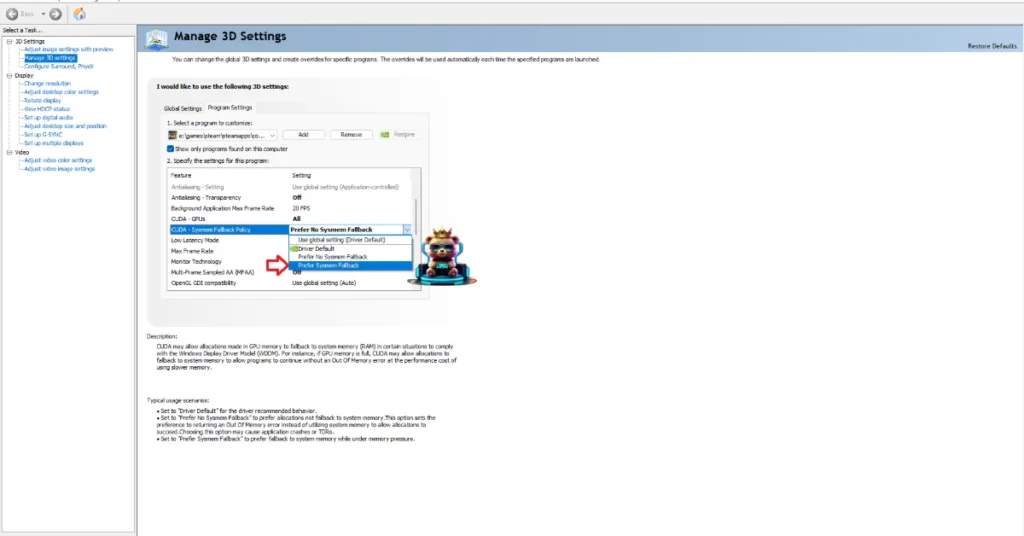
Fix #5 – Update BIOS (Intel Raptor Lake CPUs)
Intel’s 13th and 14th-generation (Raptor Lake) CPUs have well-documented technical issues, which are the reason games on PC, specifically those using Unreal Engine 5, often crash to the desktop. These crashes occur randomly during gameplay or during shader compilation. Even Oodle has confirmed that Intel Raptor Lake CPUs are the reason Unreal Engine games on PC crash with errors like the “Out of Video Memory” error.
Silent Hill f being a UE5 game, is not immune to these crashes if you are using an Intel Raptor Lake CPU. To fix these gameplay and shader compilation crashes on your PC, update your motherboard’s BIOS, as it contains fixes for the technical issues in Intel Raptor Lake CPUs.
Fix #6 – Reduce Performance Core Ratio or Use Power Efficiency Mode (Intel 13th and 14th Gen CPUs)
If updating the BIOS didn’t fix the Silent Hill f crashes on your PC, then the processor silicon might be damaged. In that case, you need to reduce the Performance Core Ratio on your Intel Raptor Lake CPU. If you don’t want to underclock your CPU, then you can fix the crashes by playing the game in Power Efficiency mode. Here is how you can lower the Performance Core Ratio and use the Windows Power Efficiency mode.
How to Reduce Performance Core Ratio?
- Download and install Intel Extreme Tuning Utility.
- Open the application and set the Performance Core ratio to 50x.
- Play Silent Hill f and it won’t crash on your PC.
If Silent Hill f is crashing during shader compilation at the start, lower the Performance Core Ratio, launch the game, let the shaders compile. Once the shaders are compiled, close the game, and revert the changes to the Performance Core Ratio. If Silent Hill f keeps crashing on your PC during gameplay, then keep the changes to the Performance Core Ratio.
How to Play Silent Hill f in Power Efficiency Mode?
- Open Windows settings, select System, and go to Power.
- Select “Best Power Efficiency” for Power Mode.
- Launch Silent Hill f, shaders will compile without crashing the game. (If it crashes during shader compilation.)
- Close the game, use the Balanced power mode.
- Play the game, and the crashes are now fixed.
If Silent Hill f is still crashing during gameplay, then keep playing in Power Efficiency mode. This only applies if you are using the Intel 13th or 14th generation CPU.
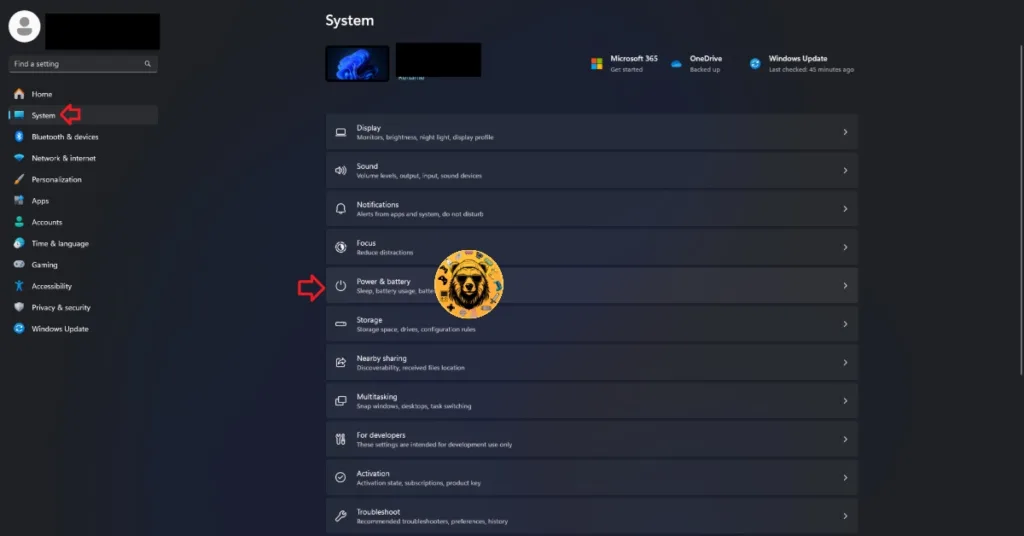
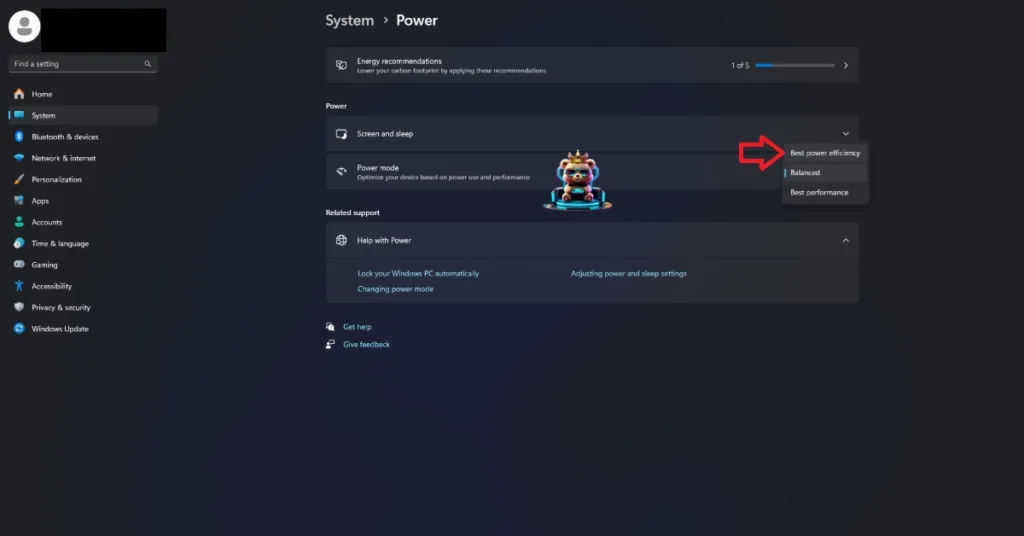
Fix #7 – Limit Silent Hill f’s Max Frame Rate
If you are playing Silent Hill f at the “No Limit” option for the Frame Rate Limit setting, then it is the reason for the gameplay crashes on your PC. Playing games at an unlocked FPS puts the GPU and CPU under a lot of load, which often results in game crashes to the desktop while playing.
To fix Silent Hill f crashes on your PC, limit the game’s max frame rate. Limiting the FPS will reduce the GPU and CPU load, which fixes the crashes. You can limit the FPS by using Silent Hill f’s in-game FPS limiter, or NVIDIA App FPS limiter, or enabling the V-Sync setting.
How to Enable VSync in Silent Hill f? (If disabled)
Some pC users prefer to play games with Vertical Synchronization (VSync) disabled. It allows the game to run with an unlocked FPS regardless of refresh rate. The game runs smoothly and with low input latency, but at the cost of screen tearing. If you are playing Silent Hill f with Vsync disabled, enable it to fix the crashes. Here is how you can turn on Vsync in the game to fix the gameplay crashes:
- Open Silent Hill f’s options menu.
- Go to the “Graphics” tab.
- Enable the “V-Sync” setting and apply the changes.
- Play Silent Hill f and it won’t crash.
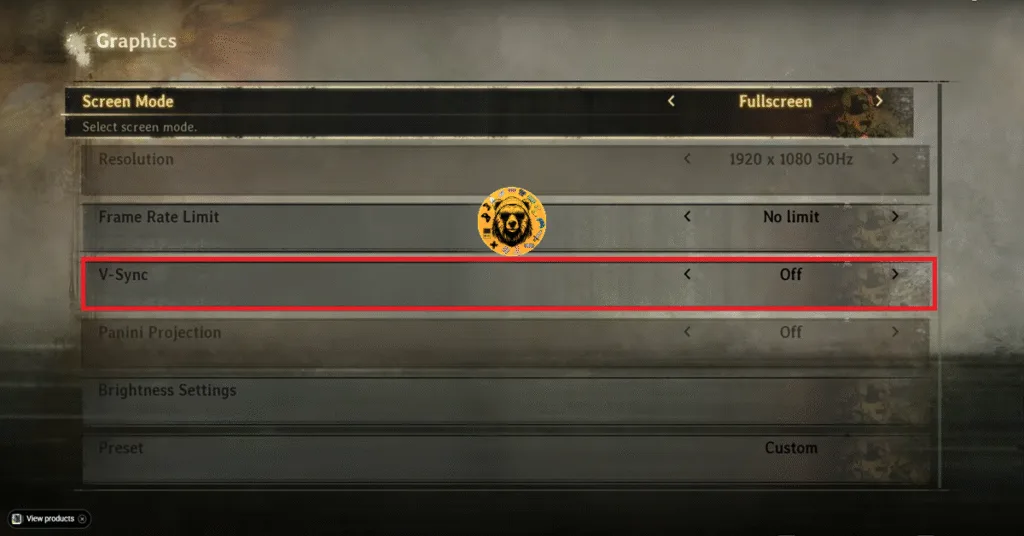
Use Silent Hill f’s FPS Limiter
If you are using a high refresh rate display or a Variable Refresh Rate (VRR) monitor, then enabling Vsync might not fix the Silent Hill f in-game crash issue on your PC. In that case, use the game’s in-game FPS Limiter to cap Silent Hill’s max FPS and fix the crashes. Here is how you can do it:
- Open Silent Hill f’s options menu.
- Go to the “Graphics” tab.
- Select a lower value for the “Frame Rate Limit” setting and apply the changes.
- Play Silent Hill f, and the gameplay crashes are now fixed.
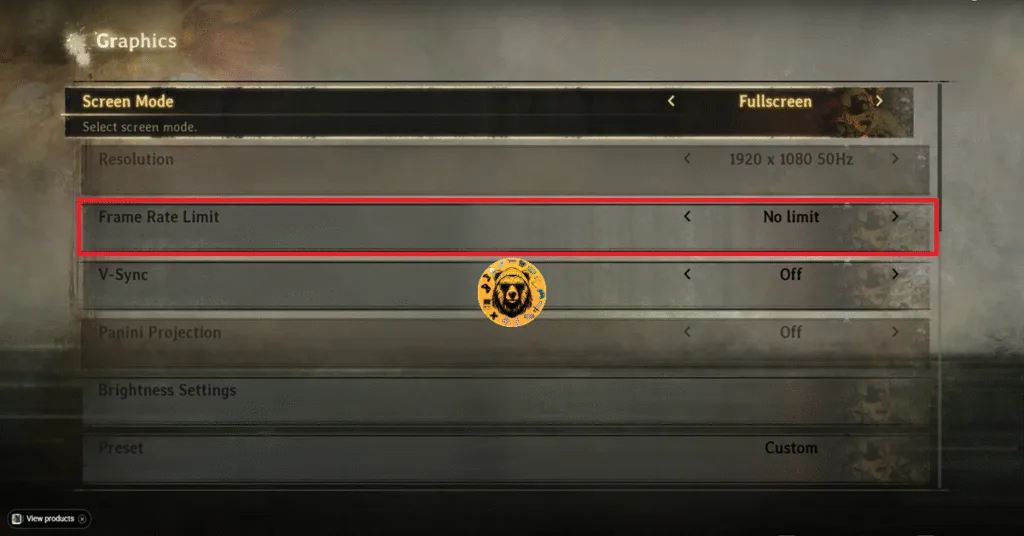
Use NVIDIA App’s FPS Limiter
The in-game FPS limiter offers limited options. For a more granular control over the Silent Hill f’s FPS, you can use NVIDIA App’s FPS limiter and fix the crashes on your PC.
- Open the Nvidia App and select the “Graphics” tab.
- Select “Silent Hill f” from the list of games.
- Scroll down the options and click on “Max Frame Rate”.
- Turn it on and set a value for it.
- Play the game, and GPU crashes are now fixed.
Unless you are playing Silent Hill f on a Gsync or Freesync display, the frame rate value should be 1/2, 1/3, or 1/4th of your display refresh rate, otherwise, the game will feel jittery. This only applies if you have V-Sync enabled on a fixed refresh rate monitor.
That is all for our Silent Hill f fixes for the gameplay and shader compilation crashes on your Windows PC. If you are facing errors and issues while playing other games on PC and handhelds, head to our hub of commonly occurring PC errors and their fixes.