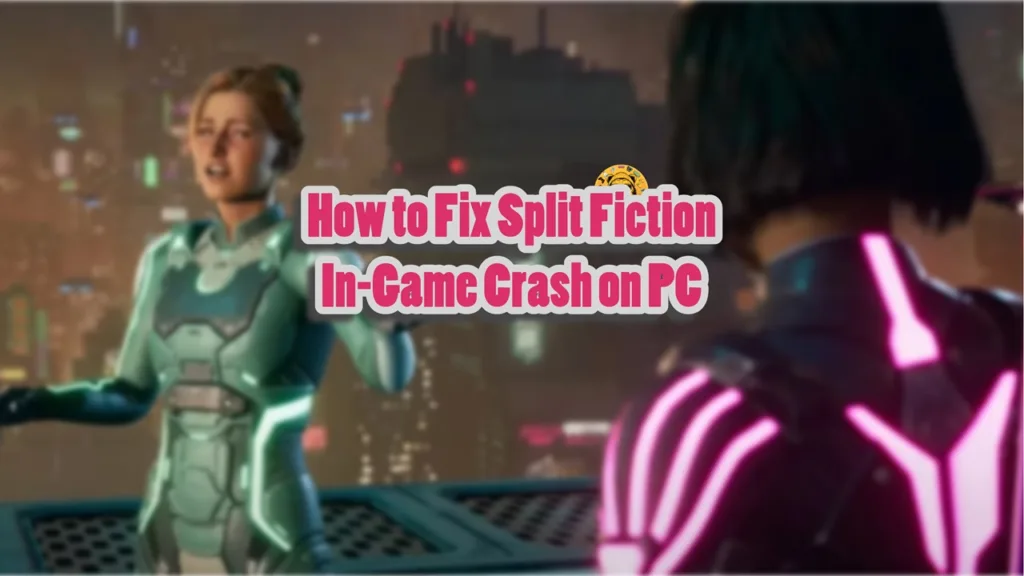Split Fiction is another critical hit from Hazelight Studios, the studio behind “It Takes Two” and “A Way Out.” Built on Unreal Engine 5 (UE5), the game runs well on all platforms including PC, PS5, and Xbox Series X/S, partly due to it not using Lumen or Nanite. Despite the optimizations, PC users are experiencing errors and issues with the game like the Friend’s Pass not installing or working and the game crashing during gameplay. I have compiled a list of the best fixes that will resolve the Split Fiction in-game crash issue on your PC.
Ultimate Fixes for Split Fiction In-Game Crashes on PC
PC users report that Split Fiction keeps crashing to the desktop during gameplay or at specific points in the game. There are multiple reasons for these crashes like your GRPU VRAM being lower than 8GB, overclocked graphics hardware, playing the game at an unlocked FPS, and more. The following fixes will resolve the Split Fiction crashing on PC issue.
Fix #1 – Update GPU Driver
The game is crashing on your PC due to an outdated or incompatible driver version. You can fix it by updating or installing a different driver version for your Nvidia or AMD GPU. Ensure that you do a clean installation so that the settings from the previous installation won’t interfere with the new one.
Fix #2 – Disable All In-game Overlays
In-game overlay has become a norm for almost every PC app related to video games. Nvidia App, Discord, Steam, and more have in-game overlays that are enabled by default. They allow users to check notifications, chat, or use other app features without quitting or minimizing the game.
However, in-game overlays often interfere with games and crash them to the desktop. If you are using or have enabled any in-game overlay, it is crashing Split Fiction on the desktop. You can fix this issue by disabling in-game overlays. Here is how to disable the in-game overlay for different apps:
Discord
- Go to User Settings.
- Open the “Game Overlay” tab.
- Turn off the “Enable In-game overlay” options.
Steam
- Open Steam settings.
- Select the “In Game” tab.
- Turn off the “Enable the Steam overlay while in-game” option.

Nvidia App
- Open the Nvidia App and open Settings.
- Go to the “Features” tab.
- Disable “Nvidia Overlay”.

Geforce Experience
PC users that use GeForce Experience can disable its overlay by clicking the Gear (settings) Icon right next to the username. Click General and turn off “IN-GAME OVERLAY”.
Fix #3 – Increase the Cache Size for Shaders (Nvidia)
Most game engines use shaders for their visual fidelity and performance, and Unreal Engine 5 is no different. UE5 is particularly reliant on shaders and the reason Split Fiction is crashing during gameplay is that the current shader cache size isn’t enough. You can fix this issue by increasing the cache size, and here is how you can do it:
- Open the Nvidia Control Panel.
- Select “Manage 3D Settings” from the left menu.
- Go to the “Global settings” tab.
- Find the “Shader cache size” option and set the value to 10 GB or above.
- Play Split Fiction and it won’t crash while playing.

Fix #4 – Enable Sysmem Fallback Policy for Split Fiction
Almost every UE5 game experienced the Out of Video Memory crashes on PC. Since Split Fiction is running on Unreal Engine 5, and despite not using Nanaite or Lumen features, it is crashing to the desktop due to memory overflow or the GPU VRAM is 8 GB or less.
You can fix the crashes by lowering the texture quality. But if you don’t want to compromise on the game’s image quality, then enable “Sysmem Fallback Policy” through the Nvidia Control Panel for Split Fiction and it will fix the in-game crashes. Here is how you can do it:
- Open the Nvidia Control Panel.
- Click the “Manage 3D Settings” option from the left menu.
- Go to the “Program settings” tab and select Split Fiction from the drop-down menu.
- Find the “CUDA-Sysmem Fallback policy” and select the “Prefer Sysmem Fallback” option.
- Play Split Fiction, and the crashes are now fixed.
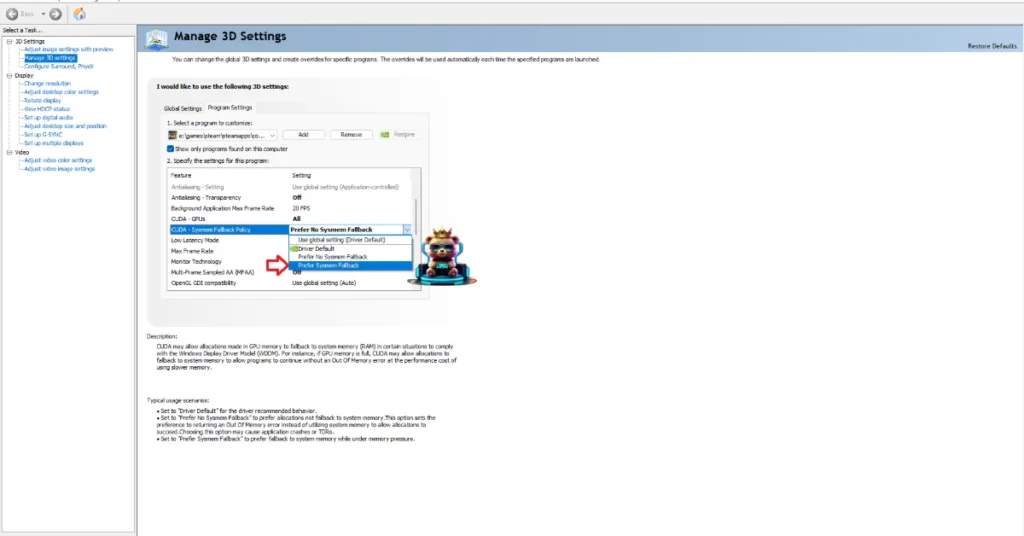
Fix #5 – Revert GPU Overclock or Enable the Debug Mode
If you have overclocked your graphics card to get more in-game performance in games, it is crashing Split Fiction top the desktop while playing. Revert the graphics card to its default GPU and Memory clocks to fix the issue.
However, if you haven’t overclocked your graphics card, chances are it is either factory overclocked or uses slightly higher GPU and Memory clocks. Graphics cards from Nvidia or AMD AIB partners, like ASUS or MSI, are often factory overclocked or use higher clocks than reference models. This is the reason Split Fiction is crashing to the desktop during gameplay, and you can fix it by enabling the Debug Mode through the Nvidia Control Panel.
- Open the Nvidia Control Panel.
- Click the “Help” button from the top menu.
- Select the “Debug Mode” option.
- Play the game and the in-game crash issue is now fixed.

What is Debug Mode?
Enabling this option in the Nvidia Control Panel forces the graphics card to use Nvidia’s recommended GPU and Memory clocks for the particular model. This reduces the GPU load during gameplay and fixes the in-game crashes. The impact on performance is not noticeable, but you can disable it anytime you want.
Fix # 6 – Limit Split Fiction’s Max Frame Rate
An unlocked or higher frame rate is a game change in multiplayer games. However, it puts a lot of load on the GPU and CPU, which often results in crashes. If you are playing Split Fiction at an unlocked FPS, it is the reason for in-game crashes. You can fix this issue by limiting the game’s max frame rate, which reduces the GPU and CPU load. You can do it by enabling Vsync (if disabled) or using Nvidia APP or the Nvidia Control Panel. Here is how it can be done:
Enable Vertical Synchronization (Vsync)
Vsync is an option that is present is almost every PC game. Enabling it limits the game to your display’s refresh rate. If you have disabled it, then turn it on, and Split Fiction will stop crashing while playing.
Use Nvidia App
- Open the Nvidia App and select the “Graphics” tab.
- Select “Split Fiction” from the list of games.
- Scroll down the options and clock on “Max Frame Rate”.
- Turn it on and set a value for it.
- Play the game and the in-game crash issue is now fixed.
Use Nvidia Control Panel
If you don’t have Nvidia App installed on your PC, then Nvidia Control Panel is another option to limit Split Fiction’s max FPS.
- Open the Nvidia Control Panel.
- Click the “Manage 3D Settings” option from the left menu.
- Click the “Program settings” tab.
- Select “Split Fiction” from the list.
- Scroll through the option and find the “Max Frame Rate” option.
- Enable it and set a value for it.
- Play the game, and it won’t crash randomly while in-game.

Helpful Tip: Unless you are playing the game on a Gsync or Freesync display, the frame rate value should be 1/2, 1/3, or 1/4th of your display refresh rate, otherwise, the game will feel jittery.
Fix #7 – Tweak Timeout Detection and Recovery
Timeout Detection and Recovery (TDR) is a Windows OS feature that tries to resolve GPU driver stalling or freezing issues. However, it can sometimes result in games crashing during gameplay with errors like DXGI Device Hung, DXGI Error Device Removed, or Fata Errors. Split Fiction is crashing on your PC due to TDR and you can fix the issue by tweaking it. There are two tweaks you can try; TDRLevel and TDRDelay, and here is how you can do it:
TDRLevel
You can fix the crashes by creating the TdrLevel file in the Windows Registry that resets the GPU driver when TDR detects a driver stall.
- Open “regedit” and run it as an administrator.
- Go to “HKEY_LOCAL_MACHINE -> SYSTEM -> CurrentControlSet -> Control -> GraphicsDrivers”.
- Right-click in the right panel in the ‘blank space’ and Select New In Windows Registry.
- Select DWORD (32-bit) Value and name the file TdrLevel.
- Open the “TdrLevel” file and select Modify.
- Confirm that the value is 0.
- Restart your PC.
TdrDelay
Usually, Windows TDR only waits 2 seconds for the graphics driver to respond. If it takes longer than that, the OS resets the driver, which results in the game crashing. You can fix the issue by setting up Timeout Detection and Recovery Delay in the Windows Registry, which gives the driver more time to respond or recover.
- Type regedit in Windows search and run it as an administrator.
- Go to “HKEY_LOCAL_MACHINE -> SYSTEM -> CurrentControlSet -> Control -> GraphicsDrivers”.
- Right-click on the right panel in the ‘blank space’ and Select New In Windows Registry.
- Select DWORD (32-bit) Value and name the file TdrDelay.
- Open the “TdrDelay” and select Modify.
- Confirm that the value is 10.
- Restart your PC.
That is all for our fixes for the in-game crashes in Split Fiction on PC. If you are experiencing other game errors and crashes, see our fixes hub for commonly occurring errors for PC and handhelds.