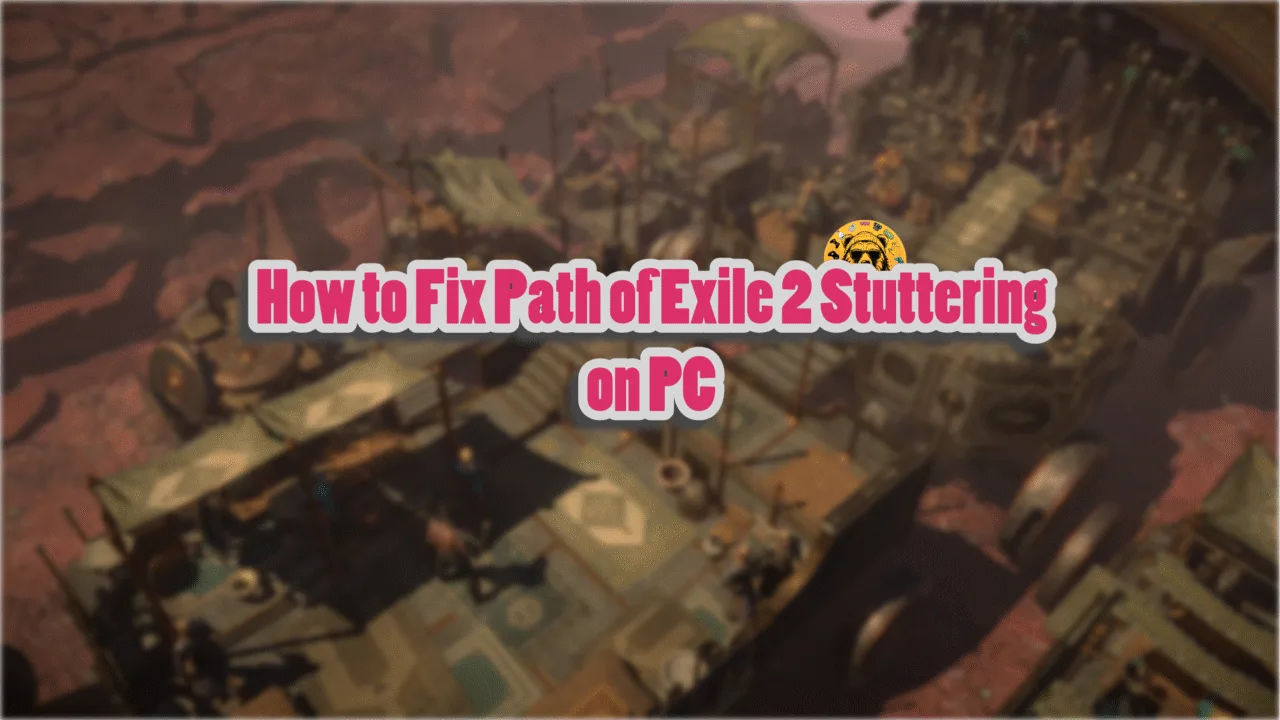Stalker 2: Heart of Chernobyl is one of the best games to release in 2024, but it isn’t without its technical issues. The game runs on Unreal Engine 5 and takes advantage of its rendering features. PC users are experiencing errors and crashes with the game, like the Out of Video Memory error, in-game crashes, and the “An Unreal process has crashed LowLevelFatalError” error. I have compiled a list of fixes to help you resolve the Stalker 2 LowLevelFatalError crash on Windows PCs.
How Do I Fix Stalker 2 An Unreal Process Has Crashed Error on Windows
PC users report that the game is crashing with the “An Unreal Process Has Crashed” error, with the following error messages:
LowLevelFatalError [File:D:\STALKER2\s2editor\Engine\Source\Runtime\D3D12RHI\Private\D3D12Util.cpp] [Line: 880] CurrentQueue.Device->GetDevice()->GetDeviceRemovedReason() failed at D:\STALKER2\s2editor\Engine\Source\Runtime\D3D12RHI\Private\D3D12Submission.cpp:910 with error 887A0006
Or
LowLevelFatalError [File:D:\STALKER2\s2editor\Engine\Source\Runtime\D3D12RHI\Private\D3D12Util.cpp] [Line: 880] hr failed at D:\STALKER2\s2editor\Engine\Source\Runtime\D3D12RHI\Private\D3D12Resources.cpp:391 with error DXGI_ERROR_DEVICE_REMOVED with Reason: DXGI_ERROR_DEVICE_HUNG
Or
LowLevelFatalError [File:D:\STALKER2\s2editor\Engine\Source\Runtime\D3D12RHI\Private\Windows\WindowsD3D12Viewport.cpp] [Line: 238] DXGI factory returned `S_OK`, but the created swapchain is null
Stalker2_Win64_Shipping
Stalker2_Win64_Shipping
Stalker2_Win64_Shipping
Stalker2_Win64_Shipping
Stalker2_Win64_Shipping
Stalker2_Win64_Shipping
kernel32
ntdll

There are multiple reasons why you are experiencing the Unreal Engine LowLevelFatalError crash when playing Stalker 2, like frame generation, compatibility issues with Windows 11 24H2, unlocked FPS, and more. The following fixes will help resolve the “LowLevelFatalError” error.
Fix #1 – Disable FSR Frame Gen
AMD’s FSR is a great option for PC players who don’t have the GPU to enable DLSS. FSR even offers frame generation, which can help boost FPS. However, it is also the reason behind Stalker 2 LowLevelFatalError crashes. Disable FSR frame generation and the error will be fixed.
Fix #2 – Roll Back to Windows 11 23H2
Windows 11 24H2 is having issues with a lot of PC games, at the time of writing, like crashes to the desktop or games not launching. Stalker 2 is no exception to it, if you have updated the OS to the 24H2, it is crashing the game with the “LowLevelFatalError” error. Roll back to the previous Windows build, like 23H2, and the error will be fixed. Here is how you can roll back:
- Open Windows Settings.
- Go to System > Recovery.
- Click on the “Go Back” button, and Windows will roll back to the previous update.

You can only roll back to the previous Windows version within 10 days of the update; otherwise, the “Go back” button will be greyed out.
Fix #3 – Update BIOS
If you are playing Stealker 2 on a PC with an Intel 13 or 14 gen CPU, it is the reason for the LowLevelFatalError crash. To fix it, update your BIOS.
Fix #4 – Limit Stalker 2’s Max FPS
If you are playing the game at an unlocked FPS, it crashes with the “LowLevelFatalError” error with the reason DXGI_ERROR_DEVICE_HUNG. Playing games at an unlocked FPS puts a lot of stress on the GPU and CPU, which is crashing Stalker 2 with the “LowLevelFatalError” error. To fix it, limit its max FPS, which reduces the GPU and CPU load. Here is how you can limit the max FPS for the game:
- Open the Nvidia Control Panel.
- Go to Manage 3D Settings > Program Settings.
- Select S.T.A.L.K.E.R. 2: Heart of Chornobyl from the drop-down menu.
- From the options, enable “Max Frame Rate”, and set a value for it.
- Play the game, and the error is now fixed.
Note: Unless you have a G-Sync or FreeSync-supported, in other words, a Variable Refresh Rate(VRR) display, the Max Frame Limit should be 1/2, 1/3rd, or 1/4th of your monitor’s refresh rate. Otherwise, the FPS won’t match the refresh rate, and the game will feel jittery while playing.

Fix #5 – Install A Different GPU Driver Version
Your current GPU driver version is either outdated or incompatible with Stalker 2, which is why the game crashes with the “LowLevelFatalError ” error. To fix the error, update or install a different driver version. Ensure you do a clean installation so that settings from the previous version won’t interfere with the new install.
Fix #6 – Disable GPU Overclock
Overclocking the GPU and CPU can see games performing better, but it can also make gaming an unstable experience as games often crash to the desktop. If you have overclocked your graphics card, it is the reason Stalker 2 is crashing to the desktop with the “An Unreal Process Has Crashed” error or the “LowLevelFatalError” error. To fix the error, revert your graphics card back to its default GPU and Memory clocks.
However, most graphics cards from Nvidia or AMD AIB partners, like Zotac or GIGABYTE, are either factory overclocked or generally have higher GPU and Memory clocks. These higher clocks are crashing Stalker 2 with the “LowLevelFatalError” error message. You can fix the error for your Nvidia graphics card by enabling the Debug Mode, which forces it to use Nvidia’s recommended GPU and Memory clocks. To enable it, open the Nvidia Control Panel > Help > Debug Mode.

Fix #7 – Increase Shader Cache Size
As stated, the Stalker 2 runs on Unreal Engine 5, which relies heavily on shaders for its performance and visual fidelity. The default shader cache set by the GPU driver isn’t enough for the game, which is crashing it to the desktop with the “LowLevelFatalError” error. To fix the error, increase the shader cache size, and here is how you can do it:
- Open the Nvidia Control Panel.
- Go to Manage 3D Settings > Program Settings.
- Scroll down to the “Shader cache size” option.
- Select the “Unlimited” option and apply the changes.
- Play Stalker 2: Heart of Chernoby,l and the crashes are fixed.

Fix #8- Tweak Windows Timeout Detection and Recovery
Timeout Detection and Recovery (TDR) is a feature of Windows that attempts to recover the GPU driver if it stalls or doesn’t respond. However, it isn’t very accurate, as it often falsely detects driver stalls and crashes games. Windows TDR is the reason for the Stalker 2 “LowLevelFatal” error crashes. To fix this issue, you must tweak Timeout Detection and Recovery, and here is how to do it:
TDRLevel
You can fix the error by creating the TdrLevel file in the Windows Registry that resets the GPU driver when TDR detects a driver stall.
- Open “regedit” and run it as an administrator.
- Go to “HKEY_LOCAL_MACHINE -> SYSTEM -> CurrentControlSet -> Control -> GraphicsDrivers”.
- Right-click in the right panel in the ‘blank space’ and Select New In Windows Registry.
- Select DWORD (32-bit) Value and name the file TdrLevel.
- Open the “TdrLevel” file and select Modify.
- Confirm that the value is 0.
- Restart your PC.
- Play Stalker 2, and the “LowLevelFatalError” error is now fixed.
TdrDelay
Windows TDR has a default 2-second timer for the GPU driver to respond. If the driver takes more than 2 seconds, Windows crashes the driver, which crashes the game with the “An Unreal Process Has Crashed” error. You can fix the error by setting up Timeout Detection and Recovery Delay in the Windows Registry, which gives the driver more time to respond or recover.
- Type regedit in Windows search and run it as an administrator.
- Go to “HKEY_LOCAL_MACHINE -> SYSTEM -> CurrentControlSet -> Control -> GraphicsDrivers”.
- Right-click on the right panel in the ‘blank space’ and Select New In Windows Registry.
- Select DWORD (32-bit) Value and name the file TdrDelay.
- Open the “TdrDelay” and select Modify.
- Confirm that the value is 10.
- Restart your PC.
- Launch Stalker 2, the game won’t crash, and the error won’t pop up again.
Fix #9- Delete DirectX Shader Cache
Microsoft rolls out updates for its Windows OS. However, these updates sometimes cause issues, like corrupting the DirectX shader cache. This corrupt cache is crashing Stalker 2 to the desktop with the Fatal error. To fix the error, delete the cache, and the OS will create a new one the next time you launch the game. Here is how to delete the DirectX shader cache:
- Open Windows Settings.
- Go to System > Storage > Temporary Files.
- Check the “DirectX shader cache” option and uncheck the rest.
- Click the “Remove files” button.
- After that, play Stalker 2: Heart of Chernobyl, and the error is now fixed.

Fix #10- Disable XMP
Like the GPU and CPU, RAM can also be overclocked for marginally better performance. However, with modern RAM, PC users only have to enable the XMP profile from BIOS to ensure it is used to its full potential. However, it can cause issues with games and is the reason for the Stalker 2 LowLevelFatalError DXGI error. Disable the XMP profile to fix the error.
Fix #11- Repair System Files
Stalker 2: Heart of Chernobyl is crashing on your PC with the “LowLevelFatalError” error due to missing or corrupt system files. To fix the error, run the SFC scan, and Windows will find and download or repair any missing or damaged files. Here is how to run the scan:
- Open CMD (Command Prompt) and run it as an administrator
- Type sfc /scannow and press Enter
- Let the scan complete
- Play Salkler 2, and the LowLevelFatalError DXGI_ERROR_DEVICE_REMOVED error is now fixed.
Fix #12- Run Stalker 2 In Compatibility Mode
Compatibility issues with your current Windows 10 or 11 build are crashing the game with the “LowLevelFatalError” DXGI error. You can fix it by running the game in compatibility mode for Windows 7, and here is how you can do it:
- Right-click Stalker 2 in the Steam library > Manage > Browse local files.
- A new window will open containing game files.
- Right-click the executable and select Properties.
- Go to the Compatibility tab.
- Check “Run this program in compatibility mode for” and select Windows 7 from the drop-down menu.
- Play Stalker 2, and the LowLevelFatalError DXGI error is fixed.
That is all for our fixes for the Stalker 2 “LowLevelFatalError” crash on Windows PC.