Stalker 2 has launched with favorable reviews. It utilizes Unreal Engine 5 and takes advantage of its features like Lumen and Nanite. However, the PC version of the game, at launch, requires some more work as PC users are experiencing errors like the Out of Video Memory error, LowLevelFatalError, and crashes during gameplay or at startup. I have compiled a list of fixes to help you resolve the Stalker 2 in-game crash on Windows PC.
How Do I Fix Stalker 2 Shader Compilation Crash on Windows
According to PC users, the game crashes randomly during gameplay or when compiling shaders. The latter is followed by a pop-up for the “out of video memory” error. You are experiencing these crashes for multiple reasons, like Windows Cryptography not working properly, an outdated BIOS, outdated GPU drivers, and more. The following fixes will help you resolve Stalker 2 crashes on Windows PC.
Fix#1 – Verify Game Files
If the game crashes following a patch or a major update, it can be fixed by verifying game files. Often, installation files go corrupt for various reasons, resulting in games crashing at startup or at specific points in the game. You can fix Stalker 2 crashes by verifying game files, and here is how to do it:
- Open your Steam library.
- Right-click Stalker 2 and select properties.
- Go to the “Installed Files” tab and click the “verify integrity of game files” button.
- Steam will scan the install folder for any missing or corrupt files and download them if necessary.
- After that, play the game and it won’t crash.
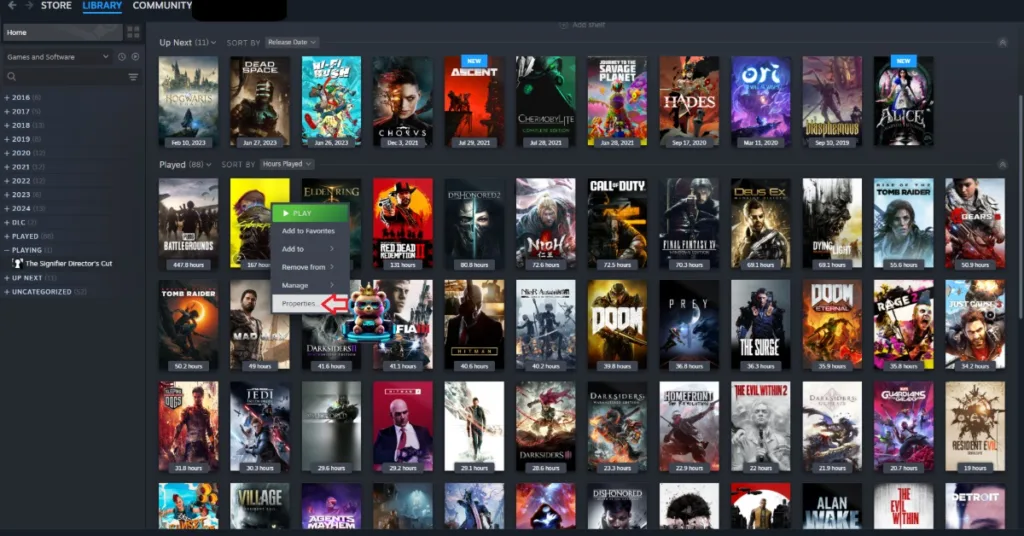
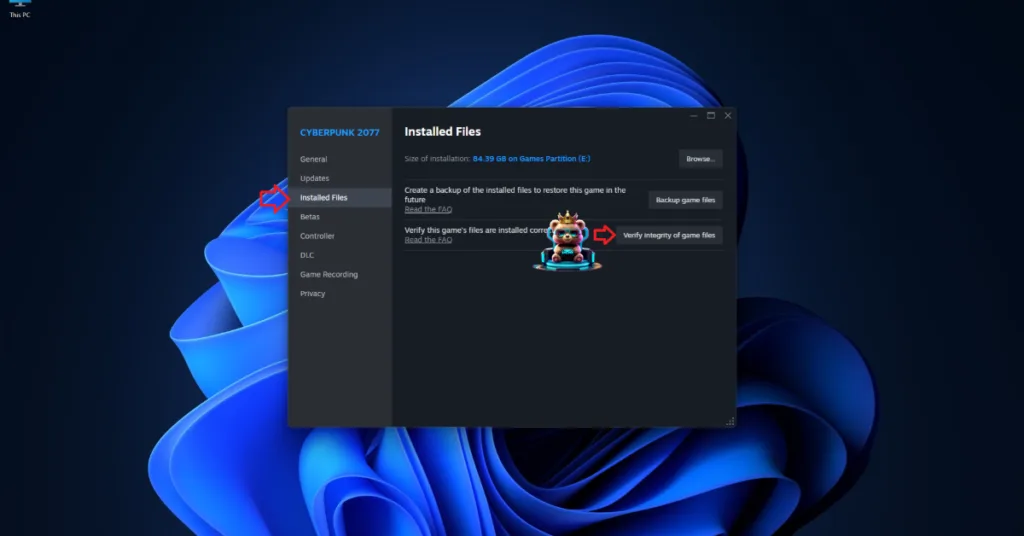
Fix #2- Tweak Windows Cryptography
If you are experiencing Stalker 2 crashing while compiling shaders, you can fix it by tweaking the Cryptography in the Windows registry. If you are experiencing the LowLevelFatalError crashes in the game, this fix might also fix that. Here is how you can do it:
- Type “regedit” in the Windows search box and open the Windows Registry.
- Navigate to “Computer\HKEY_LOCAL_MACHINE\SOFTWARE\Microsoft\Cryptography”.
- Double-click the “MachineGuid” file.
- Change the value to “d1eb246e-6243-4460-a88e-5d4e52b1ef6b” and press OK.
- Play Stalker 2 Heart of Chernobyl, and the shader compilation crash is fixed.
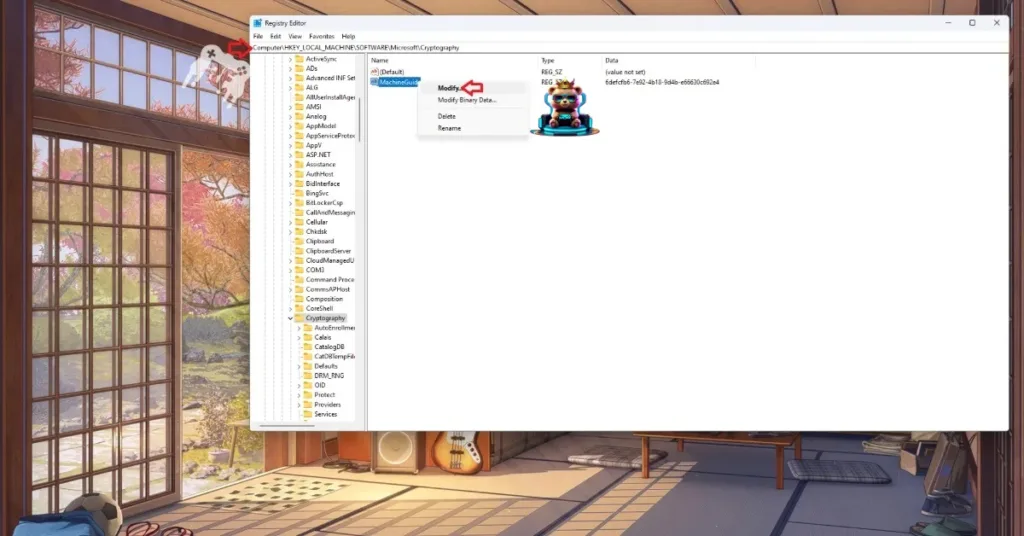

Fix #3 – Update BIOS
PC users with Intel 13- or 14-gen CPUs are experiencing Stalker 2 crashes when compiling shaders or during gameplay. These CPUs are known to be defective, but you can fix the crashes by updating the BIOS. The update will fix the crashing issue, but you might experience a degradation in CPU performance.
Fix #4 – Undervolt CPU or Reduce Performance Core Ratio
As stated, Intel’s 13 and 14-gen CPUs are the reason the game is crashing. If updating the BIOS hasn’t fixed the issue, you can fix the crashes by tweaking the Performance Core Ratio or undervolting the CPU. But don’t worry, the undervolting is temporary. Here is how you can tweak the core ratio and undervolt your processor to fix the crashes:
Tweak Performance Core Ratio
Download Intel’s Extreme Tuning Utility. Run the program and reduce the Performance Core ratio to 53 or 54. Play the game, and the shaders will compile. After the process is done, close the game and revert the changes to the Performance Core Ratio. If you still experience crashes when playing Stalker 2, then keep the Performance core ratio at the value that fixed it.
Use Windows’ Power Efficiency Mode
- Open Windows Settings.
- Go to System > Power.
- Select “Best Power Efficiency” For Power Mode.
- Launch Stalker, and the shaders will compile without crashing.
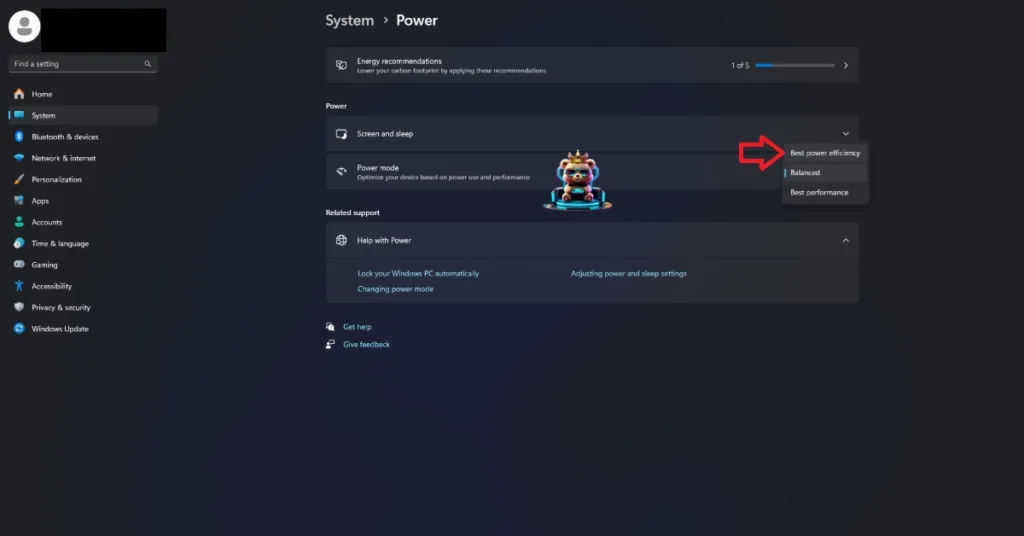
Fix #5 – Limit Max Frame Rate
Playing games at high FPS is one of the advantages of PC gaming. However, playing at an unlocked FPS stresses the CPU and GPU, which crashes the game. If you are playing Stalker 2 at a high or unlocked FPS, it is crashing the game. You can fix the issue by limiting the game’s max frame rate. Limiting the FPS reduces the CPU and GPU load, which fixes in-game crashes. I recommend that you use the Nvidia Control Panel to cap the frame rate, as the in-game limiters often cause bad frame pacing. Here is how to limit the max FPS:
- Open the Nvidia Control Panel.
- Go to Manage 3D Settings > Program Settings.
- Select S.T.A.L.K.E.R. 2: Heart of Chornobyl from the drop-down menu.
- From the options, enable “Max Frame Rate”, and set a value for it.
- Play the game, and the in-game crashes are fixed.
Note: Unless you have a G-Sync or FreeSync-supported, in other words, a Variable Refresh Rate(VRR) display, the Max Frame Limit should be 1/2, 1/3rd, or 1/4th of your monitor’s refresh rate. Otherwise, the FPS won’t match the refresh rate, and the game will feel jittery while playing.

Fix #6 – Update GPU Driver or Install a Different Version
Your current GPU driver version is either incompatible with Stalker 2 or outdated, which is crashing the game while playing. You can fix the crash by updating or installing a different driver version. In either case, do a clean installation, so that settings from the previous install won’t interfere with the new one.
Fix #7 – Disable GPU Overclock
Overclocking your hardware can get you more FPS in games, but it can also make gaming an unstable experience. If you have overclocked your graphics card, it is crashing Stalker 2 while playing. You can fix it by reverting the graphics card to its default GPU and Memory clocks.
Fix #8 – Enable Debug Mode
Most graphics cards from AIB partners, like GIGABYTE or Zotac, are often factory-overclocked or use higher GPU and Memory clocks than Nvidia’s reference models. Some game engines are sensitive to clock speeds and can crash games. To fix Stalker 2 in-game crashes, enable the Debug Mode through the Nvidia Control Panel. It will force the graphics card to use Nvidia’s recommended GPU and Memory clocks. To enable it, open the Nvidia Control Panel > Help > Debug Mode.

Fix #9 – Increase NVIDIA Shader Cache Size and Recompile Shaders
Stalker 2: Heart of Chernobyl runs on Unreal Engine 5, which relies heavily on shaders. The reason Stalker 2 keeps crashing while compiling shaders is that your PC’s current shader cache size isn’t enough. Increase the cache size and recompile shaders in Stalker 2 to fix the crashes, and here is how you can do it:
- Open the Nvidia Control Panel.
- Go to Manage 3D Settings > Global Settings.
- Scroll down to the “Shader cache size” option and select the “Disabled” option.
- Apply the changes and restart your PC.
- Open NVIDIA Control Panel again and go to the “Shader cache size” setting.
- Select the “Unlimited” option and apply the changes.
- Play Stalker 2: Heart of Chernobyl, shaders will be recompiled, and the crashes are now fixed.

That is all for our fixes for S.T.A.L.K.E.R. 2: Heart of Chornobyl in-game and shader compilation crashes.








